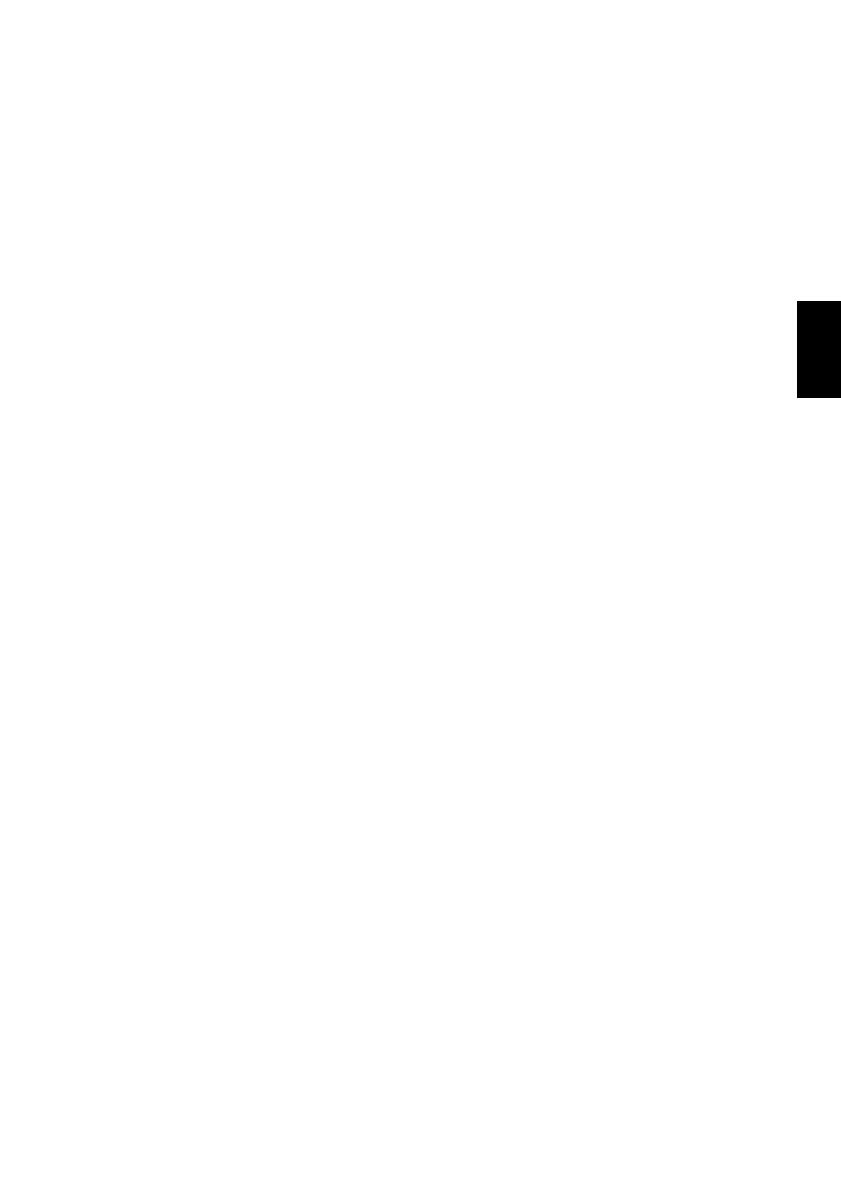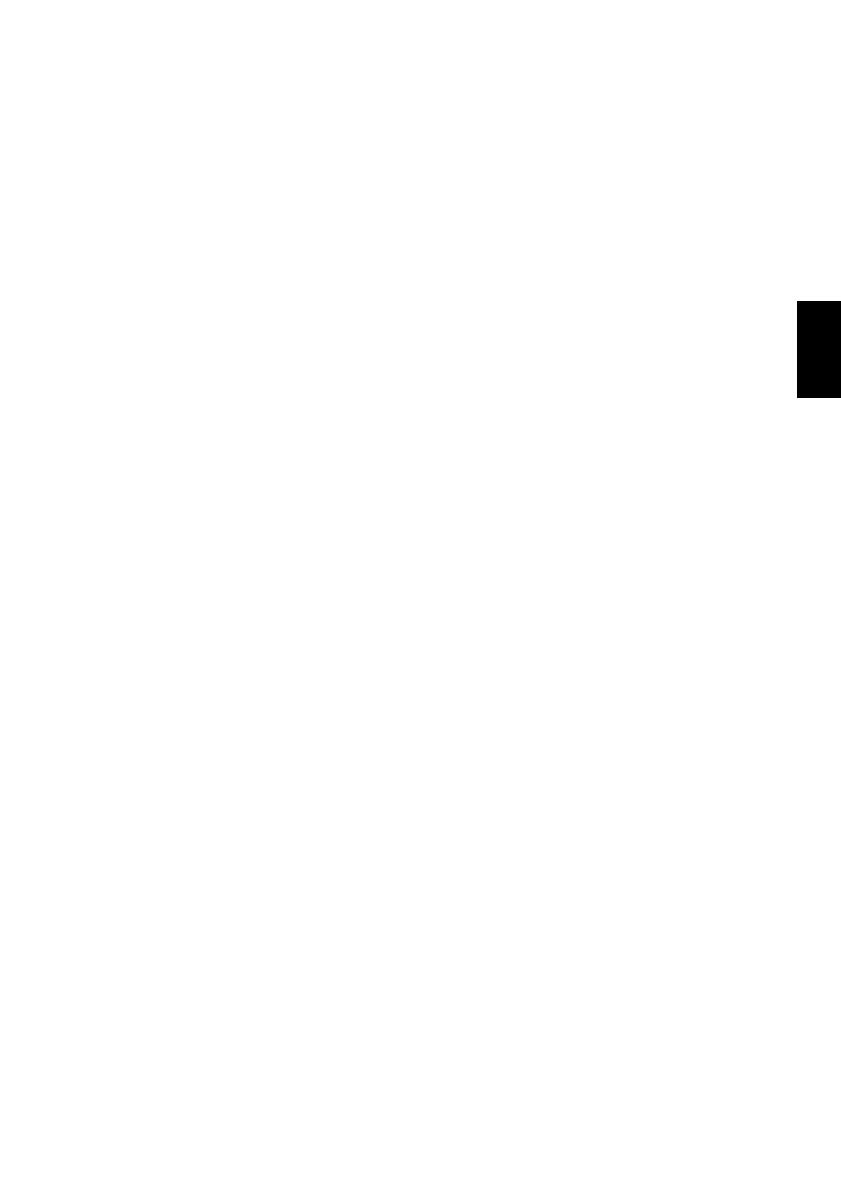
3
English
Contents
INSTALLING YOUR TV
Safety Precautions ..................................................4
Installation and important information ....................5
The remote control .................................................6
Inserting batteries and effective range of the
remote ..........................................................7
CONNECTING YOUR TV
Connecting external equipment ..............................8
Connecting an HDMI™ or DVI device to the HDMI
input ...................................................................9
To connect an HDMI device ..............................9
To connect a DVI device ...................................9
REGZA-LINK connection .......................................10
Connecting a computer ........................................11
To connect a PC to the RGB/PC terminal ........11
To connect a PC to the HDMI terminal ............11
Controls and input connections .............................12
Switching on ..................................................12
Using the remote control ...............................12
Using the controls and connections ................12
SETTING UP YOUR TV
Startup Application ...............................................13
Quick Setup ...................................................13
Auto Tuning ...................................................14
Auto Channel Update ....................................14
Analogue switch-off .....................................14
DTV Settings .........................................................15
Channels .......................................................15
Manual Tuning ..............................................15
ATV Manual Tuning ..............................................16
Tuning ...........................................................16
Skip ...............................................................17
Sorting positions ............................................18
CONTROLS AND FEATURES
General controls ...................................................19
Selecting positions .........................................19
The Time Display – analogue only ................19
Stereo and Bilingual transmissions .................19
Sound controls .....................................................19
Volume controls and mute sound ...................19
Bass, Treble and Balance ...............................19
Bass Boost .....................................................19
SRS WOW® sound effects ..............................20
Dual ..............................................................20
Stable Sound® ..............................................20
Dynamic Range Control .................................20
Widescreen viewing ..............................................21
Picture controls .....................................................23
Picture Position ..............................................23
Backlight .......................................................23
Picture preferences ........................................24
Black/White Level ..........................................24
Cinema Mode ................................................24
Colour Temperature ......................................24
3D Colour Management ................................25
Base Colour Adjustment .................................25
Active Backlight Control .................................25
Auto Contrast ................................................25
MPEG NR – Noise Reduction ..........................25
DNR – Digital Noise Reduction .......................25
Automatic Format (Widescreen) .....................26
4:3 Stretch .....................................................26
Blue Screen ...................................................26
Side panel adjustment ...................................26
Picture still .....................................................26
Panel lock ............................................................26
The timers ............................................................27
Programme Timers – digital only ..................27
Sleep Timer ...................................................27
Digital on-screen information and Programme
Guide ...............................................................28
Information ...................................................28
Guide ...........................................................29
Genre selection/searching .............................29
Digital settings – parental control ........................30
Setting the PIN ..............................................30
Parental Setup ...............................................30
Digital settings – Channel Options ......................31
Selecting favourite channels ..........................31
Favourite Channel Lists ..................................31
Locking channels ...........................................31
TV/Radio Mode .............................................31
Digital settings – other settings .............................32
Subtitles ........................................................32
Audio languages ...........................................32
Common Interface ........................................32
Software Upgrade ................................................33
Version .........................................................33
Auto Upgrade ...............................................33
Searching for New Software ..........................33
Reset TV ........................................................33
PC settings ...........................................................34
Horizontal and Vertical Position .....................34
Clock Phase ..................................................34
Sampling Clock .............................................34
Reset .............................................................34
Input selection and AV connections ......................35
Input selection ...............................................35
INPUT signal selection ...................................35
PC Audio .......................................................36
HDMI1 Audio ................................................36
Lip Sync Latency ............................................36
Digital Output ...............................................36
Using REGZA-LINK ...............................................37
Enable REGZA-LINK ......................................37
TV Auto Power On .........................................37
Auto Standby ................................................37
Amplifier Control ...........................................37
Speaker Preference .......................................37
REGZA-LINK input source selection ................37
REGZA-LINK playback device control .............38
REGZA-LINK one touch play ..........................38
REGZA-LINK system standby ..........................38
REGZA-LINK system audio control ..................38
TEXT SERVICES
Text services .........................................................39
Selecting modes ............................................39
Text information ............................................39
Navigating pages using Auto .........................39
Navigating pages using List ...........................39
Control buttons .............................................40
PROBLEM SOLVING
Questions and Answers ......................................41
INFORMATION
Notes ...................................................................44
Information ..........................................................46
Specifications and accessories ..............................48
00GB_XV565D_Euro.book Page 3 Tuesday, July 22, 2008 10:58 AM