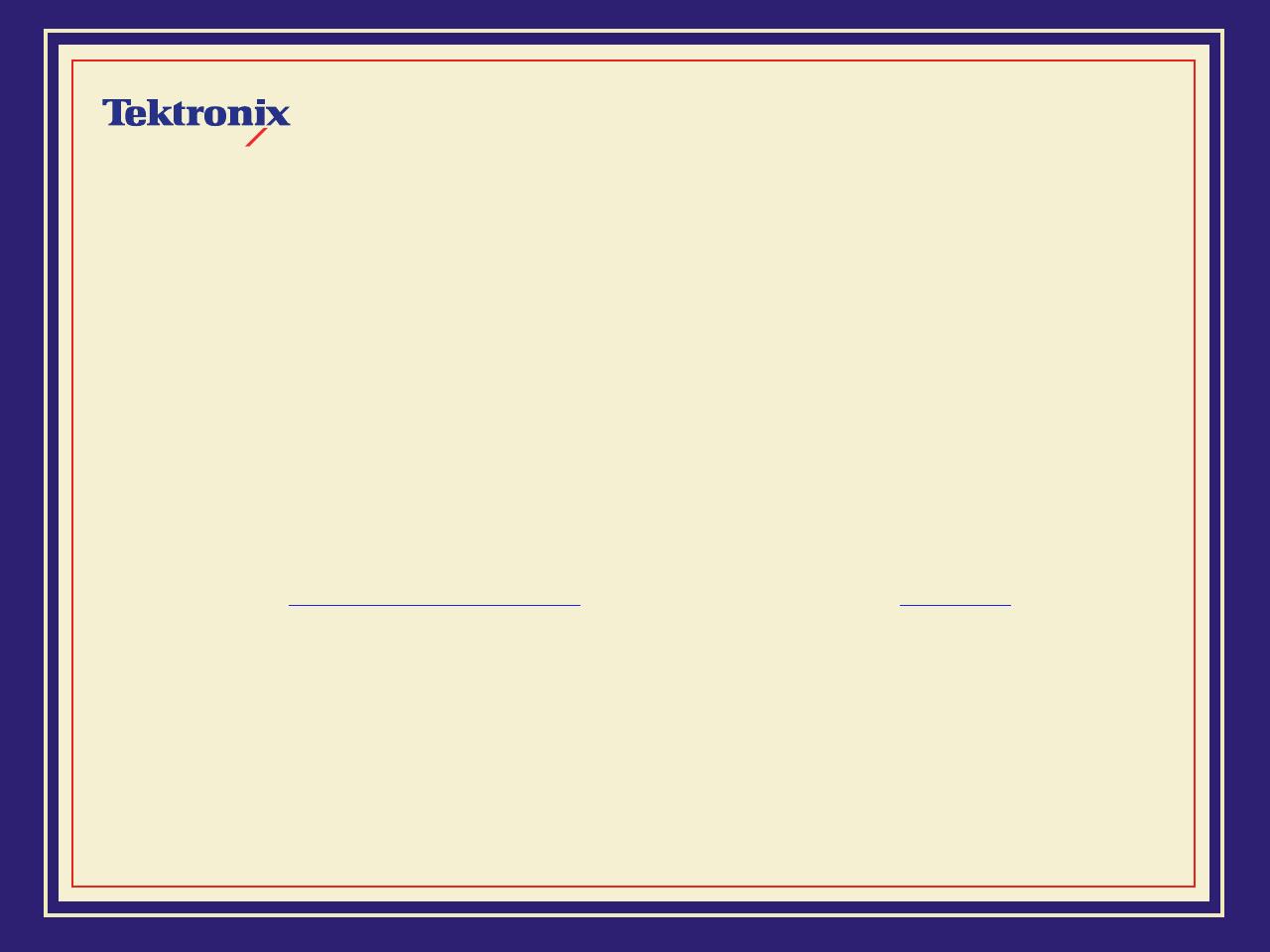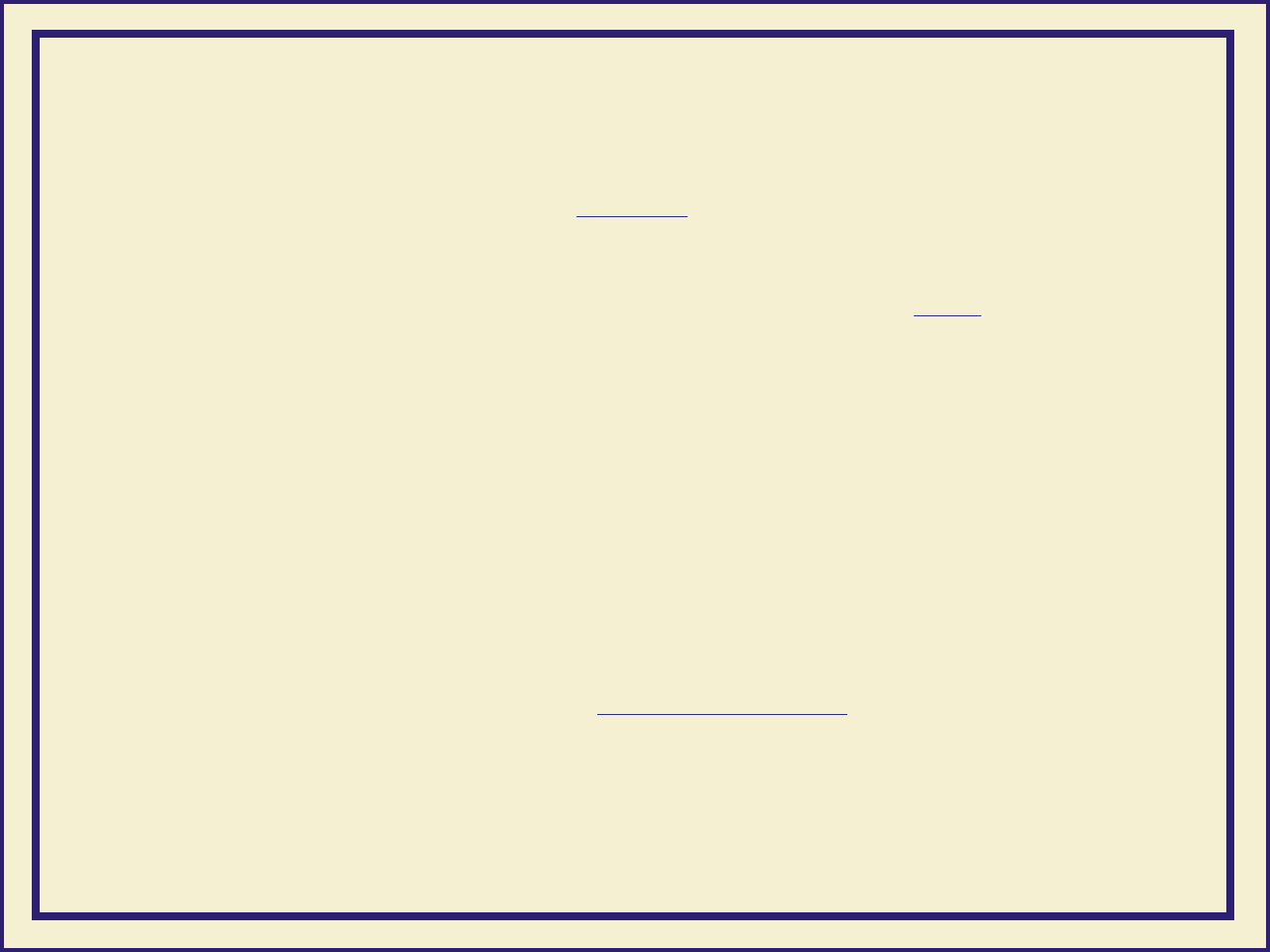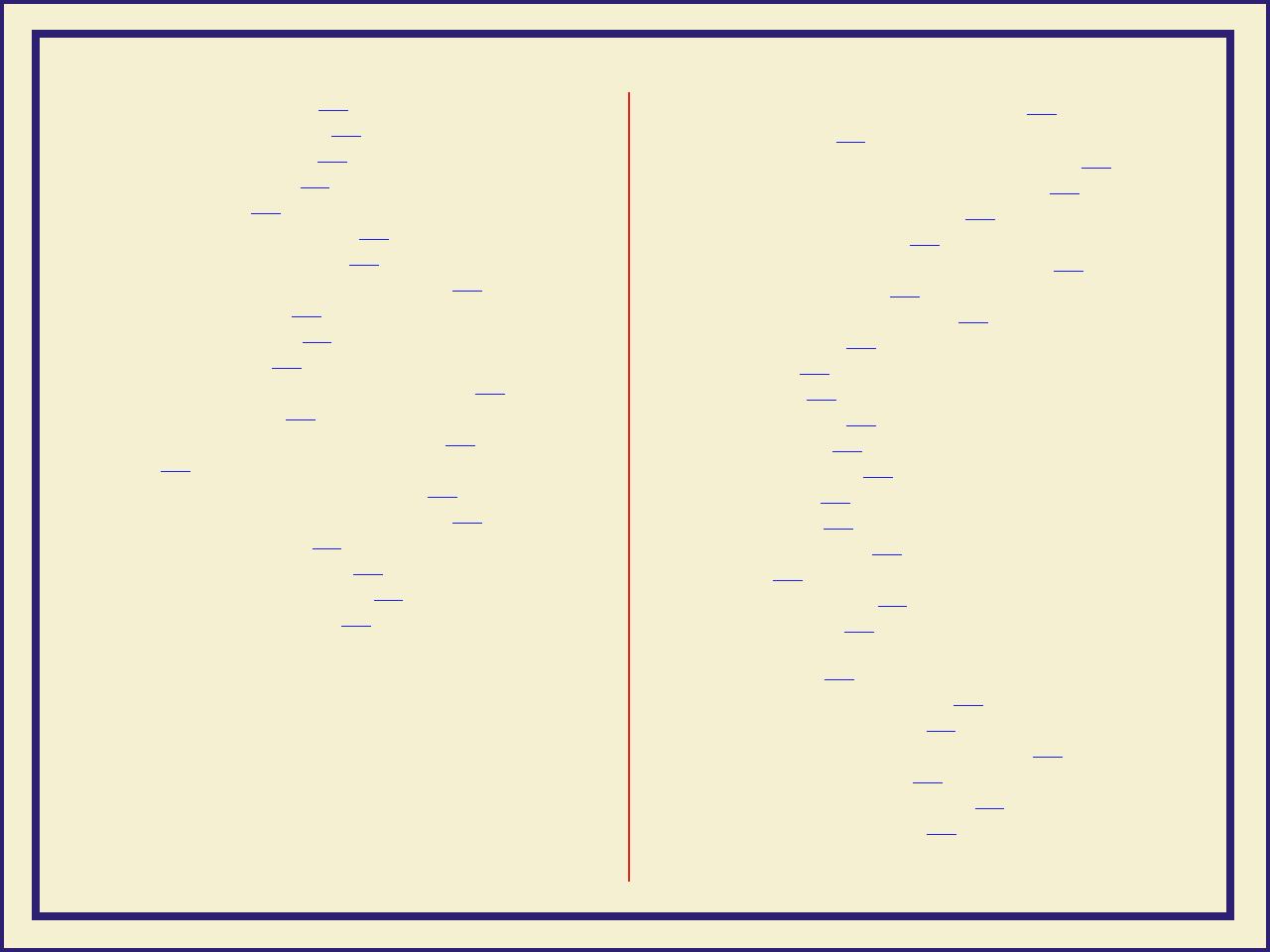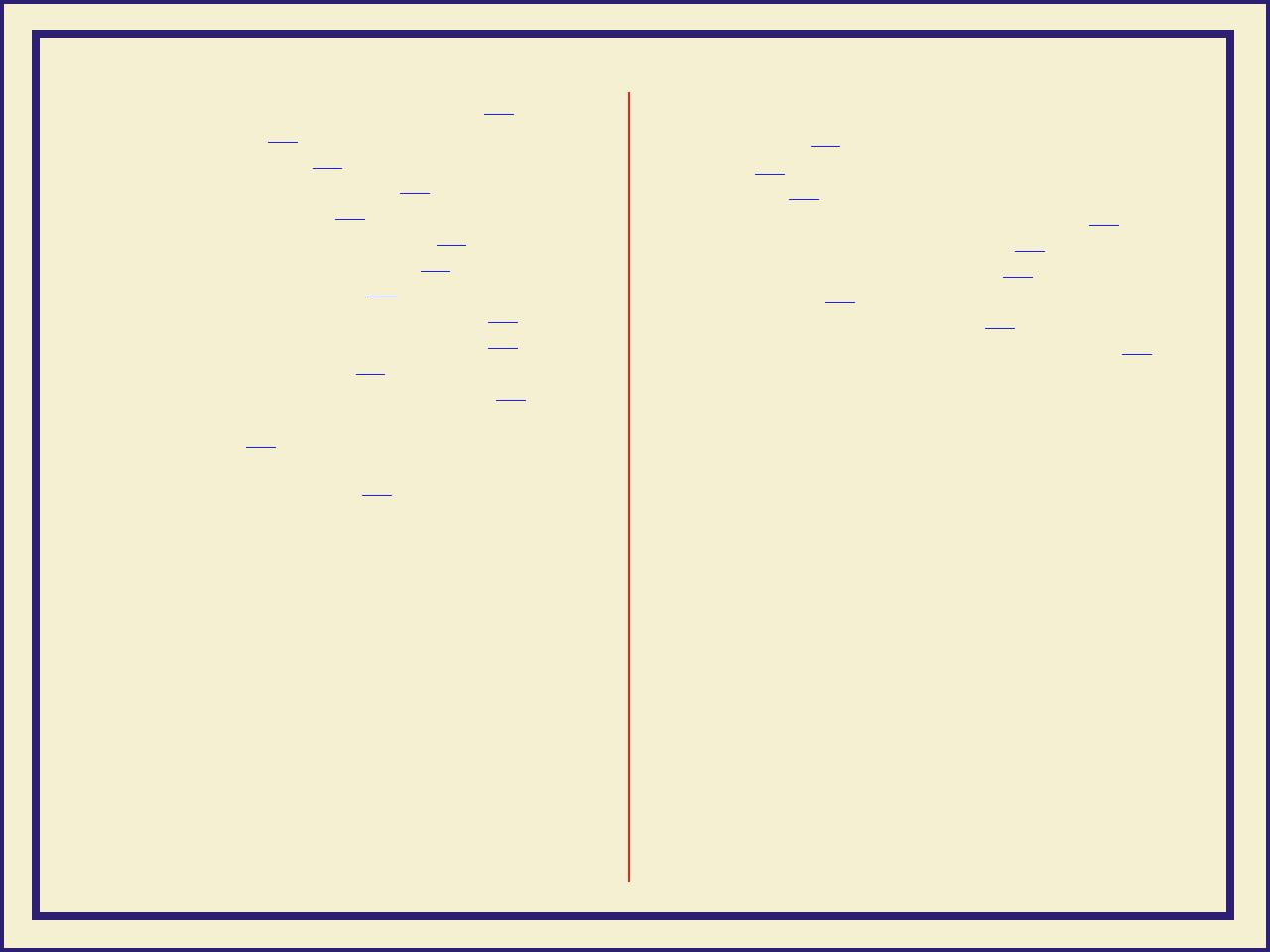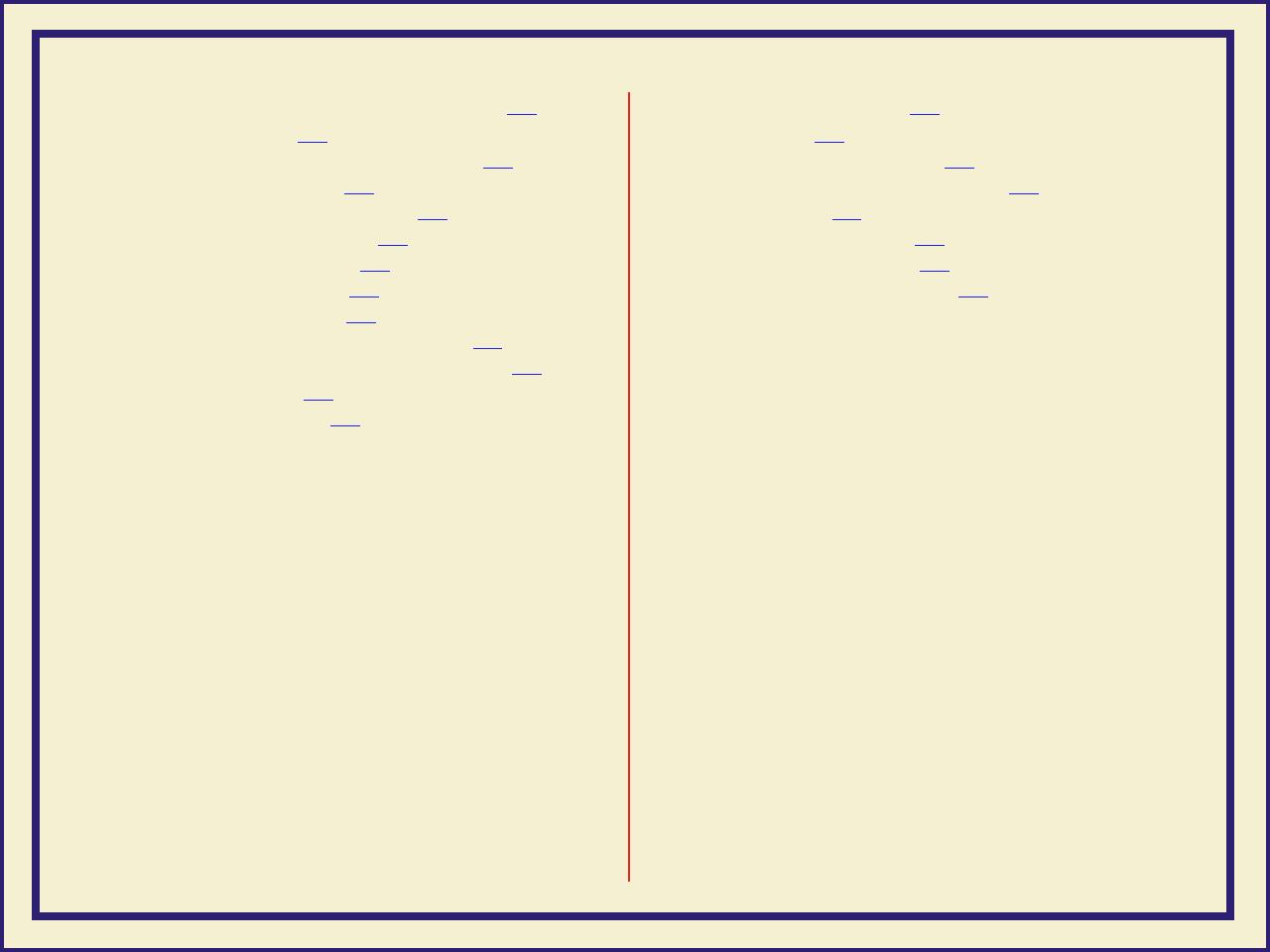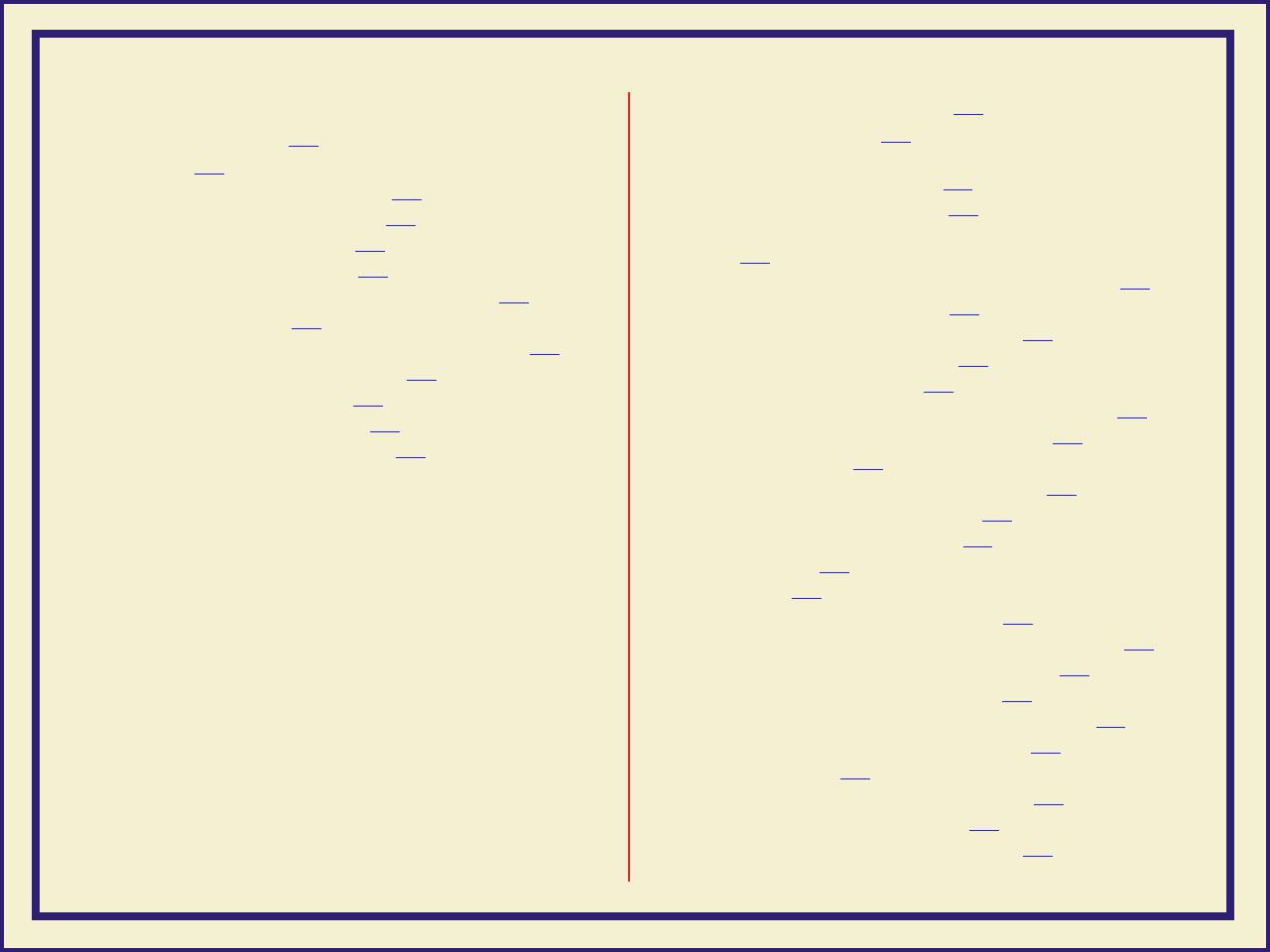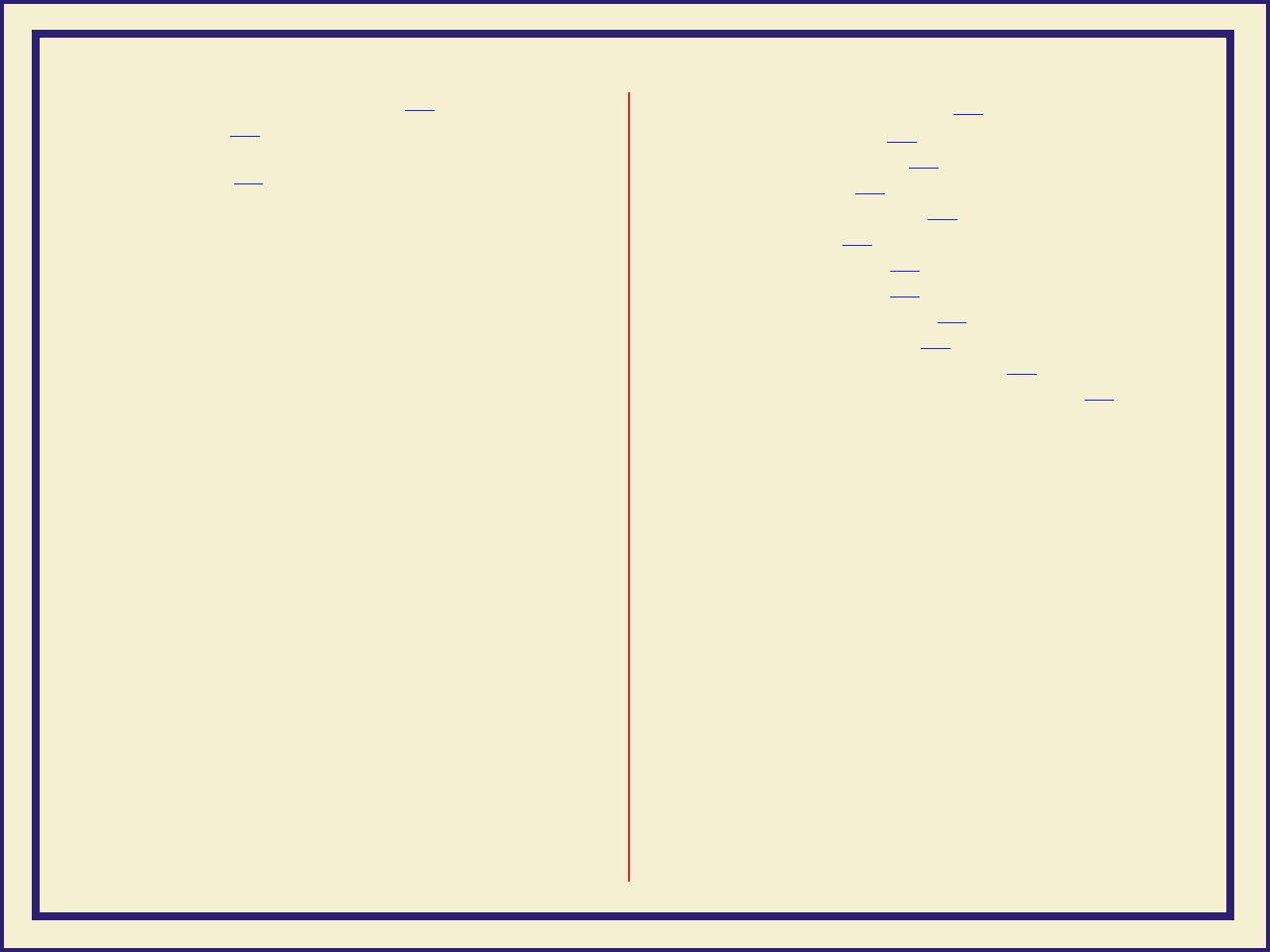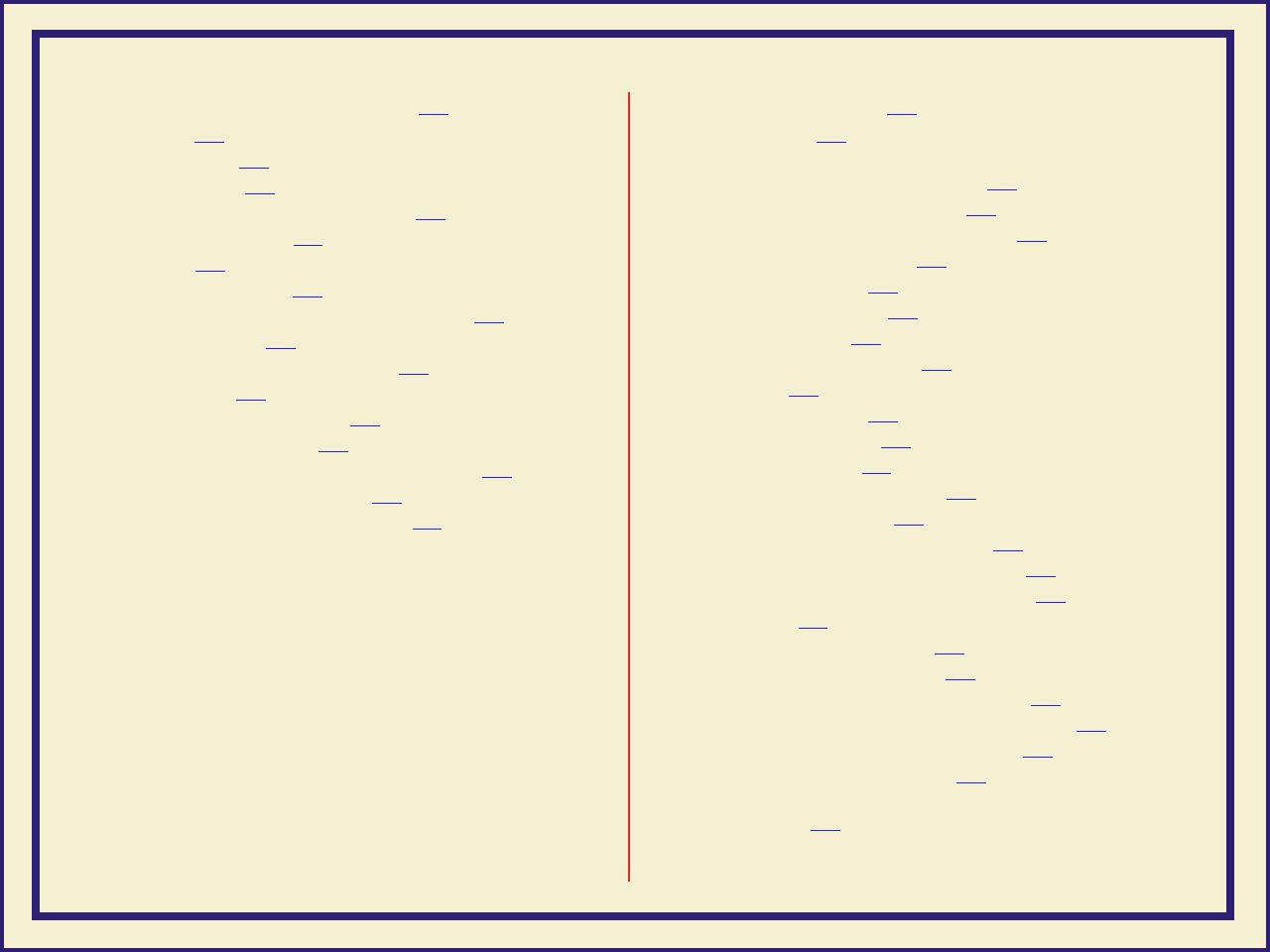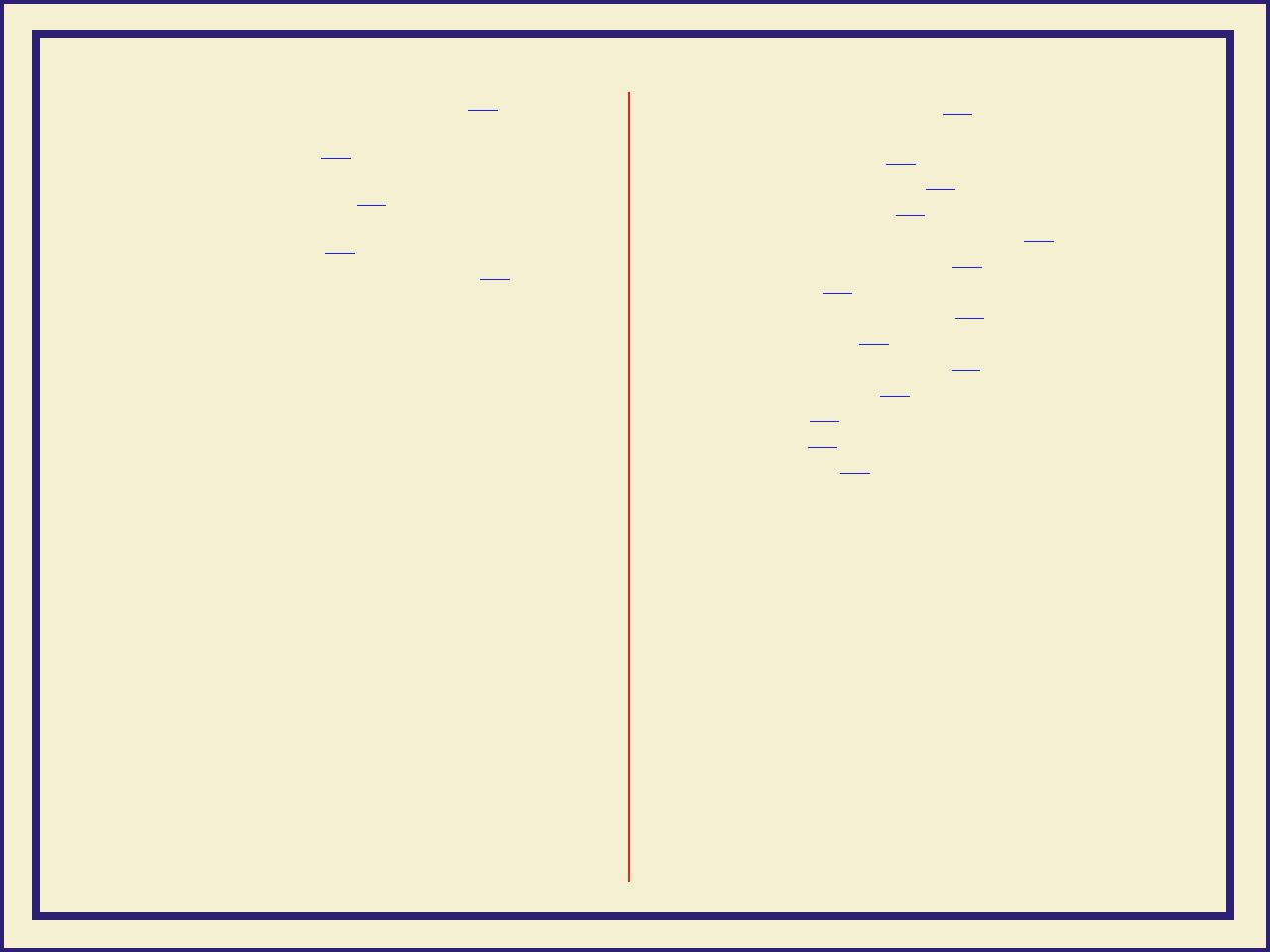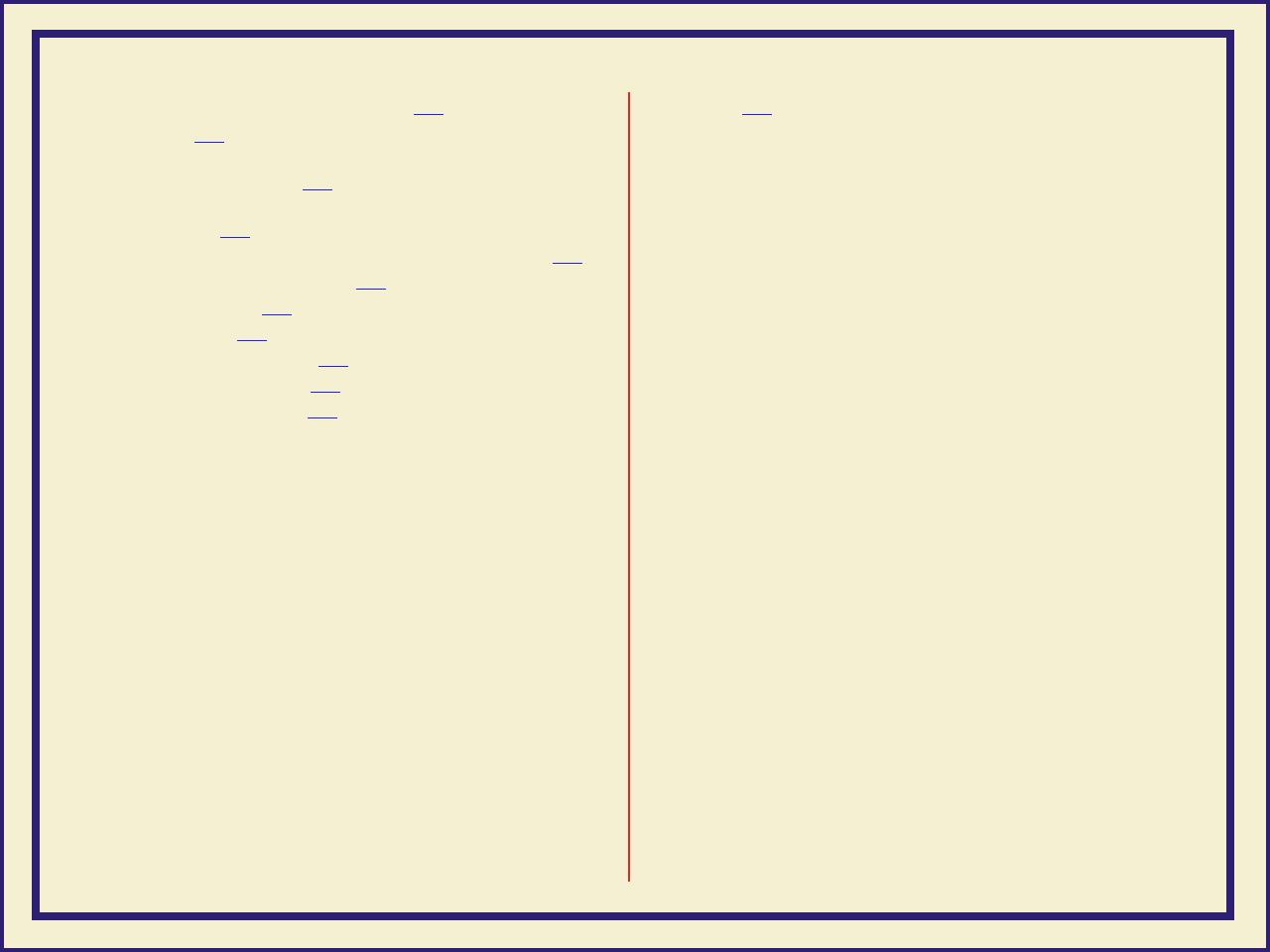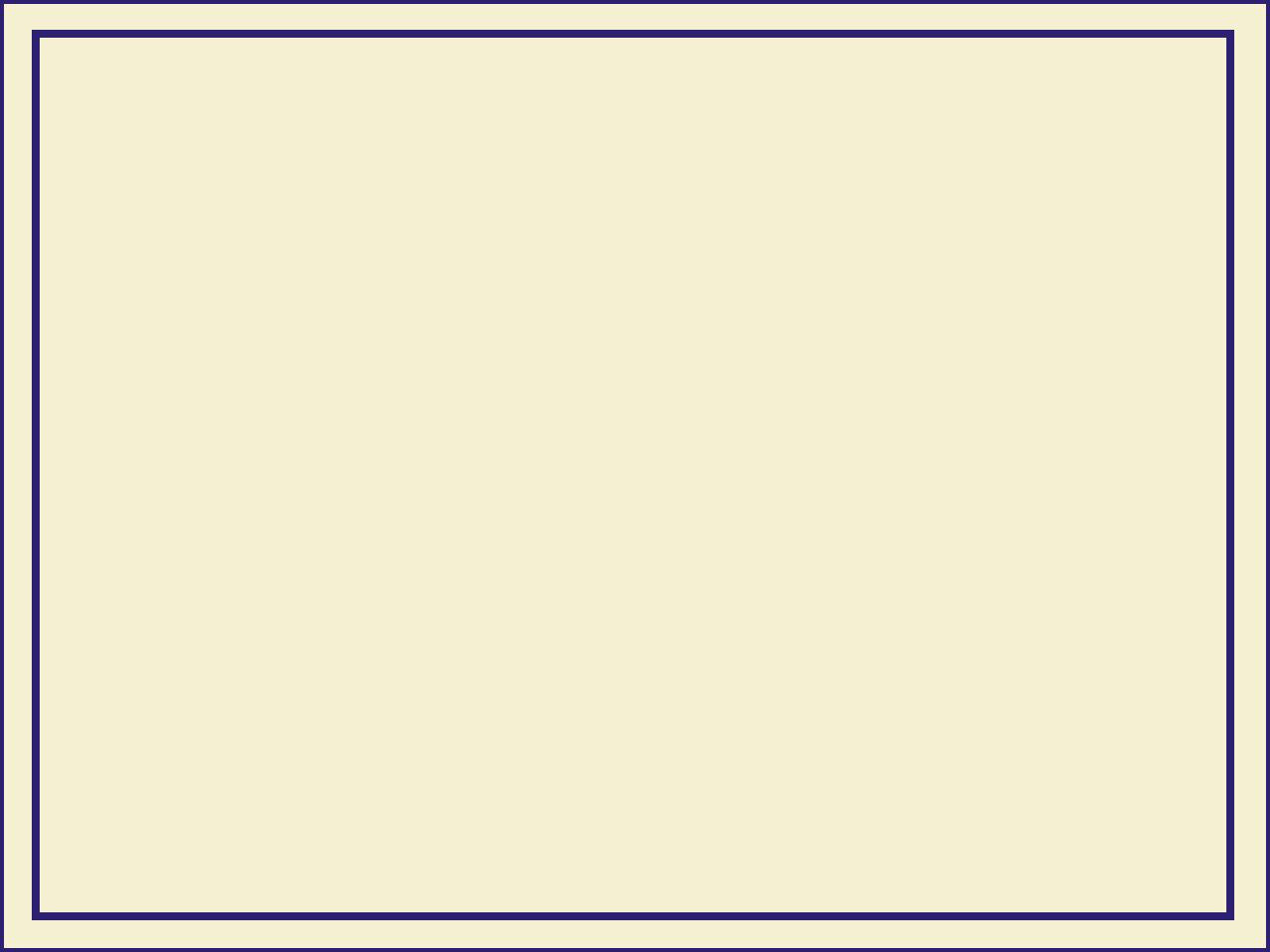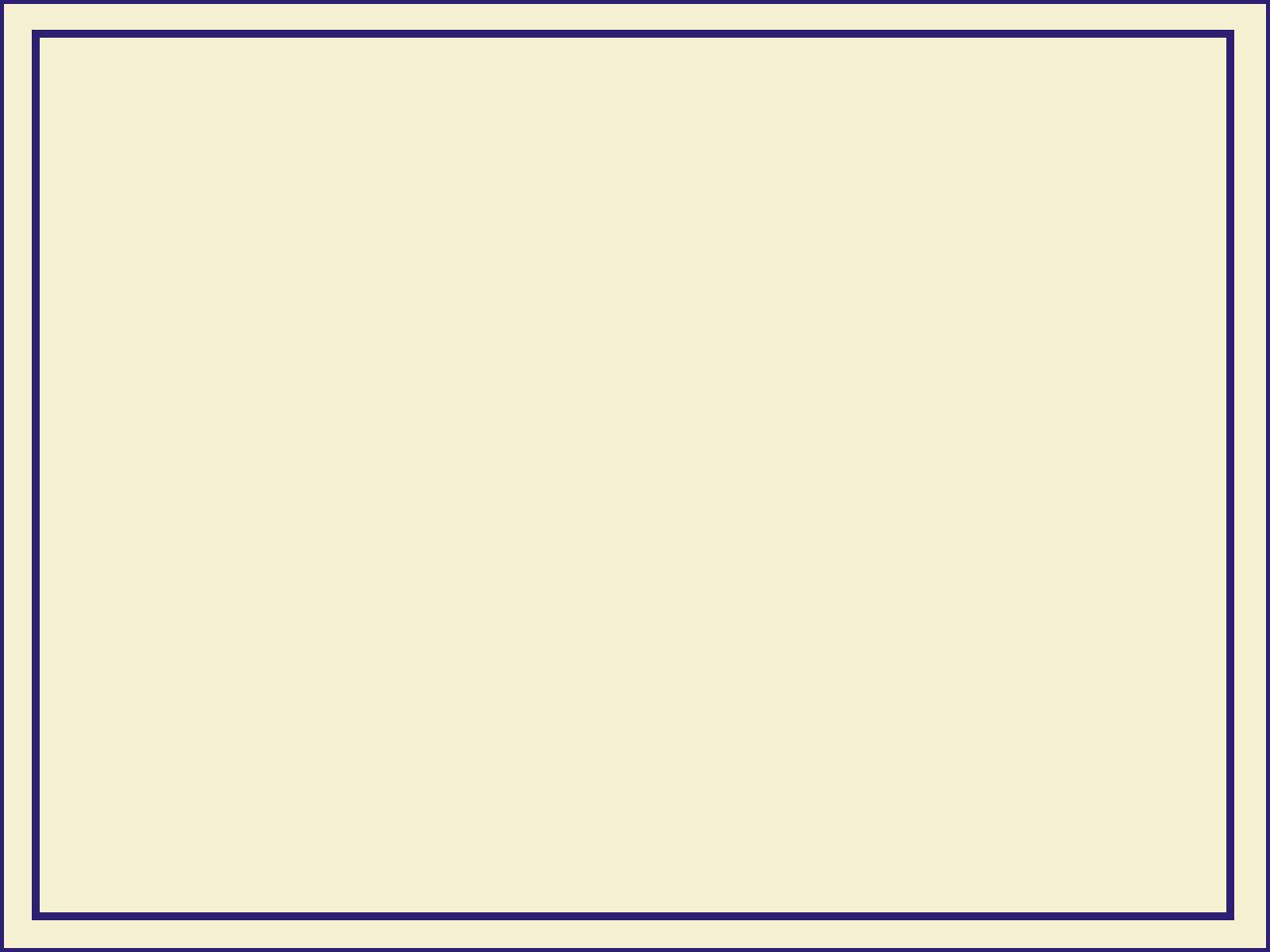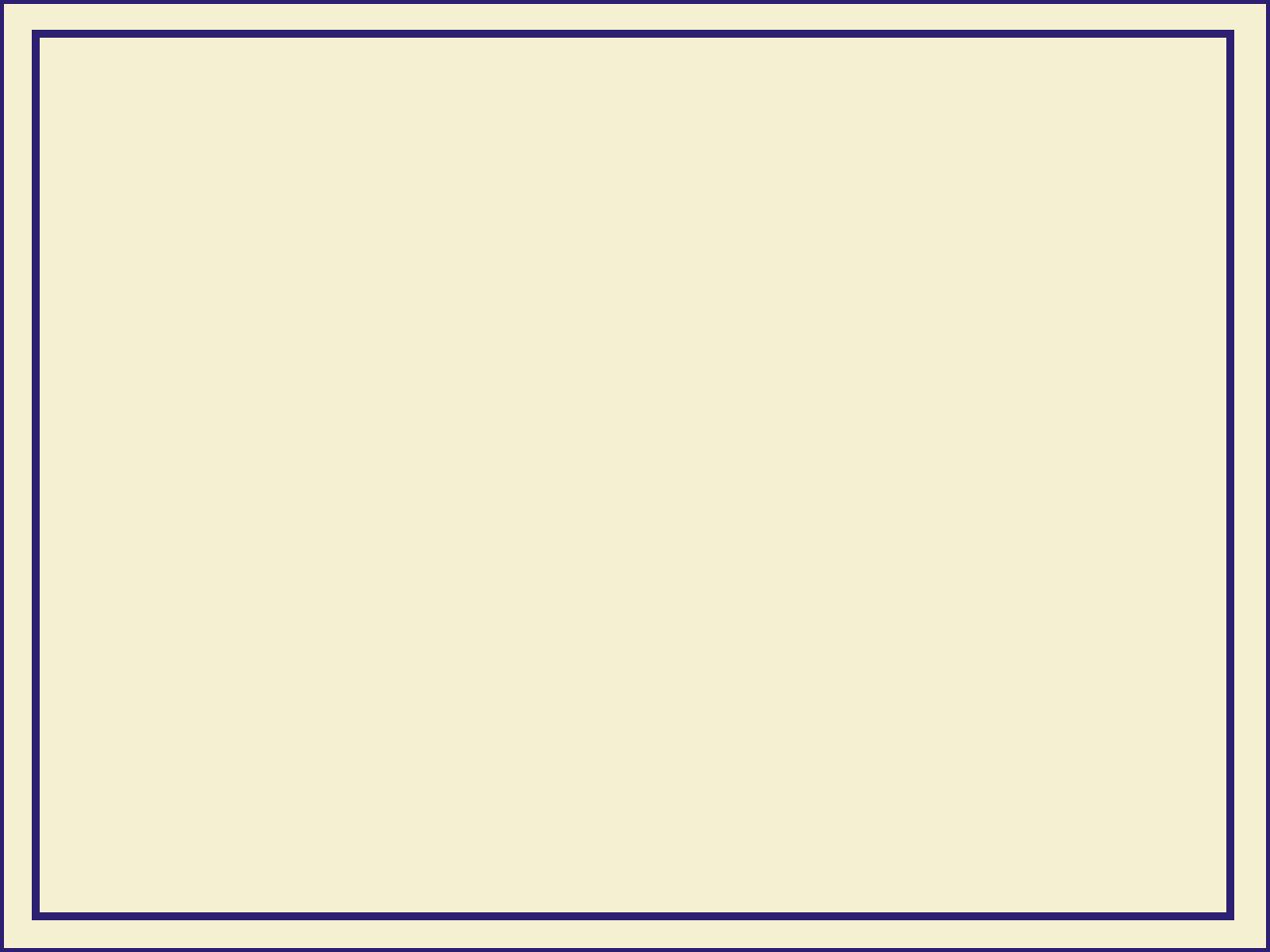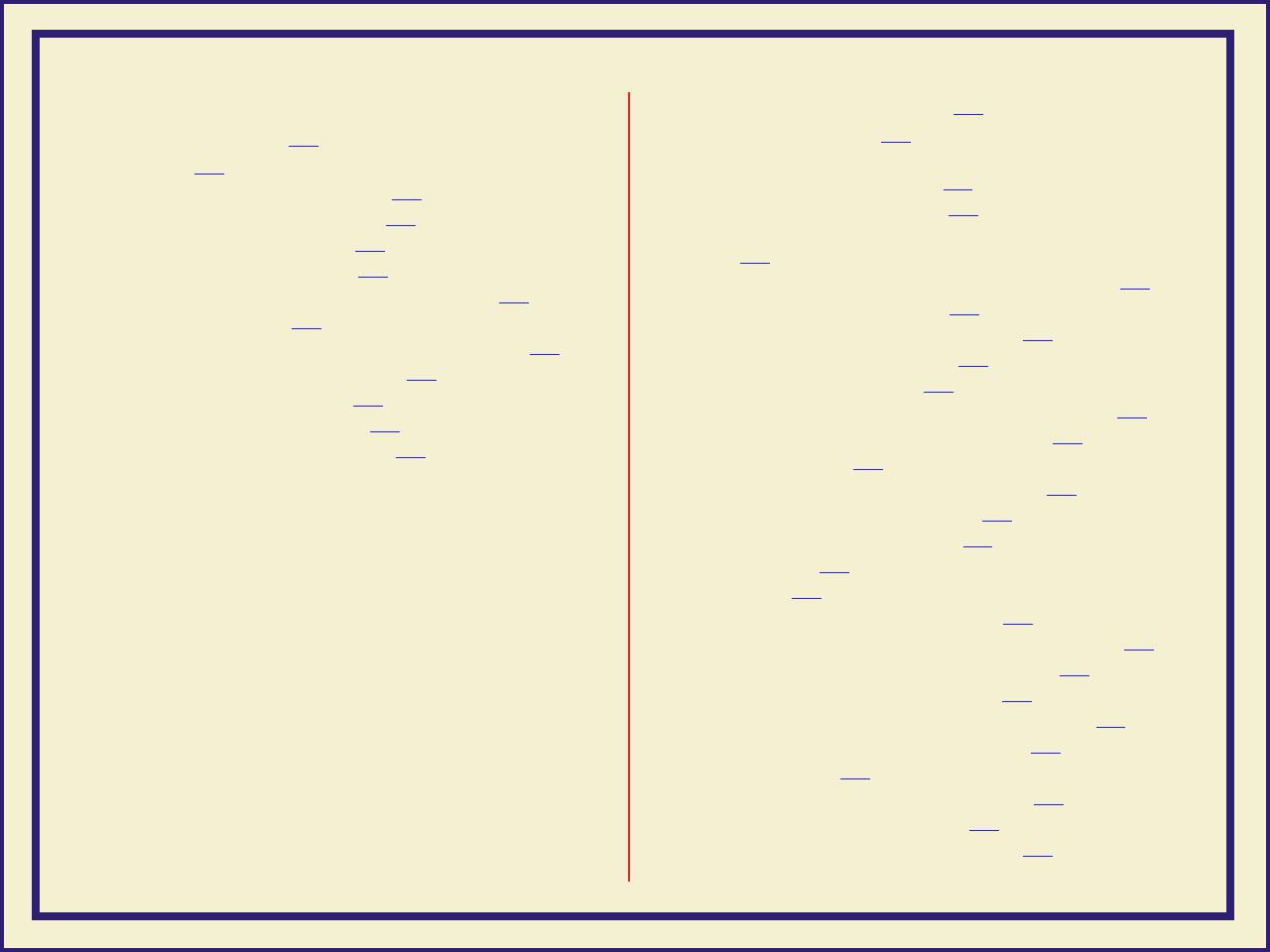
PRINTING FROM UNIX AND VMS
W
ORKSTATIONS 402
Overview 403
Printing from UNIX workstations 405
Printing from VMS workstations 407
Using the printer’s software 408
Obtaining the PC utility files 409
Using the Phaser 600 printer’s CD-ROM 410
Using the utility files 411
Mounting the PC/DOS diskette on a workstation 414
SGI IRIX versions 4.0.x and 5 415
Sun running Solaris 2.3 417
Sun running SunOS 4.1.3 420
Extracting files from unix.tar 421
USING PRINTER UTILITIES 424
Installing the utility files 426
Installing the Macintosh utility files
from the printer’s CD-ROM 427
Installing the PC utility files 428
Downloading files from the Tektronix World Wide Web
site 429
Downloading files from the Tektronix ftp server 430
Downloading files to the printer 432
Downloading files from a Macintosh 433
Downloading files from a PC 438
Changing the printer's name 442
Changing the printer’s name from a Macintosh 443
Changing the printer's name from a PC 445
Resetting the printer 447
Resetting the printer from a Macintosh 448
Resetting the printer from a PC 450
Using the color rendering intents 451
Descriptions 451
Selecting 456
Enabling and disabling job pipelining 459
Enable/disable job pipelining from a Macintosh 460
Enable/disable job pipelining from a PC 462
Modifying the Advance Media default 463
Modifying Advance Media from a Macintosh 464
Modifying Advance Media from a PC 466
Setting page offset 467
Setting page offset from a Macintosh 468
Setting page offset from a PC 470
Adding Control-D characters to PC files 471