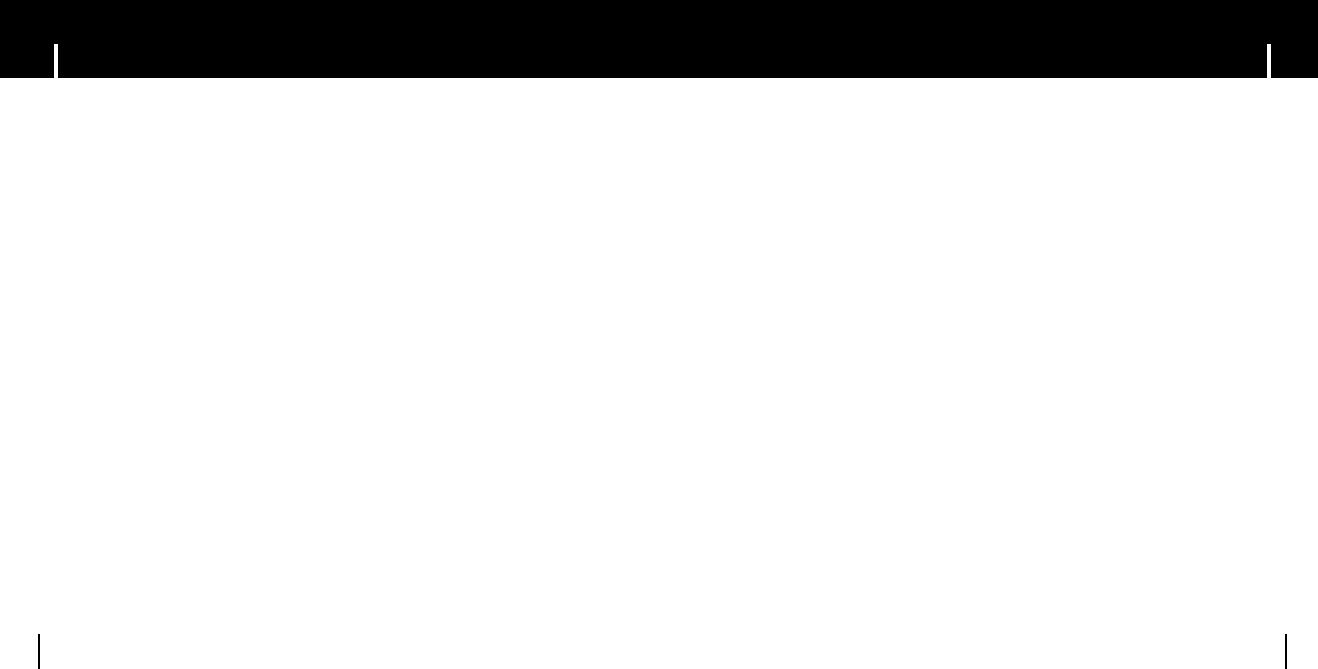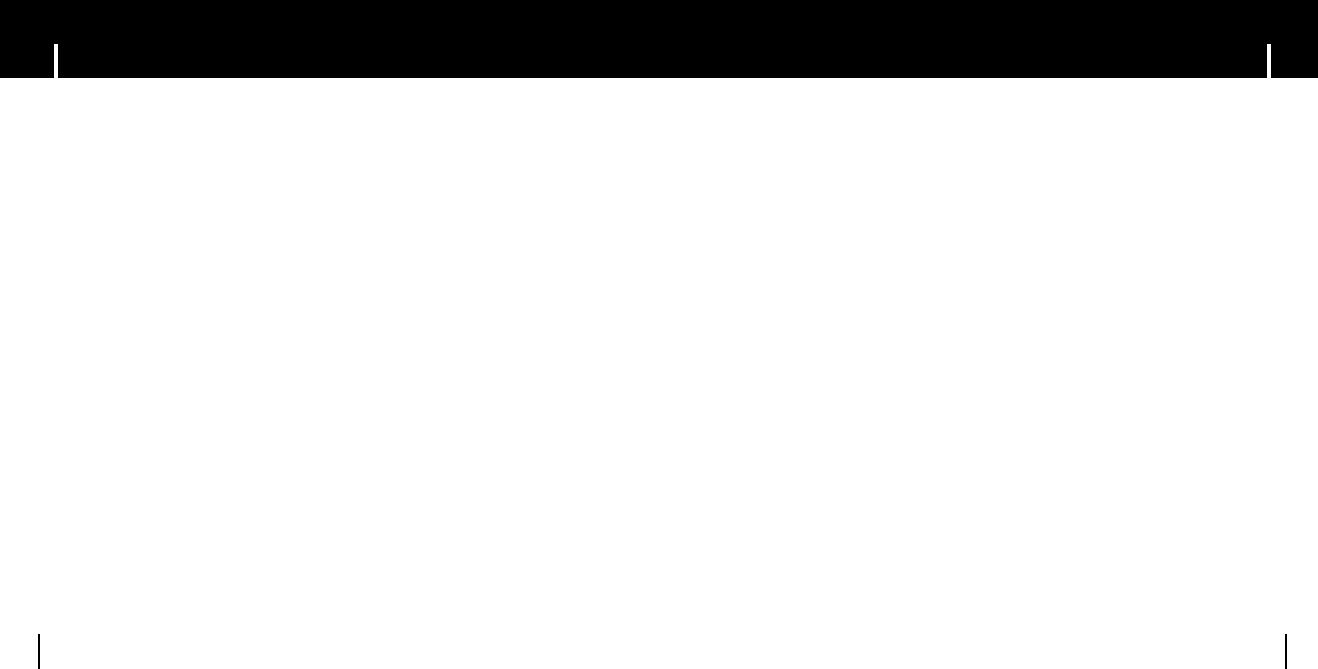
3
ContentsContents
2
Safety Instructions................................................................................................................................................4
Features ..............................................................................................................................................................6
Components ........................................................................................................................................................8
Location of Controls ............................................................................................................................................9
I Preparations
Playing Music and Turning Off the Device ........................................................................................................22
Hold Function ....................................................................................................................................................23
Recording Voice ................................................................................................................................................23
MP3 Encoding ....................................................................................................................................................24
Searching for Music/Voice Files ........................................................................................................................25
Listening to FM Radio ........................................................................................................................................26
FM Encoding ......................................................................................................................................................28
I Basic Usage
Connecting the player to PC ..............................................................................................................................11
Manual Installation of USB Driver ......................................................................................................................15
Using the removable storage(PC)......................................................................................................................18
● Downloading/Uploading files ........................................................................................................................18
● Disconnecting the USB cable........................................................................................................................18
● Formatting ....................................................................................................................................................19
Installing yepp Studio ........................................................................................................................................20
To View Help on yepp Studio ............................................................................................................................21
I Connection to Computer
Loop Repeating ..................................................................................................................................................28
MENU Options ..................................................................................................................................................29
Using Navigation ................................................................................................................................................30
Setting Playlist....................................................................................................................................................33
Setting the Advanced Functions ........................................................................................................................34
Selecting the Playmode......................................................................................................................................35
Setting the EQ mode..........................................................................................................................................36
● Preset EQ......................................................................................................................................................36
● Bass Booster ................................................................................................................................................36
● WOW Set ......................................................................................................................................................37
● User EQ Set ..................................................................................................................................................38
Display................................................................................................................................................................39
● Scroll Speed ..................................................................................................................................................39
● Display Time..................................................................................................................................................39
● Backlight ........................................................................................................................................................40
● Contrast ........................................................................................................................................................40
● Tag ................................................................................................................................................................41
● Language ......................................................................................................................................................41
Setting the System ............................................................................................................................................42
Encoding ............................................................................................................................................................44
Power Off Time ..................................................................................................................................................45
Managing Files ..................................................................................................................................................46
I Additional Usage
Troubleshooting..................................................................................................................................................46
Specifications ....................................................................................................................................................48
I Customer Support
MENU Table ......................................................................................................................................................47
I Appendix
T6 CHA ENG0.0 10/20/04 5:14 PM Page 2