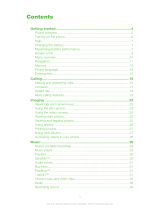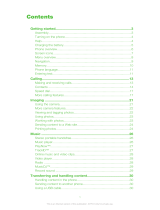Page is loading ...

This is the Internet version of the user's guide. © Print only for private use.
1
Introduction Sony Ericsson V600 Vodafone
In this part of the user guide you find a table of contents which
offers a general outline of the guide. To find more specific
information about your phone’s functionality, please refer
to the index at the back of the user guide.
You will also find information about what is included in the
box when you unpack your phone.

This is the Internet version of the user's guide. © Print only for private use.
2
Congratulations 1.1
Congratulations and thank you for choosing the Sony Ericsson V600i (customized for
Vodafone live!).
We hope that you will be pleased with this new 3G phone. It will bring you the best
of mobile telephony, including faster 3G access to Vodafone live!, video calling, video
messaging, video and music clip download (saved to your phone or streamed to your
phone to view now).

This is the Internet version of the user's guide. © Print only for private use.
3
1.2 Legal information
Sony Ericsson
UMTS-GSM 900/1800/1900
First edition (April 2005)
This user guide is published by Sony Ericsson Mobile Communications AB, without any
warranty. Improvements and changes to this user guide necessitated by typographical
errors, inaccuracies of current information, or improvements to programs and/or equipment,
may be made by Sony Ericsson Mobile Communications AB at any time and without
notice. Such changes will, however, be incorporated into new editions of this user guide.
All rights reserved.
©Sony Ericsson Mobile Communications AB, 2005
Publication number: EN/LZT 108 7765 R1A
Please note:
Some of the services in this user guide are not supported by all networks. This also
applies to the GSM International Emergency Number 112.
Please contact your network operator or service provider if you are in doubt whether you
can use a particular service or not.
Please read the Guidelines for safe and efficient use and the Limited warranty chapters
before you use your mobile phone.
Your mobile phone has the capability to download, store and forward additional content,
e.g. ringtones. The use of such content may be restricted or prohibited by rights of third

This is the Internet version of the user's guide. © Print only for private use.
4
parties, including but not limited to restriction under applicable copyright laws. You, and
not Sony Ericsson, are entirely responsible for additional content that you download to
or forward from your mobile phone. Prior to your use of any additional content, please
verify that your intended use is properly licensed or is otherwise authorized.
Sony Ericsson does not guarantee the accuracy, integrity or quality of any additional
content or any other third party content. Under no circumstances will Sony Ericsson be
liable in any way for your improper use of additional content or other third party content.
The Bluetooth word mark and logos are owned by the Bluetooth SIG, Inc. and any use
of such marks by Sony Ericsson is under license.
3GPP is a trademark of ETSI in France and other jurisdictions.
QuickShare™, MusicDJ™, PhotoDj™ and VideoDJ™ are trademarks or registered
trademarks of Sony Ericsson Mobile Communications AB.
Real is a trademark or a registered trademark of RealNetworks, Inc.
Microsoft, Windows and PowerPoint are either registered trademarks or trademarks
of Microsoft Corporation in the U.S and other countries.
Mac OS is a trademark of Apple Computer, Inc., registered in the U.S. and other
countries.
T9™ Text Input is a trademark or a registered trademark of Tegic Communications.
T9™ Text Input is licensed under one or more of the following: U.S. Pat. Nos. 5,818,437,
5,953,541, 5,187,480, 5,945,928, and 6,011,554; Canadian Pat. No. 1,331,057,
United Kingdom Pat. No. 2238414B; Hong Kong Standard Pat. No. HK0940329;
Republic of Singapore Pat. No. 51383; Euro.Pat. No. 0 842 463(96927260.8) DE/DK,
FI, FR, IT, NL, PT, ES, SE, GB; and additional patents are pending worldwide.

This is the Internet version of the user's guide. © Print only for private use.
5
Java and all Java based trademarks and logos are trademarks or registered trademarks
of Sun Microsystems, Inc. in the U.S. and other countries.
End-user license agreement for Sun™ Java™ J2ME™.
1. Restrictions: Software is confidential copyrighted information of Sun and title to all
copies is retained by Sun and/or its licensors. Customer shall not modify, decompile,
disassemble, decrypt, extract, or otherwise reverse engineer Software. Software may
not be leased, assigned, or sublicensed, in whole or in part.
2. Export Regulations: Software, including technical data, is subject to U.S. export
control laws, including the U.S. Export Administration Act and its associated
regulations, and may be subject to export or import regulations in other countries.
Customer agrees to comply strictly with all such regulations and acknowledges that
it has the responsibility to obtain licenses to export, re-export, or import Software.
Software may not be downloaded, or otherwise exported or re-exported (i) into, or
to a national or resident of, Cuba, Iraq, Iran, North Korea, Libya, Sudan, Syria (as
such listing may be revised from time to time) or any country to which the U.S. has
embargoed goods; or (ii) to anyone on the U.S. Treasury Department's list of Specially
Designated Nations or the U.S. Commerce Department's Table of Denial Orders.
3. Restricted Rights: Use, duplication or disclosure by the United States government
is subject to the restrictions as set forth in the Rights in Technical Data and Computer
Software Clauses in DFARS 252.227-7013(c) (1) (ii) and FAR 52.227-19(c) (2)
as applicable.
Part of the software in this product is copyright © SyncML initiative Ltd. (1999-2002).
All rights reserved.
Contains Macromedia® Flash™ technology by Macromedia, Inc. Copyright ©
1995-2003 Macromedia, Inc. All rights reserved.

This is the Internet version of the user's guide. © Print only for private use.
6
Macromedia, Flash, Macromedia Flash, and Macromedia Flash Lite are trademarks
or registered trademarks of Macromedia, Inc. in the United States and other countries.
Other product and company names mentioned herein may be the trademarks of their
respective owners.
Any rights not expressly granted herein are reserved.

This is the Internet version of the user's guide. © Print only for private use.
7
1.3 Contents
Introduction .......................................................................1
Congratulations ................................................................2
Legal information .............................................................3
Contents ..........................................................................7
Instruction symbols ........................................................11
What´s in the box ...........................................................12
Basics ..............................................................................13
Getting to know your phone ............................................14
Menu overview ...............................................................15
Getting started ...............................................................16
Keys and navigation .......................................................19
Calling ...........................................................................23
Video call .......................................................................27
Entering letters ...............................................................30
My items ......................................................................33
Contacts ........................................................................35
Call list ..........................................................................41
Speed dialling ................................................................42
Voicemail .......................................................................43
Voice control ..................................................................44
Diverting calls ................................................................48
More than one call .........................................................49
More call features ..........................................................51

This is the Internet version of the user's guide. © Print only for private use.
8
Messaging .......................................................................57
Text messaging (SMS) ....................................................58
Picture messages (MMS) ................................................62
Voice messages .............................................................66
Postcard ........................................................................67
Email .............................................................................68
Vodafone Messenger ......................................................71
Area information ............................................................73
Pictures and sounds .......................................................75
Camera and video recorder .............................................76
Pictures .........................................................................80
Radio ............................................................................83
Composing melodies ......................................................85
Creating movies .............................................................87
Sound recorder ..............................................................89
Vodafone live! and Internet ...........................................91
Vodafone live! ................................................................92
Internet .........................................................................94
Downloading ................................................................100
live! Studio ..................................................................101
Media Player ................................................................102
Connectivity ..................................................................107
Synchronizing ..............................................................108
Bluetooth™ wireless technology ...................................110
Infrared port ...............................................................115
Transferring files using the USB cable ...........................117

This is the Internet version of the user's guide. © Print only for private use.
9
Settings .........................................................................119
Setup wizard ................................................................120
Time and date ..............................................................121
Start-up screen and power save ....................................122
Themes .......................................................................123
Ringtones and melodies ................................................124
Profiles ........................................................................126
SIM card lock ...............................................................127
Keypad lock .................................................................129
Phone lock ...................................................................130
More features ................................................................131
Calendar ......................................................................132
Tasks ..........................................................................134
More useful features ....................................................135
Troubleshooting ............................................................141
Master reset ................................................................142
Error messages ............................................................143
Troubleshooting ...........................................................146
Icons ..............................................................................151
List of icons shown in standby ......................................152
Index ..............................................................................155
Index ...........................................................................156

This is the Internet version of the user's guide. © Print only for private use.
10
Health & Safety .............................................................163
Guidelines for Safe and Efficient Use .............................164
Limited Warranty .........................................................170
Declaration of Conformity .............................................174

This is the Internet version of the user's guide. © Print only for private use.
11
1.4 Instruction symbols
The following instruction symbols appear in this user guide:
Please also see %19 Keys and navigation for more useful information.
} Use the selection keys or the navigation key to scroll and
select.
% See also page ...

This is the Internet version of the user's guide. © Print only for private use.
12
What´s in the box 1.5
In the box you will find:
• a phone
• a standard battery
•a charger
• a USB cable
• a portable stereo handsfree headset
• a CD including PC software
• a Vodafone live! Quick start guide
• a user guide (you are reading it now)
%16 Getting started for information on how to assemble and start using your phone.

This is the Internet version of the user's guide. © Print only for private use.
13
Basics
This chapter gives you the basics for getting started with
your phone. You’ll learn how to assemble and turn on your
phone, and then you can use the setup wizard to quickly
set up your phone.
You’ll learn how to use call functions such as making voice
or video call, how to use contacts and how to enter text.
There´s also a quick overview of the parts of your phone, the
main functions of the keys, and what´s available in the menus.

This is the Internet version of the user's guide. © Print only for private use.
14
Getting to know your phone 2.1
Phone overview
For more information on keys and navigation, %19 Keys and navigation.
1 Infrared port
2 Ear speaker
3 USB port
4 Screen
5 Video call key
6,13 Selection keys
7 Back key
8 Photo light key
9 Power on/off button
10 Video call camera
11 Camera zoom, volume buttons
12 Vodafone live!
14 Navigation key
15 Clear key
16 Camera button
17 Silent key
18 Microphone
19 Stereo headset
20 Charger connector
9
10
11
12
13
14
15
16
17
1
2
3
4
5
6
7
8
18 19 20

This is the Internet version of the user's guide. © Print only for private use.
15
2.2 Menu overview
1. Entertainment
Games
VideoDJ™
PhotoDJ™
MusicDJ™
Record sound
2. Vodafone live!*
3. Media Player
4. Camera
5. Messaging
Create new
Inbox
Drafts
Outbox
Sent messages
Messenger
Call voicemail
Email
Saved messages
Templates
Media Album
Settings
6. My Items
Pictures
Videos
Sounds
Themes
Web pages
Games
Applications
Other
7. Organiser & Tools
Online services**
Applications
Alarm
Calendar
Tasks
Notes
Light
Remote control
Timer
Stopwatch
Calculator
Code memo
8. Contacts
Options:
Speed dial
Contacts
My business card
Groups
SIM contacts
Special numbers
Advanced
New contact
9. Online services**/
Alarms
10. Radio
11. Calls
12. Settings
General
Profiles
Time & date
Language
Voice control
New events
Phone status
Shortcuts
Start-up menu
Locks
Setup wizard
Tips and tricks
Master reset
Sounds & alerts
Ring volume
Ringtone
Silent mode
Increasing ring
Vibrating alert
Message alert
Key sound
Display
Wallpaper
Themes
Start-up screen
Screen saver
Brightness
Sleep mode clock
Edit line names**
Calls
Divert calls
Switch to line 1/Switch to line 2**
Manage calls
Time & cost
Show or hide no.
Handsfree
Connectivity
Bluetooth
Infrared port
Synchronization
Device mgmt.
Mobile networks
Data comm.
Internet settings
Streaming settings
Settings for Java™
Accessories
* Vodafone! live. Offline webpage with direct links to online services.
**This service is not available in all countries.

This is the Internet version of the user's guide. © Print only for private use.
16
Getting started 2.3
Assembling the phone
Before you can use your phone you need to:
• Insert the SIM card.
• Attach and charge the battery.
SIM card
When you register as a subscriber with Vodafone, you get a SIM (Subscriber Identity
Module) card. The SIM card contains a computer chip that keeps track of your phone
number, the services included in your subscription, and names and numbers in your
contacts, among other things.
Note:
If you have been using a SIM card in another phone, make sure that your information is
saved to the SIM card before you remove it from the other phone. For example, contacts
may have been saved in the phone memory.
SIM card and battery information
Always turn off the phone and detach the charger before you insert or remove a SIM card.
Note:
It may take up to 30 minutes before the battery icon appears when charging.

This is the Internet version of the user's guide. © Print only for private use.
17
To insert SIM card and battery
1. Remove the battery cover by sliding the two catches on the side of the phone and
lifting it away as shown in the picture.
2. Slide the SIM card into its holder. Make sure that the gold contacts of the SIM card
are facing down, and the cut off corner is correctly aligned.
3. Place the battery on the back of the phone with the label side up and the connectors
facing each other.
4. Place the battery cover as shown in the picture and slide the two catches back into
place.
To charge the battery
1. Connect the charger to the phone. The symbol on the charger plug must face
upwards.
2. It may take up to 30 minutes before the battery icon appears on the screen.
3. Wait approximately 4 hours or until the battery icon indicates that the battery is fully
charged. If you do not see the battery icon after this time, press a key to activate the
screen.
4. Remove the charger by tilting the plug upwards.
PIN (Personal Identification Number)
You may need a PIN (Personal Identification Number) to activate the services in your
phone. The PIN is associated with your SIM card, and not with the phone. Your PIN
is provided by Vodafone. When you enter your PIN, each digit appears as *, unless
your PIN starts with the same digits as an emergency number, for example 112.
This is so that you can see and call an emergency number without entering a PIN.
If you make a mistake while entering your PIN, delete the number by pressing .

This is the Internet version of the user's guide. © Print only for private use.
18
Note:
If you enter the wrong PIN three times in a row, the SIM card is blocked and
the message PIN blocked appears. To unblock it, you need to enter your PUK
(Personal Unblocking Key), %127 SIM card lock.
Available Services
Some services and functions described in this user guide are network or subscription
dependent. Because of this, all menus may not be available in your phone. Please
consult Vodafone Customer Care for more information about your subscription.
Turning on the phone and making calls
Make sure that the phone is charged and your SIM card is inserted before you turn it on.
When you have turned the phone on, you can use the setup wizard to quickly and easily
prepare your phone for use.
To turn on the phone
1. Press and hold .
2. Enter your SIM card PIN, if requested.
3. At first start-up, select the language you want for your phone menus.
4. }Yes if you want the setup wizard to help you get started, and follow the instructions
that appear. You can start the wizard from the menu system at any time, } Settings
} the General tab } Setup wizard.
To make and receive calls
Enter the phone number (with international prefix and area code if applicable) } Call
to make the call, or press and hold to make a video call. } End call to end the
call. When the phone rings } Answer.
Setup wizard
You can use the setup wizard
to help you get started with the
basic settings in your phone.
The wizard also gives you tips
on how to use the keypad.
You can start the wizard from
the menu system at any time.
} Settings } the
General tab } Setup wizard.

This is the Internet version of the user's guide. © Print only for private use.
19
2.4 Keys and navigation
Standby screen and main menu and status bar
From standby, press to enter the main menu, where the menus are shown as icons.
Some submenus include tabs. Scroll to a tab using the navigation key and select
an option.
The status bar at the top of the screen contains icons, which give information related
to the phone and its activities, %152 List of icons shown in standby.
Keys and buttons
Press to enter the main menu from standby.
Press to select highlighted items.
During a call, press to view a list of options.
Move through menus and tabs.
Press to select the options shown immediately above
these keys on the screen.
Press to go back one level in the menus.
Press and hold to return to standby or end a function.
What is the standby screen?
The standby screen is
displayed when you are not
calling or using the menus.
This is where you can see,
for example, the name of
your operator, the time and the
date. At the top of the standby
screen you find the status bar.

This is the Internet version of the user's guide. © Print only for private use.
20
Press to delete items, such as pictures, sounds and
contacts.
During a call, press and hold to mute the microphone.
Press and hold to make a video call or to enter video
call mode.
Press to open the activity menu, %56 Activity menu.
Press to take a picture or to record a video clip.
Press and hold to call your voicemail service (if set).
- Press and hold any of these keys to reach a contact
beginning with a specific letter.
- Press any of these keys and press Call to speed dial.
In standby, press to view status information.
To reject a call, quickly press twice when receiving
a call.
Press once to turn off the ringtone when receiving
a call.
During a call, press to increase the volume.
When using the media player (also when minimized),
press to increase the volume. Press and hold to go back
one track.
When using the camera, press to zoom in.
Press and hold to voice dial, alternatively say your magic
word (if set), %44 Voice dialling.
What is the desktop?
The desktop is where all the main
menu icons are. From standby
you reach the desktop by
pressing . At the top of the
desktop you find the status bar.
More options
When in the menus, } More
to enter a list of options.
There are different alternatives
in the list of options depending
on where you are in the menus.
/