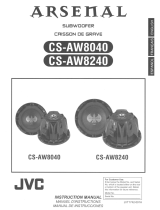Page is loading ...

COLOR TELEVISION
USER'S GUIDE
For models:
AV-20320
AV-20321
C-20310
C-13310
C-13311
Illustration of AV-20320 and RM-C205
IMPORTANT NOTE TO THE CUSTOMER
In the space below, enter the model number and serial number of your television (located at
the rear of the television cabinet). Staple your sales receipt or invoice to the inside cover of
this guide. Keep this user's guide in a convenient place for future reference. Keep the carton
and original packaging for future use.
Model Number
Serial Number
LCT1146-001A-A
0102-TN-FAA-JIM
FV5 English 3/12/02 2:49 PM Page 1

IMPORTANT SAFETY PRECAUTIONS
WARNING: TO PREVENT FIRE OR SHOCK HAZARDS, DO NOT EXPOSE THIS TV SET
TO RAIN OR MOISTURE.
CAUTION: TO INSURE PERSONAL SAFETY, OBSERVE THE FOLLOWING RULES
REGARDING THE USE OF THIS UNIT.
1. Operate only from the power source specified on the unit.
2. Avoid damaging the AC plug and power cord.
3. Avoid Improper installation and never position the unit where good venti-
lation is unattainable.
4. Do not allow objects or liquid into the cabinet openings.
5. In the event of trouble, unplug the unit and call a service technician. Do
not attempt to repair it yourself or remove the rear cover.
Changes or modifications not approved by JVC could void the warranty.
* When you don’t use this TV set for a long period of time, be sure to dis-
connect both the power plug from the AC outlet and antenna for your
safety.
* To prevent electric shock do not use this polarized plug with an exten-
sion cord, receptacle or other outlet unless the blades can be fully insert-
ed to prevent blade exposure.
CAUTION:To reduce the risk of electric shock.
Do not remove cover (or back).
No user serviceable parts inside.
Refer servicing to qualified service personnel.
The lightning flash with arrowhead symbol, within an
equilateral triangle is intended to alert the user to the
presence of uninsulated “dangerous voltage” within the
product’s enclosure that may be of sufficient magnitude
to constitute a risk of electric shock to persons.
The exclamation point within an equilateral triangle is
intended to alert the user to the presence of important
operating and maintenance (servicing) instructions in the
literature accompanying the appliance.
RISK OF ELECTRIC SHOCK
DO NOT OPEN
CAUTION
FV5 English 3/12/02 2:49 PM Page 2

IMPORTANT SAFEGUARDS
CAUTION:
Please read and retain for your safety.
Electrical energy can perform many useful functions.This TV set has been engineered and
manufactured to assure your personal safety. But improper use can result in potential elec-
trical shock or fire hazards. In order not to defeat the safeguards incorporated in this TV set,
observe the following basic rules for its installation, use and servicing.
And also follow all warnings and instructions marked on your TV set.
INSTALLATION
1 Your TV set is equipped with a polarized AC line plug (one blade
of the plug is wider than the other).This safety feature allows
the plug to fit into the power outlet only one way. Should you be
unable to insert the plug fully into the outlet, try reversing the
plug. Should it still fail to fit, contact your electrician.
2 Operate the TV set only from a power source as indicated on the TV set or refer to the oper-
ating instructions for this information. If you are not sure of the type of power supply to your
home, consult your TV set dealer or local power company. For battery operation, refer to the
operating instructions.
3 Overloaded AC outlets and extension cords are dangerous, and so are frayed power cords
and broken plugs.They may result in a shock or fire hazard. Call your service technician for
replacement.
4 Do not allow anything to rest on or roll over the power cord, and do not place the TV set
where power cord is subject to traffic or abuse.This may result in a shock or fire hazard.
5 Do not use this TV set near water — for example, near a bathtub, washbowl, kitchen sink, or
laundry tub, in a wet basement, or near swimming pool, etc.
6 If an outside antenna is connected to the TV set, be sure the antenna system is grounded so
as to provide some protection against voltage surges and built-up static charges. Section
810 of the National Electrical Code provides information with respect to proper grounding of
the mast and supporting structure, grounding of the lead-in wire to an antenna discharge
unit, size of grounding conductors, location of antenna discharge unit, connection require-
ments for the grounding electrode.
(POLARIZED-TYPE)
IMPORTANT RECYCLING INFORMATION
This product utilizes both a Cathode Ray Tube (CRT) and other com-
ponents that contain lead. Disposal of these materials may be regu-
lated in your community due to environmental considerations. For
disposal or recycling information, please contact your local authori-
ties, or the Electronic Industries Alliance: http://www.eiae.org
FV5 English 3/12/02 2:49 PM Page 3

7 An outside antenna system should not be located in the vicinity of overhead power lines or
other electric light or power circuits, or where it can fall into such power lines or circuits.
When installing an outside antenna system, extreme care should be taken to keep from
touching such power lines or circuits as contact with them might be fatal.
8 TV sets are provided with ventilation openings in the cabinet to allow heat generated during
operation to be released.
Therefore:
— Never block the bottom ventilation slots of a portable TV set by placing it on a bed, sofa,
rug, etc.
— Never place a TV set in a “built-in” enclosure unless proper ventilation is provided.
— Never cover the openings with a cloth or other material.
— Never place the TV set near or over a radiator or heat register.
9 To avoid personal injury:
— Do not place a TV set on a sloping shelf unless properly secured.
— Use only a cart or stand recommended by the TV set manufacturer.
— Do not try to roll a cart with small casters across thresholds or deep pile carpets.
— Wall or shelf mounting should follow the manufacturer’s instructions, and should use a
mounting kit approved by the manufacturer.
USE
10 Caution children about dropping or pushing objects into the TV set through cabinet open-
ings. Some internal parts carry hazardous voltages and contact can result in a fire or elec-
trical shock.
11 Unplug the TV set from the wall outlet before cleaning. Do not use liquid or an aerosol
cleaner.
12 Never add accessories to a TV set that has not been designed for this purpose. Such addi-
tions may result in a hazard.
EXAMPLE OF ANTENNA GROUNDING
AS PER NATIONAL ELECTRICAL CODE
FV5 English 3/12/02 2:49 PM Page 4

13 For added protection of the TV set during a lightning storm or when the TV set is to be left
unattended for an extended period of time, unplug it from the wall outlet and disconnect the
antenna.This will prevent damage to product due to lightning storms or power line surges.
14 A TV set and cart combination should be moved with care. Quick stops, excessive force,
and uneven surfaces may cause the TV set and cart combination to overturn.
SERVICE
15 Unplug this TV set from the wall outlet and refer servicing to qualified service personnel
under the following conditions:
A.When the power cord or plug is damaged or frayed.
B. If liquid has been spilled into the TV set.
C. If the TV set has been exposed to rain or water.
D. If the TV set does not operate normally by following the operating instructions. Adjust
only those controls that are covered in the operating instructions as improper adjustment
of other controls may result in damage and will often require extensive work by a quali-
fied technician to restore the TV set to normal operation.
E. If the TV set has been dropped or damaged in any way.
F. When the TV set exhibits a distinct change in performance — this indicates a need for
service.
16 Do not attempt to service this TV set yourself as opening or removing covers may expose
you to dangerous voltage or other hazards. Refer all servicing to qualified service person-
nel.
17 When replacement parts are required, have the service technician verify in writing that the
replacement parts he uses have the same safety characteristics as the original parts. Use
of manufacturer’s specified replacement parts can prevent fire, shock, or other hazards.
18 Upon completion of any service or repairs to this TV set, please ask the service technician
to perform the safety check described in the manufacturer’s service literature.
19 When a TV set reaches the end of its useful life, improper disposal could result in a picture
tube implosion. Ask a qualified service technician to dispose of the TV set.
20 Note to CATV system installer.
This reminder is provided to call the CATV system installer’s attention to Article 820-40 of
the NEC that provides guidelines for proper grounding and, in particular, specifies that the
cable ground shall be connected to the grounding system of the building, as close to the
point of cable entry as practical.
FV5 English 3/12/02 2:49 PM Page 5

UNPACKING YOUR TV . ....7
TV MODELS and REMOTES
GUIDE ..............8
QUICK SETUP GUIDE . ....10
CONNECTIONS . ........13
Cable and VCR Connections .......13
Stereo VCR/DVD Connections ......15
Connecting to an External Amplifier . . . 15
Connecting to a Camcorder .......16
Headphone or Earphone Connection . . . 16
REMOTE CONTROL . .....17
Remote Control Basics.....17
Changing the Batteries.....17
ONSCREEN MENUS . .....18
Using the Guide .............18
The Onscreen Menus . ..........18
Auto Tuner Setup .............19
Channel Summary............20
V-Chip...................21
Set Lock Code.........28
Picture Settings
Tint . ..............29
Color ..............29
Picture . ............29
Bright .............29
Detail .............29
Noise Muting .........30
Set Video Status ........30
Sound Settings
Bass ..............31
Treble .............31
Balance ............31
MTS (Multi-channel Sound) . . 32
TV Speaker ..........32
General Items
Auto Clock Set .........33
Manual Clock Set.......34
On/Off Timer ..........35
Language...........35
Closed Caption ........36
Background ..........36
BUTTON FUNCTIONS . ....37
Menu...................37
Exit....................37
Display ..................37
Video Status ...............38
Sleep Timer ................38
Muting ..................38
100+ ...................39
Return+..................39
Input...................39
VCR Buttons ...............39
APPENDICES . . . . . .....40
Troubleshooting .............40
Warranty .................41
Authorized Service Centers .......43
Specifications...............44
Table of Contents
6
FV5 English 3/12/02 2:49 PM Page 6

ON TIMER
MENU
OPERATE
CHANNEL
VOLUME
POWER
VIDEO
L / MONO
INPUT—2
AUDIO
R
Two AA
Batteries
1 Television
1 Remote
Control
Thank you for your purchase of a JVC Color Television. Before you begin setting up your new
television, please check to make sure you have all of the following items. In addition to this
guide, your television box should include:
Once you have unpacked your television, the next step is to connect it to your antenna/cable
or satellite system and to connect the audio/video devices you want to use with your televi-
sion.To make these connections you will use plugs like the ones illustrated below.
A/V Input Plug
RF Connectors
Used to connect a
coaxial cable from an
external antenna or Cable
TV system.
Note:Your television
and/or remote control
may differ from the
examples illustrated
here.
Used to connect
audio/video devices like
VCRs, DVD players, stereo
amplifiers, game consoles,
etc.
We recommend that before you start using your new television, you read this entire User’s
Guide so you can learn about your new television’s many great features. But if you’re anxious
to start using your television right away, a quick setup guide follows on pages 10 - 12.
Unpacking Your Television
7
FV5 English 3/12/02 2:49 PM Page 7

TV Models and Remotes Guide
NOTE: Before you connect your televison to another device, please refer to the proper dia-
grams for your TV and remote, depending on the model that you have purchased.
These will help assist you in understanding how to connect your television to another
device, as well as use the remote to set up your televison.
Rear Panel Diagram
(VHF/UHF)
75‰
(VHF/UHF)
INPUT
L/ MONO
l
AUDIO
I
R
OUTPUT
VIDEO—
L
R
Front Panel Diagram
VIDEO
L / MONO
INPUT—2
AUDIO
R
MODELS: C-20310, C-13310, C-13311
VIDEO
INPUT
AUDIO
8
MODELS: AV-20320, AV-20321
MODELS: AV-20320, AV-20321
FV5 English 3/12/02 2:49 PM Page 8

TV Models and Remotes Guide
Remote Control RM-C205W
MODEL: AV-20321, C-13311
POWER
DISPLAY
INPUT
1
7
4
100+
3
9
6
RETURN+
MUTING
MENU
V—CHIP
EXIT
2
8
0
5
+
CH
VOL
VOL
+
CH
CHANNEL
VCR CONTROL
POWER TV/VCR
REC STOP
PAUSE
PLAY FFREW
SLEEP
TIMER
VIDEO
STATUS
RM-C205W
9
POWER
DISPLAY
INPUT
1
7
4
100+
3
9
6
RETURN+
MUTING
MENU
V CHIP
EXIT
2
8
0
5
+
CH
VOL
VOL
+
CH
CHANNEL
VCR CONTROL
POWER TV/VCR
REC STOP
PAUSE
PLAY FFREW
SLEEP
TIMER
VIDEO
STATUS
RM-C205
Remote Control RM-C205
MODEL: AV-20320, C-20310,
C-13310
FV5 English 3/12/02 2:49 PM Page 9

10
Getting Started
These quick setup pages will provide you, in three easy steps, with the basic information you
need to begin using your new television right away.This information includes basic instructions
on operating your remote control, making a simple cable/antenna and optional VCR connection
and, finally, information on programming your television's Auto Tuner.
If you have questions, or for more detailed information on any of these steps, please consult
the other detailed sections of this guide.
Step One - The Remote Control
The remote control is the key to operating your
television's many great features. Before you can
operate your remote control, you first need to
install the batteries (included).
Raise the latch on the remote’s back cover to
remove. Insert two batteries carefully noting the “+”
and “–” markings, placing the “–” end in the unit
first. Snap the cover back into place.
Basic Operation
Turn the television on and off by pressing the POWER button at the top right cor-
ner of the remote.
The four key feature buttons at the center of the remote can be
use for basic operation of the television.The top and bottom
buttons will scan forward and back through the available chan-
nels.The right and left buttons will turn the volume up or down.
These buttons are also marked with four arrows and are also
used with JVC's onscreen menu system.You will need to use
these buttons later in the Quick Setup.
The next step is to connect your television to an antenna or
cable.
POWER
MUTING
MENU
V CHIP
EXIT
+
CH
VOL
VOL
+
CH
"
Proceed to Step Two
Quick Setup 1
FV5 English 3/12/02 2:49 PM Page 10

11
(VHF/UHF)
75‰
(VHF/UHF)
INPUT
L/ MONO
l
AUDIO
I
R
OUTPUT
VIDEO—
L
R
(VHF/UHF)
75‰
(VHF/UHF)
INPUT
L/ MONO
l
AUDIO
I
R
OUTPUT
VIDEO—
L
R
AUDIO OUT
L
R
L
R
IN
OUT
Cable/RF connector
AV Cables/Plugs
Step Two - Making Basic Connections
Next you will need to connect your television to an antenna or cable system. The most basic
antenna/cable connection is shown below. For more detailed connections, such as ones where
a cable box is required, see pages 13 and 14.
You may also wish to connect a VCR at this point. A basic stereo VCR connection is shown
below. For detailed instructions on connecting other components or a home theater system,
see pages 13 to 16.
Note: A VCR is not required to operate your television.The connection shown below is for
stereo televisions only (models AV-20320, and AV-20321 only). All others use connections
shown on pages 13 and 14.
1) Connect the yellow video cable out from the VCR’s Video Output, in to the TV’s Video Input
jack.
2) Connect the white audio cable out from the VCR’s Left Audio Output, in to the TV’s Left
Audio Input Jack.
3) Connect the red audio cable out from the VCR’s Right Audio Output, in to the TV’s Right
Audio Input jack.
Finally, once you have finished your connections, plug the power cord into the nearest power
outlet and turn on the television.
1) Connect an RF cable out from the wall outlet in to the RF Input on the back of the TV.
"
Proceed to Step Three
Illustration of AV-20320
Illustration of AV-20320
Quick Setup 2
FV5 English 3/12/02 2:49 PM Page 11

12
Press the MENU button on the remote control.
Press the
"#
buttons to move to AUTO TUNER SETUP
Press the
$%
buttons to begin AUTO TUNER SETUP
$%
To choose CABLE (if you are connected to a cable system) or AIR (if you use an antenna)
"#
To move to START
$%
To start Auto Tuner Setup
The Auto Tuner will now memorize all of the clear, active channels your television can receive.
This will take one or two minutes.
NOW
PROGRAMMING!
48
TUNER MODE : CABLE AIR
START
Step Three - Auto Tuner Setup
JVC’s onscreen menu system lets you set your television up to meet your own personal view-
ing preferences. The menu screens and their features are discussed in detail in this book.The
menu settings are optional, you can set as many or as few of them as you wish. But to begin
watching your television right away you will need to run the Auto Tuner Setup.This lets your tel-
evision learn the channels it is able to receive.To run the Auto Tuner Setup follow the steps
below.
The Auto Tuner is finished when the message PROGRAMMING OVER! appears onscreen.
The Auto Tuner programming is now complete.You can now begin watching your television, or
you can continue on in this guide for more information on connecting audio/video devices, pro-
gramming your remote control, or using the JVC onscreen menu system to customize your tel-
evision viewing experience.
STOP
The Quick Setup is complete
Quick Setup 3
FV5 English 3/12/02 2:49 PM Page 12

Connections
13
(VHF/UHF)
75‰
(VHF/UHF)
INPUT
L/ MONO
l
AUDIO
I
R
OUTPUT
VIDEO—
L
R
IN
OUT
1) Connect the antenna or cable TV wire from the wall outlet, in to the RF Input of the VCR.
2) Connect an RF cable from the RF Output of the VCR, in to the RF Input on the back of the
TV.
• Please consult your VCR’s owner’s manual for more information on its operation.
• See page 15 for instructions on making stereo connections with your VCR (for television
models AV-20320, and AV-20321 only).
There are two basic types of antenna or cable connections:
• If you have an antenna or have a cable system that does not require you use a cable box
to select channels, please refer to Diagram #1.
• If you have a cable system that requires the use of a cable box to access any or all of the
channels, please refer to Diagram #2.
• For your convenience, connection to a VCR is also shown in the following diagrams.You
may omit the VCR from your connections if you wish.
Cable and VCR Connections
Illustration of AV-20320
Diagram #1
FV5 English 3/12/02 2:49 PM Page 13

(VHF/UHF)
75‰
(VHF/UHF)
INPUT
L/ MONO
l
AUDIO
I
R
OUTPUT
VIDEO—
L
R
INOUT
IN
OUT
VCR
(Yellow)
(White)
(Red)
CABLE BOX
Connections
14
1) Connect the antenna or cable TV wire from the wall outlet, in to the RF Input of the cable box.
2) Connect an RF cable from the RF Output on the cable box, in to the RF Input on the back
of the VCR.
3) Connect an RF cable from the RF Output on the VCR, in to the RF Input on the back of the
TV.
• Please consult your VCR’s owner’s manual for more information on its operation.
• See page 15 for instructions on making stereo connections with your VCR (for television
models AV-20320, and AV-20321 only).
The connection diagrams are intended to show some basic connections. Some cable
companies may require special connections to properly use your television. If you fol-
low these diagrams and the television does not work properly, contact your local
cable operator for more connection information.
Cable and VCR Connections - Continued
Illustration of AV-20320
Diagram #2
FV5 English 3/12/02 2:49 PM Page 14

Connections
15
Stereo VCR/DVD Connections
(VHF/UHF)
75‰
(VHF/UHF)
INPUT
L/ MONO
l
AUDIO
I
R
OUTPUT
VIDEO—
L
R
L
R
Connecting to an External Amplifier
1) Connect the white audio cable from the TV’s Left Audio Output jack to the Amplifier’s Left
Audio Input jack.
2) Connect the red audio cable from the TV’s Right Audio Output jack to the Amplifier’s Right
Audio Input jack.
• See also “TV Speaker” on page 32 for more information on using external speakers.
Illustration of AV-20320
Available on Stereo models (AV-20320, AV-20321) only.
If you have a Stereo model television (AV-20320, AV-20321), you can use the connection
shown below for high-quality stereo sound from your HiFi VCR.You can also use this diagram
to connect your television to a DVD player.
(VHF/UHF)
75‰
(VHF/UHF)
INPUT
L/ MONO
l
AUDIO
I
R
OUTPUT
VIDEO—
L
R
AUDIO OUT
AUDIO OUT
L
R
Stereo VCR or DVD Player
IN
1) Connect the yellow video cable out from the VCR’s Video Output, in to the TV’s Video Input
jack
2) Connect the white audio cable out from the VCR’s Left Audio Output, in to the TV’s Left
Audio Input Jack.
3) Connect the red audio cable out from the VCR’s Right Audio Output, in to the TV’s Right
Audio Input jack.
Illustration of AV-20320
FV5 English 3/12/02 2:49 PM Page 15

Headphone or Earphone Connection
You can connect a pair of headphones or earphone to the television using the headphone jack
on the front panel. Models AV-20320 and AV-20321 have a headphone jack. Models C-13310,
C-13311 and C-20310 have an earphone jack.
1) Plug a headphone/earphone jack into the headphone jack on the television’s front panel.
Connections
16
1) Connect the yellow video cable out from the Camcorder’s Video Output, in to the TV’s
Video Input jack.
2) Connect the white audio cable out from the Camcorder’s Left Audio Output, in to the TV’s
Left Audio Input Jack.
3) Connect the red audio cable out from the Camcorder’s Right Audio Output, in to the TV’s
Right Audio Input Jack.
• If your Camcorder is a mono sound model it will have only one audio jack. Connect it to the
TV’s Left Audio Jack.
Connecting to a Camcorder
VIDEO
L / MONO
INPUT—2
AUDIO
R
You may connect a camcorder to your television by using the front Input Jacks.You may also
connect a game console or other equipment using these jacks. Camcorders may also be con-
nected to the television’s rear input jacks.
Illustration of AV-20320
FV5 English 3/12/02 2:49 PM Page 16

Changing the Batteries
Raise the latch on the remote’s back cover to remove it.
Insert two AA batteries (supplied), carefully noting the "+" and "–" markings on the batteries
and on the remote control.To avoid a potential short circuit, insert the "–" end first. Be sure to
use only size AA batteries.
When batteries are installed, snap the cover back into place (until it clicks into position).
• If the remote control acts erratically, replace the batteries.Typical battery life is six months to
one year.We recommend using alkaline batteries for longer battery life.
Remote Control
17
Notes: Remote control model RM-C205 is shown at the left.
A different color remote control may have come with your
television.
Before you can operate the remote control, you must first
install the batteries (included). See “Changing the Batteries”
at the bottom of this page for instructions. (For an illustration,
please see page 10.)
Press the P
OWER
button to turn the television on or off.
Press the CH+ and CH– buttons to scan through the chan-
nels.Tap the CH+ or CH– button to move through the chan-
nels one channel at a time.
To move rapidly through the channels using JVC’s
Hyperscan feature, press and hold CH+ or CH–.The chan-
nels will zip by at a rate of five channels per second.
Press VOL+ or VOL– to raise or lower the volume. An indicator
bar will appear onscreen to show you the television volume
level.
The CH+/- and V
OL+/– buttons are also used to navigate
JVC’s onscreen menu system.
You can directly access specific channels using the 10-key
pad.
For more information on remote control button features, see
pages 37 to 39. For information on using the onscreen
menus, see page 18.
Remote Control Basics
•
•
•
•
•
•
•
•
FV5 English 3/12/02 2:49 PM Page 17

Onscreen Menus
18
Using the Guide
The Onscreen Menus
Certain symbols are used throughout this guide to help you learn about the features of your
new television. The ones you will see most frequently are:
"#
Up and Down arrows mean press the CHANNEL
UP or CHANNEL DOWN
buttons. Pressing
the U
P
or DOWN buttons let you:
• Move vertically in a main menu screen
• Move through a submenu screen
• Move to the next letter, number, or other choice in a submenu
• Back up to correct an error
• Scan through TV channels (when not in a menu screen)
$%
Left and right arrows mean press the VOLUME LEFT or VOLUME RIGHT buttons to:
• Select a highlighted menu item
• Select an item in a submenu
• Select numbers in certain menu options
• Turn the volume up or down (when not in a menu screen)
The "Press Button" icon means you should press the button named on your remote con-
trol. (Button names appear in S
MALL CAPITAL LETTERS.)
To bring up the onscreen menu, press the MENU button on the remote control.The item that
appears in yellow is the one currently selected.
Note: Menus shown in this book are illustrations, not exact replications of the television’s
onscreen displays.
AUTO TUNER SETUP
CHANNEL SUMMARY
V-CHIP
SET LOCK CODE
SELECT BY
OPERATE BY
EXIT BY
EXIT
FV5 English 3/12/02 2:49 PM Page 18

Initial Setup
19
Auto Tuner Setup
In Auto Tuner Setup, the TV automatically scans through all available channels, memorizing the
active ones and skipping over blank ones or channels with weak signals. This means when you
scan (using the CHANNEL +/– buttons) you will receive only clear, active channels.
Press the M
ENU button
"#
To AUTO TUNER SETUP
$%
To operate
$%!
To choose CABLE or AIR
"#
To move to START
$%
To start Auto Tuner Setup
• Noise Muting will not work during Auto Tuner Setup.
NOW
PROGRAMMING !
PROGRAMMING OVER!
48
Programming will take approximately 1 to 2
minutes.
If you have already run the Auto Tuner as part of the quick setup earlier in this guide,
please skip ahead to “Channel Summary” to continue setting up your television.
• Some cable systems experience interference from radio frequencies on cable Channel 95.
You may delete this channel from your scan by removing the “X” next to it on the Channel
Summary screen shown on the next page.
NOTE:
FV5 English 3/12/02 2:49 PM Page 19

Initial Setup
20
Channel Summary
Channel Summary allows you to customize the line-up of channels received by your TV.You
can add or delete channels from the line-up or prevent any unauthorized viewers from watch-
ing any or all 181 channels.
Press the M
ENU button
"#
To CHANNEL SUMMARY
$%
To operate
The Channel Summary screen (above) will now be displayed with the channels set to scan
marked with an "X".You can delete channels from the scan by removing the "X". If any chan-
nels were missed during Auto Tuner Setup and you wish to add them, you may by placing an
"X" next to the channel number.
"#
To the ADD column
$%
To include or delete from scan
E
XIT
when finished
You can block access to a channel by activating the Channel Lock.
"#
To CHANNEL SUMMARY
$%
To operate
"#
To the Lock Column
ZERO to lock or unlock that channel
EXIT when finished
Channel Guard Message
When a viewer attempts to watch a guarded channel, the following message appears:
To watch a channel that you have locked, enter
the Lock Code using the 10 key pad.
If the wrong code is entered, the message
“INVALID LOCK CODE!” will flash on the screen:
The channel cannot be accessed until the correct
code is entered.
• Once a channel has been unlocked, it will remain unlocked until the television is turned off.
• See also “Set Lock Code”, page 28.
THIS CHANNEL IS LOCKED BY
CHANNEL GUARD.
PLEASE ENTER LOCK CODE BY
10 KEY PAD TO UNLOCK IT.
NO. - - - -
CH
02 X
X
X
X
X
01
03
04
05
ADD
CH
06
07
08
09
10
ADD
:
:
:
:
:
:
FV5 English 3/12/02 2:49 PM Page 20
/