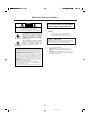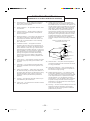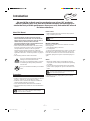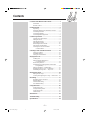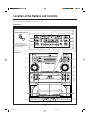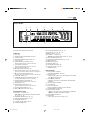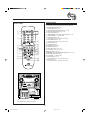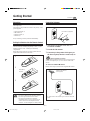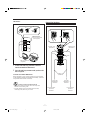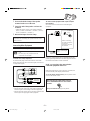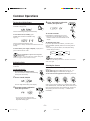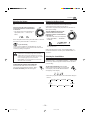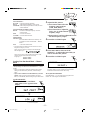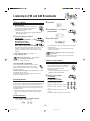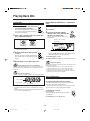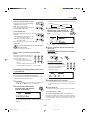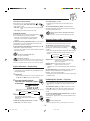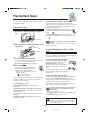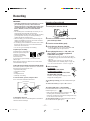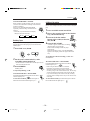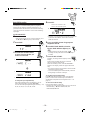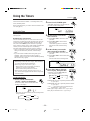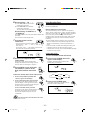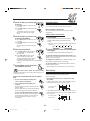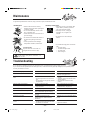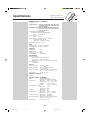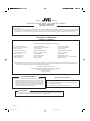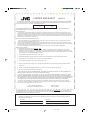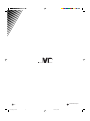For Customer Use:
Enter below the Model No. and Serial
No. which are located either on the rear,
bottom or side of the cabinet. Retain this
information for future reference.
Model No.
Serial No.
GVT0037-001A
[J]
INSTRUCTIONS
MX-J900 — Consists of CA-MXJ900 and SP-MXJ900.
COMPACT
DIGITAL AUDIO
COMPACT COMPONENT SYSTEM
SP-MXJ900
CA-MXJ900
SP-MXJ900
MX-J900[J].COVER/f 00.1.13, 3:05 PM1

– G-1 –
Warnings, Cautions and Others
CAUTION
To reduce the risk of electrical shocks, fire, etc.:
1. Do not remove screws, covers or cabinet.
2. Do not expose this appliance to rain or moisture.
1. CLASS 1 LASER PRODUCT
2. DANGER: Invisible laser radiation when open and
interlock failed or defeated. Avoid direct exposure to
beam.
3. CAUTION: Do not open the top cover. There are no user
serviceable parts inside the Unit; leave all servicing to
qualified service personnel.
Caution –– POWER switch!
Disconnect the mains plug to shut the power off completely.
The POWER switch in any position does not disconnect the
mains line. The power can be remote controlled.
CAUTION: TO REDUCE THE RISK OF ELECTRIC SHOCK,
DO NOT REMOVE COVER (OR BACK).
NO USER SERVICEABLE PARTS INSIDE.
REFER SERVICING TO QUALIFIED SERVICE PERSONNEL.
RISK OF ELECTRIC SHOCK
DO NOT OPEN
The lightning flash with arrowhead symbol,
within an equilateral triangle is intended to
alert the user to the presence of uninsulated
"dangerous voltage" within the product's
enclosure that may be of sufficient
magnitude to constitute a risk of electric
shock to persons.
The exclamation point within an equilateral
triangle is intended to alert the user to the
presence of important operating and
maintenance (servicing) instructions in the
literature accompanying the appliance.
CAUTION
For U.S.A.
This equipment has been tested and found to comply with the limits
for a Class B digital device, pursuant to part 15 of the FCC Rules.
These limits are designed to provide reasonable protection against
harmful interference in a residential installation.
This equipment generates, uses and can radiate radio frequency
energy and, if not installed and used in accordance with the
instructions, may cause harmful interference to radio
communications. However, there is no guarantee that interference
will not occur in a particular installation. If this equipment does cause
harmful interference to radio or television reception, which can be
determined by turning the equipment off and on, the user is
encouraged to try to correct the interference by one or more of the
following measures:
Reorient or relocate the receiving antenna.
Increase the separation between the equipment and receiver.
Connect the equipment into an outlet on a circuit different from that
to which the receiver is connected.
Consult the dealer or an experienced radio/TV technician for help.
WARNING: TO REDUCE THE RISK OF FIRE
OR ELECTRIC SHOCK, DO NOT EXPOSE
THIS APPLIANCE TO RAIN OR MOISTURE.
MX-J900[J].Safety/f 00.1.13, 3:06 PM1

– G-2 –
GROUND
CLAMP
ELECTRIC
SERVICE
EQUIPMENT
NEC
— NATIONAL ELECTRICAL CODE
POWER SERVICE GROUNDING
ELECTRODE SYSTEM
(NEC ART 250. PART H)
GROUND CLAMPS
GROUNDING CONDUCTORS
(NEC SECTION 810–21)
ANTENNA
DISCHARGE UNIT
(NEC SECTION 810–20)
ANTENNA
LEAD IN
WIRE
EXAMPLE OF ANTENNA GROUNDING AS PER
NATIONAL ELECTRICAL CODE
1) Read Instructions — Read carefully this instructions
for your safe use before this appliance is installed,
wire-connected, and operated.
2) Retain Instructions — For your future reference, retain
this instruction.
3) Follow Instructions — Follow and obey all warnings,
cautions and instructions marked on this appliance
and this instruction.
4) Water and Moisture — Do not expose this appliance to
rain, water and moisture, or operate it near water —
for example near a bathtub, wash bowl, kitchen sink,
laundry tub, in a wet basement or near a swimming
pool, and the like.
5) Ventilation and Heat — This appliance should be
situated so that its location does not interfere with its
proper ventilation. For example, this appliance should
not be situated on a bed, sofa, rug, or similar surface
that may block the ventilation openings; or, placed in a
built-in installation, such as a bookcase or cabinet that
may impede the flow of air through the ventilation
openings. This appliance should be situated away
from heat sources such as radiators, heat registers,
stoves, or other appliances (including amplifiers) that
produce heat.
6) Power sources — This appliance should be connected
to a power supply only of the type as marked on this
appliance.
7) Polarization — The precautions that should be taken
so that the polarization means of this appliance is not
defeated.
8) Power Cord Protection — Power supply cords should
be routed so that they are not likely to be walked on or
pinched by items placed upon or against them, paying
particular attention to cords at plugs, convenience
receptacles, and the point where they exit from the
appliance.
9) Cleaning — The appliance should be cleaned only as
recommended by the manufacturer.
10) Power Lines — An outdoor antenna should be located
away from power lines.
11) Outdoor Antenna Grounding — If this appliance is
provided with means to connect the outdoor antenna
and outside antenna is connected to this appliance, be
sure the antenna system is grounded so as to provide
some protection against voltage surges and built-up
static charges. Article 810 of the National Electrical
Code, ANSI/ NFPA 70, provides information with
regard to proper grounding of the mast and supporting
structure, grounding of the lead-in wire to an antenna-
discharge unit, size of grounding conductors, location
of antenna-discharge unit, connection to grounding
electrodes, and requirements for the grounding
electrode. Example of antenna grounding is illustrated
in here.
12) Nonuse Periods — The power cord of the appliance
should be unplugged from the outlet when left unused
for a long period of time.
13) Object and Liquid Entry — Care should be taken so
that objects do not fall and liquids are not spilled into
the enclosure through openings.
14) Damage Requiring Service — The appliance should
be serviced by qualified service personnel when : (a)
The power-supply cord or the plug has been damaged;
or (b) Objects have fallen, or liquid has been spilled
into the appliance; or (c) The appliance has been
exposed to rain; or (d) The appliance does not appear
to operate normally or exhibits a marked change in
performance; or (e) The appliance has been dropped,
or the enclosure damaged.
15) Servicing — The user should not attempt to service the
appliance beyond that described in the operating
instructions. All other servicing should be referred to
qualified service personnel.
Instructions for safe use
(Statement in accordance with the UL standards)
MX-J900[J].Safety/f 00.1.13, 3:06 PM2

– 1 –
Introduction
About This Manual
This manual is organized as follows:
• The manual mainly explains operations using the
buttons and controls on the unit. You can also use the
buttons on the remote control if they have the same or
similar names (or marks) as those on the unit.
If operation using the remote control is different from
that using the unit, it is then explained.
• Basic and common information that is the same for many
functions is grouped in one place, and is not repeated in
each procedure. For instance, we do not repeat the
information about turning on/off the unit, setting the
volume, changing the sound effects, and others, which are
explained in the section “Common Operations” on pages 9
to 11.
• The following marks are used in this manual:
Gives you warnings and cautions to prevent
damage or risk of fire/electric shock.
Also gives you information which is not good
for obtaining the best possible performance
from the unit.
Gives you information and hints you had better
know.
Precautions
Installation
• Install in a place which is level, dry and neither too hot nor
too cold — between 5˚C (41˚F) and 35˚C (95˚F).
• Install the unit in a location with adequate ventilation to
prevent internal heat built-up in the unit.
• Leave sufficient distance between the unit and the TV.
• Keep the speakers away from the TV to avoid interference
with TV.
DO NOT install the unit in a location near heat
sources, or in a place subject to direct sunlight,
excessive dust or vibration.
We would like to thank you for purchasing one of our JVC products.
Before operating this unit, read this manual carefully and thoroughly to
obtain the best possible performance from your unit, and retain this manual
for future reference.
Power sources
• When unplugging from the wall outlet, always pull the
plug, not the AC power cord.
DO NOT handle the AC power cord with wet
hands.
Moisture condensation
Moisture may condense on the lens inside the unit in the
following cases:
• After starting heating in the room
• In a damp room
• If the unit is brought directly from a cold to a warm place
Should this occur, the unit may malfunction. In this case,
leave the unit turned on for a few hours until the moisture
evaporates, unplug the AC power cord, and then plug it in
again.
Others
• Should any metallic object or liquid fall into the unit,
unplug the unit and consult your dealer before operating
any further.
• If you are not going to operate the unit for an extended
period of time, unplug the AC power cord from the wall
outlet.
DO NOT disassemble the unit since there are no
user serviceable parts inside.
If anything goes wrong, unplug the AC power cord and
consult your dealer.
EN01-12.MX-J900[J]/f 00.1.13, 3:02 PM1

– 2 –
Contents
Location of the Buttons and Controls....................... 3
Front Panel ................................................................. 3
Remote Control .......................................................... 5
Getting Started............................................................ 6
Unpacking .................................................................. 6
Putting the Batteries into the Remote Control ........... 6
Connecting Antennas ................................................. 6
Connecting Speakers .................................................. 7
Connecting Other Equipment..................................... 8
Common Operations .................................................. 9
Turning On or Off the Power ....................................... 9
Setting the Clock ........................................................ 9
Selecting the Sources................................................... 9
Adjusting the Volume ............................................... 10
Reinforcing the Bass Sound ..................................... 10
Selecting the Sound Modes ...................................... 10
Creating Your Own Sound Mode
— Manual Mode................................................. 11
Listening to FM and AM Broadcasts...................... 12
Tuning in a Station ................................................... 12
Presetting Stations .................................................... 12
Tuning in a Preset Station ........................................ 12
Playing Back CDs ..................................................... 13
Loading CDs ............................................................ 13
Playing Back the Entire Discs
— Continuous Play............................................. 13
Basic CD Operations................................................ 13
Programming the Playing Order of the Tracks
— Program Play ................................................. 14
Playing at Random — Random Play ....................... 15
Repeating Tracks or CDs — Repeat Play ................ 15
Prohibiting Disc Ejection — Tray Lock................... 15
Playing Back Tapes ................................................... 16
Playing Back a Tape ................................................. 16
Locating the Beginning of a Song — Music Scan ... 16
Recording .................................................................. 17
Recording a Tape on Deck B.................................... 17
Dubbing Tapes.......................................................... 18
CD Direct Recording................................................. 18
Auto Edit Recording.................................................. 19
Using the Timers ....................................................... 20
Using Daily Timer .................................................... 20
Using Recording Timer ............................................ 21
Using Sleep Timer .................................................... 22
Timer Priority ........................................................... 22
Maintenance .............................................................. 23
Troubleshooting ........................................................ 23
Specifications............................................................. 24
EN01-12.MX-J900[J]/f 00.1.13, 3:02 PM2

– 3 –
1
2
3
6
7
8
9
p
q
w
r
t
u
i
4
5
e
y
o
j
l
k
/
z
x
c
v
b
;
a
s
d
f
g
h
Location of the Buttons and Controls
Become familiar with the buttons and controls on your unit.
Front Panel
Powered Rolling Panel
Press PANEL OPEN/
CLOSE to open the panel.
To close the panel, press
the button again.
Front Panel
EN01-12.MX-J900[J]/f 00.1.13, 3:02 PM3

– 4 –
See pages in the parentheses for details.
Front Panel
1 Disc trays
2 POWER button and STANDBY lamp (9)
3 Display window
4 SUBWOOFER VOLUME control (10)
5 Remote sensor
6 TAPE 2 3 button and lamp (9, 16)
Pressing this button also turns on the unit.
7 AUX button and lamp (9)
Pressing this button also turns on the unit.
8 Deck A cassette holder (16)
9 0 EJECT button for deck A (16)
p Disc number buttons (CD1, CD2, and CD3) (13)
Pressing one of these buttons also turns on the unit.
q 0 (CD tray open/close) buttons (13)
Pressing one of these buttons also turns on the unit.
w VOLUME control (10)
e CD £¥8 (play/pause) button and lamp (9, 13)
Pressing this button also turns on the unit.
r PANEL OPEN/CLOSE button (9)
Pressing this button also turns on the unit.
t PHONES jack (10)
y FM/AM button and lamp (9, 12)
Pressing this button also turns on the unit.
u Deck B cassette holder (16, 17)
i EJECT 0 button for deck B (16, 17)
Powered Rolling Panel
o PRESET – / + buttons (12)
4 / ¢ (reverse search/forward search) buttons
(9, 11, 14, 19 – 22)
; REVERSE MODE button (16 – 19)
a REC START/STOP button (17, 19)
s DUBBING button (18)
d CD REC START button (18, 19)
f TAPE A/B button (16)
Continued
g CLOCK/TIMER button (9, 20 – 22)
h SET button (9, 12, 14, 19 – 22)
j 7 (stop) button (13 – 19)
k TUNING – / + buttons (12)
1 / ¡ (fast left/fast right) buttons (11, 14, 16)
l SEA CONTROL button (11)
/ PROGRAM/RANDOM button (14, 15, 18)
z EDIT button (19)
x REPEAT button (15)
c DISPLAY button (9)
v SOUND MODE button (10)
b CANCEL button (9, 15, 20)
DEMO button (8)
Display window
1 Tuner operation indicators
• MONO and STEREO indicators
2 Timer indicators
• DAILY (Daily Timer), REC (Recording Timer), SLEEP,
and (Timer) indicators
3 CD play mode indicators
• REPEAT (ALL/1CD/1), PROGRAM, and RANDOM
indicators
4 CD track number indicators
5 Disc indicators
6 Audio level indicator
SEA (Sound Effect Amplifier) pattern indicator
7 SUBWOOFER indicator (10)
8 Tape operation indicators
• (reverse mode), A/B (operating deck), 2 3 (tape
direction), and REC (recording) indicators
9 SOUND MODE indicator
p Main display
• Shows the source name, frequency, etc.
Display Window
1 2 3
34
7
21
8
56
p
9
EN01-12.MX-J900[J]/f 00.1.13, 3:02 PM4

– 5 –
When using the remote control, point it at
the remote sensor on the front panel.
Remote Control
Remote Control
1 Disc number buttons (CD1, CD2, and CD3) (13)
Pressing one of these buttons also turns on the unit.
2 SOUND MODE button (10)
3 Number buttons (12, 14)
4 PROGRAM/RANDOM button (14, 15, 18)
5 REC START/STOP button (17, 19)
6 TAPE A/B button (16)
7 1 / 4 (fast left/reverse search) button (14 – 16)
8 SUBWOOFER + / – buttons (10)
9 CD £¥8 button (9, 13)
Pressing this button also turns on the unit.
p TAPE 2 3 button (9, 16)
Pressing this button also turns on the unit.
q POWER button (9)
w SLEEP button (22)
e FM MODE button (12)
r REPEAT button (15)
t CANCEL button (9, 15, 20)
y SET button (9, 12, 14, 19 – 22)
u 7 (stop) button (13 – 19)
i ¢ / ¡ (forward search/fast right) button (14 – 16)
o FADE MUTING button (10)
; VOLUME + / – buttons (10)
a FM/AM button (9, 12)
Pressing this button also turns on the unit.
s AUX button (9)
Pressing this button also turns on the unit.
CANCEL
q
w
e
r
t
y
u
i
o
;
a
s
1
2
3
8
9
p
7
6
4
5
EN01-12.MX-J900[J]/f 00.1.13, 3:02 PM5

– 6 –
Getting Started
Unpacking
After unpacking, check to be sure that you have all the
following items.
The number in the parentheses indicates the quantity of the
pieces supplied.
• AM loop antenna (1)
• FM antenna (1)
• Remote control (1)
• Batteries (2)
If any is missing, consult your dealer immediately.
Putting the Batteries into the Remote Control
Insert the batteries — R6(SUM-3)/AA(15F) — into the
remote control, by matching the polarity (+ and –) on the
batteries with the + and – markings on the battery
compartment.
When the remote control can no longer operate the unit,
replace both batteries at the same time.
1
3
• DO NOT use an old battery together with a new one.
• DO NOT use different types of batteries together.
• DO NOT expose batteries to heat or flame.
• DO NOT leave the batteries in the battery
compartment when you are not going to use the
remote control for an extended period of time.
Otherwise, it will be damaged from battery leakage.
R6(SUM-3)/
AA(15F)
Continued
2
Connecting Antennas
FM antenna
1 Attach the FM antenna to the FM 75 Ω
COAXIAL terminal.
2 Extend the FM antenna.
3 Fasten it up in the position which gives you
the best reception, then fix it on the wall, etc.
About the supplied FM antenna
The FM antenna supplied with this unit can be used as temporary
measure. If reception is poor, you can connect an outdoor FM
antenna.
To connect an outdoor FM antenna
Before connecting it, disconnect the supplied FM antenna.
FM antenna (supplied)
Outdoor FM antenna
(not supplied)
A 75 Ω antenna with coaxial type connector should be
used.
F
M
75
C
O
A
XIA
L
ANTENNA
L
O
O
P
A
M
E
X
T
F
M
75
C
O
A
X
IA
L
A
N
TE
N
N
A
LOOP
AM EXT
-
+
+
-
EN01-12.MX-J900[J]/f 00.1.13, 3:02 PM6

– 7 –
1 Connect the AM loop antenna to the AM
LOOP terminals as illustrated.
2 Turn the AM loop antenna until you have the
best reception.
To connect an outdoor AM antenna
When reception is poor, connect a single vinyl-covered wire
to the AM EXT terminal and extend it horizontally. (The AM
loop antenna must remain connected.)
For better reception of both FM and AM
• Make sure the antenna conductors do not touch any other
terminals and connecting cords.
• Keep the antennas away from metallic parts of the unit,
connecting cords, and the AC power cord.
AM antenna
Vinyl-covered wire
(not supplied)
AM loop antenna
(supplied)
COAXIAL
ANTENNA
AM LOOP
FM 75
AM EXT
2
3
1
Connecting Speakers
Blue
1
2, 3
From front right
speaker’s
terminals
From front left
speaker’s
terminals
Black
Black
Red
Speaker cord
(blue/black)
From right
subwoofer’s
terminals
From left
subwoofer’s
terminals
Speaker cord
(blue/black)
Speaker cords
(red/black)
EN01-12.MX-J900[J]/f 00.1.13, 3:02 PM7

– 8 –
To start the display demonstration manually
Press and hold DEMO for more than 2
seconds.
To stop the demonstration, press any button.
To connect audio equipment with an optical digital
input terminal
You can record CD sound onto the connected digital
equipment.
Connect an optical digital cord (not supplied) between the
optical digital input terminal on the other equipment and the
CD OPTICAL DIGITAL OUTPUT terminal.
NOW, you can plug in the unit and other
connected equipment FINALLY!
When connecting the AC power cord into a wall outlet, the
unit automatically starts display demonstration.
To stop the display demonstration, press any button on the
unit or on the remote control.
To optical
digital input
Before connecting
the other equipment,
remove the
protective plug from
the terminal.
Audio equipment
with an optical digital
input
Protective
plug
1 Press and hold the clamp of the speaker
terminal on the rear of the unit.
2 Insert the end of the speaker cord into the
terminal.
• Match the polarity (colors) of the speaker terminals:
Blue (+) to blue (+) and black (–) to black (–); Red (+)
to red (+) and black (–) to black (–).
3 Release the finger from the clamp.
IMPORTANT: Use only speakers with the same speaker
impedance as indicated by the speaker terminals on the
rear of the unit.
Connecting Other Equipment
You can connect both analog and digital equipment.
• DO NOT connect any equipment while the power
is on.
• DO NOT plug in any equipment until all
connections are complete.
To connect an analog component
Be sure that the plugs of the audio cords are color coded:
White plugs and jacks are for left audio signals, and red ones
for right audio signals.
By using audio cords (not supplied), connect:
• Between the audio input jacks on the other equipment and
AUX OUT jacks: For recording on the other equipment.
• Between the audio output jacks on the other equipment and
AUX IN jacks: For playing the other equipment.
Audio/video
equipment
To audio output
To audio input
EN01-12.MX-J900[J]/f 00.1.13, 3:02 PM8

– 9 –
Common Operations
Turning On or Off the Power
To turn on the unit, press POWER so that the
STANDBY lamp goes off.
The Powered Rolling Panel opens automatically.
To turn off the unit (on standby), press
POWER again so that the STANDBY lamp
lights up.
The Powered Rolling Panel also closes.
A little power is always consumed even while the unit is on
standby.
To switch off the power supply completely, unplug the AC
power cord from the AC outlet.
When you unplug the AC power cord or if a power
failure occurs
The clock is reset to “AM 12:00” right away, while the tuner preset
stations (see page 12) will be erased in a few days.
Setting the Clock
Before operating the unit any further, first set the clock built
in this unit.
On the unit ONLY:
1
Press PANEL OPEN/CLOSE.
The unit is turned on and the Powered Rolling
Panel opens automatically.
2
Press CLOCK/TIMER.
The hour digits start flashing on the display.
3
Press 4 or ¢ to adjust the
hour, then press SET.
• If you want to correct the hour after
pressing SET, press CANCEL. The hour
digits start flashing again.
DAILY
Canceled
ON TIME
ON TIME
Clock
setting
(The hour digits start flashing.)
REC
4
Press 4 or ¢ to adjust the
minute, then press SET.
To check the clock time
Press DISPLAY while playing any source.
• Each time you press the button, the source
indication and the clock time alternate on the
display.
To adjust the clock again
If you have adjusted the clock before, you need to press
CLOCK/TIMER repeatedly until the clock setting mode is
selected.
• Each time you press the button, the clock/timer setting
modes change as follows:
If there is a power failure
The clock loses the setting and is reset to “AM 12:00.” You need to
set the clock again.
Selecting the Sources
To listen to the FM/AM broadcasts, press FM/AM. (See
page 12.)
To play back CDs, press CD £¥8. (See pages 13 – 15.)
To play back tapes, press TAPE 2 3. (See page 16.)
To select the external equipment as the source, press AUX.
When you press the play button for a particular source (FM/
AM, CD £¥8, AUX, and TAPE 2 3), the unit turns on, and
the Powered Rolling Panel opens automatically (and the unit
starts playing the source if it is ready — COMPU PLAY
CONTROL).
EN01-12.MX-J900[J]/f 00.1.13, 3:03 PM9

– 10 –
Reinforcing the Bass Sound
The SUBWOOFER VOLUME control provided for this unit
can enhance the subwoofer sound if subwoofers are
connected to the rear of this unit (see page 7).
This function only affects the playback sound, but does not
affect your recording.
Turn the SUBWOOFER VOLUME
control clockwise to increase the
subwoofer sound or counterclockwise
to decrease it.
• The subwoofer level can be adjusted in
8 steps (WOOFER 1 — WOOFER 7,
and MAX).
When using the remote control, press SUBWOOFER + to
increase the subwoofer volume or press SUBWOOFER – to
decrease it.
Selecting the Sound Modes
You can select one of the 6 preset sound modes (3 surround
modes and 3 SEA — Sound Effect Amplifier — modes). This
function only affects the playback sound, but does not affect
your recording.
To select the sound modes, press SOUND
MODE until the sound mode you want appears
on the display. The SOUND MODE indicator
also lights up on the display.
• Each time you press the button, the sound modes change as
follows:
Adjusting the Volume
You can adjust the volume level only while the unit is turned
on.
Turn the VOLUME control clockwise to
increase the volume or counterclockwise
to decrease it.
• The volume level can be adjusted in 32
steps (MIN, VOL 1 — VOL 30, and
MAX).
When using the remote control, press VOLUME + to increase
the volume or press VOLUME – to decrease it.
For private listening
Connect a pair of headphones to the PHONES jack. No sound
comes out of the speakers. Be sure to turn down the volume before
connecting or putting on headphones.
DO NOT turn off (on standby) the unit with the
volume set to an extremely high level; otherwise, a
sudden blast of sound can damage your hearing,
speakers and/or headphones when you turn on the
unit or start playing any source next time.
REMEMBER you cannot adjust the volume level
while the unit is on standby.
To turn down the volume level temporarily
Press FADE MUTING on the remote control.
The volume level gradually decreases to “MIN.”
To restore the sound, press the button again.
Continued
D.CLUB
(Dance CLUB)
OFF
(Canceled)
HALL STADIUM ROCK
POP
CLASSIC
MANUAL 1
MANUAL 2
MANUAL 3
SUBWOOFER indicator always lights up
when the unit is on.
EN01-12.MX-J900[J]/f 00.1.13, 3:03 PM10

– 11 –
Surround modes *:
D.CLUB: Increases resonance and bass.
HALL: Adds depth and brilliance to the sound.
STADIUM: Adds clarity and spreads the sound, like in an
outdoor stadium.
SEA (Sound Effect Amplifier) modes:
ROCK: Boosts low and high frequency. Good for
acoustic music.
POP: Good for vocal music.
CLASSIC: Good for classical music.
Manual modes:
MANUAL 1/2/3:
Your individual mode stored in memory. See
“Creating Your Own Sound Mode — Manual
Mode.”
OFF: Cancels the sound mode.
* Surround elements are added to the SEA elements to create a
being-there feeling in your room.
When one of these modes is selected, the SOUND MODE
indicator lights up as —
While one of the SEA modes including manual modes (SEA
elements without surround elements) is selected,
it lights up as —
Creating Your Own Sound Mode — Manual
Mode
You can change SEA pattern to suit your preference. These
changed settings can be stored in the MANUAL 1, 2, and 3
modes.
• There is a time limit in doing the following steps. If the
setting is canceled before you finish, start from step 1
again.
• If you want to add the surround elements in your SEA
pattern, select one of the surround modes (D.CLUB,
HALL, or STADIUM) before starting the procedure below.
On the unit ONLY:
1
Press and hold SEA CONTROL
until “SEA CONT” appears on the
display.
2
Adjust the SEA pattern.
1) Press 4 or ¢ to select the
frequency range to adjust
(LOW, MID, HIGH).
2) Press 1 or ¡ to adjust the
level (–3 to +3) of the selected
frequency range.
3) Repeat steps 1) and 2) to adjust the level of
the other frequency ranges.
3
Press SEA CONTROL again.
4
Press 4 or ¢ to select one of the
MANUAL 1, 2, and 3 modes into which you
want to store the SEA pattern.
5
Press SEA CONTROL again.
The SOUND MODE indicator also lights up.
The SEA pattern you have created are stored into the
MANUAL mode selected in the above step.
To use your own sound mode
Select MANUAL 1, 2, or 3 mode when using the sound
modes. See “Selecting the Sound Modes.”
Current level appears.
EN01-12.MX-J900[J]/f 00.1.13, 3:03 PM11

– 12 –
Listening to FM and AM Broadcasts
Tuning in a Station
1
Press FM/AM.
The unit automatically turns on and tunes in
the previously tuned station (either FM or
AM). The Powered Rolling Panel
automatically opens.
• Each time you press the button, the band alternates
between FM and AM.
2
Start searching for stations.
On the unit:
Press and hold TUNING – / + for
more than 1 second.
On the remote control:
Press and hold 1 / 4 or
¢ / ¡ for more than 1 second.
The unit starts searching for stations and stops when
a station of sufficient signal strength is tuned in. If a
program is broadcast in stereo, the STEREO indicator
lights up.
To stop during searching, press TUNING – / +
(or 1 / 4, ¢ / ¡).
When you press TUNING – / + (or 1 / 4,
¢ / ¡) briefly and repeatedly
The frequency changes step by step.
To change the FM reception mode
When an FM stereo broadcast is hard to receive or
noisy, press FM MODE on the remote control so
that the MONO indicator lights up on the display.
Reception improves.
To restore the stereo effect, press FM MODE again so that
the MONO indicator goes off.
In this stereo mode, you can hear stereo sounds when a
program is broadcast in stereo.
Presetting Stations
You can preset 30 FM and 15 AM stations.
In some cases, test frequencies have been already memorized
for the tuner since the factory examined the tuner preset
function before shipment. This is not a malfunction. You can
preset the stations you want into memory by following the
presetting method.
• There is a time limit in doing the following steps. If the
setting is canceled before you finish, start from step 1
again.
On the unit ONLY:
1
Tune in the station you want to preset.
• See “Tuning in a Station” above.
2
Press SET.
3
Press PRESET – / + to select a
preset number.
4
Press SET again.
The tuned station in step 1 is stored in the preset number
selected in step 3.
• Storing a new station on a used number erases the
previously stored one.
When you unplug the AC power cord or if a power
failure occurs
The preset stations will be erased in a few days. If this happens,
preset the stations again.
Tuning in a Preset Station
1
Press FM/AM.
The unit automatically turns on and tunes in
the previously tuned station (either FM or
AM). The Powered Rolling Panel
automatically opens.
• Each time you press the button, the band
alternates between FM and AM.
2
Select a preset number.
On the unit:
Press PRESET – / +.
On the remote control:
Press the number buttons.
For preset number 5, press 5.
For preset number 15, press +10 then
5.
For preset number 20, press +10, then
10.
For preset number 25, press +10, +10,
then 5.
For preset number 30, press +10, +10, then 10.
MHz
EN01-12.MX-J900[J]/f 00.1.13, 3:03 PM12

– 13 –
Playing Back CDs
Loading CDs
On the unit ONLY:
1
Press 0 for the disc tray (CD1 to 3)
you want to load a CD onto.
The unit automatically turns on and the disc
tray comes out. The Powered Rolling Panel
also opens automatically.
2
Place a disc correctly on the circle of the disc
tray, with its label side up.
• When using a CD single (8 cm), place it on the inner
circle of the disc tray.
3
Press the same 0 you have pressed
in step 1.
The disc tray closes, and the corresponding
disc indicator (CD1 to CD3) lights up on the
display.
4
Repeat steps 1 to 3 to place other CDs.
When loading more than one CD continuously
When you press 0 for the next tray you want to place another CD
onto, the first disc tray automatically closes and then the next tray
comes out.
About the disc indicators
Each disc indicator corresponds to the disc tray of the same number.
• The disc marker lights up for the disc number you have selected.
• The disc indicator flashes while the corresponding CD is being
played.
• The disc indicator goes off when the unit has detected that there is
no CD on the corresponding disc tray.
Playing Back the Entire Discs — Continuous
Play
You can play CDs continuously.
1
Load CDs.
2
Press one of the disc number
buttons (CD1, CD2, and CD3) for
the disc you want to play.
CD play starts from the first track of the
selected disc.
• Pressing CD £¥8 instead of the disc number buttons
starts playing back if a CD is on the trays.
To stop during play, press 7.
To remove the disc, press 0 for the corresponding disc tray.
CD playback sequence
When 3 CDs are loaded on the disc trays, they are played in one of
the following sequences.
• When CD1 is pressed : CD1 ] CD2 ] CD3 (then stops)
• When CD2 is pressed : CD2 ] CD3 ] CD1 (then stops)
• When CD3 is pressed : CD3 ] CD1 ] CD2 (then stops)
* When only 2 CDs are loaded, they are played in the same order,
but the disc tray without a CD is skipped.
Basic CD Operations
While playing a CD, you can do the following operations.
To exchange CDs during playback of another
Press 0 corresponding to a CD, not playing or selected
currently, to eject and exchange the CD.
If you exchange CDs during play, the current play will not
stop until all CDs you have exchanged are played.
To stop play for a moment
Press CD £¥8.
While pausing, the elapsed playing time flashes
on the display.
To resume play, press CD £¥8 again.
Track number
Elapsed playing time
CORRECT
INCORRECT
Disc marker
Tracks of the currently
playing disc
Disc number
Disc indicator
1
2
3
1 2 3
1 2 3
EN13-16.MX-J900[J]/f 00.1.13, 3:03 PM13

– 14 –
To locate a particular point in a track
During play, press and hold 1 or ¡.
• 1: Fast reverses the disc.
• ¡: Fast forwards the disc.
When using the remote control, press and
hold 1 / 4 or ¢ / ¡.
To go to another track
Press 4 or ¢ repeatedly before or during
playback.
• 4:Goes back to the beginning of the
current or previous tracks.
• ¢:Skips to the beginning of the next or
succeeding tracks.
When using the remote control, press 1 / 4
or ¢ / ¡.
If you press and hold 4 / ¢ (or 1 / 4 or ¢ /
¡ before playing)
You can change the tracks continuously.
To go to another track directly using the number
buttons
Pressing the number button(s) before or
during play allows you to start playing
the track number you want.
Ex.: For track number 5, press 5.
For track number 15, press +10,
then 5.
For track number 20, press +10, then 10.
For track number 32, press +10, +10, +10, then 2.
Programming the Playing Order of the Tracks
— Program Play
You can arrange the order in which the tracks play before you
start playing. You can program up to 32 tracks.
• To use Repeat play (see page 15) for Program play, press
REPEAT after starting Program play.
1
Load CDs.
• If the current playing source is not the CD player, press
CD £¥8, then 7 before going to the next step.
2
Press PROGRAM/RANDOM
repeatedly until “PROGRAM”
appears on the display.
• If a program has been stored in memory, the program is
called up.
• Each time you press the button, CD play mode changes
as follows:
3
Press one of the disc number
buttons (CD1, CD2, and CD3) to
select the disc number you want to
play.
4
Select a track from the CD selected in the
above step.
On the unit:
Press 4 or ¢ to select the track number,
then press SET.
On the remote control:
Press the number buttons.
• For how to use the number buttons,
see “To go to another track directly
using the number buttons”
described to the left.
5
Program other tracks you want.
• To program tracks from the same disc, repeat step 4.
• To program tracks from a different disc, repeat steps 3
and 4.
6
Press CD £¥8.
The tracks are played in the order you have programed.
To stop during play, press 7.
To exit from Program play mode, press PROGRAM/
RANDOM repeatedly again before or after play so that the
unit enters another play mode. (The program you have made
is stored in memory until you turn off the unit or erase the
program.)
Disc number
Program step number
Track number
Program Play
Random Play
Continuous Play
Continued
1
2
3
1 2 3
1 2 3
1 2 3
EN13-16.MX-J900[J]/f 00.1.13, 3:03 PM14

– 15 –
To stop during play, press 7.
• Random play also stops when one of the disc trays is
opened.
To exit from Random play mode, press PROGRAM/
RANDOM repeatedly again before or after play so that the
unit enters another play mode.
Even if you press 4 (or 1 / 4 on the remote
control)
You cannot go back to the previous tracks during Random play.
Repeating Tracks or CDs — Repeat Play
You can have all the CDs, the program or the individual track
currently playing repeat as many times as you like.
To repeat play, press REPEAT during or before
playing. To use Repeat play for Program play and
Random play, press the button after starting
playback.
• Each time you press the button, Repeat play mode changes
as follows, and the following indicator lights up on the
display:
REPEAT ALL: Repeats all the tracks on all the CDs
(continuously or at random), or all the
tracks in the program.
REPEAT 1CD*:Repeats all the tracks on one CD.
REPEAT 1: Repeats one track on one CD.
* REPEAT 1CD is not used for Program play and Random
play.
To cancel Repeat play, press REPEAT repeatedly until the
REPEAT indicator (REPEAT ALL, REPEAT 1CD, or
REPEAT 1) goes off from the display.
• Repeat play is also canceled when you select Program play
or Random play.
Prohibiting Disc Ejection — Tray Lock
You can prohibit CD ejection from the unit and can lock CDs.
• This operation is possible only using the buttons on the
unit.
To prohibit disc ejection, press 0 for any disc tray while
holding 7. (If there is any disc tray opened, close it first.)
“LOCKED” appears for a while, and the loaded CDs are
locked.
To cancel the prohibition and unlock the CDs, press 0 for
any disc tray while holding 7.
“UNLOCKED” appears for a while, and the loaded CDs are
unlocked.
If you try to eject CDs
“LOCKED” appears to inform you that the Tray Lock is in use.
To check the program contents
Before playing, you can check the program
contents by pressing 1 / 4 or ¢ / ¡
on the remote control.
• ¢ / ¡: Shows the programed tracks in the programed
order.
• 1 / 4: Shows them in the reverse order.
To modify the program
Before playing, you can erase the programed tracks
shown on the display by pressing CANCEL.
• Each time you press the button, the programed
track shown on the display is erased from the
program.
To add tracks in the program before play, simply select the
track numbers you want to add by following step 4 of the
programming procedure on page 14.
To erase the entire program before or after play, press 7.
“PROGRAM” appears on the display.
• Ejecting a CD will also erase the track numbers programed
from the ejected CD.
If you try to program a 33rd track
“FULL” will appear on the display.
If your entry is ignored
You have tried to program a track from an empty tray, or a
track number that does not exist on the CD (for example, selecting
track 14 on a CD that only has 12 tracks). Such entries are ignored.
Playing at Random — Random Play
The tracks of all loaded CDs will play at random.
• To use Repeat play for Random play, press REPEAT after
starting Random play.
1
Load CDs.
• If the current playing source is not the CD player, press
CD £¥8, then 7 before going to the next step.
2
Press PROGRAM/RANDOM
repeatedly until “RANDOM” appears
on the display.
• Each time you press the button, CD play mode changes
as follows:
3
Press CD £¥8.
The tracks are played at random.
Random play ends when all the tracks are
played once.
To skip the currently playing track, press ¢
(or ¢ / ¡ on the remote control).
REPEAT ALL REPEAT 1CD
REPEAT 1Canceled
(
Continuous pla
y)
Program Play
Random Play
Continuous Play
1 2 3
EN13-16.MX-J900[J]/f 00.1.13, 3:04 PM15

– 16 –
Playing Back Tapes
You can play back type I, type II, and type IV tapes without
changing any settings.
Playing Back a Tape
1
Press EJECT (0) for the deck you want to
use.
2
Put a cassette in, with the exposed part of the
tape down.
3
Close the cassette holder gently.
If you put cassettes in both decks A and B, the last deck
you have put a cassette into is selected.
To operate the other deck, press TAPE A/B.
4
Press TAPE
22
22
2
33
33
3.
The tape play starts and the tape direction
indicator (2 3) starts flashing slowly to
indicate the tape running direction.
• Each time you press the button, the tape
direction changes.
33
33
3 : plays the front side.
22
22
2 : plays the reverse side.
When the tape plays to the end, the deck automatically stops
if the Reverse Mode is not on. (See “To play both sides
repeatedly — Reverse Mode.”)
To stop during play, press 7.
To operate the other deck, press TAPE A/B, then
TAPE 2 3.
To fast wind to the left or to the right, press 1 / ¡
(1 / 4 or ¢ / ¡ on the remote control) while the
tape is not running.
The tape direction indicator (2 3) starts flashing quickly on
the display.
To remove the cassette, press 0 EJECT for deck A or
EJECT 0 for deck B.
For Deck A
To play both sides repeatedly — Reverse Mode
Reverse Mode works for both decks at the same time.
When it is in use, the tape automatically reverses at the end of
a side and the unit starts playing the other side of the tape,
and repeats the same process.
To use Reverse Mode, press REVERSE MODE so
that the Reverse Mode indicator on the display lights
up like —
To cancel Reverse Mode, press the button again so
that the Reverse Mode indicator on the display lights up like
—
When Reverse Mode is on with cassettes in both decks
A and B
After the reverse (2) side of the tape finishes playing, the tape in the
other deck starts playing.
Locating the Beginning of a Song — Music
Scan
You can use Music Scan to locate the beginning of a song.
Music Scan searches for blank portions that usually separate
recorded songs, then plays the next song.
To find the beginning of the current song
During play, press 1 / ¡ (1 / 4 or
¢ / ¡ on the remote control) in the
opposite direction to the tape play.
The tape direction indicator of the opposite
direction to the tape play starts flashing
slowly.
Searching stops automatically at the beginning
of the current song, and the current song starts
automatically.
To find the beginning of the next song
During play, press 1 / ¡ (1 / 4 or ¢ / ¡ on the
remote control) in the same direction as the tape play.
The tape direction indicator of the same direction as the tape
play starts flashing slowly and quickly alternately.
Searching stops automatically at the beginning of the next
song, and the next song starts automatically.
Music Scan works by detecting a 4-second long blank
between each song, so it will not work well in the
following cases
• No blank at the beginning of a song.
• Noise (often caused by much use or poor quality dubbing) which
fills the blank.
• Long, very soft passages or pauses in a song.
The use of the C-120 or thinner tape is not
recommended, since characteristic deterioration
may occur and this tape easily jams in the pinch-
rollers and the capstans.
For Deck B
EN13-16.MX-J900[J]/f 00.1.13, 3:04 PM16

– 17 –
Recording
Recording a Tape on Deck B
1
Press EJECT 0 for the deck B.
2
Put in a recordable cassette, with the exposed
part of the tape down.
3
Close the cassette holder gently.
4
Check the tape direction of deck B.
• If the tape direction is not correct, press TAPE 2 3
twice then 7 to change the tape direction.
5
Start playing the source — FM, AM*, CD
player, deck A, or auxiliary equipment
connected to AUX jacks.
• When the source is CD, you can also use CD Direct
Recording (see page 18) and Auto Edit Recording (see
page 19).
• When the source is deck A, you can also use the
dubbing method. (See “Dubbing Tapes” on page 18.)
* See “To record an AM station — Beat Cut” on page 18.
6
Start recording.
On the unit:
Press REC START/STOP.
On the remote control:
Press and hold REC START/STOP
for more than 1 second.
The REC (recording) indicator lights up on the
display and recording starts.
To stop during recording, press REC START/STOP again
or 7.
To remove the cassette, press EJECT 0 for deck B.
To record on both sides — Reverse Mode
Press REVERSE MODE so that the Reverse Mode
indicator lights up as —
• When using the Reverse Mode for recording, start
recording in the forward (3) direction first.
Otherwise, recording will stop when recording is done only
on one side (reverse) of the tape.
To cancel Reverse Mode, press the button again so that the
Reverse Mode indicator lights up as —
IMPORTANT:
• It should be noted that it may be unlawful to re-record
pre-recorded tapes, records, or discs without the
consent of the owner of copyright in the sound or video
recording, broadcast or cable programme and in any
literary, dramatic, musical, or artistic embodied
therein.
• The recording level is automatically set correctly, so it is
not affected by the VOLUME control and the
SUBWOOFER VOLUME control. Thus, during recording
you can adjust the sound you are actually listening to
without affecting the recording level.
• While recording, you can hear sound modes through the
speakers or headphones. However, the sound is recorded
without these effects (see page 10).
• If recordings you have made have excessive noise or static,
the unit may be too close to a TV. Increase the distance
between the TV and the unit.
• You can use type I and II tapes for recording.
To protect your recording
Cassettes have two small tabs on
the back to protect unexpected
erasure or re-recording.
To protect your recording,
remove these tabs.
To re-record on a protected tape, cover the holes with
adhesive tape.
When using type II tape, be careful not to cover the holes
used to detect the tape type.
To keep the best recording and playback sound quality
If the heads, capstans, and pinch rollers of the cassette decks
become dirty, the following will occur:
• Impaired sound quality
• Discontinuous sound
• Fading
• Incomplete erasure
• Difficulty in recording
To clean the heads, capstans, and pinch rollers
Use a cotton swab moistened with alcohol.
To demagnetize the heads
Turn off the unit, and use a head demagnetizer (available at
electronics and record shops).
Heads
Capstans
Pinch rollers
EN17-24.MX-J900[J]/f 00.1.13, 3:04 PM17
Page is loading ...
Page is loading ...
Page is loading ...
Page is loading ...
Page is loading ...
Page is loading ...
Page is loading ...
Page is loading ...
Page is loading ...
Page is loading ...
-
 1
1
-
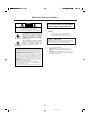 2
2
-
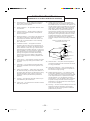 3
3
-
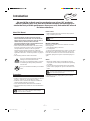 4
4
-
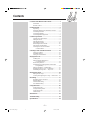 5
5
-
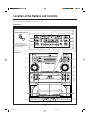 6
6
-
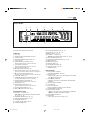 7
7
-
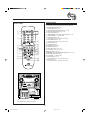 8
8
-
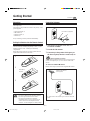 9
9
-
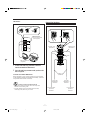 10
10
-
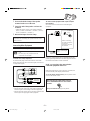 11
11
-
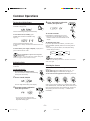 12
12
-
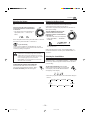 13
13
-
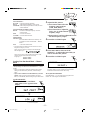 14
14
-
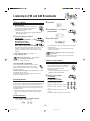 15
15
-
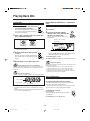 16
16
-
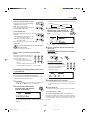 17
17
-
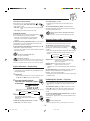 18
18
-
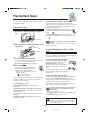 19
19
-
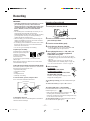 20
20
-
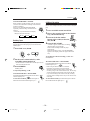 21
21
-
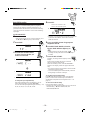 22
22
-
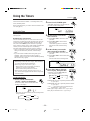 23
23
-
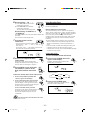 24
24
-
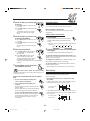 25
25
-
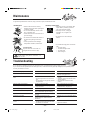 26
26
-
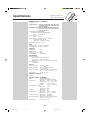 27
27
-
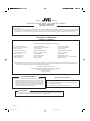 28
28
-
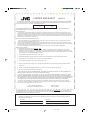 29
29
-
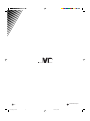 30
30