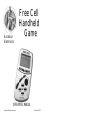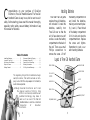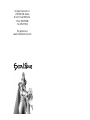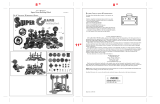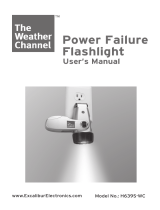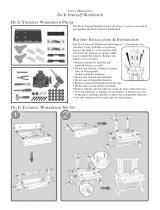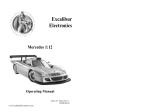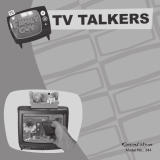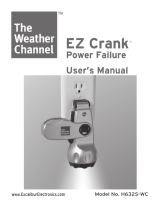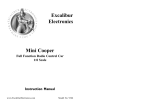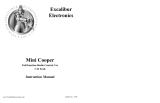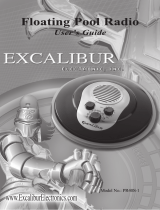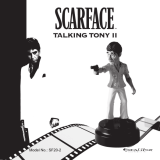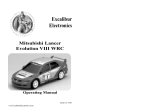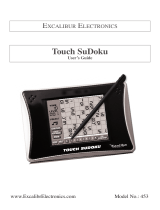Excalibur Free Cell 485-P User manual
- Category
- Video games & consoles
- Type
- User manual
This manual is also suitable for

Fr
Fr
ee Cell
ee Cell
Handheld
Handheld
Game
Game
www.ExcaliburElectronics.com
Model No. 485-P
Excalibur
Electronics
OPERATING MANUAL

Your new Free Cell game
requires three AA batteries,
not included. To install the
batteries, carefully turn
Free Cell over so that the
unit is face-down on a soft
surface. Locate the battery
compartment on the back of
the unit. Then use a small
Phillips screwdriver to
remove the screw. Lift off
the battery compartment lid
and install the batteries,
making sure to match polar-
ity (+ and -). Place the tab
of the battery compartment
lid in its slot and close the
compartment door. Replace
the screw and tighten.
Remember to push RESET
after inserting batteries.
C
ongratulations on your purchase of Excalibur
Electronics’Free Cell Handheld Game! The Free Cell
Handheld Game is easy to use, but be sure to use it
safely. Before starting, please read this manual thoroughly,
especially noting safety, care and battery information. Keep
this manual for reference.
The legendary King Arthur brandished a magic
sword, Excalibur, from which we take our com-
pany name. With this unique weapon in his hands, he
could not be vanquished.
Although Excalibur Electronics can’t claim
the magical secrets of Merlin, King
Arthur’s court wizard, sometimes our
patented technology may make it
seem as if we could. The Free Cell
Handheld Game is another unmatched
innovation of Excalibur
Electronics.
Installing Batteries . . . . . . . . . . . . .. 3
Layout of Free Cell. . . . . . . . . . . . . . 3
Functions of the Buttons. . . . . . .. . .. 4
Object of Game. . . . . . . . . . . . . . . . . .5
Getting Started. . . . . . . . . . . . . . . . . . 5
Rules and Details of Playing . . . . . . . .6
Automatic Power Off. . . . . . . . . . . . . .8
Special Care & Handling . . . . . . . . . .9
Battery Information . . . . . . . . . . . . . .9
90-Day Limited Warranty . . . . . . . . . .10
Table of Contents
2
Layout of Free Cell Handheld Game
Installing Batteries
3
ON/ NEW GAME
FREE ZONE
CELL KEYS
1 TO 8
HOME ZONE
CARD ZONE
HOME CELL
FREE CELL
SOUND
UNDO/ START
REPLAY
AUTO
RESET

downward.
Reset: Press RESET if your
game malfunctions or locks
up to reset the unit.
Object of the Game
You win when you move all
the cards into the HOME
ZONE
.
Getting Started
To begin, press the reset
button to reset the game
after inserting batteries.
Then press
ON/NEW GAME to
turn Free Cell on. You’ll
hear a melody, The game is
now in the
RIFFLE mode.
You’ll see NEW GAME flash-
ing on the display.
Next press
START/UNDO to
begin the game. You’ll see
that the icons AUTO and
UNDO will be shown alter-
nating on the LCD. You can
choose between pressing
START/UNDO OR AUTO to
begin the game.
Pressing START/ UNDO: If
you select
START/UNDO, the
game will include the UNDO
function. This allows the
player to press the
UNDO key
in order to take back the last
card. (This doesn’t apply to
cards placed in the HOME-
ZONE.)
Pressing AUTO: If you
select AUTO rather than
START/UNDO, the game will
include the AUTO function
which means that the com-
puter will move the cards
into the
HOME ZONE auto-
matically. This allows you
to save time during the
game.
Once the game begins,
you move the cards of the
same suit into the
HOME
Free Cell’s buttons are
easy to use.
On/New game: Use this
button to turn Free Cell on
or if you wish to start a new
game.
Free Cell: Press this key
to select a card in the FREE
ZONE
, or press to move a
selected card into the FREE
ZONE.
Home Cell: Press this key
to move a card from the
FREE ZONE into the HOME
ZONE
after the card has been
selected, or to move a
selected lowest stacking
card in the CARD ZONE to the
HOME ZONE.
Auto: Press this key to
save time by having the
computer move the cards.
Sound: Press this key to
turn the sound on or off after
beginning a new game.
(Free Cell defaults to having
the sound mode turned on.).
Start/Undo: After press-
ing ON/NEW GAME, press this
key to enter the game mode
using the Undo or Auto
functions. Press
START/
UNDO again to confirm that
you have selected a game
using the undo function.
During a game using the
Undo function, press
UNDO
if you’d like to take back a
move.
Replay: Press REPLAY and
hold it down for a second if
you’d like to restart the cur-
rent game.
Arrow button: During a
game press the top or bot-
tom of the button to scroll
through the cards upward or
4 5
Functions of Buttons

For example, to move Card
6 out of the FREE ZONE, 7 is
the lowest card you can
have in the
CELL ZONE you
are moving Card 6 to.
Moving cards between
CELL ZONES
To select a card in the
CARD ZONE you’d like to
move, press the correspon-
ding CELL KEY. The card will
flash. Next press the CELL
KEY
corresponding to the
CELL ZONE (column) you’d
like to move the card to and
the card will move.
(Sometimes you can move
several cards that are in
sequence, but only if there is
free space in the
FREE ZONE.)
Moving a Card from the
CARD ZONE or FREE ZONE to
the HOME ZONE.
Two conditions apply to
moving a card to the
HOME
ZONE: the card to be moved
must be greater than the
cards already in place in the
HOME ZONE, and the suit
must be the same. Note that
the cards placed in the HOME
ZONE
cannot be moved again
or taken back by pressing
UNDO.
To move a card into the
HOME ZONE, first select the
card you wish to move by
pressing the appropriate cell
key button if the card is in
the
CARD ZONE, or press FREE
CELL if the card is in the
FREE ZONE. Then press the
HOME CELL button to execute
the move.
Illegal moves
During the game, if you
make an illegal move, an X
icon will display on the
LCD.
Keeping Track of Cards
During the game, you can
ZONE by using the FREE CELL
KEY and the CELL KEY 1-8.
All the cards must be moved
in ascending order. (See
below for game rules and
details.)
Rules and Details of
Playing Free Cell
Moving cards between
the CARD ZONE and
FREE ZONE
To move a card between
the CARD ZONE and the FREE
ZONE, first press the appro-
priate
CELL KEY below the
row containing the card you
would like to move. Next
press
FREE CELL. You’ll see
that the lowest stacking card
in the column you chose
will be moved to the
FREE
ZONE. For example, if you
press CELL KEY 1, the lowest
stacking card in column one
(cell zone one) will flash.
By next pressing
FREE CELL,
you’ll move that card into
the
FREE ZONE.
Note that only four cards
can be held in the
FREE ZONE
at one time. If you want to
move a card out of the FREE
ZONE
into the CARD ZONE,
first press FREE CELL to
select the card, and then
press the CELL KEY corres-
ponding to the column
where you want to place the
card.
The card you are moving
from the
FREE ZONE must be
the opposite color of the
lowest stacking card in the
column you are moving it
to. (If you are moving a red
card, for example, the low-
est stacking card in the des-
ignated column must be
black.) Also, the sequence
must be in descending order.
6 7

see the number of cards still
left to play on the LCD. You
can also scroll further
down/up by pressing the
s/t key. Your display will
show
STACK with a number
next to it, indicating the
lowest stack level.
Replay
You can press the REPLAY
button if you would like to
restart the game you are cur-
rently playing.
Game Over
If you successfully move
all the cards into the HOME
ZONE, you win! You’ll then
hear a melody and
WIN and
GAME OVER will display
alternately on the LCD. On
the other hand, if no cards
can be moved at all, the
game is done, a short
melody will sound and
GAME OVER will appear on
the
LCD. Simply press
ON/NEW game to start a new
game.
Scroll Key
During a game you may
press the top or bottom of
the silver round button to
scroll through the cards
upward or downward.
Atomatic Power Off
Remember, Free Cell
turns itself off if no buttons
are pushed for 3 minutes.
This feature is intended to
help save your batteries.
Simply press the
ON/NEW
game key to wake up Free
Cell and to return the
LCD to
its former display.
8 9
• Avoid rough handling such as bumping or dropping.
• Avoid moisture and extreme temperatures.
For best results, use between the temperatures
of 39ºF and 100ºF (4º C and 38º C).
• Clean using only a slightly damp cloth.
Do not use cleaners with chemical agents.
Special Care & Handling
• Your Free Cell uses 3 AA batteries, not included.
• Do not mix alkaline, standard (carbon-zinc) or rechargeable
nickel-cadmium) batteries.
• Do not mix old and new batteries.
• Do not use rechargeable batteries.
• Remove exhausted batteries from the unit.
• Do not short circuit battery terminals.
• Remove batteries and store them in a cool,
dry place when not in use.
• To avoid explosion or leakage, do not dispose of batteries in a
fire or attempt to recharge alkaline or other non-rechargeable
batteries.
Battery Information

11
EXCALIBUR ELECTRONICS, INC.,
warrants to the original consumer that its
products are free from any electrical or
mechanical defects for a period of 90
DAYS from the date of purchase. If any
such defect is discovered within the war-
ranty period, EXCALIBUR ELEC-
TRONICS, INC., will repair or replace
the unit free of charge upon receipt of the
unit, shipped postage prepaid and insured
to the factory address shown at right.
The warranty covers normal consumer
use and does not cover damage that
occurs in shipment or failure that results
from alterations, accident, misuse, abuse,
neglect, wear and tear, inadequate mainte-
nance, commercial use, or unreasonable
use of the unit. Removal of the top panel
voids all warranties. This warranty does
not cover cost of repairs made or attempt-
ed outside of the factory.
Any applicable implied warranties,
including warranties of merchantability
and fitness, are hereby limited to 90
DAYS from the date of purchase.
Consequential or incidental damages
resulting from a breach of any applicable
express or implied warranties are hereby
excluded. Some states do not
allow limitations on the dura-
tion of implied warranties and
do not allow exclusion of inci-
dental or consequential dam-
ages, so the above limita-
tions and exclusions in
these instances may not
apply.
The only authorized service center in the
United States is:
Excalibur Electronics, Inc.
13755 SW 119th Ave
Miami, Florida 33186 U.S.A.
Phone: 305.477.8080
Fax: 305.477.9516
www.ExcaliburElectronics.com
Ship the unit carefully packed, preferably
in the original carton, and send it prepaid,
and adequately insured. Include a letter,
detailing the complaint and including
your daytime telephone number, inside
the shipping carton.
If your warranty has expired and you
want an estimated fee for service, write to
the above address, specifying the model
and the problem.
PLEASE DO NOT SEND
YOUR UNIT WITHOUT
RECEIVING AN ESTIMATE FOR
SERVICING.
WE CANNOT
STORE YOUR UNIT!
LIMITED 90-DAY WARRANTY
We make you think.
10
Al What do you want here?

Excalibur Electronics, Inc.
13755 SW 119th Avenue,
Miami, Florida 33186 U.S.A.
Phone: 305.477.8080
Fax: 305.477.9516
Play games live at:
www.ExcaliburElectronics.com
-
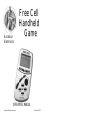 1
1
-
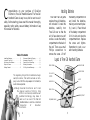 2
2
-
 3
3
-
 4
4
-
 5
5
-
 6
6
-
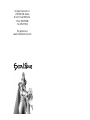 7
7
Excalibur Free Cell 485-P User manual
- Category
- Video games & consoles
- Type
- User manual
- This manual is also suitable for
Ask a question and I''ll find the answer in the document
Finding information in a document is now easier with AI
Related papers
-
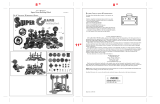 Excalibur electronic Games EI-PT1001 User manual
Excalibur electronic Games EI-PT1001 User manual
-
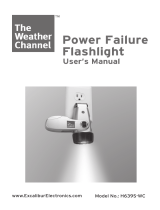 Excalibur electronic H639S-WC User manual
Excalibur electronic H639S-WC User manual
-
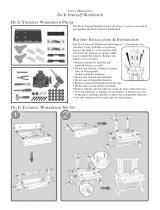 Excalibur electronic EI-PT1013 User manual
Excalibur electronic EI-PT1013 User manual
-
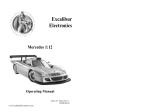 Excalibur electronic 904 User manual
Excalibur electronic 904 User manual
-
Excalibur 452-2-CC User manual
-
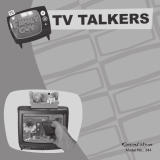 Excalibur electronic 344 User manual
Excalibur electronic 344 User manual
-
 Excalibur electronic SMART CITY COUPE 9390 User manual
Excalibur electronic SMART CITY COUPE 9390 User manual
-
 Excalibur electronic ABC Wide 334 User manual
Excalibur electronic ABC Wide 334 User manual
-
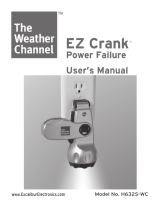 Excalibur electronic H632S-WC User manual
Excalibur electronic H632S-WC User manual
-
 Excalibur electronic 477-ET User manual
Excalibur electronic 477-ET User manual
Other documents
-
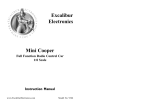 Excalibur electronic 9366 User manual
Excalibur electronic 9366 User manual
-
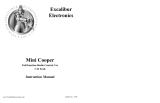 Excalibur electronic 9345 User manual
Excalibur electronic 9345 User manual
-
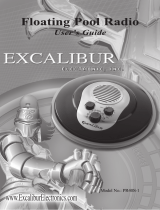 Excalibur electronic PR40S-1 User manual
Excalibur electronic PR40S-1 User manual
-
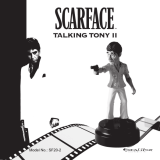 Excalibur electronic SF20-2 User manual
Excalibur electronic SF20-2 User manual
-
 Excalibur electronic FN10-BB User manual
Excalibur electronic FN10-BB User manual
-
HappyFun Solitaire User guide
-
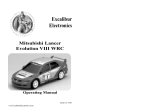 Excalibur electronic MITSUBISHI LANCER 9404 User manual
Excalibur electronic MITSUBISHI LANCER 9404 User manual
-
Hasbro Light Up Arthur Operating instructions
-
 Excalibur electronic 370G User manual
Excalibur electronic 370G User manual
-
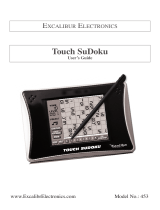 Excalibur electronic 453 User manual
Excalibur electronic 453 User manual