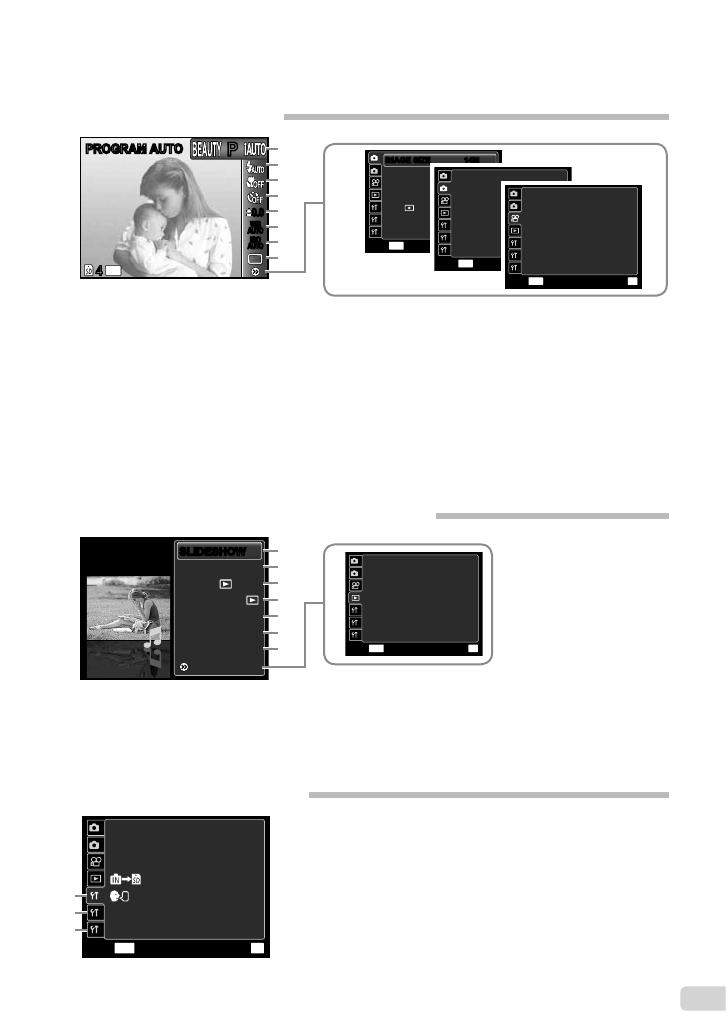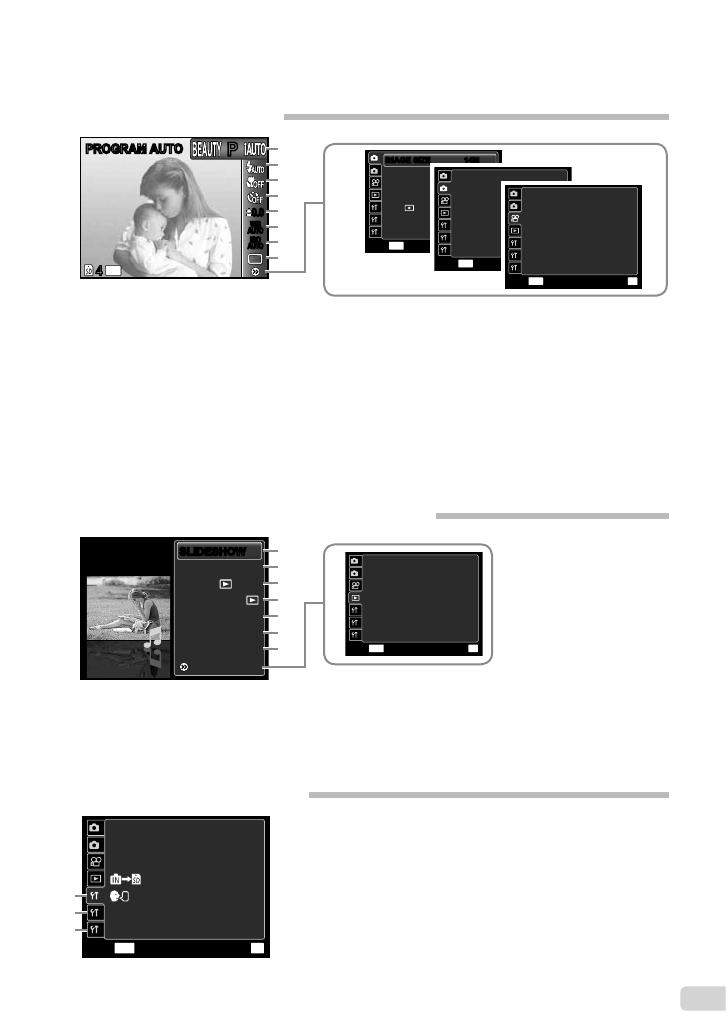
5
EN
Menu Index
Menus for Shooting Functions
1 Shooting mode
P (PROGRAM AUTO) .......p. 15
M
(iAUTO) ....................p. 21
s (SCENE MODE) ......p. 21
P (MAGIC FILTER) ..... p. 22
p (PANORAMA) ...............p. 23
Q(BEAUTY) ................ p. 25
2 Flash .................................. p. 26
3 Macro ................................p. 26
4 Self-timer ........................... p. 27
5 Exposure compensation ....p. 27
6 White balance ....................p. 27
7 ISO .................................... p. 28
8 Drive .................................. p. 29
9 o (SETUP)
IMAGE SIZE (Still images)
.......................................p. 30
IMAGE SIZE (Movies) .......p. 30
COMPRESSION (Still images)
.......................................p. 30
IMAGE QUALITY (Movies)
.......................................p. 30
SHADOW ADJUST ........... p. 31
AF MODE ..........................p. 31
1 SLIDESHOW .....................p. 34
2 PHOTO SURFING.............p. 34
3 EVENT q ........................p. 35
4 COLLECTION q .............p. 35
5 BEAUTY FIX......................p. 36
Menus for Playback, Editing, and Printing Functions
6 EDIT .................................. p. 36
7 ERASE .............................. p. 38
8 o (SETUP)
PRINT ORDER ..................p. 38
0 (Protect) .....................p. 38
14
M
44
PP
0.00.0
AUTO
WB
AUTO
WB
AUTO
ISO
AUTO
ISO
PROGRAM AUTOPROGRAM AUTO
PHOTO SURFING
EVENT
COLLECTION
BEAUTY FIX
EDIT
ERASE
SETUP
SLIDESHOWSLIDESHOW
6
7
3
2
1
5
4
1 r (Settings 1)
INTERNAL/SD ................... p. 40
MEMORY FORMAT/
FORMAT ............................ p. 40
DATA REPAIR ...................p. 40
u COPY ..................... p. 40
l (Language) ................p. 40
RESET...............................p. 41
USB CONNECTION ..........p. 41
2 s (Settings 2)
q POWER ON ................p. 41
Menus for Other Camera Settings
SAVE SETTINGS .............. p. 41
PW ON SETUP .................p. 41
SOUND SETTINGS ..........p. 42
FILE NAME .......................p. 42
PIXEL MAPPING ...............p. 43
s (Monitor) ..................... p. 43
3 t (Settings 3)
X (Date/time) .................. p. 43
WORLD TIME....................p. 44
TV OUT .............................p. 44
POWER SAVE...................p. 46
ESP/n ............................p. 31
FINE ZOOM ......................p. 32
DIGITAL ZOOM ................. p. 32
R (Still images) ..................p. 32
R (Movies) .........................p. 32
IMAGE STABILIZER
(Still images)/
IS MOVIE MODE
(Movies) .............................p. 32
REC VIEW .........................p. 33
PIC ORIENTATION ........... p. 33
ICON GUIDE .....................p. 33
8
9
8
COPY
ENGLISH
RESET
USB CONNECTION
PC
MENU
OK
MEMORY FORMAT
SETEXIT
INTERNAL/SD
DATA REPAIR
AUTO
1
2
1
2
3
3
2
1
3
2
1
4
MENU
OK
SETEXIT
PRINT ORDER
y
0
R
1
2
3
1
2
SHADOW ADJUST
AUTO
AF MODE FACE/iESP
ESP/
ESP
FINE ZOOM OFF
DIGITAL ZOOM OFF
COMPRESSION
NORMAL
MENU
OK
SETEXIT
1
2
3
1
2
IMAGE SIZEIMAGE SIZE
14M14M
REC VIEW ON
PIC ORIENTATION
ON
ICON GUIDE
ON
IMAGE STABILIZER
ON
R OFF
MENU
OK
SETEXIT
1
2
3
1
2
IMAGE SIZE VGA
IS MOVIE MODE
OFF
ON
IMAGE QUALITY
NORMAL
MENU
OK
SETEXIT
R
1
2
3
1
2
6
5
7
y (Rotate).........................p. 38
R (Add sound to still images)
.......................................p. 39