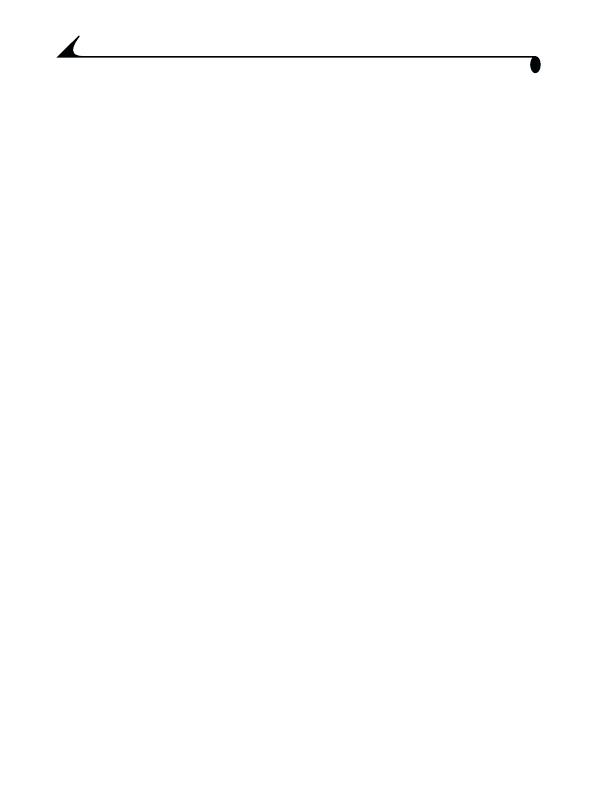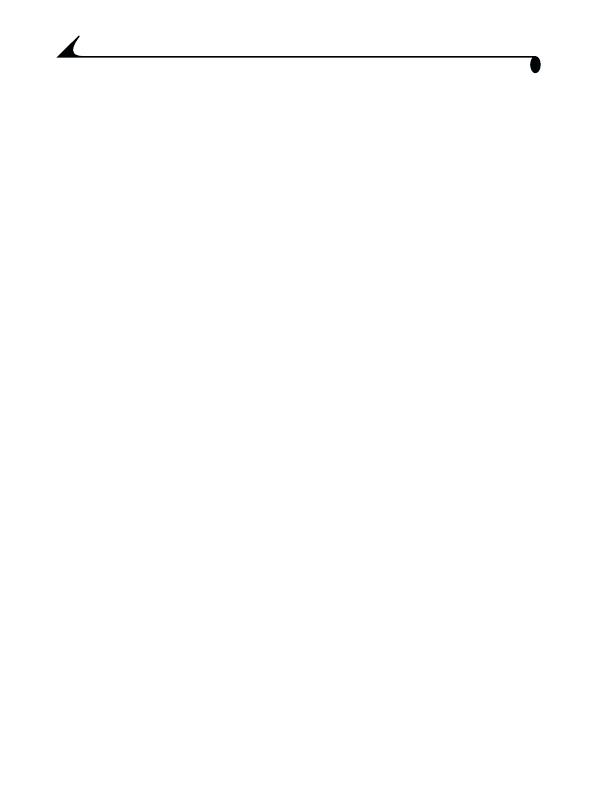
iv
3 Reviewing Your Pictures .................................................17
Viewing Pictures on the LCD..................................................17
Deleting Pictures .....................................................................18
Selecting Pictures for Printing............................................18
Creating a Print Order......................................................18
Resolution and Print Sizes .............................................19
Running a Slide Show.............................................................20
Starting the Slide Show.................................................20
Other Review Settings ..........................................................20
4 Customizing Your Camera Settings ...........................21
Setup Options........................................................................... 21
Capture Options...................................................................... 22
Setting Image Quality ..................................................... 22
Setting Macro.................................................................... 22
Turning QuickView On or Off ........................................... 22
Review Options......................................................................... 23
Starting a Selectable-Interval Slide Show ...............23
Setting Video Out .............................................................23
Print Order .......................................................................... 24
Copying Pictures .....................................................................25
Viewing Camera Information ................................................25
Formatting Camera Memory or MMC/SD Card.............26
Selecting a Language ............................................................ 27
Date/Time Settings ............................................................... 27
Setting the Date and Time............................................ 27
Selecting a Date/Time Format .....................................28