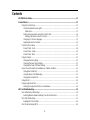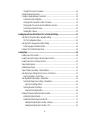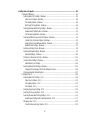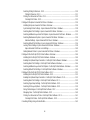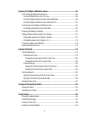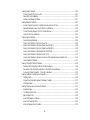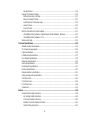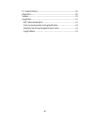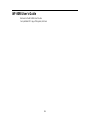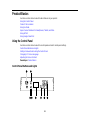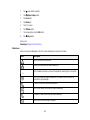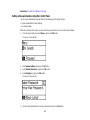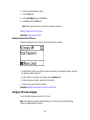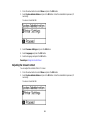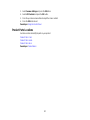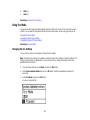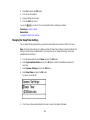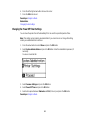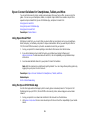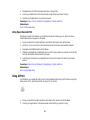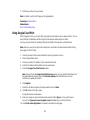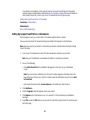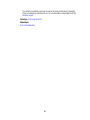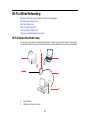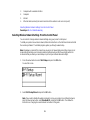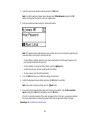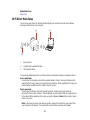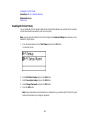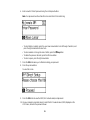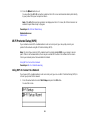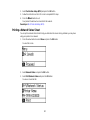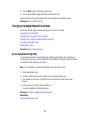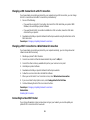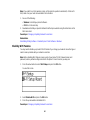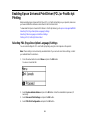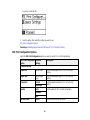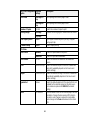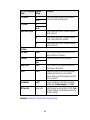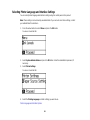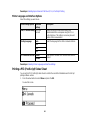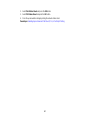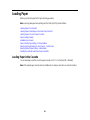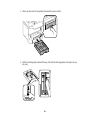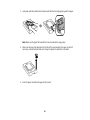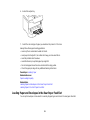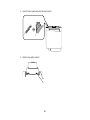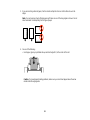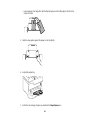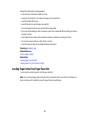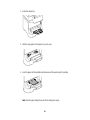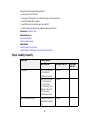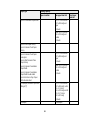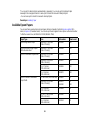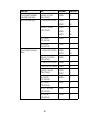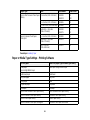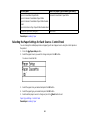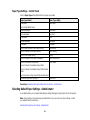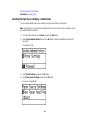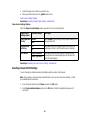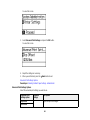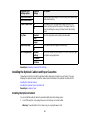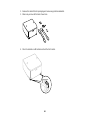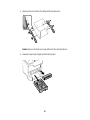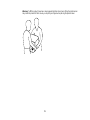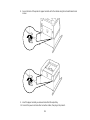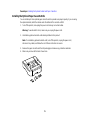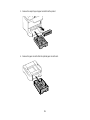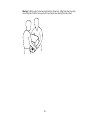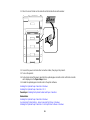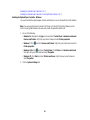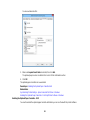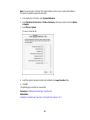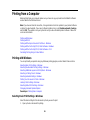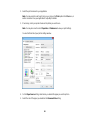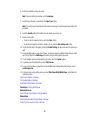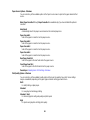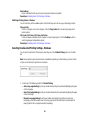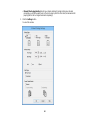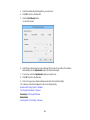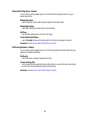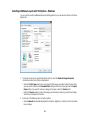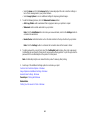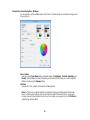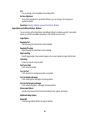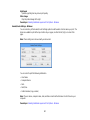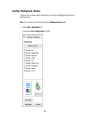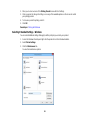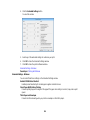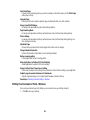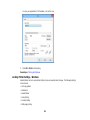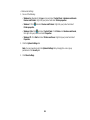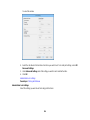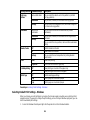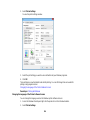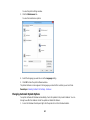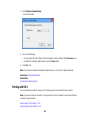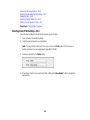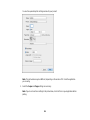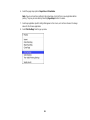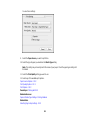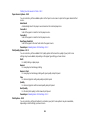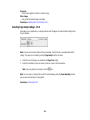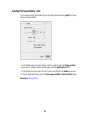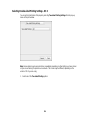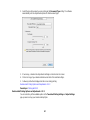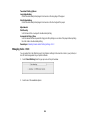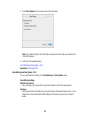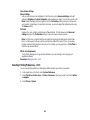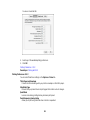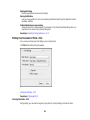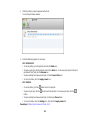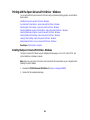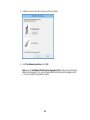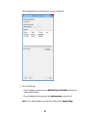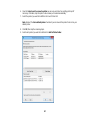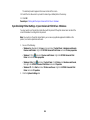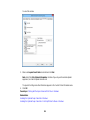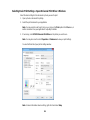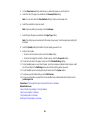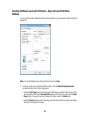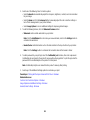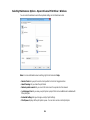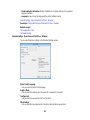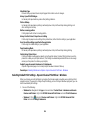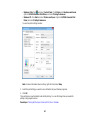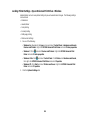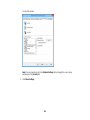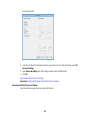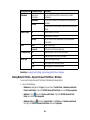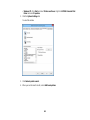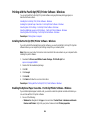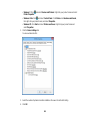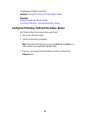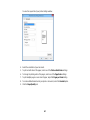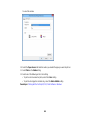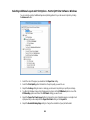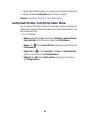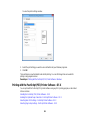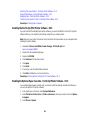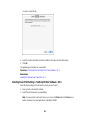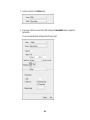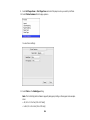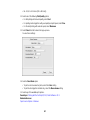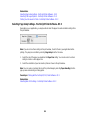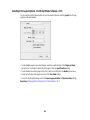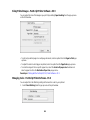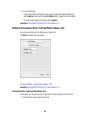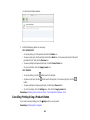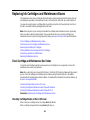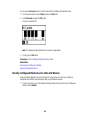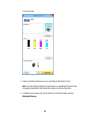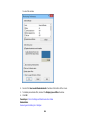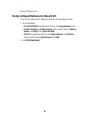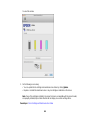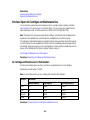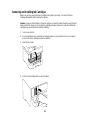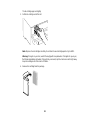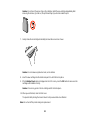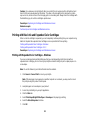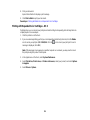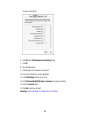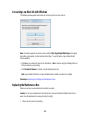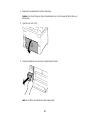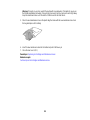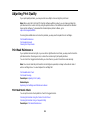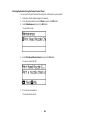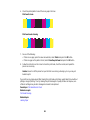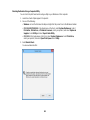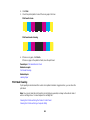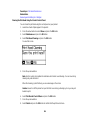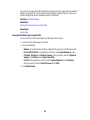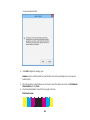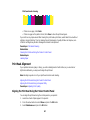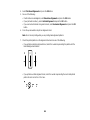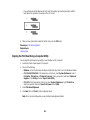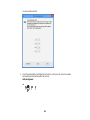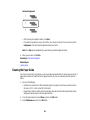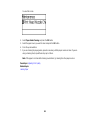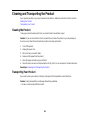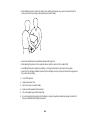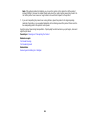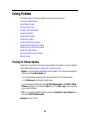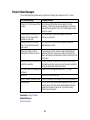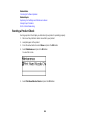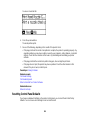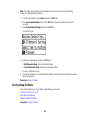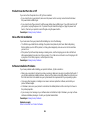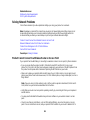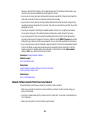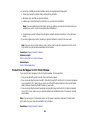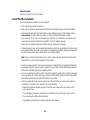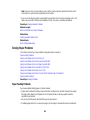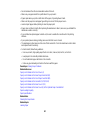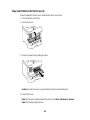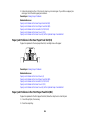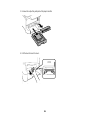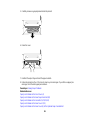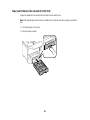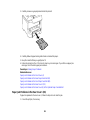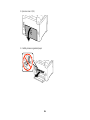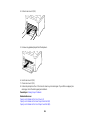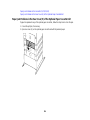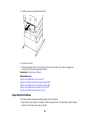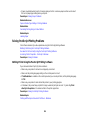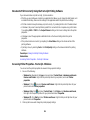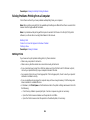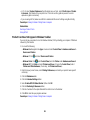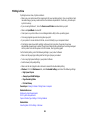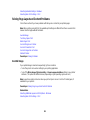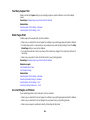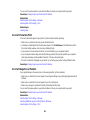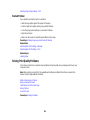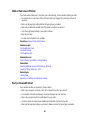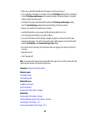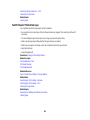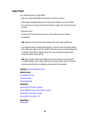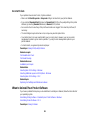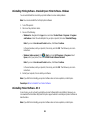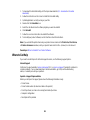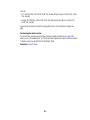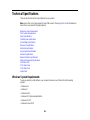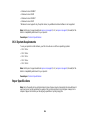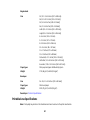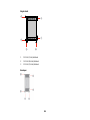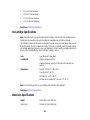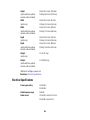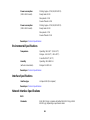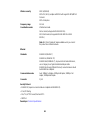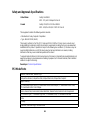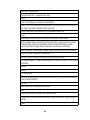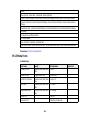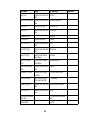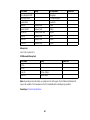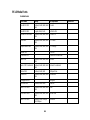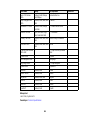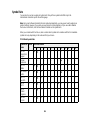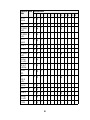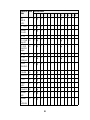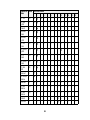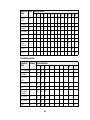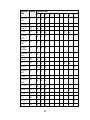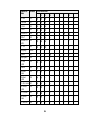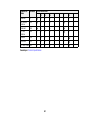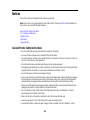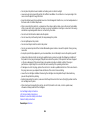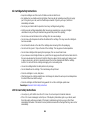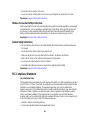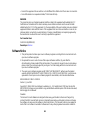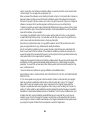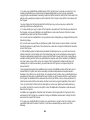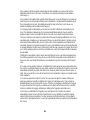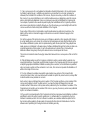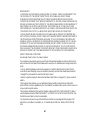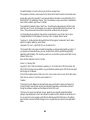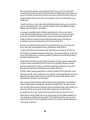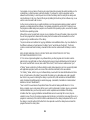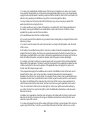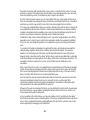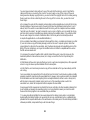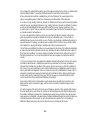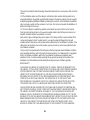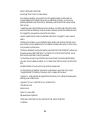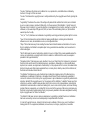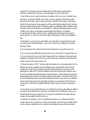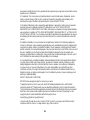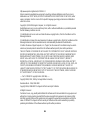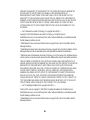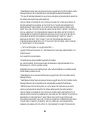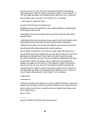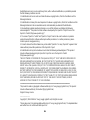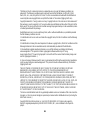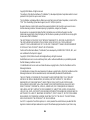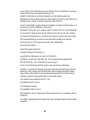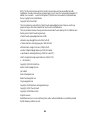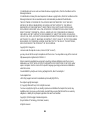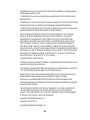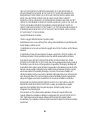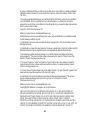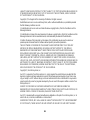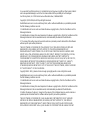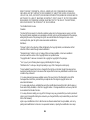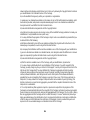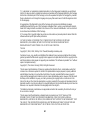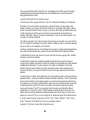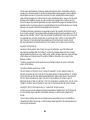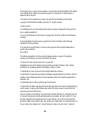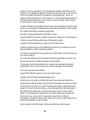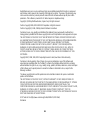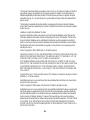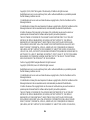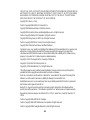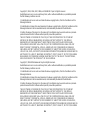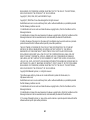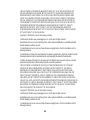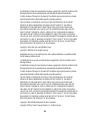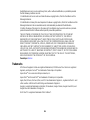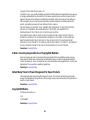WF-8090 User's Guide


Contents
WF-8090 User's Guide............................................................................................................................... 11
Product Basics .......................................................................................................................................... 12
Using the Control Panel ..................................................................................................................... 12
Control Panel Buttons and Lights.................................................................................................. 12
Status Icons.............................................................................................................................. 13
Setting a Password and Locking the Control Panel....................................................................... 14
Entering Characters on the LCD Screen................................................................................... 15
Changing LCD Screen Language.................................................................................................. 15
Adjusting the Screen Contrast....................................................................................................... 16
Product Parts Locations..................................................................................................................... 17
Product Parts - Front ..................................................................................................................... 18
Product Parts - Inside.................................................................................................................... 20
Product Parts - Back...................................................................................................................... 21
Using Eco Mode................................................................................................................................. 22
Changing the Eco Settings............................................................................................................ 22
Changing the Sleep Timer Settings............................................................................................... 23
Changing the Power Off Timer Settings ........................................................................................ 24
Epson Connect Solutions for Smartphones, Tablets, and More......................................................... 25
Using Epson Email Print ............................................................................................................... 25
Using the Epson iPrint Mobile App ................................................................................................ 25
Using Epson Remote Print ........................................................................................................... 26
Using AirPrint .................................................................................................................................... 26
Using Google Cloud Print................................................................................................................... 27
Setting Up Google Cloud Print on a Chromebook ......................................................................... 28
Wi-Fi or Wired Networking........................................................................................................................ 30
Wi-Fi Infrastructure Mode Setup......................................................................................................... 30
Selecting Wireless Network Settings From the Control Panel ....................................................... 31
Wi-Fi Direct Mode Setup .................................................................................................................... 33
Enabling Wi-Fi Direct Mode........................................................................................................... 34
Wi-Fi Protected Setup (WPS)............................................................................................................. 36
3

Using WPS to Connect to a Network............................................................................................. 36
Printing a Network Status Sheet......................................................................................................... 37
Changing or Updating Network Connections ..................................................................................... 38
Accessing the Web Config Utility................................................................................................... 38
Changing a USB Connection to a Wi-Fi Connection...................................................................... 39
Changing a Wi-Fi Connection to a Wired Network Connection...................................................... 39
Connecting to a New Wi-Fi Router ................................................................................................ 39
Disabling Wi-Fi Features............................................................................................................... 40
Enabling Epson Universal Print Driver (PCL) or PostScript Printing.................................................... 41
Selecting PDL (Page Description Language) Settings....................................................................... 41
PDL Print Configuration Options.................................................................................................... 42
Selecting Printer Language and Interface Settings ............................................................................ 45
Printer Language and Interface Options........................................................................................ 46
Printing a PS3 (PostScript) Status Sheet ........................................................................................... 46
Loading Paper ........................................................................................................................................... 48
Loading Paper in the Cassette........................................................................................................... 48
Loading Paper and Envelopes in the Rear Paper Feed Slot .............................................................. 51
Loading Paper in the Front Paper Feed Slot ...................................................................................... 55
Paper Loading Capacity..................................................................................................................... 57
Available Epson Papers..................................................................................................................... 59
Paper or Media Type Settings - Printing Software.............................................................................. 61
Selecting the Paper Settings for Each Source - Control Panel........................................................... 62
Paper Type Settings - Control Panel ............................................................................................. 63
Selecting Default Paper Settings - Administrator................................................................................ 63
Selecting the Paper Source Settings - Administrator..................................................................... 64
Paper Source Settings Options................................................................................................. 65
Selecting Universal Print Settings.................................................................................................. 65
Universal Print Settings Options ............................................................................................... 66
Installing the Optional Cabinet and Paper Cassettes......................................................................... 67
Installing the Optional Cabinet....................................................................................................... 67
Installing the Optional Paper Cassette Units ................................................................................. 75
Enabling the Optional Paper Cassettes - Windows................................................................... 82
Enabling the Optional Paper Cassettes - OS X ........................................................................ 83
4

Printing from a Computer......................................................................................................................... 85
Printing with Windows........................................................................................................................ 85
Selecting Basic Print Settings - Windows...................................................................................... 85
Paper Source Options - Windows............................................................................................. 88
Print Quality Options - Windows ............................................................................................... 88
Multi-Page Printing Options - Windows..................................................................................... 89
Selecting Double-sided Printing Settings - Windows..................................................................... 89
Double-sided Printing Options - Windows................................................................................. 92
Print Density Adjustments - Windows....................................................................................... 92
Selecting Additional Layout and Print Options - Windows............................................................. 93
Custom Color Correction Options - Windows ............................................................................ 95
Image Options and Additional Settings - Windows.................................................................... 96
Header/Footer Settings - Windows........................................................................................... 97
Selecting a Printing Preset - Windows........................................................................................... 98
Selecting Extended Settings - Windows........................................................................................ 99
Extended Settings - Windows................................................................................................. 100
Printing Your Document or Photo - Windows............................................................................... 101
Locking Printer Settings - Windows............................................................................................. 102
Administrator Lock Settings.................................................................................................... 104
Selecting Default Print Settings - Windows.................................................................................. 105
Changing the Language of the Printer Software Screens....................................................... 106
Changing Automatic Update Options .......................................................................................... 107
Printing with OS X ............................................................................................................................ 108
Selecting Basic Print Settings - OS X ......................................................................................... 109
Paper Source Options - OS X................................................................................................. 113
Print Quality Options - OS X.................................................................................................... 113
Print Options - OS X................................................................................................................ 113
Selecting Page Setup Settings - OS X......................................................................................... 114
Selecting Print Layout Options - OS X......................................................................................... 115
Selecting Double-sided Printing Settings - OS X......................................................................... 116
Double-sided Printing Options and Adjustments - OS X......................................................... 117
Managing Color - OS X................................................................................................................ 118
Color Matching and Color Options - OS X............................................................................... 119
5

Selecting Printing Preferences - OS X......................................................................................... 120
Printing Preferences - OS X.................................................................................................... 121
Printing Your Document or Photo - OS X..................................................................................... 122
Checking Print Status - OS X.................................................................................................. 122
Printing with the Epson Universal Print Driver - Windows................................................................. 124
Installing the Epson Universal Print Driver - Windows ................................................................ 124
Synchronizing Printer Settings - Epson Universal Print Driver - Windows................................... 128
Selecting Basic Print Settings - Epson Universal Print Driver - Windows .................................... 130
Selecting Additional Layout and Print Options - Epson Universal Print Driver - Windows ........... 132
Selecting Maintenance Options - Epson Universal Print Driver - Windows.................................. 134
Extended Settings - Epson Universal Print Driver - Windows ................................................. 135
Selecting Default Print Settings - Epson Universal Print Driver - Windows.................................. 136
Locking Printer Settings - Epson Universal Print Driver - Windows ............................................. 138
Epson Universal Print Driver Lock Settings............................................................................. 140
Adding Network Printers - Epson Universal Print Driver - Windows............................................. 141
Printing with the PostScript (PS3) Printer Software - Windows ........................................................ 144
Installing the PostScript (PS3) Printer Software - Windows ........................................................ 144
Enabling the Optional Paper Cassettes - PostScript Printer Software - Windows ....................... 144
Selecting Basic Print Settings - PostScript Printer Software - Windows ...................................... 146
Selecting Additional Layout and Print Options - PostScript Printer Software - Windows ............. 149
Selecting Default Print Settings - PostScript Printer Software - Windows.................................... 150
Printing with the PostScript (PS3) Printer Software - OS X .............................................................. 151
Installing the PostScript (PS3) Printer Software - OS X............................................................... 152
Enabling the Optional Paper Cassettes - PostScript Printer Software - OS X.............................. 152
Selecting Basic Print Settings - PostScript Printer Software - OS X ............................................ 153
Selecting Page Setup Settings - PostScript Printer Software - OS X........................................... 158
Selecting Print Layout Options - PostScript Printer Software - OS X........................................... 159
Sizing Printed Images - PostScript Printer Software - OS X ....................................................... 160
Managing Color - PostScript Printer Software - OS X ................................................................. 160
Printing Your Document or Photo - PostScript Printer Software - OS X....................................... 161
Checking Print Status - PostScript Printer Software - OS X ................................................... 161
Cancelling Printing Using a Product Button...................................................................................... 162
6

Replacing Ink Cartridges and Maintenance Boxes............................................................................... 163
Check Cartridge and Maintenance Box Status................................................................................. 163
Checking Cartridge Status on the LCD Screen............................................................................ 163
Checking Cartridge and Maintenance Box Status with Windows ................................................ 164
Checking Cartridge and Maintenance Box Status with OS X....................................................... 167
Purchase Epson Ink Cartridges and Maintenance Box.................................................................... 169
Ink Cartridge and Maintenance Box Part Numbers...................................................................... 169
Removing and Installing Ink Cartridges............................................................................................ 170
Printing with Black Ink and Expended Color Cartridges ................................................................... 173
Printing with Expended Color Cartridges - Windows ................................................................... 173
Printing with Expended Color Cartridges - OS X ......................................................................... 174
Conserving Low Black Ink with Windows ......................................................................................... 176
Replacing the Maintenance Box....................................................................................................... 176
Adjusting Print Quality............................................................................................................................ 179
Print Head Maintenance................................................................................................................... 179
Print Head Nozzle Check............................................................................................................. 179
Checking the Nozzles Using the Product Control Panel ......................................................... 180
Checking the Nozzles Using a Computer Utility...................................................................... 182
Print Head Cleaning .................................................................................................................... 183
Cleaning the Print Head Using the Product Control Panel...................................................... 184
Cleaning the Print Head Using a Computer Utility................................................................... 185
Print Head Alignment ....................................................................................................................... 187
Aligning the Print Head Using the Product Control Panel............................................................ 187
Aligning the Print Head Using a Computer Utility......................................................................... 189
Cleaning the Paper Guide................................................................................................................ 191
Cleaning and Transporting the Product................................................................................................ 193
Cleaning the Product........................................................................................................................ 193
Transporting Your Product............................................................................................................... 193
Solving Problems.................................................................................................................................... 196
Checking for Software Updates........................................................................................................ 196
Product Status Messages ................................................................................................................ 197
Running a Product Check ................................................................................................................ 198
Resetting Control Panel Defaults ..................................................................................................... 199
7

Solving Setup Problems................................................................................................................... 200
Product Does Not Turn On or Off................................................................................................. 201
Noise After Ink Installation........................................................................................................... 201
Software Installation Problems.................................................................................................... 201
Solving Network Problems............................................................................................................... 202
Product Cannot Connect to a Wireless Router or Access Point .................................................. 202
Network Software Cannot Find Product on a Network................................................................. 203
Product Does Not Appear in OS X Printer Window...................................................................... 204
Cannot Print Over a Network....................................................................................................... 205
Solving Paper Problems................................................................................................................... 206
Paper Feeding Problems............................................................................................................. 206
Paper Jam Problems in the Front Cover (A)................................................................................ 208
Paper Jam Problems in the Rear Paper Feed Slot (B1) .............................................................. 209
Paper Jam Problems in the Front Paper Feed Slot (B2).............................................................. 209
Paper Jam Problems in the Cassette (C1/C2/C3/C4).................................................................. 212
Paper Jam Problems in the Rear Cover 1 (D1)............................................................................ 213
Paper Jam Problems in the Rear Cover (E) of the Optional Paper Cassette Unit ....................... 216
Paper Ejection Problems............................................................................................................. 217
Solving PostScript Printing Problems............................................................................................... 218
Nothing Prints Using the Postscript Printing Software................................................................. 218
Documents Print Incorrectly Using the Postscript Printing Software............................................ 219
Accessing Printer Properties - Postscript - Windows................................................................... 219
Solving Problems Printing from a Computer..................................................................................... 220
Nothing Prints.............................................................................................................................. 220
Product Icon Does Not Appear in Windows Taskbar................................................................... 221
Printing is Slow............................................................................................................................ 222
Solving Page Layout and Content Problems.................................................................................... 223
Inverted Image............................................................................................................................. 223
Too Many Copies Print................................................................................................................ 224
Blank Pages Print........................................................................................................................ 224
Incorrect Margins on Printout....................................................................................................... 224
Incorrect Characters Print............................................................................................................ 225
Incorrect Image Size or Position.................................................................................................. 225
8

Slanted Printout........................................................................................................................... 226
Solving Print Quality Problems......................................................................................................... 226
White or Dark Lines in Printout.................................................................................................... 227
Blurry or Smeared Printout.......................................................................................................... 227
Faint Printout or Printout Has Gaps............................................................................................. 229
Grainy Printout............................................................................................................................. 230
Incorrect Colors........................................................................................................................... 231
When to Uninstall Your Product Software ........................................................................................ 231
Uninstalling Printing Software - Standard Epson Printer Software - Windows............................. 232
Uninstalling Product Software - OS X.......................................................................................... 232
Where to Get Help............................................................................................................................ 233
Technical Specifications ........................................................................................................................ 235
Windows System Requirements ...................................................................................................... 235
OS X System Requirements............................................................................................................. 236
Paper Specifications ........................................................................................................................ 236
Printable Area Specifications ........................................................................................................... 237
Ink Cartridge Specifications.............................................................................................................. 239
Dimension Specifications................................................................................................................. 239
Electrical Specifications ................................................................................................................... 240
Environmental Specifications........................................................................................................... 241
Interface Specifications.................................................................................................................... 241
Network Interface Specifications...................................................................................................... 241
Safety and Approvals Specifications................................................................................................ 243
PS3 Mode Fonts............................................................................................................................... 243
PCL5 Mode Fonts ............................................................................................................................ 245
PCL6 Mode Fonts ............................................................................................................................ 248
Symbol Sets..................................................................................................................................... 250
Notices ..................................................................................................................................................... 258
General Printer Safety Instructions................................................................................................... 258
Ink Cartridge Safety Instructions.................................................................................................. 260
LCD Screen Safety Instructions................................................................................................... 260
Wireless Connection Safety Instructions..................................................................................... 261
Cabinet Safety Instructions.......................................................................................................... 261
9

FCC Compliance Statement............................................................................................................. 261
Software Notice................................................................................................................................ 262
Trademarks...................................................................................................................................... 310
Copyright Notice............................................................................................................................... 311
libTIFF Software Acknowledgment.............................................................................................. 311
A Note Concerning Responsible Use of Copyrighted Materials................................................... 312
Default Delay Times for Power Management for Epson Products............................................... 312
Copyright Attribution.................................................................................................................... 312
10

WF-8090 User's Guide
Welcome to the WF-8090 User's Guide.
For a printable PDF copy of this guide, click here.
11

Product Basics
See these sections to learn about the basic features of your product.
Using the Control Panel
Product Parts Locations
Using Eco Mode
Epson Connect Solutions for Smartphones, Tablets, and More
Using AirPrint
Using Google Cloud Print
Using the Control Panel
See these sections to learn about the control panel and select control panel settings.
Control Panel Buttons and Lights
Setting a Password and Locking the Control Panel
Changing LCD Screen Language
Adjusting the Screen Contrast
Parent topic: Product Basics
Control Panel Buttons and Lights
12

1
The power button and light
2 The Paper Setup button
3 The Error light
4 The Data light
5 The LCD screen
6
The Back button
7 The arrow buttons and the OK button
8
The Stop button
Status Icons
Parent topic: Using the Control Panel
Status Icons
Status icons may be displayed on the LCD screen depending on the product's status.
Icons Description
There is no Ethernet connection.
An Ethernet connection has been established.
A Wi-Fi network error has occurred or the product is searching for a connection.
A Wi-Fi connection has been established. The number of bars indicates the
connection's signal strength.
An Ad hoc connection has been established.
A Wi-Fi Direct mode connection has been established.
A Simple AP mode connection has been established.
One of the Eco Mode settings is enabled.
13

Parent topic: Control Panel Buttons and Lights
Setting a Password and Locking the Control Panel
You can set an administrator password to lock the following control panel settings:
• System Administration Setup settings
• Eco mode settings
When the control panel is locked, you must enter the password to access any of the locked settings.
1. Press the arrow buttons to select Menu and press the OK button.
You see a screen like this:
2. Select Admin Settings and press the OK button.
3. Select Admin Password and press the OK button.
4. Select Register and press the OK button.
You see a screen like this:
5. Use the control panel buttons to enter a password and press the OK button.
14

6. Enter your password again to confirm.
7. Press the OK button.
8. Select Lock Setting and press the OK button.
9. Select On and press the OK button.
Note: If you forget your password, contact Epson support for assistance.
Entering Characters on the LCD Screen
Parent topic: Using the Control Panel
Entering Characters on the LCD Screen
Follow these guidelines to enter characters for passwords and other settings.
• To enter letters or symbols, press the up or down arrow buttons to scroll through characters, and press
the right arrow button to select one.
• To enter numbers or change the case of letters, press the Stop button.
• To delete the previous character, press the left arrow button.
• To enter a space, press the right arrow button.
Parent topic: Setting a Password and Locking the Control Panel
Changing LCD Screen Language
You can change the language used on the LCD screen.
Note: This setting can be locked by an administrator. If you cannot access or change this setting,
contact your administrator for assistance.
15

1. Press the arrow buttons to select Menu and press the OK button.
2. Select System Administration and press the OK button. Enter the administrator password, if
necessary.
You see a screen like this:
3. Select Common Settings and press the OK button.
4. Select Language and press the OK button.
5. Select a language and press the OK button.
Parent topic: Using the Control Panel
Adjusting the Screen Contrast
You can adjust the contrast of the LCD screen.
1. Press the arrow buttons to select Menu and press the OK button.
2. Select System Administration and press the OK button. Enter the administrator password, if
necessary.
You see a screen like this:
16

3. Select Common Settings and press the OK button.
4. Select LCD Contrast and press the OK button.
5. Press the up or down arrow buttons to adjust the screen contrast.
6. Press the OK button to exit.
Parent topic: Using the Control Panel
Product Parts Locations
See these sections to identify the parts on your product.
Product Parts - Front
Product Parts - Inside
Product Parts - Back
Parent topic: Product Basics
17

Product Parts - Front
1 Edge guides
2 Front paper feed slot (B2)
3 Paper cassette 1 (C1)
4 Optional paper cassettes 2 to 4 (C2 to C4)
5 Optional cabinet
18

1 Edge guides
2 Paper support
3 Rear paper feed slot (B1)
4 Feeder guard
19
Page is loading ...
Page is loading ...
Page is loading ...
Page is loading ...
Page is loading ...
Page is loading ...
Page is loading ...
Page is loading ...
Page is loading ...
Page is loading ...
Page is loading ...
Page is loading ...
Page is loading ...
Page is loading ...
Page is loading ...
Page is loading ...
Page is loading ...
Page is loading ...
Page is loading ...
Page is loading ...
Page is loading ...
Page is loading ...
Page is loading ...
Page is loading ...
Page is loading ...
Page is loading ...
Page is loading ...
Page is loading ...
Page is loading ...
Page is loading ...
Page is loading ...
Page is loading ...
Page is loading ...
Page is loading ...
Page is loading ...
Page is loading ...
Page is loading ...
Page is loading ...
Page is loading ...
Page is loading ...
Page is loading ...
Page is loading ...
Page is loading ...
Page is loading ...
Page is loading ...
Page is loading ...
Page is loading ...
Page is loading ...
Page is loading ...
Page is loading ...
Page is loading ...
Page is loading ...
Page is loading ...
Page is loading ...
Page is loading ...
Page is loading ...
Page is loading ...
Page is loading ...
Page is loading ...
Page is loading ...
Page is loading ...
Page is loading ...
Page is loading ...
Page is loading ...
Page is loading ...
Page is loading ...
Page is loading ...
Page is loading ...
Page is loading ...
Page is loading ...
Page is loading ...
Page is loading ...
Page is loading ...
Page is loading ...
Page is loading ...
Page is loading ...
Page is loading ...
Page is loading ...
Page is loading ...
Page is loading ...
Page is loading ...
Page is loading ...
Page is loading ...
Page is loading ...
Page is loading ...
Page is loading ...
Page is loading ...
Page is loading ...
Page is loading ...
Page is loading ...
Page is loading ...
Page is loading ...
Page is loading ...
Page is loading ...
Page is loading ...
Page is loading ...
Page is loading ...
Page is loading ...
Page is loading ...
Page is loading ...
Page is loading ...
Page is loading ...
Page is loading ...
Page is loading ...
Page is loading ...
Page is loading ...
Page is loading ...
Page is loading ...
Page is loading ...
Page is loading ...
Page is loading ...
Page is loading ...
Page is loading ...
Page is loading ...
Page is loading ...
Page is loading ...
Page is loading ...
Page is loading ...
Page is loading ...
Page is loading ...
Page is loading ...
Page is loading ...
Page is loading ...
Page is loading ...
Page is loading ...
Page is loading ...
Page is loading ...
Page is loading ...
Page is loading ...
Page is loading ...
Page is loading ...
Page is loading ...
Page is loading ...
Page is loading ...
Page is loading ...
Page is loading ...
Page is loading ...
Page is loading ...
Page is loading ...
Page is loading ...
Page is loading ...
Page is loading ...
Page is loading ...
Page is loading ...
Page is loading ...
Page is loading ...
Page is loading ...
Page is loading ...
Page is loading ...
Page is loading ...
Page is loading ...
Page is loading ...
Page is loading ...
Page is loading ...
Page is loading ...
Page is loading ...
Page is loading ...
Page is loading ...
Page is loading ...
Page is loading ...
Page is loading ...
Page is loading ...
Page is loading ...
Page is loading ...
Page is loading ...
Page is loading ...
Page is loading ...
Page is loading ...
Page is loading ...
Page is loading ...
Page is loading ...
Page is loading ...
Page is loading ...
Page is loading ...
Page is loading ...
Page is loading ...
Page is loading ...
Page is loading ...
Page is loading ...
Page is loading ...
Page is loading ...
Page is loading ...
Page is loading ...
Page is loading ...
Page is loading ...
Page is loading ...
Page is loading ...
Page is loading ...
Page is loading ...
Page is loading ...
Page is loading ...
Page is loading ...
Page is loading ...
Page is loading ...
Page is loading ...
Page is loading ...
Page is loading ...
Page is loading ...
Page is loading ...
Page is loading ...
Page is loading ...
Page is loading ...
Page is loading ...
Page is loading ...
Page is loading ...
Page is loading ...
Page is loading ...
Page is loading ...
Page is loading ...
Page is loading ...
Page is loading ...
Page is loading ...
Page is loading ...
Page is loading ...
Page is loading ...
Page is loading ...
Page is loading ...
Page is loading ...
Page is loading ...
Page is loading ...
Page is loading ...
Page is loading ...
Page is loading ...
Page is loading ...
Page is loading ...
Page is loading ...
Page is loading ...
Page is loading ...
Page is loading ...
Page is loading ...
Page is loading ...
Page is loading ...
Page is loading ...
Page is loading ...
Page is loading ...
Page is loading ...
Page is loading ...
Page is loading ...
Page is loading ...
Page is loading ...
Page is loading ...
Page is loading ...
Page is loading ...
Page is loading ...
Page is loading ...
Page is loading ...
Page is loading ...
Page is loading ...
Page is loading ...
Page is loading ...
Page is loading ...
Page is loading ...
Page is loading ...
Page is loading ...
Page is loading ...
Page is loading ...
Page is loading ...
Page is loading ...
Page is loading ...
Page is loading ...
Page is loading ...
Page is loading ...
Page is loading ...
Page is loading ...
Page is loading ...
Page is loading ...
Page is loading ...
Page is loading ...
Page is loading ...
Page is loading ...
Page is loading ...
Page is loading ...
Page is loading ...
Page is loading ...
Page is loading ...
Page is loading ...
Page is loading ...
Page is loading ...
Page is loading ...
Page is loading ...
Page is loading ...
Page is loading ...
Page is loading ...
Page is loading ...
Page is loading ...
Page is loading ...
Page is loading ...
Page is loading ...
Page is loading ...
Page is loading ...
Page is loading ...
Page is loading ...
-
 1
1
-
 2
2
-
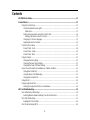 3
3
-
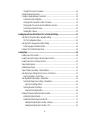 4
4
-
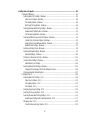 5
5
-
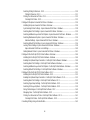 6
6
-
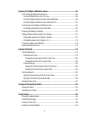 7
7
-
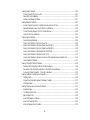 8
8
-
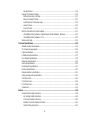 9
9
-
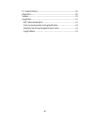 10
10
-
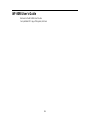 11
11
-
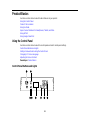 12
12
-
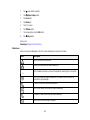 13
13
-
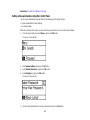 14
14
-
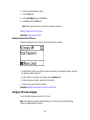 15
15
-
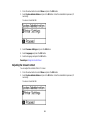 16
16
-
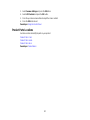 17
17
-
 18
18
-
 19
19
-
 20
20
-
 21
21
-
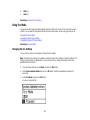 22
22
-
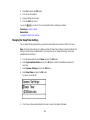 23
23
-
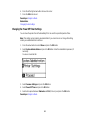 24
24
-
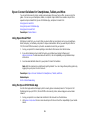 25
25
-
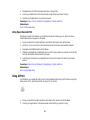 26
26
-
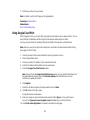 27
27
-
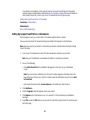 28
28
-
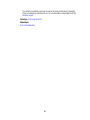 29
29
-
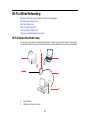 30
30
-
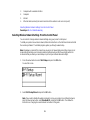 31
31
-
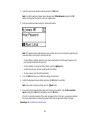 32
32
-
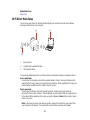 33
33
-
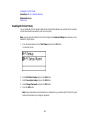 34
34
-
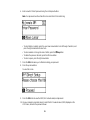 35
35
-
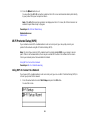 36
36
-
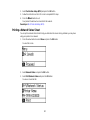 37
37
-
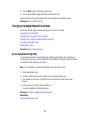 38
38
-
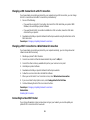 39
39
-
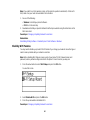 40
40
-
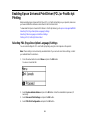 41
41
-
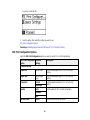 42
42
-
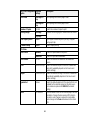 43
43
-
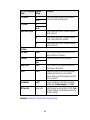 44
44
-
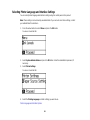 45
45
-
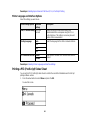 46
46
-
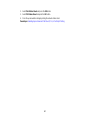 47
47
-
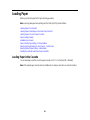 48
48
-
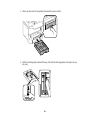 49
49
-
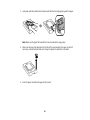 50
50
-
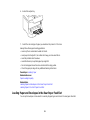 51
51
-
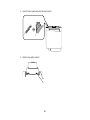 52
52
-
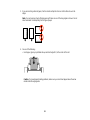 53
53
-
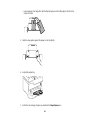 54
54
-
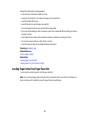 55
55
-
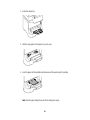 56
56
-
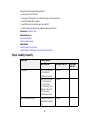 57
57
-
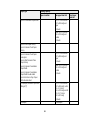 58
58
-
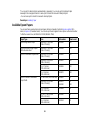 59
59
-
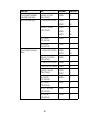 60
60
-
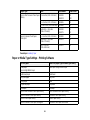 61
61
-
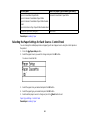 62
62
-
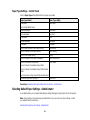 63
63
-
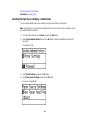 64
64
-
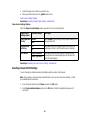 65
65
-
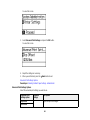 66
66
-
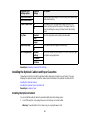 67
67
-
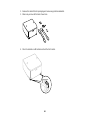 68
68
-
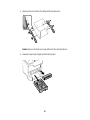 69
69
-
 70
70
-
 71
71
-
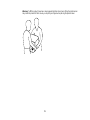 72
72
-
 73
73
-
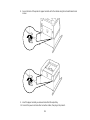 74
74
-
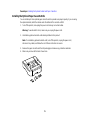 75
75
-
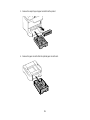 76
76
-
 77
77
-
 78
78
-
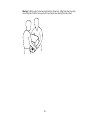 79
79
-
 80
80
-
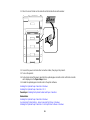 81
81
-
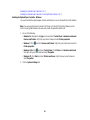 82
82
-
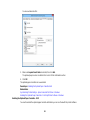 83
83
-
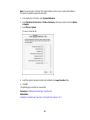 84
84
-
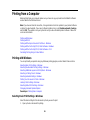 85
85
-
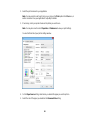 86
86
-
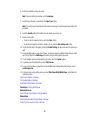 87
87
-
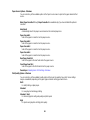 88
88
-
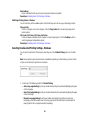 89
89
-
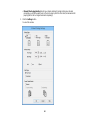 90
90
-
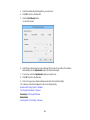 91
91
-
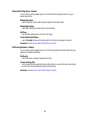 92
92
-
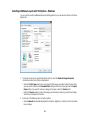 93
93
-
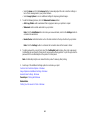 94
94
-
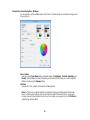 95
95
-
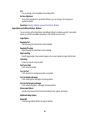 96
96
-
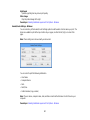 97
97
-
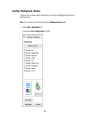 98
98
-
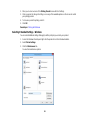 99
99
-
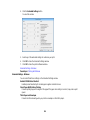 100
100
-
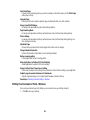 101
101
-
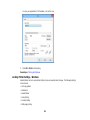 102
102
-
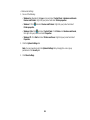 103
103
-
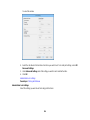 104
104
-
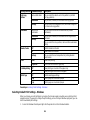 105
105
-
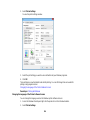 106
106
-
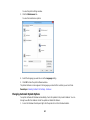 107
107
-
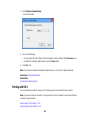 108
108
-
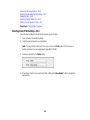 109
109
-
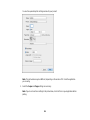 110
110
-
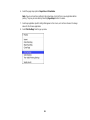 111
111
-
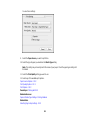 112
112
-
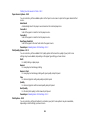 113
113
-
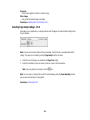 114
114
-
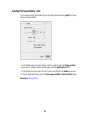 115
115
-
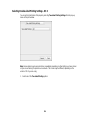 116
116
-
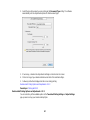 117
117
-
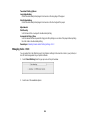 118
118
-
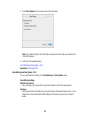 119
119
-
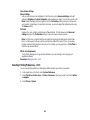 120
120
-
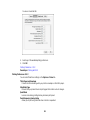 121
121
-
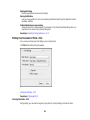 122
122
-
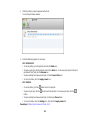 123
123
-
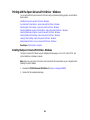 124
124
-
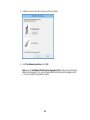 125
125
-
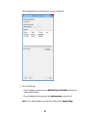 126
126
-
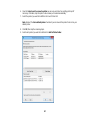 127
127
-
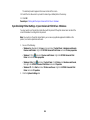 128
128
-
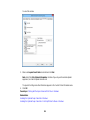 129
129
-
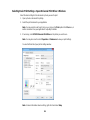 130
130
-
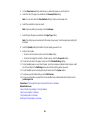 131
131
-
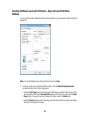 132
132
-
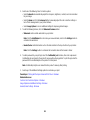 133
133
-
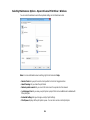 134
134
-
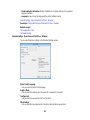 135
135
-
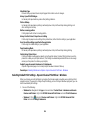 136
136
-
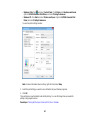 137
137
-
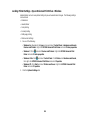 138
138
-
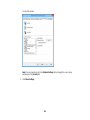 139
139
-
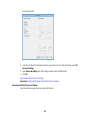 140
140
-
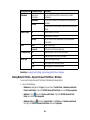 141
141
-
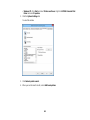 142
142
-
 143
143
-
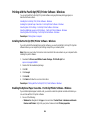 144
144
-
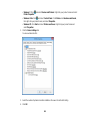 145
145
-
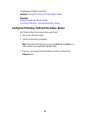 146
146
-
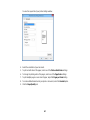 147
147
-
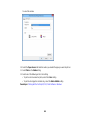 148
148
-
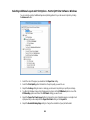 149
149
-
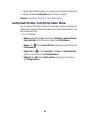 150
150
-
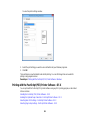 151
151
-
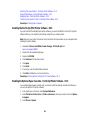 152
152
-
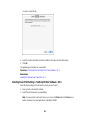 153
153
-
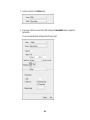 154
154
-
 155
155
-
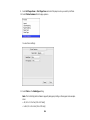 156
156
-
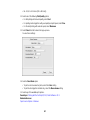 157
157
-
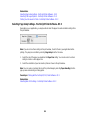 158
158
-
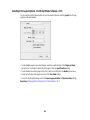 159
159
-
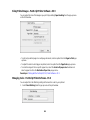 160
160
-
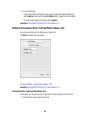 161
161
-
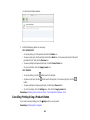 162
162
-
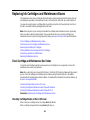 163
163
-
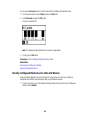 164
164
-
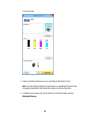 165
165
-
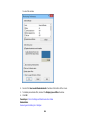 166
166
-
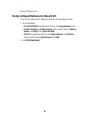 167
167
-
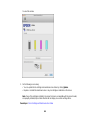 168
168
-
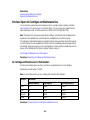 169
169
-
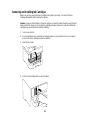 170
170
-
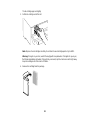 171
171
-
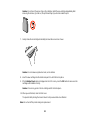 172
172
-
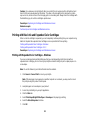 173
173
-
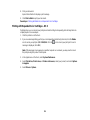 174
174
-
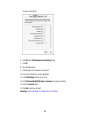 175
175
-
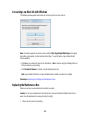 176
176
-
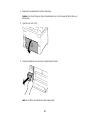 177
177
-
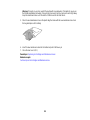 178
178
-
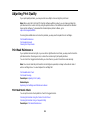 179
179
-
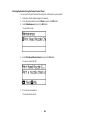 180
180
-
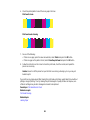 181
181
-
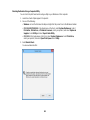 182
182
-
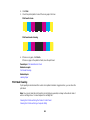 183
183
-
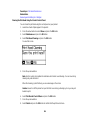 184
184
-
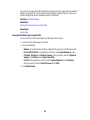 185
185
-
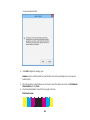 186
186
-
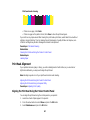 187
187
-
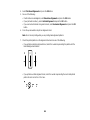 188
188
-
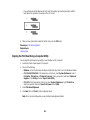 189
189
-
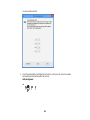 190
190
-
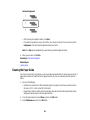 191
191
-
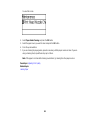 192
192
-
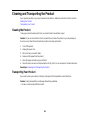 193
193
-
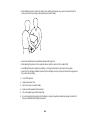 194
194
-
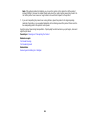 195
195
-
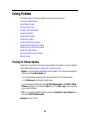 196
196
-
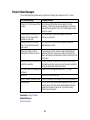 197
197
-
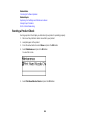 198
198
-
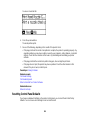 199
199
-
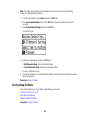 200
200
-
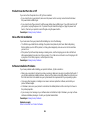 201
201
-
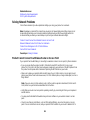 202
202
-
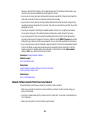 203
203
-
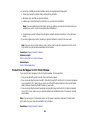 204
204
-
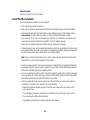 205
205
-
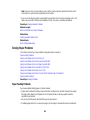 206
206
-
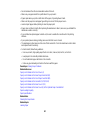 207
207
-
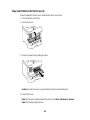 208
208
-
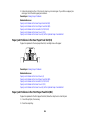 209
209
-
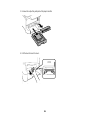 210
210
-
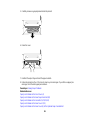 211
211
-
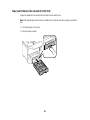 212
212
-
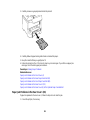 213
213
-
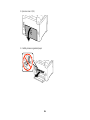 214
214
-
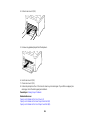 215
215
-
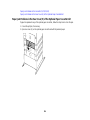 216
216
-
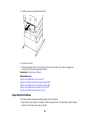 217
217
-
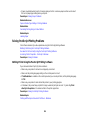 218
218
-
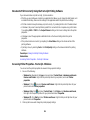 219
219
-
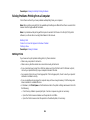 220
220
-
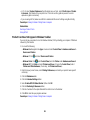 221
221
-
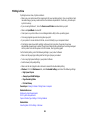 222
222
-
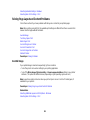 223
223
-
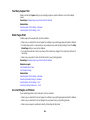 224
224
-
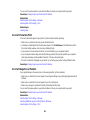 225
225
-
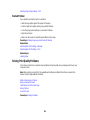 226
226
-
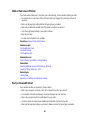 227
227
-
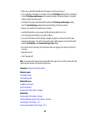 228
228
-
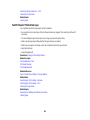 229
229
-
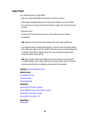 230
230
-
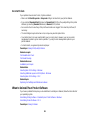 231
231
-
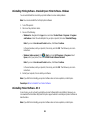 232
232
-
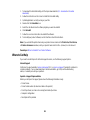 233
233
-
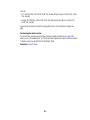 234
234
-
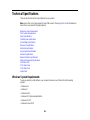 235
235
-
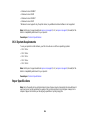 236
236
-
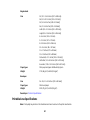 237
237
-
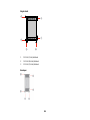 238
238
-
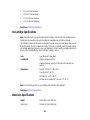 239
239
-
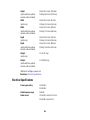 240
240
-
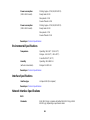 241
241
-
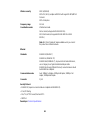 242
242
-
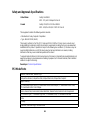 243
243
-
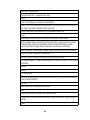 244
244
-
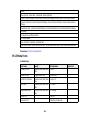 245
245
-
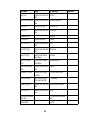 246
246
-
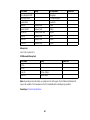 247
247
-
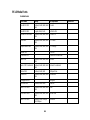 248
248
-
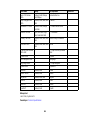 249
249
-
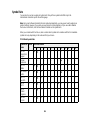 250
250
-
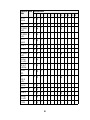 251
251
-
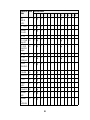 252
252
-
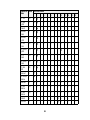 253
253
-
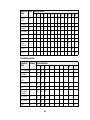 254
254
-
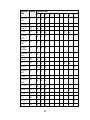 255
255
-
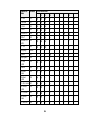 256
256
-
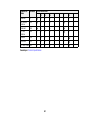 257
257
-
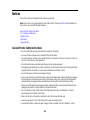 258
258
-
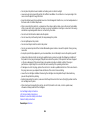 259
259
-
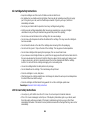 260
260
-
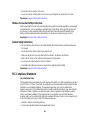 261
261
-
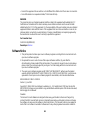 262
262
-
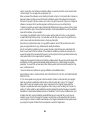 263
263
-
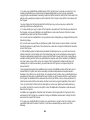 264
264
-
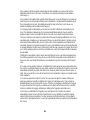 265
265
-
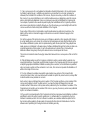 266
266
-
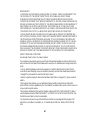 267
267
-
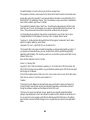 268
268
-
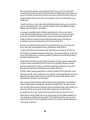 269
269
-
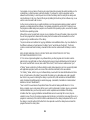 270
270
-
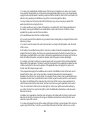 271
271
-
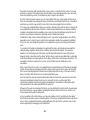 272
272
-
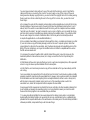 273
273
-
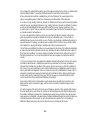 274
274
-
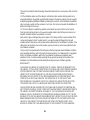 275
275
-
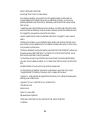 276
276
-
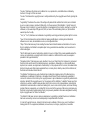 277
277
-
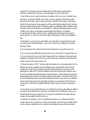 278
278
-
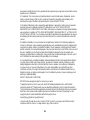 279
279
-
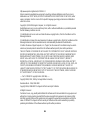 280
280
-
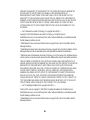 281
281
-
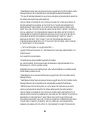 282
282
-
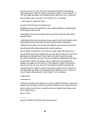 283
283
-
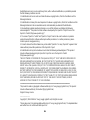 284
284
-
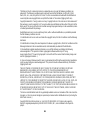 285
285
-
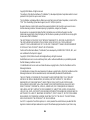 286
286
-
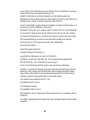 287
287
-
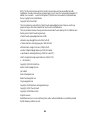 288
288
-
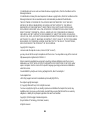 289
289
-
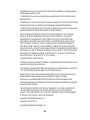 290
290
-
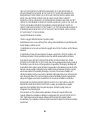 291
291
-
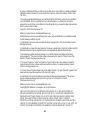 292
292
-
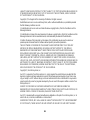 293
293
-
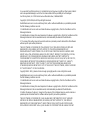 294
294
-
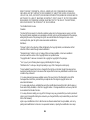 295
295
-
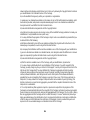 296
296
-
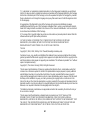 297
297
-
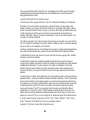 298
298
-
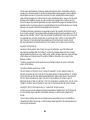 299
299
-
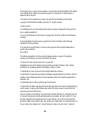 300
300
-
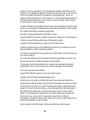 301
301
-
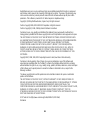 302
302
-
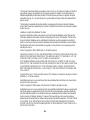 303
303
-
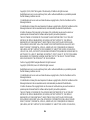 304
304
-
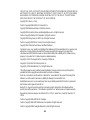 305
305
-
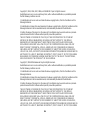 306
306
-
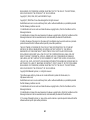 307
307
-
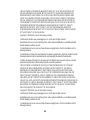 308
308
-
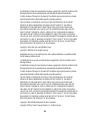 309
309
-
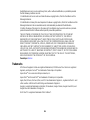 310
310
-
 311
311
-
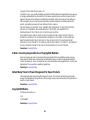 312
312
Ask a question and I''ll find the answer in the document
Finding information in a document is now easier with AI
Related papers
-
Epson WorkForce Pro WF-8090 User guide
-
Epson WorkForce Pro WF-5190 User guide
-
Epson WF-8590 User guide
-
Epson WorkForce Pro WF-7310 User guide
-
Epson WorkForce Pro WF-6090 User guide
-
Epson WorkForce Enterprise WF-C20600 User guide
-
Epson WorkForce Pro WF-M5194 User guide
-
Epson WorkForce Pro WF-C8190 User guide
-
Epson WF-R5190 User guide
-
Epson WorkForce Pro WF-5690 User manual
Other documents
-
Canon MAXIFY GX6020 User manual
-
Canon Pixma TS3150 - Mac User manual
-
Canon Pixma E204 - Mac Owner's manual
-
Canon PIXMA TS5055 User manual
-
Canon PIXMA TS304 User manual
-
Canon Pixma TS9540 - Mac User manual
-
Canon Pixma TS8140 - Mac User manual
-
Canon PIXMA TS5151 User manual
-
Canon Pixma TS6151 - Mac Owner's manual
-
Canon PIXMA TS9055 User manual