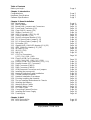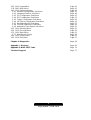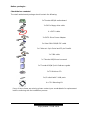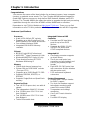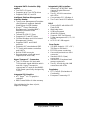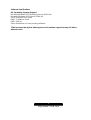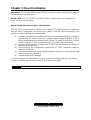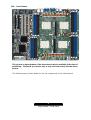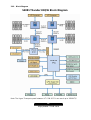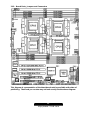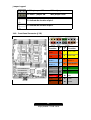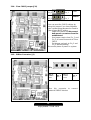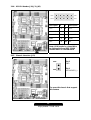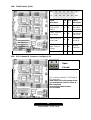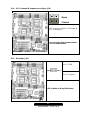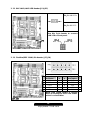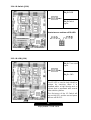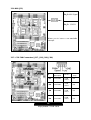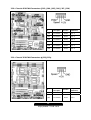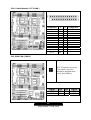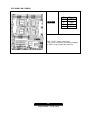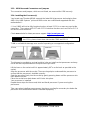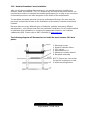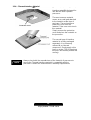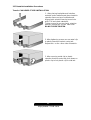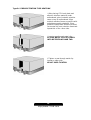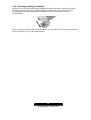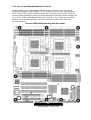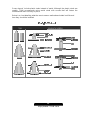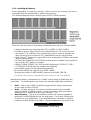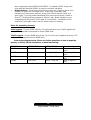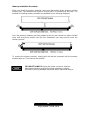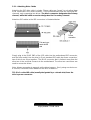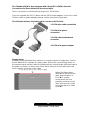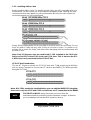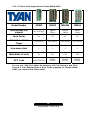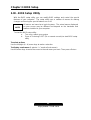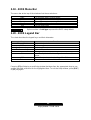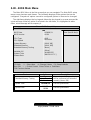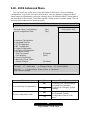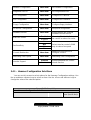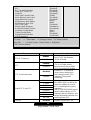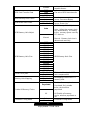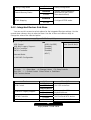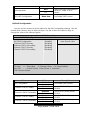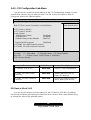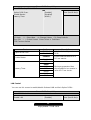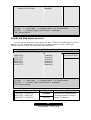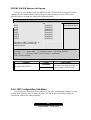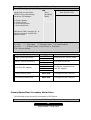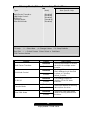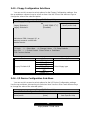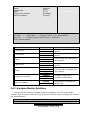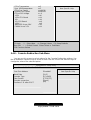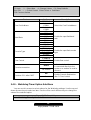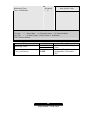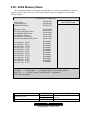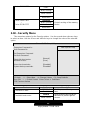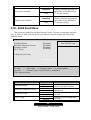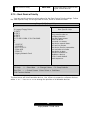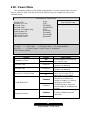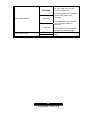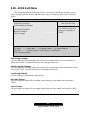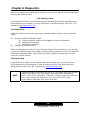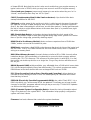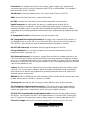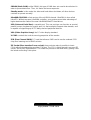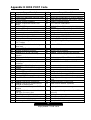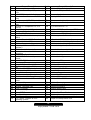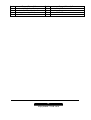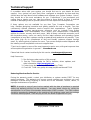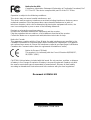Tyan S4881G2NR User manual
- Category
- Server/workstation motherboards
- Type
- User manual
This manual is also suitable for

http://www.TYAN.com
1
Thunder K8QW
///
S4881G2NR
Revision 1.01
Copyright © TYAN Computer Corporation, 2005-2006. All rights reserved. No part of this
manual may be reproduced or translated without prior written consent from TYAN
Computer Corp.
All registered and unregistered trademarks and company names contained in this manual
are property of their respective owners including, but not limited to the following.
TYAN, Thunder K8QW are trademarks of TYAN Computer Corporation.
AMD, Opteron, and combinations thereof are trademarks of AMD Corporation.
Nvidia and nForce are trademarks of Nvidia Corporation
Phoenix BIOS is a trademark of Phoenix Technologies.
Microsoft, Windows are trademarks of Microsoft Corporation.
SuSE,is a trademark of SuSE AG.
Linux is a trademark of Linus Torvalds
IBM, PC, AT, and PS/2 are trademarks of IBM Corporation.
Winbond is a trademark of Winbond Electronics Corporation.
Broadcom
®
is a trademark of Broadcom Corporation and/or its subsidiaries
ATI and Rage XL are trademarks of ATI Corporation
Information contained in this document is furnished by TYAN Computer Corporation and
has been reviewed for accuracy and reliability prior to printing. TYAN assumes no liability
whatsoever, and disclaims any express or implied warranty, relating to sale and/or use of
TYAN products including liability or warranties relating to fitness for a particular purpose
or merchantability. TYAN retains the right to make changes to product descriptions and/or
specifications at any time, without notice. In no event will TYAN be held liable for any
direct or indirect, incidental or consequential damage, loss of use, loss of data or other
malady resulting from errors or inaccuracies of information contained in this document.

http://www.TYAN.com
2
Table of Contents
Before you begin… Page 4
Chapter 1: Introduction
Congratulations Page 5
Hardware Specifications Page 5
Software Specifications Page 7
Chapter 2: Board Installation
2.00 Board Image Page 9
2.01 Block Diagram Page 10
2.02 Board Parts, Jumpers and Connectors Page 11
2.03 Front Panel Connector (J15) Page 13
2.04 Clear CMOS Jumper (J20) Page 14
2.05 SMBus Connector (J1) Page 14
2.06 USB 2.0 Header (J30, J31,J95) Page 15
2.07 Chassis Intrusion (JP2) Page 15
2.08 Serial Port Internal Header (J101) Page 16
2.09 PCI-X Speed Select Jumper (J11) Page 16
2.10 PCI-X Speed Select Jumper (J12) Page 17
2.11 RI Header (JP1) Page 17
2.12 Gigabit LAN1, LAN2 LED Header (JP4,JP5) Page 18
2.13 IEEE 1394A Pin Header (J27, J28) Page 18
2.14 ID Switch (J118) Page 19
2.15 ID LED (J119) Page 19
2.16 NMI (J22) Page 20
2.17 CPU Fan Connectors
(J117, J116, J108, J109)
Page 20
2.18 Chassis 4-PIN Fan Connectors
(J103, J104, J105, J106, J107, J110)
Page 21
2.19 Chassis 3-PIN Fan Connectors (J111, J112) Page 21
2.20 Parallel Header (LPT Connector) Page 22
2.21 PWR Connector (PWR3) Page 22
2.22 PWR Connector (PWR4) Page 23
2.23 OEM Reserved Connectors and Jumpers Page 24
2.24 Installing the processor(s) Page 24
2.25 Heatsink Retention Frame Installation Page 25
2.26 Thermal Interface Material Page 26
2.27 Heatsink Installation Procedures Page 27
2.28 Finishing Installing the Heatsink Page 29
2.29 Tips on Installing Motherboard in Chassis Page 30
2.30 Installing the Memory Page 32
2.31 Attaching Drive Cables Page 35
2.32 Installing Add-In Cards Page 37
2.33 PCI Riser Cards Page 38
2.34 Connecting External Devices Page 39
2.35 Installing the Power Supply Page 39
2.36 Finishing Up Page 40
Chapter 3: BIOS
3.00 BIOS Setup Utility Page 41
3.10 BIOS Menu Bar Page 42

http://www.TYAN.com
3
3.20 BIOS Legend Bar Page 42
3.30 BIOS Main Menu Page 43
3.40 BIOS Advanced Menu Page 44
3.4.1 Hammer Configuration Sub-Menu Page 45
3.4.2 Integrated Devices Sub-Menu Page 48
3.4.3 PCI Configuration Sub-Menu Page 50
3.4.4 IDE Configuration Sub-Menu Page 53
3.4.5 Floppy Configuration Sub-Menu Page 56
3.4.6 I/O Device Configuration Sub-Menu Page 56
3.4.7 Hardware Monitor Sub-Menu Page 57
3.4.8 Console Redirection Sub-Menu Page 58
3.4.9 Watchdog Timer Option Sub-Menu Page 59
3.50 BIOS Memory Menu Page 61
3.60 BIOS Security Menu Page 62
3.70 BIOS Boot Menu Page 63
3.7.1 Boot Device Priority Page 64
3.80 BIOS Power Menu Page 65
3.90 BIOS Exit Menu Page 67
Chapter 4: Diagnostics Page 68
Appendix I: Glossary Page 69
Appendix II: BIOS POST Code Page 74
Technical Support Page 77

http://www.TYAN.com
4
Before you begin…
Check the box contents!
The retail motherboard package should contain the following:
1x Thunder K8QW motherboard
1x 34-Pin floppy drive cable
4 x SATA cable
2x SATA Drive Power Adapter
2x Ultra-DMA-100/66 IDE cable
1x Cable set: 9-pin Serial and 25-pin Parallel
1 x 1394 cable
1x Thunder K8QW user’s manual
1x Thunder K8QW Quick Reference guide
1x TYAN driver CD
1x I/O shield with 2 LAN ports
4 x CPU Mounting Kit
If any of these items are missing, please contact your vendor/dealer for replacement
before continuing with the installation process.

http://www.TYAN.com
5
Chapter 1: Introduction
Congratulations
You are now the owner of the ideal solution for rackmount servers, large computer
clusters, or pedestal server needs. The Tyan Thunder K8QW features support for
Quad AMD Opteron processors, dual channel GbE Network Adapters and SATA
devices. The Thunder K8QW also offers the option to upgrade to eight-level processing
capabilities through the use of the HT4881 and the M4881 add-on modules.
Remember to visit TYAN’s Website at http://www.TYAN.com
. There you can find
information on all of TYAN’s products with FAQs, online manuals and BIOS upgrades.
Hardware Specifications
Processor
• Quad µPGA 940-pin ZIF sockets
• Supports up to four Single/Dual Core
AMD Opteron
TM
800 series processors
• Four onboard 4-phase VRMs
• Integrated 128-bit DDR Memory
controller
Chipset
• NVIDIA CrushK8-04 Professional
• AMD-8131
TM
HyperTransport I/O Hub
• Winbond W83627HF Super I/O chip
• Three Analog Devices ADT7476
Hardware Monitoring IC
Memory
• 128-bit dual channel memory bus
• Sixteen 184-pin DDR DIMM sockets
(Four per CPU)
• Supports up to 64 GB Reg/ECC DDR
• Supports DDR266, DDR333, or
DDR400
• Supports Single/Dual and Quad Rank
memory
Expansion Slots
• Two x16 PCI Express slot, one with x4
signals
• Two independent 64-bit PCI-X buses
• One 133 MHz max 3.3V PCI-X slot
from Bridge B
• Two 100 MHz max 3.3V PCI-X slots
from Bridge A
• Total of five usable slots
Integrated Enhanced IDE
Controller
• Provides two IDE dual-drive
ports for up to four EIDE
devices
• Supports for UDMA 33 /66 /
100 /133 IDE drives and
ATAPI compliant devices
Integrated I/O
• One floppy connector supports
up to two drives
• Two 9-pin serial ports (one
connector and one header) and
One 25-pin parallel port pin-
header
• Eight USB 2.0 EHCI ports (two
rear connectors & three headers
with two ports each)
• PS/2 mouse and keyboard
connectors
System Management
• Modular BMC 2x25pin header
for SMDC support
• Ten 4-pin fan headers support
tachometer monitoring and
smart FAN control (PWM)
• Temperature and voltage
monitoring
• One 2-pin Chassis Intrusion
header
• Port 80h LED display

http://www.TYAN.com
6
Integrated SATA Controller (Mfg.
option)
• Four SATA 2.0 ports
• Supports up to Four SATA drives
• Supports RAID 0,1 and 10
Intelligent Platform Management
Interface Header
• Tyan Server Management Daughter
card (Optional) supports features
listed below via IPMI header
• QLogic
TM
Zircon Baseboard
Management Controller (BMC)
based on powerful ARM7
technology
• Tailored for IPMI 1.5 Spec
• Supports KCS and BT styles
• Flexible Windows and Linux based
Management Solution
• Supports RMCP and SNMP
protocols
• Supports ASF standard and EMP
• I
2
C serial multi-master controllers
and UARTs
• Built-in IPMB connector
• Remote power on/off and reset
support (IPMI-over-LAN)
Hyper Transport™ Connectors
• Two PCI Express x16 slots with
TYAN private signal definition which
uses the Hyper Transport to
connect two HT cards to the M4881.
(CPU Board specifically designed by
TYAN).
Integrated PCI Graphics
• ATI
®
Rage
TM
XL PCI graphics
controller
• 8MB Frame Buffer of video memory
Integrated LAN Controllers
• Broadcom
®
BCM5704C dual-
channel Gigabit Ethernet
controller
• Two RJ-45 LAN connectors
with LEDs
• Connected to PCI-X Bridge A
• Two Front Panel LED headers
BIOS
• Phoenix BIOS with 4Mbit LPC
Flash ROM
• Watchdog timer
• USB boot support
• 48-bit LBA Support
• Supports PXE via Ethernet
• Power management:S0, S1, S4
and S5
• ACPI 2.0 & 1.0B support
Form Factor
• SSI MEB footprint (13” x 16” /
330.2mm x 406.4mm)
• EPS12V power connectors
• One serial port and one VGA
connector
• Stacked USB 2.0 (two)
connectors
• Stacked PS/2 keyboard and
mouse connectors
• Two RJ-45 side-by-side LAN
connectors with LEDs
Regulatory
• FCC Class B (Declaration of
Conformity)
• European Community CE
*Not validated at the time of print,
subject to change.

http://www.TYAN.com
7
Software Specifications
OS (Operating System) Support
Microsoft Windows 2003 Enterprise Server (32/64-bit)
Microsoft Windows 2003 Server (32/64 bit)
SuSE Enterprise 10.0 64-bit
RHEL 3 Update 4 64-bit
RHEL 4 64-bit
Other distributions of Linux pending validation
TYAN reserves the right to add support or discontinue support for any OS with or
without notice.

http://www.TYAN.com
8
Chapter 2: Board Installation
Precaution: The Thunder K8QW supports EPS12V power supplies (24-pin/8-pin) and will
not operate with any other types.
DO NOT USE ATX 2.x, ATX12V or ATXGES power supplies as they will damage the
board and void your warranty.
How to install our products right… the first time
The first thing you should do is read this user’s manual. It contains important information
that will make configuration and setup much easier. Here are some precautions you
should take when installing your motherboard:
(1) Ground yourself properly before removing your motherboard from the antistatic
bag. Unplug the power from your computer power supply and then touch a
safely grounded object to release static charge (i.e. power supply case). For the
safest conditions, TYAN recommends wearing a static safety wrist strap.
(2) Hold the motherboard by its edges and do not touch the bottom of the board, or
flex the board in any way.
(3) Avoid touching the motherboard components, IC chips, connectors, memory
modules, and leads.
(4) Place the motherboard on a grounded antistatic surface or on the antistatic bag
that the board was shipped in.
(5) Inspect the board for damage.
The following pages include details on how to install your motherboard into your chassis,
as well as installing the processor, memory, disk drives and cables.
NOTE DO NOT APPLY POWER TO THE BOARD IF IT HAS BEEN DAMAGED

http://www.TYAN.com
9
2.00 – Board Image
This picture is representative of the latest board revision available at the time of
publishing. The board you receive may or may not look exactly like the above
picture.
The following page includes details on the vital components of this motherboard.

http://www.TYAN.com
10
2.01 – Block Diagram
S4881 Thunder K8QW Block Diagram
Note: The Hyper Transport speed between HT CON & CPU can reach up to 2000MT/S

http://www.TYAN.com
11
2.02 – Board Parts, Jumpers and Connectors
This diagram is representative of the latest board revision available at the time of
publishing. The board you receive may not look exactly like the above diagram.

http://www.TYAN.com
12
Function Settings
J115 Front Panel Connector
See Section 2.03 for pin out
configuration
J20 Clear CMOS Jumper
Close Pin-2 and Pin-3 (Default)
Normal mode
Close Pin-1 and Pin-2
Clear CMOS mode
J1 SMBus Connector
See Section 2.05 for pinout
configuration
J30, J31, J95 USB 2.0 Header
For front or rear chassis mount
USB connectors
JP2 Chassis intrusion
See Section 2.07 for pin out
configuration
J101 Serial Port Internal Header
See Section 2.08 for pin out
configuration
J11
PCI-X channel A frequency
configure
See Section 2.09 for adjusting
speed
J12
PCI-X channel B frequency
configure
See Section 2.10 for adjusting
speed
JP1 RI Header For external Wake on Ring
JP4, JP5
GbE LAN1, LAN2 LED
Header
See Section 2.12 for pin out
J27, J28 IEEE 1394A Pin Header See Section 2.13
J118, J119 ID Switch & ID LED See Section 2.14, 2.15
J22 NMI See Section 2.16
CPU Fan Connectors See Section 2.17
System Fan Connectors See Section 2.18, 2.19
Parallel Header(LPT CONN) See Section 2.20
PWR CON See Section 2.21, 2.22

http://www.TYAN.com
13
Jumper Legend
OPEN - Jumper OFF Without jumper cover
CLOSED - Jumper ON With jumper cover
To indicate the location of pin-1
To indicate the location of pin-1
2.03 – Front Panel Connector (J115)
Function
PIN
#
PIN
#
Function
HDD
LED+
1 2 PWR LED+
HDD
LED-
3 4 PWR LED-
Reset
Button -
5 6
PWR
Button+
Reset
Button +
7 8 PWR Button-
VCC 9 10 NC
IRRX 11 12 VCC
GND 13 14 KEY
IRTX 15 16 GND
NC 17 18 SPKR

http://www.TYAN.com
14
2.04 – Clear CMOS Jumper (J20)
Pin_3 Pin_1
Clear
Pin_3 Pin_1
Default
You can reset the CMOS settings by
using this jumper if you have forgotten
your system/setup password or need to
clear system BIOS setting.
- Power off system and disconnect
both power connectors from the
motherboard
- Use jumper cap to close Pin_1 and
Pin_2 for several seconds to Clear
CMOS
- Put jumper cap back to Pin_2 and
Pin_3 (default setting)
Reconnect power & power on system
2.05 – SMBus Connector (J1)
Pin_1
Pin_1:
SMBus
data
Pin_2:
NA
Pin_3:
SMBus
Clock
Pin_4:
NA
Use this connector to connect
external SMBUS devices

http://www.TYAN.com
15
2.06 – USB 2.0 Header (J30, J31,J95)
Signal
Description
Pin
#
Pin
#
Signal
Description
VCC 1 2 VCC
USB DATA- 3 4 USB DATA-
USB DATA+ 5 6 USB DATA+
GND 7 8 GND
KEY 9 10 NC
Note: USB header is colored blue
to distinguish from IEEE 1394A
header which is colored black.
2.07 – Chassis intrusion (JP2)
PIN2
PIN1
Pin-2
GND
Pin-1
INTRUDUER_L
For use with chassis that support
this feature

http://www.TYAN.com
16
2.08 – COM2 Header (J101)
Signal
Description
Pin
#
Pin
#
Signal
Description
DCD2_L_SER
(Data Carrier
Detect)
1 2
DSR2_L_S
ER (Data-
Set-Ready)
RXD2_SER(Re
ceive-Data)
3 4
RTS2_L_S
ER(Reques
t-to-Send)
TXD2_SER(Tra
nsfer-Data)
5 6
CTS2_L_S
ER(Clear-
to-Send)
DTR2_L_SER(
Data-Terminal-
Ready)
7 8
RI2_L_SE
R(Ring-
Indicator)
GND (Ground)
9 10
Key
2.09 – PCI-X channel A frequency configure (J11)
Open
Closed
J11 is used to adjust PCI-X Bridge A
PCI frequency.
Note: Need close the jumper when
you use the two slots of A bus at
the same time.
Open(Default):100MHz/66MHz;
Closed: 66MHz

http://www.TYAN.com
17
2.10 – PCI-X channel B frequency configure (J12)
Open
Closed
J12 is used to adjust PCI-X Bridge B
PCI-X frequency.
Open(Default):133MHz/100MHz/66MHz;
Closed: 100MHz/66MHz
2.11 – RI Header (JP1)
Pin 1: 5VSB
PIN-2 PIN-1
Pin 2: RI signal
JP1 is Wake on Ring PIN Header

http://www.TYAN.com
18
2. 12– GbE LAN1,LAN2 LED Header (JP4,JP5)
Pin_1:LAN LED+
PIN-1 PIN-2
Pin_2:LAN LED-
Use this 2-pin header to connect
LAN LED on front panel.
2. 13– FireWire(IEEE 1394A) Pin Header (J27,J28)
Signal
Description
Pin
#
Pin
#
Signal
Description
TPA+ 1 2 TPA-
GND 3 4 GND
TPB+ 5 6 TPB-
+12V 7 8 +12V
KEY 9 10 GND
Note: IEEE 1394A header is colored
black to distinguish from USB header
which is colored blue.

http://www.TYAN.com
19
2.14– ID Switch (J118)
Pin_1:5VSB
PIN-1 PIN-2
Pin_2:Switch
signal-
Use to turn on and turn off ID LED
2.15– ID LED (J119)
Pin_1: Turn on/off
signal
PIN-1 PIN-2
Pin_2: GND
The ID LED is used to help identify a
system for servicing when it is
installed within a high density rack or
cabinet that is populated with several
other similar systems.
The first press of the ID Switch will
turn on the LED, and the second press
will turn off ID LED.

http://www.TYAN.com
20
2.16–NMI (J22)
Pin_1: NMI Signal
PIN-1 PIN-2
Pin_2: 3.3VSB
Allows you to issue a non-maskable
interrupt.
2.17– CPU FAN Connectors (J117, J116, J108, J109)
#
FAN
Description
Function
Max
Amp
J117 CPUFAN0
RPM
Read
2.0 A
J116 CPUFAN1
RPM
Read
2.0 A
J108 CPUFAN2
RPM
Read
2.0 A
J109 CPUFAN3
RPM
Read
2.0 A
Page is loading ...
Page is loading ...
Page is loading ...
Page is loading ...
Page is loading ...
Page is loading ...
Page is loading ...
Page is loading ...
Page is loading ...
Page is loading ...
Page is loading ...
Page is loading ...
Page is loading ...
Page is loading ...
Page is loading ...
Page is loading ...
Page is loading ...
Page is loading ...
Page is loading ...
Page is loading ...
Page is loading ...
Page is loading ...
Page is loading ...
Page is loading ...
Page is loading ...
Page is loading ...
Page is loading ...
Page is loading ...
Page is loading ...
Page is loading ...
Page is loading ...
Page is loading ...
Page is loading ...
Page is loading ...
Page is loading ...
Page is loading ...
Page is loading ...
Page is loading ...
Page is loading ...
Page is loading ...
Page is loading ...
Page is loading ...
Page is loading ...
Page is loading ...
Page is loading ...
Page is loading ...
Page is loading ...
Page is loading ...
Page is loading ...
Page is loading ...
Page is loading ...
Page is loading ...
Page is loading ...
Page is loading ...
Page is loading ...
Page is loading ...
Page is loading ...
Page is loading ...
-
 1
1
-
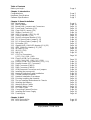 2
2
-
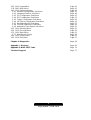 3
3
-
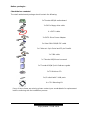 4
4
-
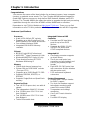 5
5
-
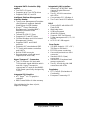 6
6
-
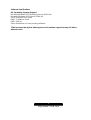 7
7
-
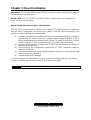 8
8
-
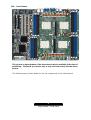 9
9
-
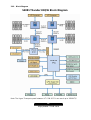 10
10
-
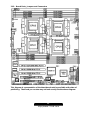 11
11
-
 12
12
-
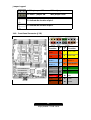 13
13
-
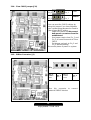 14
14
-
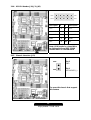 15
15
-
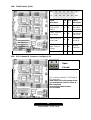 16
16
-
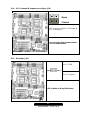 17
17
-
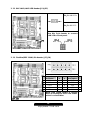 18
18
-
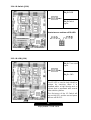 19
19
-
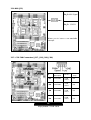 20
20
-
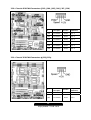 21
21
-
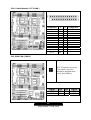 22
22
-
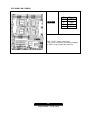 23
23
-
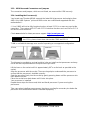 24
24
-
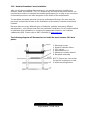 25
25
-
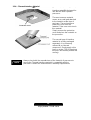 26
26
-
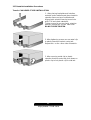 27
27
-
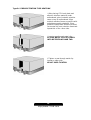 28
28
-
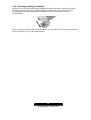 29
29
-
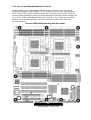 30
30
-
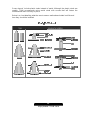 31
31
-
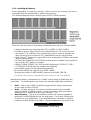 32
32
-
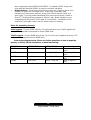 33
33
-
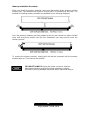 34
34
-
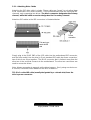 35
35
-
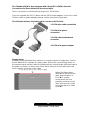 36
36
-
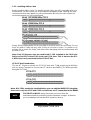 37
37
-
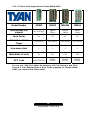 38
38
-
 39
39
-
 40
40
-
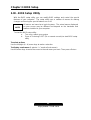 41
41
-
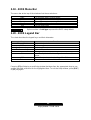 42
42
-
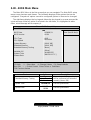 43
43
-
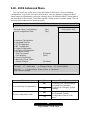 44
44
-
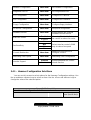 45
45
-
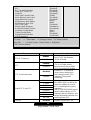 46
46
-
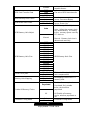 47
47
-
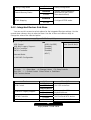 48
48
-
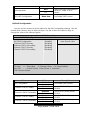 49
49
-
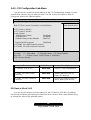 50
50
-
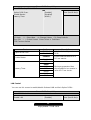 51
51
-
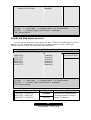 52
52
-
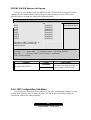 53
53
-
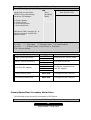 54
54
-
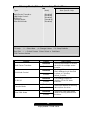 55
55
-
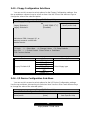 56
56
-
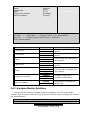 57
57
-
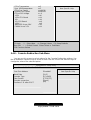 58
58
-
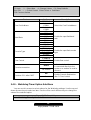 59
59
-
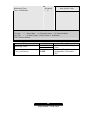 60
60
-
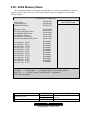 61
61
-
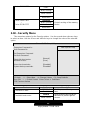 62
62
-
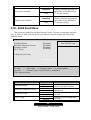 63
63
-
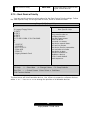 64
64
-
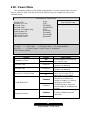 65
65
-
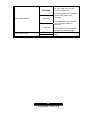 66
66
-
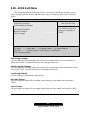 67
67
-
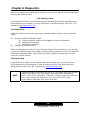 68
68
-
 69
69
-
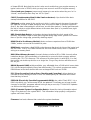 70
70
-
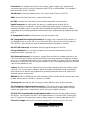 71
71
-
 72
72
-
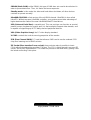 73
73
-
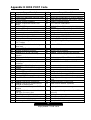 74
74
-
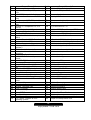 75
75
-
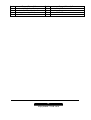 76
76
-
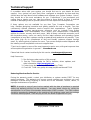 77
77
-
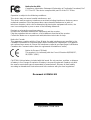 78
78
Tyan S4881G2NR User manual
- Category
- Server/workstation motherboards
- Type
- User manual
- This manual is also suitable for
Ask a question and I''ll find the answer in the document
Finding information in a document is now easier with AI
Related papers
-
Tyan S4885G2NR User manual
-
Tyan M4881 User manual
-
Tyan S2881 User manual
-
Tyan Thunder K8QSD Pro S4882UG2NR-D User manual
-
Tyan S2881 User manual
-
Tyan TRINITY I845E User manual
-
Tyan Toledo i3100 S5207 User manual
-
Tyan Tomcat H1000S S3950 User manual
-
Tyan Toledo i3010W S5197 User manual
-
Tyan S2880 User manual