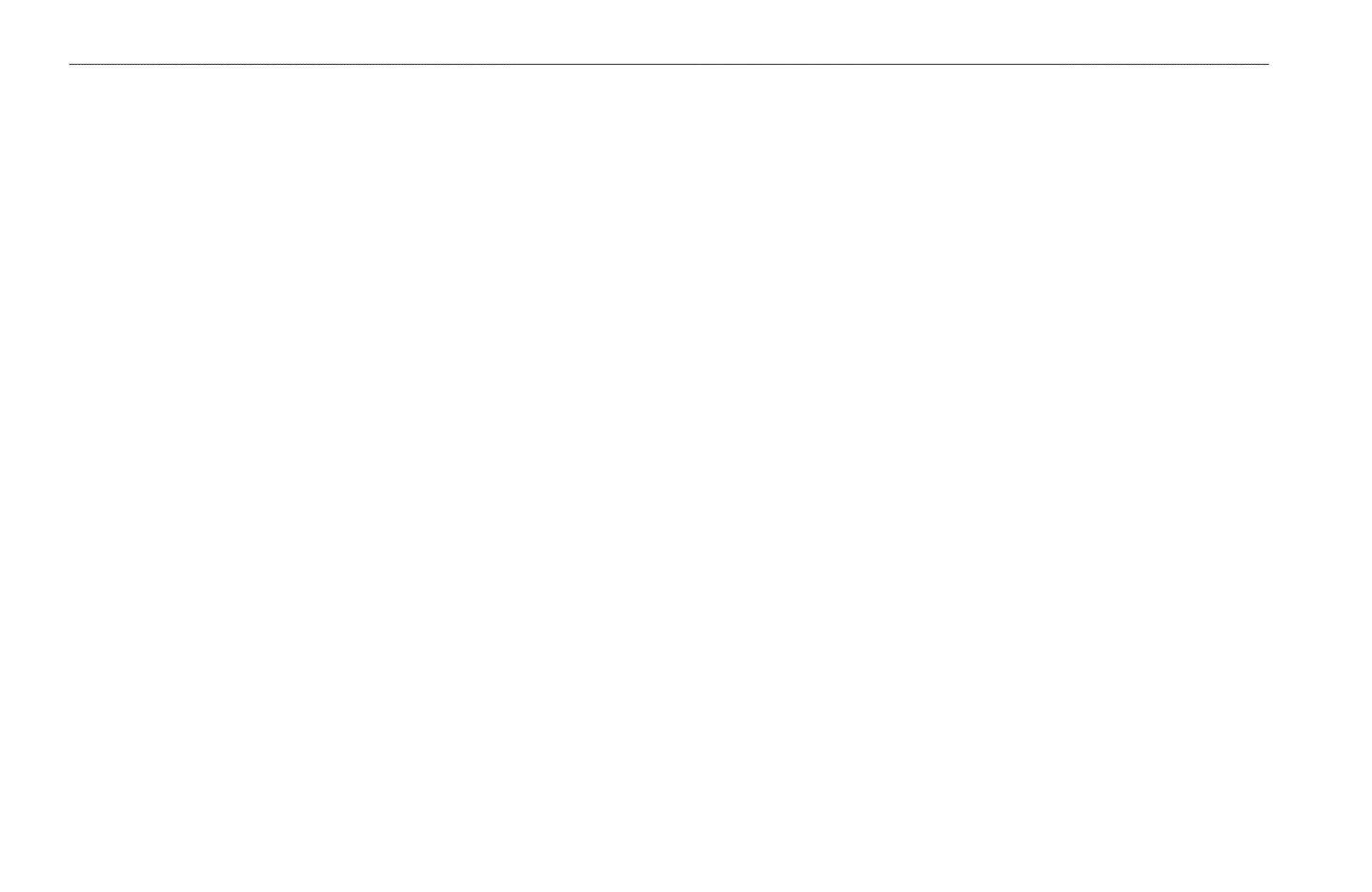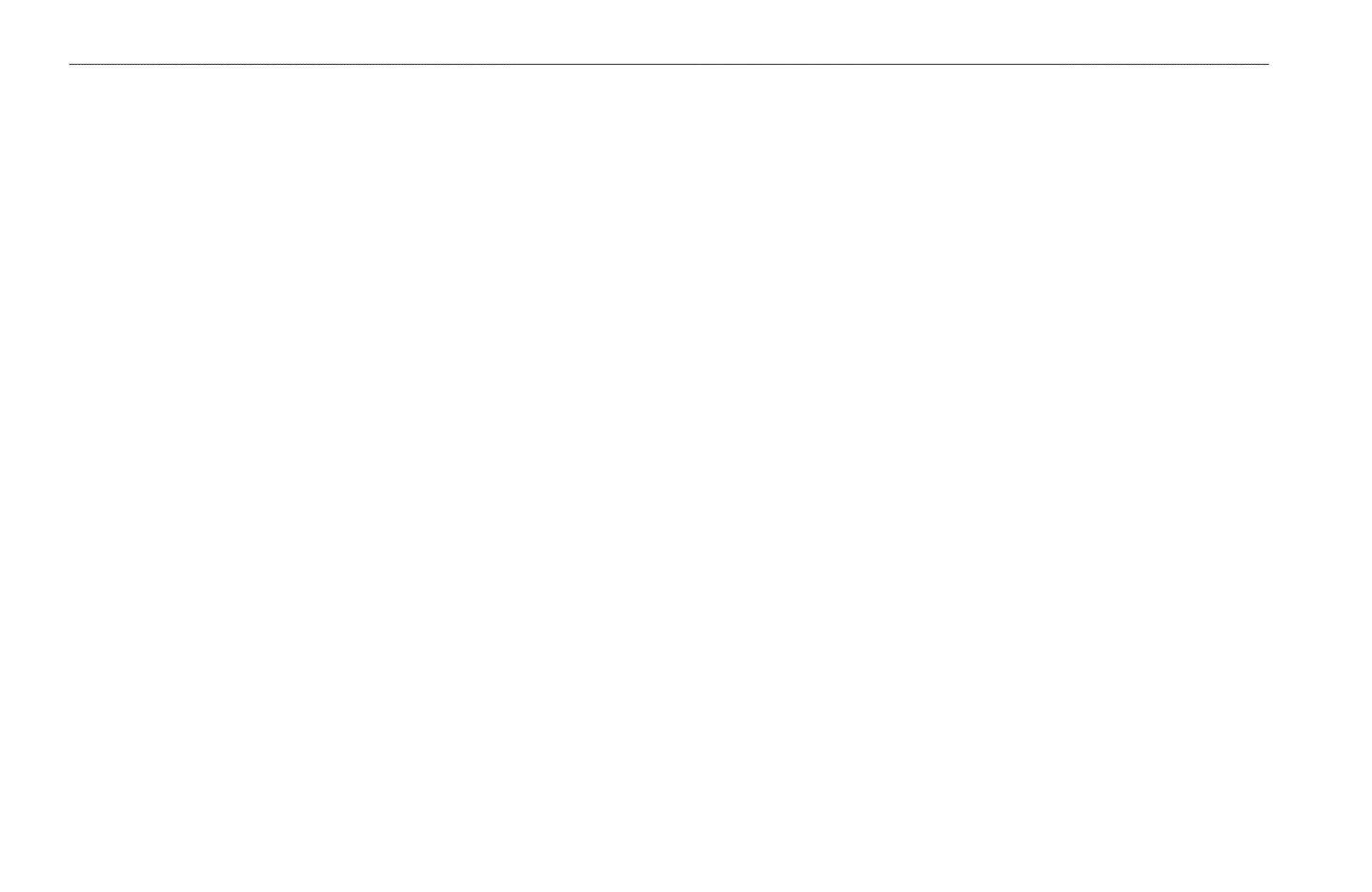
Introduction ...........................................................................i
Product terminology used throughout this manual ......................... i
Product Registration ................................................................ i
Important Numbers .................................................................. i
Serial number ................................................................................... i
XM WX Weather ID ........................................................................ i
XM Radio ID ................................................................................... i
Contact Garmin ........................................................................ i
Contact XM ................................................................................ i
Unit Overview.......................................................................1
Packing List and Accessories ................................................ 1
Caring for the Unit ................................................................... 1
Cleaning the Case ........................................................................... 1
Water Immersion ............................................................................ 1
Storage ............................................................................................ 1
Servicing Your Unit ........................................................................ 1
Installing and Activating the Unit .......................................2
Using XM WX Weather ........................................................3
Preset Weather Displays......................................................... 3
Selecting a preset weather display .................................................. 3
To select a preset weather display: ................................................ 3
Customizing the Preset Weather Displays ...................................... 4
The Weather Features .........................................................5
Precipitation ............................................................................. 5
NEXRAD ........................................................................................ 5
Cloud Tops ...................................................................................... 6
Cells ................................................................................................ 7
Lightning ........................................................................................ 8
Hurricanes ....................................................................................... 9
Atmosphere ........................................................................... 10
Wind.............................................................................................. 10
Pressure ......................................................................................... 11
Visibility ....................................................................................... 12
Fronts ............................................................................................ 13
Sea Surface ............................................................................ 15
Temperature .................................................................................. 15
Wave Height ................................................................................. 15
Wave Period .................................................................................. 16
Wave Direction ............................................................................. 16
Main Menu ..........................................................................17
Weather Tab ........................................................................... 17
Current .......................................................................................... 17
Forecast ......................................................................................... 18
Sea Surface ................................................................................... 19
Forecast Map ................................................................................ 20
Setup ............................................................................................. 21
XM Tab .................................................................................... 22
Information ................................................................................... 23
Appendix ............................................................................24
Blink Codes ............................................................................ 24
Weather-Related Broadcast Rates ....................................... 24
GDL 30/30A Specications ................................................... 25
GA 31 Antenna Specications ...................................................... 25
Product Safety and Regulatory Information ....................... 26
Weather and Sea Surface information................................. 26
Caution ................................................................................... 26
Software ................................................................................. 27
Software Versions ......................................................................... 27
Limited Warranty ................................................................... 28
Index ...................................................................................29
IntroductIon