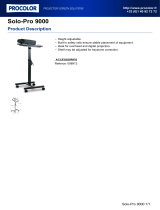Page is loading ...

Duality
Operator’s Manual
Solid State Logic
82S6DUA20C

Solid State Logic
S O U N D
| |
V I S I O N
Begbroke, Oxford, England, OX5 1RU • +44 (0)1865 842300
320 West 46th Street, 2nd Floor, New York, NY 10036, USA • +1 (1) 212 315 1111
Suite 401, 5757 Wilshire Blvd, Los Angeles, CA 90036, USA • +1 (1) 323 549 9090
3-55-14 Sendagaya, Shibuya-Ku, Tokyo 151-0051, Japan • +81 (0)3 5474 1144
7 bis, rue de la Victoire, le Blanc Mesnil, Paris 93150, France • +33 (0)1 48 67 84 85
Via Timavo 34, 20124 Milano, Italy • +39 (0)39 2328 094
Visit SSL at URL: http://www.solidstatelogic.com
Visit SSL at URL: http://www.solid-state-logic.com
© Solid State Logic
All rights reserved under International and Pan-American Copyright Conventions
Duality, SuperAnalogue, VHD, Total Recall, Solid State Logic and SSL are trademarks of Solid State Logic
All other product names and trademarks are the property of their respective owners
No part of this publication may be reproduced in any form or
by any means whether mechanical or electronic without the
written permission of Solid State Logic, Oxford, England
As research and development is a continual process, Solid State Logic reserves the right
to change the features and specifications described herein without notice or obligation
E&OE

11 II nn ttrr oo dd uu cc ttii oo nn tt oo DD uu aa ll iitt yy
22 CCoo nn ss oo llee OO pp ee rr aa tt oo rr ’’ ss GG uu ii ddee
Overview 2-1
DAW I/O Labelling 2-2
Routing and Signal Flow 2-2
Introduction to Split Mode 2-2
Channel Strip 2-3
Channel Input Section 2-4
Dynamics Section 2-5
Compressor 2-5
Gate/Expander 2-5
Central Dynamics Control 2-7
Dynamics Section Metering 2-7
Equaliser 2-7
Filters 2-7
Channel Output (CHOP) 2-8
Insert Point 2-8
Signal Processor Routing 2-8
Channel Sends 2-9
Cue Stereo 2-9
FX Sends 2-9
Channel Pan 2-10
Split Mode 2-10
Channel Fader 2-11
Channel Cut and Solo 2-11
D-pot and DAW Control 2-11
Channel TFT Screen 2-12
Centre Section 2-15
Power Supply Indicators 2-15
Central Routing Panel 2-16
Main Output Functions 2-18
Main Bus Compressor 2-19
Master Fader 2-20
Track Bus Master Controls 2-21
Monitoring 2-22
External Source Selectors 2-23
Monitor Insert 2-24
Monitor Metering 2-24
Bass Management 2-25
Monitor Options 2-25
Monitor Level Calibration 2-27
SOLO / AFL / PFL 2-28
Duality Operator’s Manual
TTOOCC--11
Table of Contents
TTaabbllee OOff CCoonntteennttss

22 CC oo nn ss oo ll ee OO ppee rraa tt oo rr ’’ ss GG uu ii dd ee (( cc oo nn tt ii nn uu ee dd ))
C
ue/FX Send Master Controls 2-29
Foldback and Headphone Outputs 2-29
Stereo Return Channels 2-30
Misc Options 2-31
Communications 2-32
O
scillator 2-33
LFE Channel 2-34
Mix Reassign Matrix 2-34
Stereo Mix Matrix 2-34
Group Control Faders 2-35
Section Metering 2-36
Meter Options 2-37
33 DD AA WW CC oo nn tt rr oo ll GG uu ii dd ee
Introduction 3-1
DAW Controller features summary 3-1
Communication with the DAW 3-1
Overview 3-2
D-pots 3-2
Console Focus Button 3-2
Master Control Panel 3-3
Channel Banking Controls 3-3
DAW Window Buttons 3-3
Digital ‘In-line’ Mode 3-3
DAW Utility Buttons 3-4
Modifier Buttons 3-4
Default Button 3-5
Channel Functions 3-6
DAW Meters 3-6
Channel Fader 3-6
Channel Solo and Cut Panel 3-7
Channel D-pot 3-7
Solo and Cut Buttons 3-7
Solo Isolate 3-7
Channel Select Button 3-7
Scribble Strip Displays 3-7
Record Ready Mode 3-8
Edit Mode 3-8
Select Mode 3-9
Working with the Channel D-pots 3-9
Pan Mode 3-9
Channel Mode 3-9
Send Mode 3-9
Setting Sends Pre/Post Fader 3-10
Muting a Send Output 3-10
Flipping Send Levels to the Faders 3-10
Table of Contents
TTOOCC--22
Duality Operator’s Manual

33 DD AA WW CC oo nn tt rr oo ll GG uu ii dd ee ((ccoo nn tt ii nn uu ee dd ))
I
nput, Output and Send Routing 3-11
Viewing Routing 3-11
Changing Routing 3-11
Motion Control 3-12
Basic Transport Controls 3-12
A
dditional Transport Controls 3-12
Other useful transport modes 3-13
Setting start (In) and end (Out) Times 3-13
Setting Pre and Post Roll 3-13
Audition 3-13
Footswitch Control 3-14
Zoom, Navigation and Selection Modes 3-14
Shuttle/Scrub Wheel 3-15
Numeric Keypad 3-16
Plug-In Editor 3-17
Plug-In Editor Display 3-17
Plug-In Editor Controls 3-17
Paging Buttons 3-17
Selecting a DAW Channel for Plug-In Control 3-18
Timecode/Bars & Beats/Samples Display 3-18
Plug-In Display Modes 3-18
Viewing Current Inserts (Insert Mode) 3-18
Assigning a Plug-In or Hardware I/O Insert 3-19
Editing Plug-In Parameters (Parameter Mode) 3-19
Soft Keys 3-21
Working with DAW Automation 3-24
Automation Enable 3-24
Automation Modes 3-24
TRIM Mode 3-24
Automation Status Display 3-25
Suspending Automation 3-25
Writing Automation 3-25
Automating Cuts 3-26
Automating Pans and Sends 3-26
Automating Plug-Ins 3-26
Mackie Control (MCU) Emulation 3-27
Mackie Function Control Overview 3-28
Logic Template 3-29
Nuendo/Cubase Template 3-32
Sonar Template 3-35
Digital Performer Template 3-38
Duality Operator’s Manual
TTOOCC--33
Table of Contents

44 TT oo tt aa ll RR ee cc aa ll ll
O
verview 4-1
Total Recall and Projects 4-2
Working with Projects and Titles 4-3
Saving a TR Setup 4-3
Recalling a TR Setup 4-4
D
eleting a TR Setup 4-4
Renaming TR Setups 4-4
Total Recall Displays 4-5
Copying and Swapping settings between channels 4-6
Resetting soft switches 4-6
Copying TR Setups to a DAW Folder 4-6
55 AA uu tt oo mm aa tt ii oo nn
Overview 5-1
Key Features 5-1
Automation and Projects 5-2
Working with Projects and Titles 5-3
Activating the Automation System 5-3
Operation 5-4
List Mix Menu 5-4
Changing the Selected Mix Pass 5-4
Deleting Mix Passes 5-4
Creating A New Mix Pass 5-5
Mix Running 5-6
Mix Review 5-6
Dedicated Automation Buttons 5-7
Join and Revise 5-8
Discard 5-9
Updating a Mix Pass 5-9
Protection Modes 5-9
Automation Options 5-10
Trim 5-10
Trim Lock 5-11
Motors Off 5-12
Snap Mode 5-12
AutoTakeover 5-12
Cut Automation 5-13
Using Match and Play to correct a Cut 5-13
Copy and Swap 5-14
Fader Links 5-15
Creating a New Link 5-15
SuspdSel/SuspdAll 5-15
Deleting Links 5-15
Saving Mix Passes to your DAW Project 5-16
Pro Tools Setup Notes 5-17
Table of Contents
TTOOCC--44
Duality Operator’s Manual

66 LL oo gg ii cc tt ii vv ii tt yy –– DD uu aa llii tt yy RR ee mmoo tt ee BB rr oo ww ss ee rr
I
ntroduction 6-1
Duality Remote 6-1
Connecting Duality To Your Computer 6-2
Setting a Fixed IP Address 6-2
Connecting to Duality 6-3
P
roject Tab 6-4
Copying Titles, Total Recall and Mix Data Between Projects 6-4
Renaming Projects, Titles, Mixes or Total Recall Setups 6-5
Backing up a Project 6-5
Restoring a Project 6-5
Notes Tab 6-5
Channel Tabs 6-6
Mixes 6-7
Total Recall 6-8
Exts Names 6-9
Misc Tab 6-10
Time and Date 6-10
Duality Operator’s Manual
TTOOCC--55
Table of Contents

Table of Contents
TTOOCC--66
Duality Operator’s Manual

What is Duality?
Duality is an evolutionary combination of super analogue console and DAW controller from Solid State Logic. It
draws on years of design experience, and incorporates industry standard features from SSL’s range of large
format music consoles.
Design Concepts
Duality combines technology from SSL’s acclaimed music console, the XL 9000 K Series with new design
concepts which faithfully recreate the overload characteristics of valve circuitry. It retains all of the sonic
benefits of SuperAnalogue™ capacitor-free servo coupled circuitry, then adds variable harmonic colouration on
a channel by channel basis, contained within a control surface which will be familiar to any recording engineer
who has previously used SSL consoles.
Key Features Summary
• Combined large format SSL console and DAW controller
• Legendary SuperAnalogue™ mic preamps and signal processing
• New VHD™ (Variable Harmonic Drive) preamp stage
• Comprehensive monitoring up to 5.1 surround with multiple loudspeaker support
• Direct control of DAW recording, editing and mixing functions from the console surface
• Flexible signal routing enhanced by the channel ‘Split’ function
Console Feature Summary
• Integrated console, signal acquisition, signal processing, studio monitoring, bass management and DAW
control
• Advanced DAW control through a high resolution integrated TFT screen
• Elegant, ergonomic design with a number of add on options
• Innovative large fader dual-control of both DAW and console input path with follow fader metering
Duality Operator’s Manual
1-1
Introduction
Section 1 – Introduction

Exceptional Signal Processing
• Legendary SSL sound quality
• SuperAnalogue™ technology derived from SSL’s acclaimed XL 9000 K Series console
• VHD™ Input Preamp
• DC Coupled for excellent low frequency response
• Balanced signal paths throughout for maximum dynamic range
• Audio bandwidth exceeding that of 192kHz recorders
• Ultra low-noise dual impedance mic amps
• Channel EQ with twin-curve SSL E and G Series 4-band parametric equalisation
• Channel dynamics sections with gate, expander and compressor/limiter
• 5.1 implementation of SSL’s classic mix bus compressor
• Highly flexible signal processing order
Creative Versatility
• Hex mix bus design configurable as a 5.1 bus or three stereo pairs (A, B, C)
• 5.1, stereo or stereo down-mix main outputs
• 24 track busses
• 2 Stereo Cue plus four Aux busses on all channel modules, with EFX re-assign system to feed track busses
and channel output
• Wide range of solo modes including Solo-In-Front
• 4 stereo echo returns with full mix/foldback routing
• Unrivalled studio monitoring section
• Hi-visibility channel TFT screens for metering and optional Total Recall displays
• 2 main VU meters and phase meter
• Comprehensive bus metering in the centre section
Introduction
1-2
Duality Operator’s Manual

DAW Controller
Today’s DAWs provide the power and convenience of recording and editing audio, but a keyboard and mouse
is not the most intuitive way to access these controls. For most users, finding an integrated solution that
answers all of their working needs is strongly desired. Duality achieves this to an extent and quality that has
previously been unavailable.
Controller Features Summary
• Direct access to all major DAW mixing, editing and automation parameters via HUI and MCU protocols
• Direct control of plug-in settings
• Dedicated control processor to maximise console performance
• Integral colour TFT display with dedicated control keys
• High quality motorised faders to write/replay level moves in your DAW
• Simple switching between console layer and DAW control layer
• Full remote control implementation
• Operation independent of platform – works with Pro Tools™, Nuendo™, Logic Audio™, and others
System Options
• Multi-operator Total Recall for accurate resetting of session parameters
• Comprehensive automation package based on SSL’s legendary Ultimation system
Now enjoy.......
Duality Operator’s Manual
1-3
Introduction

About this manual
This manual is divided into five main sections, and is designed to provide a comprehensive source of
information for Duality console users. The table of contents will help you to familiarise yourself with the basic
content of each section. If you are reading this from an electronic version of the manual, use the ‘bookmark’
feature to rapidly locate to virtually any topic.
If you have not previously used an SSL console, you are advised to read the Duality overview at the start of
Section 2. Those of you who have experience of SSL’s range of analogue consoles will have little difficulty
getting to grips with the operation of this console’s control surface; features that are specific to Duality are fully
described in Section 2.
To set-up and configure the software interface between Duality and your chosen DAW, please study Section 3.
This section also covers the DAW functions that you can usefully control from Duality’s centre section.
Finally, the last section in this manual is provided to hold useful appendices that you may be supplied with from
time to time.
Conventions Used
Some typographical conventions have been used in this manual to help distinguish explanatory text from the
text referring to console items. They are as follows:
• Switch cap engravings on the console are usually in UPPERCASE (eg. SOLO).
• Silk screened text on the console’s control surface can be either UPPERCASE (eg. DYNAMICS), or
lowercase bold (eg. auto), or Titlecase (eg. Talkback Mix).
• Any text on the console’s TFT screen is referred to in a Bold typeface.
• Items of note or cautions are shown in a red italic typeface.
• Whenever this manual mentions the selection or pressing of a button, it is assumed that the button was not
active (ie. not lit), and that this action has made it active (ie. it has become lit).
• Similarly, whenever the manual mentions the deselection of a button (or pressing it again), it is assumed that
it was active before the action, and has become inactive due to this action.
Contacting Solid State Logic
If you cannot find the information you need on the pages of this manual, please refer to the Duality support
pages at http://www.solid-state-logic.com
About This Manual
1-4
Duality Operator’s Manual

Duality Operator’s Manual
Overview
Duality is an evolutionary combination of analogue console and DAW controller from Solid State Logic. It draws
on years of design experience, and incorporates industry standard features from SSL’s range of large format
music consoles.
Duality combines technology from SSL’s acclaimed music console, the XL 9000 K Series with new design
concepts which faithfully recreate the overload characteristics of valve circuitry. It retains all of the sonic benefits
of SuperAnalogue™ capacitorless servo coupled circuitry, then adds variable harmonic colouration on a channel
by channel basis, contained within a control surface which will be familiar to any recording engineer who has
previously used SSL consoles.
The ubiquitous DAW (Digital Audio Workstation) has brought many benefits to audio production, including visual
audio editing, integrated digital effects processing and convenient session storage and recall. However, although
eminently flexible, DAW’s present new challenges of integration within the studio environment today.
Duality has been carefully designed with these requirements in mind. It addresses all the needs of current DAW
production techniques in an integrated, high quality and robust design, coupled with all of the sonic benefits
expected from a Solid State Logic console.
SSL’s extensive design experience has been utilised to create the ultimate capture path for up to 96
simultaneous inputs into the DAW, where recorded signals can be edited, processed and mixed via Duality’s
control surface. The signal paths can then be either summed internally within the DAW or returned to the
analogue domain for further processing via Duality’s channel path EQ and dynamics processors, before final
summing via the console’s balanced analogue mix bus architecture. With a comprehensive 5.1 monitoring
section, audio can be auditioned with the highest possible audio integrity.
A high resolution, digitally controlled gain element in each channel allows the motorised faders to be switched to
control any DAW that supports the HUI or Mackie Control protocols, while retaining control of the analogue
signal path. The faders and their associated channel-based rotary encoders (D-pots) provide direct control of
DAW faders, pans, sends, plus input and output routing. The Master Control Panel and Duality’s centre section
screen give paged control of all plug-in parameters.
In summary, Duality is a Complete Studio Solution for modern DAW based production environments.
2-1
Section 2 – Console Operator’s Guide

An Introduction to Split Mode
The Duality channel strip is optimised for working in conjunction with a multichannel DAW as the primary
recording medium. Instead of retaining the ‘in-line’ architecture of previous SSL consoles, a new ‘Split Mode’
mode topology has been introduced which provides the equivalent of in-line operation but without the cost and
complexity of separate channel and monitor paths.
In DAW-based productions, there is no longer the fixed track count limitation of conventional analogue or digital
tape-based recording. This means that most sources are recorded individually to a track with or without
processing as production requirements dictate, but without requiring constant access to a ‘channel’ fader. The
Duality channel supports two input paths normally designated as the Channel Input and the DAW Return, with
a single Channel Output as the DAW Send. The Split Mode architecture allows the input signal to be ‘picked
off’ the channel path at the input stage, or pre fader, and replaced with the DAW return. The input signal
automatically becomes the DAW send and the remaining section of the channel handles the DAW return.
Toggling Split Mode on and off is the equivalent of the classic send/return (Group /Tape) monitoring. The
console sends can select either the channel fader signal or the channel output signal as a source, offering the
choice of zero-latency stereo cue and FX mixes, or post-DAW processed sends.
Routing and Signal Flow
As you read through the following pages, you may find it useful to refer to the signal flow diagrams in the
appendices section at the end of this manual.
In order to understand signal flow through Duality’s various operational modes, first we need to discuss how
your DAW I/O unit is connected to the console. To take advantage of the sonic and control environment
provided by Duality, it is recommended that each DAW output is returned individually to a Duality channel strip.
For details of the physical location of Duality’s inputs and outputs, please refer to the Duality Installation
Manual.
DAW I/O Labelling
When using DAW routing with Duality, it is advisable to take time to sensibly label the inputs, outputs and
busses within your DAW. Details on how to do this will be found in the documentation supplied with the DAW.
Sensible labelling will make the task of performing routing via Duality’s front panel a simple task, rather than
relying on having to decipher long complex names often assigned by default to DAW channels.
For example in a 48 I/O system, simply naming inputs and outputs ‘1’ through ‘48’, and busses ‘b1’ through
‘b48’ will allow a simple differentiation between hardware I/O and internal DAW busses when using the console
control surface. In some DAW systems, I/O paths can be grouped. In this case label stereo paths in pairs such
as ‘1-2’, and sub paths as ‘1’ and ‘2’.
Console Operator’s Guide
2-2
Duality Operator’s Manual

Channel Strip
Introduction
Duality’s Split Mode enables the channel processing to be easily applied to channel input
signals feeding the DAW record path or to the DAW returns. This provides the equivalent of in-
line operation but without the complexity of separate channel and monitor paths.
Users who are familiar with SSL’s range of in-line consoles will soon realise that the channel
strip faders can control virtual faders on the workstation as well as the channel signal path , in
many ways paralleling the large/small fader configuration of an in-line channel strip. This
provides an alternative to Split Mode working, with the DAW console handling the functions of
a monitor mixer.
The channel supports two input connections, the Monitor Input which is normally sourced
from the output of the DAW, and the Channel input which accepts variable level signals from
a microphone, DI box or other audio source. Three preamps are available for use with either
input: a unity gain line level buffer which is normally assigned to the DAW return, and a pair of
mic preamps sourced from the CHANNEL input XLR connector, one using SSL’s Super
Analogue direct coupled DC servo circuitry, and the other featuring SSL’s proprietary VHD™
(Variable Harmonic Drive) valve emulation gain stage. The channel output can route to 24
Track Busses, any one of three stereo Main Mix Busses (A, B and C) or all the Main Mix
Busses in 5.1 mode.
In addition to two Cue Stereo sends and four mono FX Sends, a dedicated Direct Output (CH
OP) is provided. Each channel has comprehensive routing for EQ and filter, dynamics, and
insert send/return points.
The channel strip can be divided into five distinct functional sections:
Channel input
Dynamics
EQ and filter
Cue Stereo and FX outputs
Channel output pan
Beneath the channel strips is a panel containing the ‘D-pot’ for DAW output or channel level
control. This area also houses cut and solo buttons for both fader and D-pot, and an electronic
scribble strip. Finally, below the ‘write-your-own’ scribble strip, each channel has a long-throw
(100mm) moving fader.
Above each bay of six channel strips, the TFT meter display provides a large range of useful
information on a per-channel basis, including audio and dynamics metering, processing order,
bus routing, automation bargraphs (optional) and Total Recall™ (optional).
5
4
3
2
1
F
R
LR
LCR
LR
LFE
Focus
5.1
SPLIT
PAN TO TRK
LMF
dB
Q
KHz
Hz
Q
+
.2
2.0
40
600
KHz
HMF
dB
+
0
KHz
.6
7
LF
THRESHOLD
+10
0
BELL
BELL
dB
0
LF
+
0
HF
dB
+
0
Hz
500
20
CUE ST
LR
FX1
FX2
EQ
IN
POST
INS
IN
CH OP
FX4
HF
OUT
3
KEY
G-EQ
RATIO
1
20
SRC
SEL
AFL
EFX
ON
ALT
CH OP
POST
SET EFX
/CUEB
SRC
SEL
CH OP
CH OP
FX3
TO
S/Ch
RELEASE
1
4
1
4
THRESHOLD
RANGE
0
40
GATE/EXP
.1
4
+10
- 30
0
DYN
IN
REL/HOLD
PK
Cue B
EFX
ON
EFX
ON
CH OP
CH OP
EFX
ON
EFX
ON
EXP
POST
EQ
COMPRESSOR
INPUT
CH
dB
-20
+20
48V
dB
+15
+75
PAD
2nd
3rd
FILT
to
INP
Ø
HI-Z
60
15
0
220
400
.3
.
6
1.
0
DRV
IN
kHZ
-
-
-
1
2
3
5
30
9
6
4
30
60
100
300
S/Ch
LSTN
FILTERS
HOLD
Push for Fst Att
LINK
0
Push for Fst Att
DRIVE
- 20
1.5
22
15
10
5
2
1
2
3
4
5
Channel Strip
2-3
Duality Operator’s Manual

At your first introduction to the Duality console, you will immediately see that the channel strip controls are
presented in reassuringly familiar manner. The following pages describe each control in detail, with brief
coverage of the routing possibilities. See the start of this section for more on signal routing.
In the following descriptions, the connectors referred to are on the rear of each channel module,
unless stated otherwise.
Channel Input Section
This provides two inputs, one dedicated as a line level DAW return (D-connector), the
other (XLR connector), is intended as a mic input but may be used for both mic or line
inputs. Normally the Mic Input feeds the variable gain INPUT amplifier, and the DAW
return feeds a unity gain line amp. However a centrally controlled INPUT FLIP function
reverses the input routing so that the DAW return can be processed by the variable gain
amplifier stage without the necessity for external patching.
The variable gain amplifier features two completely independent preamp stages. Both have electronically
balanced inputs with very different but complementary sonic qualities. The default preamp uses SSL's
acclaimed Super Analogue circuitry to provide an extremely low noise, extended bandwidth front end with the
minimum of signal colouration. Pressing the DRV IN button routes the input signal to a completely different
preamp featuring the SSL-developed VHD™ (Variable Harmonic Drive) circuitry. VHD emulates the
characteristics of a classic valve front end but with the option to tailor the harmonic mix when the preamp is
overdriven by adjusting the DRIVE pot. In conjunction with the 20dB PAD and Hi-Z input impedance option,
VHD can provide subtle valve style warmth to a mic signal or aggressive tonal shaping to existing DAW tracks.
However, be aware that, due to differences in the mic amp topology, exact matching of gains is not possible.
Note that many of the signal routing functions on a channel strip are also available
on the central routing panel, and some are only available on the central routing panel
The post input stage CH (channel) control provides final ±20dB gain trim (for reducing the level when the input
section is being abused for creative reasons) and polarity inversion (Ø), for the centrally selected channel
source. Available input options are the output of the mic input preamp (MIC), the balanced line level DAW
return (LINE), or the channel’s associated track bus for patch free subgroups (BUS). In the latter case, the
channel input is replaced by the output of one of the 24 Track Mix busses where Bus N feeds the input of
Channel N, N+24, N+48 etc.
FILT to INP locks the high and low pass filters to the channel source. +48V phantom power for mic inputs is
selected on the central routing panel.
COMPRESSOR
INPUT
CH
dB
-20
+20
48V
dB
+15
+75
PAD
2nd
3rd
FILT
to
INP
Ø
HI-Z
DRV
IN
0
DRIVE
Console Operator’s Guide
2-4
Duality Operator’s Manual

Dynamics Section
The Dynamics section contains a compressor section identical to that of the 9000K
series and also found in SSL's Logic FX range of outboard processing units. In normal
use, the compressor’s true r.m.s. side chain and over-easy soft ratio function provide a
very transparent compression action even with large amounts of gain reduction. The fast
attack option offers the classic SSL compressor sound normally associated with its use
on drum and percussion sources. Selecting Peak (PK) mode defeats the over-easy soft
ratio, modifies the release curve and attack times, and unleashes a far more aggressive
sounding compressor ideal for more radical sonic shaping.
The Gate/Expander section is a new variant of SSL’s classic 4000 series three-control
design. It features the choice of a steep gate or gentle expander slope, with optional fast
attack. The new ‘Hold’ (HOLD) option flips the variable release (REL) control to function as
a variable hold-off time with a fixed release curve.
The complete section is switched in or out of circuit using the DYN IN button (see also Central Routing
Control). When the dynamics section is in circuit, the DYN box on the channel TFT display is highlighted.
Individual controls act as follows:
Compressor
RATIO – When turned to 1:1, the compressor section is inactive. Turning the control clockwise increases the
compression ratio until it reaches a true limit mode at the fully clockwise position. Pressing the RATIO knob
switches the compressor to peak sensing, and replaces the ’over easy’ characteristic with a hard knee,
providing an alternative voicing for some instruments. The PK LED lights to indicate that this option has been
selected.
THRESHOLD – Whenever a signal exceeds the level set by this control, the compressor will start to act at the
ratio set by the RATIO control. This control, in conjunction with the Ratio setting, provides automatic make-up
gain, so as you lower the threshold and introduce more compression, the output level is increased, maintaining
a consistent output level.
RELEASE – Sets the time constant (speed) with which the compressor returns to normal gain settings once
the signal has fallen below the compressor threshold. This control also incorporates a push-push switch which
selects a very fast attack time as an alternative to the standard time constant.
Gate/Expander
This section can act as a Gate or as a 2:1 Expander when the RANGE pot is pressed. A red LED indicates that
Expand mode has been selected.
RANGE – Determines the depth of gating or expansion. When turned fully anticlockwise (Range = 0), the
section is inactive. When turned fully clockwise, an attenuation range of 40dB can be obtained.
THRESHOLD
+10
0
HF
KEY
RATIO
1
20
RELEASE
1
4
1
4
THRESHOLD
RANGE
0
40
GATE/EXP
.1
4
+10
- 30
0
DYN
IN
REL/HOLD
PK
EXP
POST
EQ
COMPRESSOR
dB
-
20
+20
9
6
S/Ch
LSTN
HOLD
Push for Fst Att
LINK
Push for Fst Att
- 20
Dynamics Section
2-5
Duality Operator’s Manual

THRESHOLD – Variable hysteresis is incorporated in the Threshold circuitry. For any given ‘open’ setting, the
Expander/Gate will have a lower ‘close’ threshold to prevent ‘hunting’ artifacts. The hysteresis value is
automatically increased as the Threshold is lowered. This is very useful in music recording as it allows
instruments to decay below the open threshold before gating or expansion takes place.
REL/HOLD – This determines the time constant (speed), variable from 0.1- 4 seconds, at which the
Gate/Expander reduces the signal level once it has passed below the threshold. Note that this control interacts
with the Range control. This control also incorporates a switch which, when pushed, provides a fast attack time
(100µs per 40db), instead of the normal linear attack time of 1.5ms per 40dB. The attack time is the time taken
for the Expander/Gate to ‘recover’ once the signal level is above the threshold. When gating signals with a
steep rising edge, such as drums, a slow attack may effectively mask the initial THWACK, so you should be
aware of this when selecting the appropriate attack time.
HOLD – When this button is pressed, the release time is fixed at 150ms but the hold time can be varied
between 0 and 4 seconds by adjusting the REL/HOLD pot.
The LINK button in the compressor section links the sidechain signal of that unit to the sidechain of the next
dynamics section to the right. When two dynamics sections are linked, the control voltages of each section sum
together, so that whichever section has the most gain reduction will control the other section.
Don’t try to link two gates using the LINK button when you want the signal on one to open the other. If you
need to achieve this effect, take a keying signal from one section to trigger the other. The easiest way to do this
is by patching from the insert send of the ‘source’ channel into the Key input (see below) of the ‘destination’
channel, and selecting the KEY button on this channel.
The KEY button feeds whatever signal is present on a channel’s Key input (D-connector) into the sidechain
input of that channel’s dynamics section. Pressing S/Ch LSTN routes the sidechain signal to the console’s PFL
bus. This simplifies the set up when either an external key input or the filters to side chain option is in use.
POST EQ (not surprisingly) places the dynamics section post the EQ section (see also Central Dynamics
Control below.
Note that when the dynamics section is not in circuit, its sidechain input is also bypassed.
Signal processing order is graphically displayed on the channel TFT screen
Console Operator’s Guide
2-6
Duality Operator’s Manual

Central Dynamics Control
The centre section master routing panel replicates the dynamics POST EQ function for sweet spot control and
multiple channel operation using the SELECT/TO range keys.
Dynamics Section Metering
The TFT screen above each bay of six channel strips is used to display a wide variety of relevant information.
In its default Channel mode, as well as channel output metering (see later) a display of dynamics section gain
processing is shown, in the form of two columns of indicators – yellow and red for the compressor, green for
the gate/expander. See Channel Metering for more information.
Filters
These comprise a 3rd Order 18dB/Octave high pass filter (HF) and a 2nd Order
12dB/Octave low pass filter (LF). Each filter is out of circuit when the control is fully
anticlockwise. When the filter is in circuit, the FILTER box on the channel TFT display is
highlighted.
Normally, the filters follow the EQ section in the signal chain but the FILT to INP button
in the input section of the channel strip places the filters directly after the channel input.
This function is also available on the central routing panel. Pressing TO S/ch routes the
filter section to the dynamics sidechain.
Signal processing order is graphically displayed on the channel TFT screen
Equaliser
This is a four band parametric equaliser based on SSL’s classic 'Black Knob' EQ, which
was developed for the original SL4000E series console. Selecting the G-EQ button
introduces steeper shelving curves with a controlled amount of undershoot at the
turnover frequency, together with the classic gain/bandwidth interaction for the mid band
sections that was a key characteristic of the original G-Series EQ.
The individual bands function as follows: HF high frequency shelving equaliser
switchable to fixed Q parametric (BELL); HMF high frequency parametric mid band
equaliser; LMF low frequency parametric mid band equaliser; LF low frequency shelving
equaliser switchable to fixed Q parametric (BELL). The EQ IN button (located next to the
insert buttons) routes the channel signal through the EQ and filter section. When in
circuit, the EQ box on the channel TFT display is highlighted. See also Central Routing
Control.
LMF
dB
Q
KHz
Hz
Q
+
.2
2.0
40
600
KHz
HMF
dB
+
0
KHz
.6
7
LF
BELL
BEL
L
dB
0
LF
+
0
HF
dB
+
0
Hz
500
20
EQ
IN
POS
T
INS
IN
HF
OUT
3
G-E
Q
TO
S/Ch
IN
60
15
0
220
400
.3
.
6
1.
0
kHZ
-
-
-
1
2
3
5
30
9
6
4
30
60
100
300
FILTERS
1.5
22
15
10
5
2
Filters and EQ
2-7
Duality Operator’s Manual

Insert
The INS IN button routes the channel signal via balanced insert send and return points,
available on the rear of the console (D-connectors). The insert defaults to the channel
input (post the input trim); POST cycles the insert position through two alternative
locations in the processing path: post EQ or post Dynamics; the centre section master
routing panel provides individual INS POST EQ and INS POST DYN buttons. When the
insert is active, the INSERT box on the channel TFT is highlighted.
Signal processing order is graphically displayed on the channel TFT screen
Channel Output (CHOP)
The Channel Output (D-connector) is normally used to feed the DAW input. The default
signal is a post channel fader feed, but the SRC SEL button can be used to select
alternative sources: pre channel fader (pre the SPLIT point – see below), the channel
input (also pre the SPLIT point), or an active EFX send (see below). Each selection is
graphically displayed on the channel TFT screen (see Channel Metering for more
information). When either the channel input or pre fader source is selected, the SPLIT
button activates the Split Monitoring function and routes the DAW return into the channel
signal path post the split point (see below).
Use the associated AFL button to monitor the channel output source as you toggle
through the options with the SRC SEL button. The central routing panel has single button
selection of the four channel output sources: INPUT, PRE FADE, POST FADE, EFX.
Signal Processor Routing
By now you will have realised that Duality features extremely flexible signal processor routing within each
channel. In addition, the channel output (CHOP) can be sourced from a number of different points in the
channel. Furthermore, the SPLIT function effectively offers two signal paths in one channel strip. A useful
graphic display on the channel bay TFT (see Channel Metering) makes clear, at any time, the current
arrangement for any channel.
LMF
dB
Q
KHz
Hz
Q
+
.2
2.0
40
600
KHz
.
6
7
BELL
dB
0
LF
+
0
CUE ST
LR
FX1
FX2
EQ
IN
POST
INS
IN
CH OP
FX4
SRC
SEL
AFL
EFX
ON
ALT
CH OP
POST
SET EFX
/CUEB
SRC
SEL
CH OP
CH OP
FX3
Cue B
EFX
ON
EFX
ON
CH OP
CH OP
EFX
ON
EFX
ON
60
15
0
220
400
.3
.
6
1.
0
-
-
Console Operator’s Guide
2-8
Duality Operator’s Manual
/