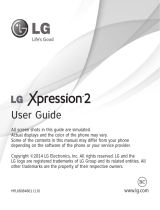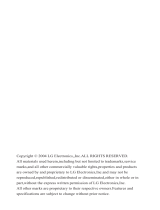Page is loading ...

User Guide
All screen shots in this guide are simulated.
Actual displays and the color of the phone may vary.
Some of the contents in this manual may differ from your phone
depending on the software of the phone or your service provider.
P/NO: MFL67476402 (1.0) www.lg.com

LIMITED WARRANTY STATEMENT
1. WHAT THIS WARRANTY COVERS :
LG offers you a limited warranty that the
enclosed subscriber unit and its enclosed
accessories will be free from defects in material
and workmanship, according to the following
terms and conditions:
1. The limited warranty for the product extends
for TWELVE (12) MONTHS beginning on the
date of purchase of the product with valid
proof of purchase, or absent valid proof of
purchase, FIFTEEN (15) MONTHS from date
of manufacture as determined by the unit’s
manufacture date code.
2. The limited warranty extends only to the
original purchaser of the product and is not
assignable or transferable to any subsequent
purchaser/end user.
3. This warranty is good only to the original
purchaser of the product during the warranty
period as long as it is in the U.S, including
Alaska, Hawaii, U.S. Territories and Canada.
4. The external housing and cosmetic parts shall
be free of defects at the time of shipment and,
therefore, shall not be covered under these
limited warranty terms.
5. Upon request from LG, the consumer must
provide information to reasonably prove the
date of purchase.
6. The customer shall bear the cost of shipping
the product to the Customer Service
Department of LG. LG shall bear the cost of
shipping the product back to the consumer
after the completion of service under this
limited warranty.
2. WHAT THIS WARRANTY DOES NOT
COVER :
1. Defects or damages resulting from use of the
product in other than its normal and customary
manner.
2. Defects or damages from abnormal use,
abnormal conditions, improper storage,
exposure to moisture or dampness,
unauthorized modifications, unauthorized
connections, unauthorized repair, misuse,
neglect, abuse, accident, alteration, improper
installation, or other acts which are not the
fault of LG, including damage caused by
shipping, blown fuses, spills of food or liquid.
3. Breakage or damage to antennas unless
caused directly by defects in material or
workmanship.
4. That the Customer Service Department at LG
was not notified by consumer of the alleged
defect or malfunction of the product during the
applicable limited warranty period.
5. Products which have had the serial number
removed or made illegible.
6. This limited warranty is in lieu of all other
warranties, express or implied either in fact or
by operations of law, statutory or otherwise,
including, but not limited to any implied
warranty of marketability or fitness for a
particular use.
7. Damage resulting from use of non-LG
approved accessories.
8. All plastic surfaces and all other externally
exposed parts that are scratched or damaged
due to normal customer use.

9. Products operated outside published maximum
ratings.
10. Products used or obtained in a rental
program.
11. Consumables (such as fuses).
3. WHAT LG WILL DO :
LG will, at its sole discretion, either repair,
replace or refund the purchase price of any
unit that does not conform to this limited
warranty. LG may choose at its discretion to use
functionally equivalent reconditioned, refurbished
or new units or parts or any units. In addition,
LG will not re-install or back-up any data,
applications or software that you have added to
your phone. It is therefore recommended that
you back-up any such data or information prior
to sending the unit to LG to avoid the permanent
loss of such information.
4. STATE LAW RIGHTS :
No other express warranty is applicable to
this product. THE DURATION OF ANY IMPLIED
WARRANTIES, INCLUDING THE IMPLIED
WARRANTY OF MARKETABILITY, IS LIMITED TO
THE DURATION OF THE EXPRESS WARRANTY
HEREIN. LG INFOCOMM INC. SHALL NOT BE
LIABLE FOR THE LOSS OF THE USE OF THE
PRODUCT, INCONVENIENCE, LOSS OR ANY
OTHER DAMAGES, DIRECT OR CONSEQUENTIAL,
ARISING OUT OF THE USE OF, OR INABILITY
TO USE, THIS PRODUCT OR FOR ANY BREACH
OF ANY EXPRESS OR IMPLIED WARRANTY,
INCLUDING THE IMPLIED WARRANTY OF
MARKETABILITY APPLICABLE TO THIS PRODUCT.
Some states do not allow the exclusive of
limitation of incidental or consequential damages
or limitations on how long an implied warranty
lasts; so these limitations or exclusions may not
apply to you. This warranty gives you specific
legal rights and you may also have other rights
which vary from state to state.
5. HOW TO GET WARRANTY SERVICE :
To obtain warranty service, please call or fax to
the following telephone numbers from anywhere
in the continental United States:
Tel. 1-800-793-8896 or Fax. 1-800-448-4026
Or visit www.lg.com.
Correspondence may also be mailed to:
LG Electronics MobileComm U.S.A., Inc.
201 James Record Road Huntsville, AL 35824
DO NOT RETURN YOUR PRODUCT TO THE
ABOVE ADDRESS.
Please call or write for the location of the LG
authorized service center nearest you and for the
procedures for obtaining warranty claims.

4
Your Phone ...............................................8
Phone Components ........................................... 8
Rear View ......................................................... 10
QWERTY Keys .................................................. 11
Getting Started .......................................12
Installing the SIM Card and Battery ........... 12
Charging your phone ...................................... 14
Installing a memory card .............................. 14
General Functions ................................. 17
Making a Call................................................... 17
Answering a Call ............................................ 18
Adjusting the Volume ..................................... 18
Setting Profiles ................................................ 19
Entering Text .................................................... 20
QWERTY Keyboard ......................................... 23
Address Book .........................................25
AT&T Address Book Native Sync (AAB) .... 25
Address Book ................................................... 25
New Contact .................................................... 25
Caller Groups ................................................... 26
Speed Dial ........................................................ 26
Management .................................................... 27
Service Dial Numbers .................................... 28
My Contact Info ............................................... 28
In-Call Menu .......................................... 29
During a Call .................................................... 29
Making a Second Call ........................................ 29
Swapping Between Two Calls ........................... 29
Answering an Incoming Call .............................. 29
Rejecting an Incoming Call ................................. 29
Muting the Microphone ..................................... 30
Using the Speakerphone .................................... 30
Conference Calls ............................................. 30
Making a Second Call ........................................ 31
Setting Up a Conference Call ............................. 31
Activate the Conference Call on Hold ............... 31
Adding Calls to the Conference Call .................. 31
Private Call in a Conference Call ....................... 31
Ending a Conference Call ................................... 31
Your Standby Screen ............................32
Touchscreen Tips ................................................ 32
The Quick Keys ................................................... 33
Home Screen .................................................... 34
Widget ................................................................ 34
Contacts .............................................................. 35
Shortcut ............................................................... 36
Table of Contents

5
Annunciator Bar .................................................. 37
Menu Tree ...............................................38
Messaging ..............................................39
New Message .................................................. 39
Inbox .................................................................. 42
Conversation View .............................................. 42
Standard View .................................................... 42
Drafts ................................................................. 43
Outbox ............................................................... 43
Voicemail .......................................................... 44
Message Settings ........................................... 44
Message Alert .................................................... 44
Save To ................................................................ 45
Signature ............................................................. 45
Text Message...................................................... 45
Multimedia Message ......................................... 45
Voicemail Number .............................................. 46
Service Message ................................................ 46
Mobile Email .................................................... 46
AT&T GPS ............................................... 47
YPmobile .................................................49
Mobile Web ............................................50
AppCenter ...............................................52
Home .................................................................. 52
Search ............................................................... 52
Categories ......................................................... 52
Account ............................................................. 52
Music Player ..........................................53
Music Player .................................................... 53
Additional Music Services ........................... 59
Multimedia ............................................. 60
App Manager ................................................... 60
Games & Apps ................................................. 60
Camera .............................................................. 60
Take Photo ........................................................... 60
Record Video ....................................................... 63
Album .................................................................. 64
My Stuff ...................................................65
AT&T Social Net .............................................. 65
Audio .................................................................. 65
Pictures ............................................................. 65
Video .................................................................. 65
Tools ................................................................... 66

6
Table of Contents
Voice Recorder .................................................... 66
Voice Command .................................................. 67
Calendar .............................................................. 69
Notepad .............................................................. 70
World Clock ......................................................... 70
Tasks.................................................................... 70
Stopwatch ........................................................... 71
Calculator ............................................................ 72
Tip Calculator ...................................................... 72
Unit Converter ..................................................... 72
Clock .................................................................... 72
File Manager .................................................... 73
Other Files......................................................... 74
Settings ...................................................75
Call ..................................................................... 75
Call Forwarding ................................................... 75
Send My Number................................................ 75
Auto Redial ......................................................... 75
Answer Mode ..................................................... 76
Minute Minder .................................................... 76
Call Waiting ........................................................ 76
Call Reject ........................................................... 76
Send DTMF Tones ............................................... 77
TTY ...................................................................... 77
Hearing Aid ......................................................... 77
Time & Cost ........................................................ 77
Sound ................................................................. 77
Ringtone .............................................................. 77
Message Tone..................................................... 78
Alert Tone ............................................................ 78
Dial Readout ....................................................... 78
Keypad Tone ........................................................ 78
Multimedia .......................................................... 78
Call ...................................................................... 78
Display ............................................................... 79
Wallpapers .......................................................... 79
Fonts .................................................................... 79
Brightness ........................................................... 79
Backlight Timer ................................................... 79
Phone ................................................................. 79
Date & Time ........................................................ 79
Languages ........................................................... 79
Auto Screen Lock ................................................ 80
Set Flight Mode .................................................. 80
Touch ................................................................... 81
Security ............................................................... 81
Reset Settings .................................................... 82
Bluetooth ........................................................... 83
Connection........................................................ 85
Application ....................................................... 86
More ................................................................... 88

7
Start Up Guide .................................................... 88
Memory ............................................................... 88
Software Update ................................................ 89
Phone Information .............................................. 89
Q&A ..........................................................90
Accessories............................................ 91
For Your Safety .......................................92
Safety Guidelines .................................. 97
Glossary ................................................116
Index ...................................................... 118

8
Your Phone
Phone Components
1
2
3
6
4
7
5
8
9
10
Your Phone

9
1. Earpiece: Lets you hear the caller and
automated prompts.
2. Home screen: Displays phone status
icons, menu items, web items, web
information, pictures and more in full color.
You can select menu items by touching the
corresponding icons on the touchpad.
3. Send Key : Press this key in
standby mode to quickly access the most
recent missed, dialed and received calls.
4. 3.5 mm Headset Jack: Allows you to
connect 3.5 mm headset to listen to music
or hold conversations.
5. Power/Lock Key :
• Powers your phone on/off by pressing
and holding the key.
• Turns your screen on and off and locks it.
6. End Key : Ends or rejects a call.
Press once to return to the standby screen.
7. Clear/Back Key : Allows you
to return to the previous screen. Press
and hold to activate the Voice Command
function.
8. Volume Keys
• When on the standby screen: Allows
you to set the Ringtone volume. Hold the
Volume Down Key to toggle the Vibrating
Mode On and Off.
• During a call: Allows you to change the
Earpiece volume.
• When playing background music:
Allows you to change the music volume.
9. Charger/USB Port: Allows you to
connect the charger or other compatible
accessories.
10. Camera Key: Press to start the Camera
function. Press and hold to start the Video
record function.
Your Phone

10
Your Phone
Rear View
Back cover
Camera lens
Camera Key
microSD™ memory card slot
Battery
SIM card slot

11
Your Phone
QWERTY Keys
Mobile Email
Key
AT&T Social
Net Key
Mobile Web Key
Alt Key
Press to enter alternate
characters, such as 1 for
.
To lock this function, press
twice; press it again to
switch back to normal entry
mode.
New Message
Key
Caps Key
Press to change between
Upper Case and Lower Case.
Sym Key
Press to open the menu with Symbol entry options.
Space Key
Press to create a space between words.
Press to enter “@”.
Instant Note Key
Press to create an
instant note.
Delete Key
Deletes digits and
letters.
Enter Key
Navigation Keys

12
Getting Started
Installing the SIM Card and
Battery
1. Remove the back cover
Hold the phone on your hand firmly. With
the other hand, lift the back cover using
the fingertip cutout located on the bottom
of the cover and remove it.
2. Remove the battery
Use the fingertip cutout at the bottom of
the battery compartment to lift the battery
and remove it.
Warning
Do not remove the battery when the phone is
switched on, as this may damage the phone.
Getting Started

13
Getting Started
3. Install the SIM card
Slide the SIM card into the SIM card slot.
Make sure that the gold contact area on
the card is facing downward. To remove
the SIM card, pull it gently in the opposite
direction.
4. Install the battery
Insert the top of the battery first into the
top edge of the battery compartment.
Ensure that the battery contacts align
with the terminals on the phone. Press the
bottom of the battery down until it clicks
into place and replace the back cover.

14
Getting Started
Charging your phone
Lift the Charger/USB Port cover on the bottom
left side of your LG Xpression™. Insert the
charger connector to the phone (ensure that
side ‘B’ of the connector is facing up) and
then plug the other end into the wall socket.
Your LG Xpression™ will need to be charged
until fully charged. You will receive a ‘Battery
Full’ notification.
Important!
You should insert the battery before
charging.
Note
Always unplug the charger from the wall
socket after the phone is fully charged to save
unnecessary power consumption of the charger.
Warning
Use of unauthorized accessories could damage
your phone and void your warranty.
Installing a memory card
You can expand the available memory space
on your phone by using a microSD™ card. The
LG Xpression™ will support up to a 32 GB
microSD™ card.
Note
Memory cards must be purchased separately.

15
Getting Started
1. Remove the back cover and locate the
microSD™ memory card slot.
2. Insert a microSD™ card with the gold
contact area facing downwards.
3. Replace the back cover.
Note
If your memory card has existing content it will
automatically be filed in the correct folder. For
example, videos will be accessible from the
Videos folder. If your memory card has protected
content (i.e. content such as songs or graphics
with Digital Rights Management copywriting
loaded from another device), they will not
be accessible. You may need to reformat the
memory card prior to using it with this device.

16
Getting Started
ICON/
INDICATOR
DESCRIPTION
Network signal strength
(number of bars will vary)
No network signal
Battery empty
New text message
New email
An alarm is set
Ring profile in use
Silent profile in use
Call Forward
Calendar event with Alarm is set
ICON/
INDICATOR
DESCRIPTION
Bluetooth is active
The browser is active
Vibration mode
Ring and Vibration mode
Ring after Vibration mode
Speakerphone
Call in Progress
Voicemail
Battery Full
Battery Charging
Flight Mode
On-Screen Icons
The table below describes various display indicators or icons that appear on the phone’s display
screen.

17
General Functions
Making a Call
1. Make sure your phone is powered on.
2. Touch and enter a phone number using
the dial pad or open the slide and enter a
phone number using the QWERTY keys.
To edit a number on the display screen,
simply touch to erase one digit
at a time.
►
Touch and hold to erase the
entire number.
3. Press the Send Key to call the
number. Or touch on the dial pad.
Making a Call with the Send Key
1. Press the Send Key and the most
recent missed, dialed and received phone
calls will be displayed.
2. Select the desired number.
3. Press the Send Key or touch
Call Back
.
Making International Calls
1. When entering a phone number, press
on the QWERTY keyboard and the
international access character ‘+’ will
appear. When using the dial pad to dial,
touch and hold .
2. Enter the country code, area code and the
phone number.
3. Press the Send Key to call the
number. Or touch .
Ending a Call
When you have finished a call, press the End
Key .
Making a Call from the Contacts
You can store frequently called names and
phone numbers in the SIM card as well as in
the phone memory known as the Contacts.
You can dial a number by simply selecting a
name in the Contacts List and pressing the
Send Key .
General Functions

18
General Functions
Answering a Call
When you receive a call, the phone rings and
the phone icon appears on the screen. If the
caller can be identified, the caller’s phone
number (or name if stored in your Address
Book) is displayed.
1. Press the Send Key or unlock the
screen and touch . If Any
Key has been set as the Answer Mode,
any key press will answer a call except for
the Volume Keys , End Key
, Power/Lock Key , or the
Camera Key .
2. End the call by pressing the End Key
.
Note
You can answer a call while using other
functions or features.
Adjusting the Volume
During a call, if you want to adjust the
earpiece volume, use the Volume Keys of
the phone.
In the standby screen, you can adjust the ring
volume using the Volume Keys.

19
General Functions
Setting Profiles
Press either of the Volume Keys. You can
adjust the ringtone volume from the Ringtone
menu and you can also set your ringtone
profile to Ring, Vibrate All, Silent All.
Profiles
Vibrating Mode (Quick)
Vibrating Mode can be activated by touching
and holding from the dial pad. You can
also set Vibrating Mode by pressing and
holding down the Volume Down Key as well.
The phone will display ‘Vibrating Mode On’.
If you would like to turn Vibrating mode Off,
touch and hold again.
Signal Strength
If you are inside a building, being near a
window may give you better reception. You
can see the strength of your signal by the
signal indicator on your phone’s display
screen.

20
General Functions
Entering Text
You can enter alphanumeric characters by
using the phone’s touch pad. For example,
storing names in the Address Book, writing a
message or scheduling events in the calendar
all require text to be entered.
The following text input modes are available
on the phone.
Changing the Text Input Mode
You can change the text input mode by
touching the Text Input Mode toggle button
on the touch screen.
ABC Mode
This mode allows you to enter letters by
touching the key labeled with the required
letter once, twice, three or four times until the
letter is displayed.
123 Mode (Numbers Mode)
Type numbers using one key touch per
number. To change to 123 mode in a text entry
field, touch .
Symbol Mode
The Symbol Mode enables you to enter
various symbols or special characters.
To enter a symbol, touch , then .
Then select the desired symbol.
Using the T9 Mode
The T9 predictive text input mode allows you
to enter words easily with a minimum number
of key presses. As you touch each key, the
phone begins to display the characters that
it thinks you are typing based on a built-in
dictionary. As new letters are added, the word
changes to reflect the most likely candidate
from the dictionary. To use T9 Mode, touch
to activate it. Once activated, an
orange dot will be displayed on the T9 Key
.
/