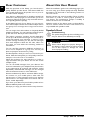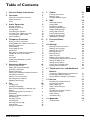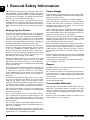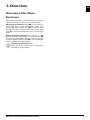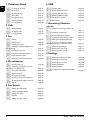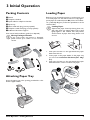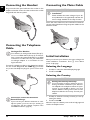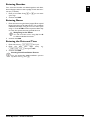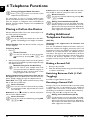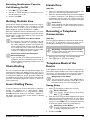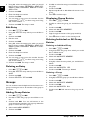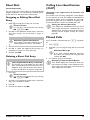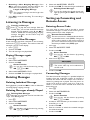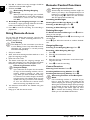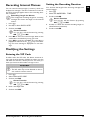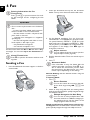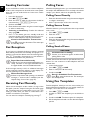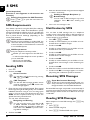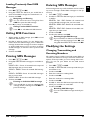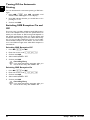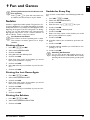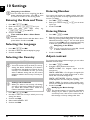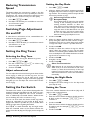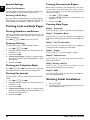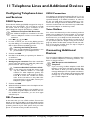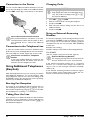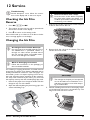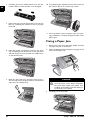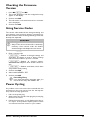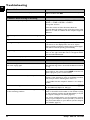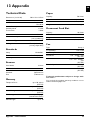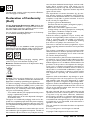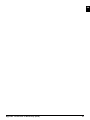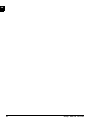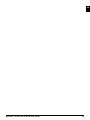Philips PPF725/GBW User manual
- Category
- Fax machines
- Type
- User manual
This manual is also suitable for

EN User Manual
PPF 725
PPF 755
Register your product and get support at
www.philips.com/welcome

2 Philips · PPF 725 · PPF 755
EN
Dear Customer
· Dear Customer
Introduction Brand Variable
With the purchase of this device, you have chosen a
quality PHILIPS product brand. Their device fulfils the
most varied requirements for private use or in your of-
fice and business everyday.
Your device is delivered with an already inserted free
ink film for a few test pages. For this ink film, you do not
require any Plug’n’Print card (= chip card with informa-
tion regarding ink film capacity).
Telephone Book
In the telephone book of your device, you can save en-
tries with multiple numbers and collect multiple entries
into groups. You can assign various ring tones to the en-
tries.
Short Di al
You can assign short dial numbers to frequently dialled
telephone numbers. You can load these numbers quick-
ly with the short dial key and the number keys.
The built-in answering machine (model dependent)
stores up to 30 minutes of messages. You can record in-
ternal and external voice messages (= memos). Using
remote message retrieval, you can call new messages
from each telephone. With the VIP code, callers can
also reach you even while the answering machine is
switched on.
You can send fax messages in different resolutions to
one or more recipients or a group. You can also poll
faxes and prepare documents for polling.
Fax Templates
Five fax templates, which you can use, are stored in your
device. With these templates you can quickly create, for
example, a short fax note or an invitation.
Select the resolution for text and photo in order to
copy documents with your device. You can also create
multiple copies.
You can send SMS messages from your device if this
service is activated for your telephone line (this function
is not supported in all countries and networks, model
dependent). Received SMS messages can be managed
with the extensive functions of the SMS menu.
Activate notification by SMS to receive an SMS message,
for instance on your mobile phone, when calls, fax
transmissions or other messages arrive in your absence
(this function is not supported in all countries and net-
works, model dependent).
If you want, your device can print Sudoku puzzles in four
different difficulty levels with solution.
We hope you enjoy your device and its many functions!
About this User Manual
· About this User Manu al
With the installation guide on the following pages, you
can start using your device quickly and easily. Detailed
descriptions can be found in the following sections of
this user manual.
Read the entire user manual carefully. Follow all safety
instructions in order to ensure proper operation of
your device. The manufacturer accepts no liability if
these instructions are not followed.
Multiple models of this device series are described in
this user manual. Please note that some functions are
only available with specific models.
Symbols Used
Troubleshooting
Dangers
Troubleshooting
This symbol designates tips that will help you to
use your device more effectively and easily.
DANGER!
DANGER!
Warns about dangers for people, damage to
the device or other objects as well as possible
loss of data. Injuries or damage can result
from improper handling.

Table of Contents 3
EN
Table of Contents
Table of Contents
1 General Safety Information 4
2 Overview 5
Overview of the Menu Functions 5
Device Overview 7
Panel 8
3 Initial Operation 9
Packing Contents 9
Attaching Paper Tray 9
Loading Paper 9
Connecting the Handset 10
Connecting the Telephone Cable 10
Connecting the Mains Cable 10
Initial Installation 10
4 Telephone Functions 12
Placing a Call on the Device 12
Calling Additional Telephone Functions 12
Getting Outside Line 13
Chain Dialling 13
Insert Dialling Pause 13
Hands-Free 13
Recording a Telephone Conversation 13
Telephone Book of the Device 13
Groups 14
Short Dial 15
Calling Line Identification (CLIP) 15
Missed Calls 15
5 Answering Machine 16
Switching On and Off 16
Editing the Outgoing Message 16
Listening to Messages 17
Deleting Messages 17
Setting up Forwarding and Remote Access 17
Using Remote Access 18
Remote Control Functions 18
Recording Internal Memos 19
Modifying the Settings 19
6 Fax 20
Sending a Fax 20
Sending Fax Manually 21
Direct Inward Dialling or Selecting Sub-
address
21
Eavesdropping while Connection is
Established
21
Sending to Multiple Recipients (=
Broadcasting)
21
Sending Fax Later 22
Fax Reception 22
Receiving Fax Manually 22
Polling Faxes 22
Using Fax Templates 22
7 Copier 23
Inserting Documents 23
Making a Copy 23
Creating Multiple Copies 23
8 SMS 24
SMS Requirements 24
Sending SMS 24
Notification by SMS 24
Receiving SMS Messages 24
Reading SMS Messages 24
Calling SMS Functions 25
Printing SMS Messages 25
Deleting SMS Messages 25
Modifying the Settings 25
9 Fun and Games 27
Sudoku 27
10 Settings 28
Entering the Date and Time 28
Selecting the Language 28
Selecting the Country 28
Entering Number 28
Entering Name 28
Adjust contrast 28
Reducing Transmission Speed 29
Switching Page Adjustment On and Off 29
Setting the Ring Tones 29
Setting the Fax Switch 29
Printing Lists and Help Pages 30
Starting Initial Installation 30
11 Telephone Lines and Additional
Devices
31
Configuring Telephone Lines and Services 31
Connecting Additional Devices 31
Using Additional Telephones (Easylink) 32
12 Service 33
Checking the Ink Film Reserve 33
Changing the Ink Film 33
Fixing a Paper Jam 34
Fixing a Document Jam 35
Cleaning 36
Checking the Firmware Version 37
Using Service Codes 37
Power Cycling 37
Troubleshooting 38
13 Appendix 39
Technical Data 39

4 Philips · PPF 725 · PPF 755
EN
General Safe ty Informatio n
Introduction 3
Your device has been tested in conformity with stand-
ards EN 60950-1 and IEC 60950-1 and should only be
operated with telephone systems and power equipment
that meet these standards. The device was built exclu-
sively for use in the indicated sales region.
Introduction 2
Do not make any changes or settings that are not de-
scribed in this user manual. Physical injury or damage to
the device or loss of data can result from improper han-
dling. Take note of all warning and safety notes indicat-
ed.
Setting Up the Device
The device should be placed securely on a stable, flat surface.
The device should be placed securely on a stable, flat
surface. If the device should fall, it can be damaged or
can cause injury to people, especially small children. Po-
sition all cables in such a way that no one will stumble
on them, thus avoiding possible injuries to persons or
damage to the device itself. If the device is dropped it
should be inspected by a technical service center.
The dista nce betwe en the de vice and ot her applia nces or ob jects, must be at le ast 15 cen timetres.
The distance between the device and other devices or
objects must be at least 15 centimetres; this also applies
to the use of additional cordless telephones. Do not
place the device in the vicinity of radios or televisions.
Lock the co ver of the devi ce completely into place
Lock the cover of the device completely into place when
opening the device. You could be injured if the cover
falls while you are working on the device.
Protect the device against direct su nlight
Protect the device against direct sunlight, heat, large
temperature fluctuations and moisture. Do not place
the device in the vicinity of heaters or air conditioners.
Observe the information on temperature and humidity
in the technical data.
The device must have sufficient ventilation
The device must have sufficient ventilation and may not
be covered. Do not put your device in closed cabinets
or boxes. Do not place the machine on soft surfaces
such as tablecloths or carpets and do not cover the ven-
tilation slits. Otherwise the device could overheat or
catch fire.
In the event that the device becomes too ho t, or if you see smoke coming fro m the device
In the event that the device becomes too hot, or if you
see smoke coming from the device, you must immedi-
ately pull the power cable out of the power socket.
Have your device examined by trained professionals at
a technical service location. To prevent the spread of
fire, open flames should be kept away from the device.
Do not plug in the device in moist room s.
Do not plug in the device in moist rooms. Never touch
the mains cable, the mains connection or the telephone
socket with wet hands.
Do not allow liquid s to enter into the device .
Do not allow liquids to enter into the device. Discon-
nect the device from the power socket if liquids or for-
eign objects have entered the device and have your
device examined by trained professionals at a technical
service location.
Do not al low children to hand le the device wit hout super vision.
Do not allow children to handle the device without su-
pervision. The packing materials should be kept out of
the hands of children.
Magnetic telephone handset
The telephone handset of the device is magnetic. Cau-
tion, small metallic objects (paper clips) may be retained
if placed near or on the telephone handset.
Power Supply
Check whe ther the mains v oltage of y our devi ce
Check whether the mains voltage of your device (indi-
cated on the type label) matches the mains voltage avail-
able at the setup location.
Use only the power and telephones cables supplied.
Use only the power and telephones cables supplied.
The device doe s not have an o n/off key.
Set up your device so that the power socket is easily ac-
cessible. The device does not have an on/off key. In an
emergency, disconnect your device from the power
supply by pulling the power plug.
Never touch the power or telephone cable if the insulation is damaged.
Never touch the power or telephone cable if the insu-
lation is damaged. Replace damaged wires immediately.
Use suitable cables only; if necessary please contact our
technical customer service or your retailer.
Disconnect your device from the power and telephone networks during an electrical storm.
Disconnect your device from the mains and telephone
network during an electrical storm in order to avoid
electrical surge damage. If this is not possible, do not
use the device during an electrical storm.
Before cl eaning the surface of your d evice, disc onnect it f rom the power and telephone n etworks.
Before cleaning the surface of your device, disconnect it
from the power and telephone networks. Use a soft,
lint-free cloth. Never use liquid, gaseous or easily flam-
mable cleansers (sprays, abrasives, polishes, alcohol).
Do not allow any moisture to reach the interior of the
device.
Only clea n the displ ay with a dry, soft cloth .
Only clean the display with a dry, soft cloth. If the display
breaks, a mildly corrosive liquid may escape. Avoid all
contact with your skin and eyes.
In the ev ent of a pow er failur e, your de vice will not funct ion;
In the event of a power failure, your device will not func-
tion; saved data is retained.
Repairs
Display
Should disruptions occur, follow the instructions on the
display and on the error report.
Repairs
Do not make any repairs to the device yourself. Improp-
er maintenance can result in injuries or damage to the
device. Only have your device repaired by an authorised
service centre.
Do not remove the type label from your device; this
would void the warranty.
Consumable Materials
Original C onsumabl e Material
Use only original consumable materials. These are avail-
able from a specialised retailer or through our order
service (see back side of this user manual). Other con-
sumable materials could damage the device or shorten
its service life.
Environment
Dispose of old consumable materials according to the
waste regulations of your country.
1 General Safety Information

Overview · Overview of the Menu Functions 5
EN
Over view
Overview of the Menu
Functions
· Overview of the Menu Function s
The following functions are available on your device.
There are two ways in which you can call functions:
Menu Navigation
Navigating in the Menu: Press OK or one of the two
arrow keys [, to open the function menu. Page
through [ menu entries. Use OK to select a menu
function. Press C to return to the previous menu level.
Press j to close the menu and return to the starting
mode.
Direct Loading
Calling Functions Directly: You can call a menu
function directly using the function number. Press OK
and enter the appropriate function number using the
numeric keypad. Confirm with OK. You will find the
function number in the following list.
Help 6 · Function List
2 Overview
Printing the Functions List
Press î and 6 to print a list of all functions
and settings of your device.

6 Philips · PPF 725 · PPF 755
EN
1 Telephone Book
11 Looking Up an Entry (PPF 6xx · SPFX 4x)
12 New Entry (SPFX)
13 Creating Group
14 Short Dial New
15 Changing Entries
16 Deleting Entrie s
17 Printing Entries
2 Calls
21 Received Calls (PPF 6xx · SPFX 4x)
22 Outgoing Ca lls (PPF 6xx · SPFX 4x)
23 Printing Entries
3 Fax
31 Polling
32 Polling Send
33 Sending Fax Later
34 Broadca sting
35 Printing Fax Journal
36 Printing Transmission Report
37 Print Reduced in Size
38 Reducing Transmission Speed
4 Miscellaneous
41 Printing Call Log
42 Switchin g Notificatio n Tone for Call Waiting On/Off (Ty pe 2)
43 Using Fax Templates
44 Setting the Contrast
45 Using Service Codes
46 Checking the Ink Film Reserve
47 Checking the Firmware Version
48 Sudoku
5 Fax Switch
51 Configuring Day Mode
52 Configuring Night Mode
53 Setting the Timer
54 Easylink
55 Setting the Ring Tones
6 SMS
61 Sending SMS (S PFX 43/47)
62 Readin g SMS (PP F 675 · 676 · 6xx · SPFX 43/47)
63 Printing SMS
64 Deleting SMS (P PF 675 · 676 · 6xx · SPFX 43/47)
65 Notificatio n by SMS
66 SMS Access
7 Answering Machine
(Type 2)
71 Switches Answering Machine On/Off (PPF 675 · 676 · 6xx · SPFX 47)
72 Listening to Messages (PPF 675 · 676 · 6xx · SPFX 47)
73 Recording Internal Memos (PPF 675 · 676 · 6xx · SPFX 47)
74 Setting the Recording Duration
75 Editing the Outgoing Message (PPF 675 · 676 · 6xx · SPFX 47)
76 Using Announcement without Recording Message
77 Forwarding Messages
78 Entering the VIP Code
79 Entering Access Code
9 Settings
91 Entering the Date and Time
92 Selecting the Language
93 Selecting the Country
94 Entering Number
95 Entering Name (SPF X)
96 Config uring Telephone Li nes and Ser vices
11 Looking up an Entry . . . page 12
12 New Entry . . . page 13
13 Creating Group . . . page 14
14 Short Dial . . . page 15
15 Changing Entries . . . page 14
16 Deleting Entries . . . page 14
17 Printing Entries . . . page 30
21 Calls Received . . . page 12
22 Outgoing Calls . . . page 12
23 Printing Entries . . . page 30
31 Polling . . . page 22
32 Polling Send . . . page 22
33 Sending Fax Later . . . page 22
34 Sending to Multiple Recipients (=
Broadcasting)
. . . page 21
35 Printing Fax Journal . . . page 30
36 Printing Transmission Report . . . page 30
37 Print reduced in size . . . page 29
38 Reducing Transmission Speed . . . page 29
41 Printing Call Log . . . page 30
42 Switching notification tone for
call waiting on/off (PPF¦755)
. . . page 13
43 Using Fax Templates . . . page 22
44 Adjust contrast . . . page 28
45 Using Service Codes . . . page 37
46 Checking the Ink Film Reserve . . . page 33
47 Checking the Firmware Version . . . page 37
48 Sudoku . . . page 27
51 Setting the Day Mode . . . page 29
52 Setting the Night Mode . . . page 29
53 Setting the Timer . . . page 29
54 Easylink . . . page 32
55 Setting the Ring Tones . . . page 29
61 Sending SMS . . . page 24
62 Reading SMS Messages . . . page 24
63 Printing SMS Messages . . . page 25
64 Deleting SMS Messages . . . page 25
65 Notification by SMS . . . page 24
66 SMS Access . . . page 25
(PPF¦755)
71 Switches answering machine on/
off
. . . page 16
72 Listening to Messages . . . page 17
73 Recording Internal Memos . . . page 19
74 Setting the Recording Duration . . . page 19
75 Editing the Outgoing Message . . . page 16
76 Using announcement without
recording message (= external memo)
. . . page 16
77 Forwarding Messages . . . page 17
78 Entering the VIP Code . . . page 19
79 Entering Access Code . . . page 17
91 Entering the Date and Time . . . page 28
92 Selecting the Language . . . page 28
93 Selecting the Country . . . page 28
94 Entering Number . . . page 28
95 Entering Name . . . page 28
96 Configuring Telephone Lines and
Services
. . . page 31

Overview · Device Overview 7
EN
Device Overview
· Device Over view
Primo · Voice overview
‚ Handset
ƒ Paper tray
„ Document feeder (writing facing up)
… Panel with display
† ) socket—Connection socket for the telephone
handset
‡ EXT socket—Connection socket for additional de-
vices
ˆ LINE socket—Connection socket for telephone ca-
ble
SPFX 4x
Internal Descr iption
‚ Scanner glass
ƒ Rollers of the automatic document feeder
„ Rests of the intake rollers
… Document guide / scanner film
† Cover for scanner and automatic document feeder
‡ Toothed wheel for tightening the ink film
ˆ Ink film roll in the rear ink film compartment
‰ Ink film roll in the front ink film compartment
Š Slot for the Plug’n’Print card
‹ Locks for the cover of the scanner and automatic
document feeder
Innenansi cht nummeriert

8 Philips · PPF 725 · PPF 755
EN
Panel
· Panel
Telephone Book
m—Press briefly: Calling up the telephone book en-
tries. Selecting the entries with the [ / press and hold:
saving new entries
Fax Switch
º/»—Setting the timer and the fax reception modes
(= fax switch). Modes set on the display ™ (day), ˜
(night). Activated timer is indicated with ›
_—Calling the SMS menu (function is not supported
in all countries and networks)
Answeri ng Machine (Type 2)
b (PPF¦755)—Calling answering machine menu
Ý—Press briefly: Load short dial entries. Selecting
the entries with the [ or numeric keys / press and
hold: Assign a new short dial entry
Stop (AM Type 2)
j—Function abort / return to the starting mode / doc-
uments eject / (PPF¦755): ending message playback
C (AM Type 2)
C—Return to the previous menu level / press briefly:
deleting individual characters / press and hold: deleting
complete input / (PPF¦755): during a playback: deleting
individual message / in the starting mode: deleting all
messages
Arrow Keys
[—Calling the menu functions / navigation within the
menu / selecting options / moving the cursor / adjusting
the volume level
OK
OK—Calling the menu functions / confirming input
Start
o—Press briefly: Starting transmission of messages /
press and hold: Starting fax polling
Letter keypad—Entering characters. Entering capital
letters by pressing and holding + key. Deleting using \.
Entering a break using |. Entering a space using ½. En-
tering special characters by pressing and holding CTRL
key.
Quick search/entering initial letters with the letter key-
pad: Enter the initial letters with the letter keypad to
quickly navigate through the telephone book.
Message
ä—Lights up, if new messages are received / list
of the new messages with submenus / blinks in the case
of device error (for example no ink film)
COPY—Press briefly: creating a copy / press and hold:
creating multiple copies / printing SMS
Resolution
RES—Setting higher resolution for faxes and copying
(RESOL.: STANDARD, RESOL.: FINE, RESOL.:
PHOTO)
Help
î—Press briefly: Printing help pages and setting lists /
press and hold: Starting initial installation process
Rediallin g
@—Press briefly: Toggling between the list of the last
10 dialled numbers (= redial list) / press and hold: List
of last ten callers (caller list)
Speaker (SPFX 43 · 47 · SP 4840)
l—(PPF¦725): Dialling with the handset replaced /
(PPF¦755): hands-free
R
R—Press briefly: insert short line interruption (Hook
Flash) as office index on PABX or for calling special
functions in the public telephone network (PSTN)/long
press: Inserting dialling pause
Numeric Keys (short dial)
Numeric keypad—Inputting digits, characters and spe-
cial characters / press and hold: Recalling short dial
numbers
SPFX 47

Initial Operation · Packing Contents 9
EN
Initial Operation
Packing Contents
· Packing Contents
Packing Contents Sage m Primo Voice
‚ Device
ƒ Telephone handset
„ Spiral cable for telephone handset
… Paper tray
† Mains cable with plug (country-specific)
‡ Telephone cable with plug (country-specific)
ˆ Additional document support
User Manual
User manual with installation guide (not depicted)
Missing P ackage Contents
Attaching Paper Tray
· Attaching Paper Tray
Insert the paper tray in the opening provided for it be-
hind the paper feeder.
Loading Paper
· Loading Paper
Paper Format
Before you can receive documents or make copies, you
must load paper into the device. Please use only appro-
priate paper in standard format A4 (210 × 297 millime-
tre · preferably 80 g/m
2
). Follow the specifications in the
technical data.
Loading Paper
Preparing P aper
1. Fold open the lever on the right beside the paper
feed towards front.
2. Insert paper in the paper feeder. In the paper tray
you can insert maximum 50 sheets (A4 · 80 g/
m).
3. Fold open the lever on the right beside the paper
feed backward in order to enclose the paper.
Papier einle gen
3 Initial Operation
Missing Package Contents
If any of the parts are missing or damaged,
please contact your retailer or our customer
service.
Loading Paper
Separate the paper sheets by fanning them out,
then align them by tapping edge of the stack
lightly against a flat surface. This will prevent
several sheets of paper from being drawn in all
at once.

10 Philips · PPF 725 · PPF 755
EN
Connecting the Handset
· Connecting the Handset
Connecti ng the Han dset
Plug one end of the spiral cable into the socket on the
telephone handset. Insert the other end into the socket
designated with the ) symbol.
Hörer an schließen
Connecting the Telephone
Cable
· Connecting the Telephone Cable
Connecti ng the Telephone Cable
Connecti ng the Telephone Cable
Connect the telephone cable to the device by inserting
it in the socket designated with LINE (RJ-11-Connec-
tor). Insert the telephone plug into your PTT line sock-
et.
Telefonkabel anschließen
PABX Systems 1
Connecting the Mains Cable
· Connecting the Mains Cable
Mains Voltage at the Site of Installation
Connecti ng the Main s Cable
Insert the mains cable into the connection located on
the rear side of the device. Plug the power cable into the
electrical outlet.
Netzkabel anschließen
Initial Installation
· Initial Insta llation
Starting Initial In stallation
After you connect your device to the mains voltage, the
initial installation commences. Press î. Your device
prints a help page.
Selecting the Language
1. Use [ to select the desired display language.
2. Confirm with OK.
Selecting the Country
Setting the Country Corre ctly
Setting the Cou ntry
1. Use [ to select the country in which you are op-
erating the device.
2. Confirm with OK.
After this input, the device prints another help page and
checks the telephone line.
Analogue Fax Machine
Your device is an analogue fax device (Group 3).
It is not an ISDN device (Group 4), and there-
fore it cannot be operated directly on an ISDN
connection. In order to do this, you need either
an analogue adapter or a connection for ana-
logue terminals.
Connection to Private Automatic
Branch Exchange
If you connect your device as extension to a tel-
ephone system, you must set it for working as
an extension (see also chapter Telephone Lines
and Additional Devices, page 31).
CAUTION!
Mains Voltage at the Site of
Installation!
Check whether the mains voltage of your de-
vice (indicated on the type label) matches the
mains voltage available at the setup location.
CAUTION!
Setting the Country Correctly!
You must set the country in which you are op-
erating the device. Otherwise your device is
not adapted to the telephone network. If your
country is not included in the list, you must
select a different setting and use the correct
telephone cable for the country. Consult your
retailer.

Initial Operation · Initial Installation 11
EN
Entering Number
Page Head er
Your name and number are added together with date,
time and page number at the top edge of each fax trans-
mission (= header).
Entering Number
1. Enter your number. Using # or * you can enter
a plus sign.
2. Confirm with OK.
Entering Name
1. Enter the name using the letter keypad. Enter capital
letters by pressing and holding + key. You can delete
individual characters using \. You can enter space
using ½. Press CTRL and the respective letter key
to enter the special character printed above it.
2. Confirm with OK.
Entering the Date and Time
Entering Time/Date
1. Enter the time, e.g. 1400 for 2 pm.
2. Enter the date (two digits each) e.g.
080607 for 8 June 2007.
3. Confirm with OK.
Help 2 · I nitial Install ation Pr ocess
Navigating in the Editor
You can move the cursor using [. Use C
to delete individual characters.
Starting Initial Installation Process
You can restart the initial installation process
any time. Press î and 2.

12 Philips · PPF 725 · PPF 755
EN
Telephone Functions
Help 3 · Telephone Functions
Connecti ng Additio nal Telephones
For information on how to connect additional tele-
phones and which functions are available to you, please
refer the chapter on Telephone Lines and Additional
Devices, (see also chapter Telephone Lines and Additional
Devices, page 31).
Placing a Call on the Device
· Placing a Call on the Device
Dial the desired number. There are several ways to do
this: Then pick up the handset.
Direct D ialling
Manual Dialling: Dial the desired number using the
numeric keypad.
Telephone Book
Telephone Book:
1. Press m.
2. Select an entry using [. Enter the starting letters
with the numeric keypad to quickly navigate through
the telephone book.
Quick search/entering initial letters with the let-
ter keypad: Enter the initial letters with the letter key-
pad to quickly navigate through the telephone book.
Short Dial: Press Ý. Select the desired entry using
[ or with the numeric keys.
Recalling Short Dial Number
Redial Li st
Redial List: Press @. Use [ to select an entry from
the list of the dialled numbers.
Outgoing Calls
Caller List: Press and hold @ (at least two seconds).
Use the [ to select an entry from the list of callers.
Calls Received
CLIP Prerequisite
Calling Additional
Telephone Functions
· Calling Add itional Telephon e Functions
Type 2 (großer Core)
(PPF¦755)
Function is not sup ported in all countrie s and networks
(Function is not supported in all countries and
networks)
Additiona l Telephone Functions
You can use additional telephone functions with your
device for example call toggling, three-way call or call
forwarding. Contact your telephone company to inquire
whether or not these functions are available for your
connection. The signal to the switchboard to call these
services is a short line interruption (Hook Flash). How
to call up the functions, depends on your telephone
company and may vary from the description found be-
low.
Making a Second Call
1. During a call, press R.
2. Enter the desired number using the numeric keypad
or select a saved entry.
Switching Between Calls (= Call
Toggling)
Switching Between Calls
Press R, to toggle between the calls.
Receiving a Second Call
Call Waiting
During a call, you can be informed about another call by
a notification tone (= call waiting) if your telephone
company offers this service. The notification tone for
call waiting on the device is switched off in the factory.
Receiving a S econd Call
During a call, press R to accept the new call.
CLIP Prerequisite
4 Telephone Functions
Printing Telephone Book Functions
Press î and 3 to print an overview of the
telephone book functions.
Direct Dialling
You can also lift up the receiver first, then dial a
number. The dialling process begins immediate-
ly.
Access Function
You can also search for an entry in the tele-
phone book by pressing OK, 11 and
OK.
Multiple Categories for One Entry
You can save an entry multiple times with
the same name but in a different category. In
the telephone book, the first letter of the
category appears after the entry.
Access Function
You can also load short dial entries by holding
the respective number key pressed (for at least
two seconds).
Access Function
You can also load the redial list by pressing OK,
22 and OK.
Access Function
You can also load the caller list by pressing OK,
21 and OK.
Calling Line Identification (CLIP)
For this function to work, the Caller Line Iden-
tification (CLIP) must be activated for your tel-
ephone line (country and network dependent).
The number and name will not be shown if the
caller suppresses his number.
Calling Line Identification (CLIP)
For this function to work, the Caller Line Iden-
tification (CLIP) must be activated for your tel-
ephone line (country and network dependent).
The number and name will not be shown if the
caller suppresses his number.

Telephone Functions · Getting Outside Line 13
EN
Switching Notification Tone for
Call Waiting On/Off
1. Press OK, 42 and OK.
2. Use [, to select whether you would like to turn
the call waiting on or off.
3. Confirm with OK.
Getting Outside Line
· Getting Outside Line
PABX Systems
Private branch exchanges (PABX) are typical in many of-
fices and some households. You must dial an outside
line access code in order to get a connection to the
public telephone network (PSTN) from a PABX.
Inserting Outside Line Access Code
Enter the outside line access code with which you reach
the public telephone network before you enter the de-
sired number or select a stored entry. The outside line
access code is usually 0.
Incorrec t Outside Li ne Access Code
Setting Up an E xtension
Chain Dialling
· Chain Diallin g
You can combine and edit manually entered digits and
saved entries, before the dialling process starts. If you
have saved, for example, the telephone number prefix of
an inexpensive telephone service provider (call-by-call)
as a telephone book entry, select this entry and manually
enter the subsequent telephone number or select an-
other saved entry.
Insert Dialling Pause
· Insert D ialling Pause
It may be necessary to insert a dial pause in telephone
number, for example, for a direct-inward dialling
number, a sub-address or in a long distance number.
Hold R pressed (for at least two seconds). – appears on
the display. The second part of the number is dialled
only after a short pause.
Hands-Free
· Hands-Free
Type 2 (großer Core)
(PPF¦755)
1. Press l to dial without lifting up the handset. You
will hear a dial tone from the loudspeaker.
2. Enter the desired number using the numeric keypad
or select a saved entry. The dialling process begins
immediately. At this stage, any numbers that have
been incorrectly entered can no longer be changed.
Handset Nea r the Device
Recording a Telephone
Conversation
· Recording a Telephon e Conversation
Type 2 (großer Core)
(PPF¦755)
Recording a Telephone Conversation
You can record a telephone conversation. After record-
ing, the ä key flashes, and you can hear the re-
cording like a message on the answering machine.
Recording a Telephone Conversation
Recording a Telephone Conversation
1. During a call, press b. The recording begins.
2. Press b again to end the recording.
Telephone Book of the
Device
· Telephone Book of the Device
Telephone Book
In the telephone book of your device, you can save en-
tries with multiple numbers and collect multiple entries
into groups. You can assign various ring tones to the en-
tries. Follow the specifications in the technical data.
Cursor Navigation 1
Saving Entry
1. Hold m pressed (for at least two seconds).
2. Enter the name using the letter keypad. Enter capital
letters by pressing and holding + key. You can delete
individual characters using \. You can enter space
using ½. Press CTRL and the respective letter key
to enter the special character printed above it.
3. Confirm with OK.
Incorrect Outside Line Access Code
In rare cases, the outside line access code may
be a different number or a two-digit number.
For older telephone systems, the outside line
access code can be R (= Flash). Press R to enter
this outside line access code. If the connection
to the public telephone network is not possible,
contact your telephone system supplier.
Connection to Private Automatic
Branch Exchange
If you operate your device permanently on an
extension, save the outside line access code 96
(see also chapter Configuring Telephone Lines and
Services, page 31).
Hands-Free
Put the handset near the device with the micro-
phone facing up in order to achieve an optimum
communication.
CAUTION!
Recording a Telephone Conversation!
You must inform your caller when recording
a telephone conversation.
Navigating in the Editor
You can move the cursor using [. Use C to
delete individual characters. Press j to close
the menu and return to the starting mode.
Access Function
You can also call the function by pressing
OK, 12 and OK.
Navigating in the Editor
You can move the cursor using [. Use C
to delete individual characters.

14 Philips · PPF 725 · PPF 755
EN
4. Using [, select the category for which you would
like to enter a number: CATEGORY: HOME, CAT-
EGORY: WORK, CATEGORY: MOBILE or CATE-
GORY: FAX.
5. Confirm with OK.
6. Enter the telephone number.
7. Confirm with OK.
8. You can assign a ring tone to the number. Use the
number keys 0 to 9 to select a ring tone. Using
[, set the volume.
9. Confirm with OK. The entry is saved.
Edit Entry
1. Press OK, 15 and OK.
2. Using [ select the entry which you would like to
edit.
3. Confirm with OK.
4. Edit the name.
5. Confirm with OK.
6. Using [, select the category for which you would
like to enter a number: CATEGORY: HOME, CAT-
EGORY: WORK, CATEGORY: MOBILE or CATE-
GORY: FAX.
7. Confirm with OK.
8. Enter the telephone number.
9. Confirm with OK.
10. You can assign a ring tone to the number. Use the
number keys 0 to 9 to select a ring tone. Using
[, set the volume.
11. Confirm with OK. The entry is saved.
Deleting an Entry
1. Press OK, 16 and OK.
2. Using [ select the entry which you would like to
delete.
3. Confirm with OK.
4. Confirm DELETE: YES with OK.
Groups
· Groups
Groups
You can combine several telephone book entries into a
group. A message is sent to all members of this group in
succession.
Adding Group Entries
1. Press OK, 13 and OK.
2. Use [ to select the group you would like to cre-
ate.
3. Confirm with OK. You can add entries to the
group, display the members of the group, delete the
group or send a fax to the group.
4. Select with [ADD MEMBER?.
5. Confirm with OK.
6. Use [ to select the entry you would like to add to
the group.
7. Confirm with OK.
8. Repeat steps 4 to 6 to add additional entries to the
group.
9. Press j to end the input.
Displaying Group Entries
1. Press OK, 13 and OK.
2. Use [ to select the group you would like to dis-
play.
3. Confirm with OK.
4. Select with [VIEW MEMBERS?.
5. Confirm with OK.
6. Page through the entries of the group with [.
7. Press j twice to return to the starting mode.
Deleting Individual or All Group
Entries
Deleting an Individual Entry
1. Press OK, 13 and OK.
2. Using [ select the group from which you would
like to delete entries.
3. Confirm with OK.
4. Select with [DELETE MEMBER?.
5. Confirm with OK.
6. Using [ select the entry which you would like to
delete.
7. Confirm with OK.
8. Select with [DELETE: YES.
9. Confirm with OK. The entry is deleted.
Deleting a Group
1. Press OK, 13 and OK.
2. Using [ select the group you would like to delete.
3. Confirm with OK.
4. Select with [DELETE MEMBER?.
5. Confirm with OK.
6. Select with [DELETE: ALL.
7. Confirm with OK. All entries in the group are de-
leted.

Telephone Functions · Short Dial 15
EN
Short Dial
· Short Dial
(model dependent)
(model dependent)
Short Di al
You can assign short dial numbers to frequently dialled
telephone numbers. You can load these numbers quick-
ly with the short dial key and the number keys.
Assigning or Editing Short Dial
Entry
1. Hold Ý pressed (for at least two seconds).
2. Use [ or the respective number key to select the
short dial number you would like to assign or
change.
3. Confirm with OK.
4. Use [ to select the telephone book entry you
would like to assign as a short dial entry.
5. Confirm with OK.
Deleting a Short Dial Entry
The Telephone Book Entry is Deleted!
1. Press Ý.
2. Use [ or the respective number key to select the
entry you would like to delete.
3. Press C.
4. Confirm the deletion with OK.
Calling Line Identification
(CLIP)
· Calling Line Identification (CLIP)
Function is not sup ported in all countrie s and networks
(Function is not supported in all countries and
networks)
CLIP Definitio n
The number of an incoming call appears on the display.
For this function to work, the Calling Line Identification
Presentation (CLIP) must be activated for your tele-
phone line. Enquire with your telephone company. Call-
er Line Identification may be associated with a fee.
Setting the Country Corre ctly
Missed Calls
· Missed Calls
Missed Calls
If you received a call while away, the ä - key flash-
es.
1. Press ä.
2. Using [, you can page through the list of missed
calls.
3. To call back, pick up the handset.
Displaying Telephone Book Names
Access Function
You can also call the function by pressing
OK, 14 and OK.
CAUTION!
Overwriting Short Dial Entries!
If you select a short dial number that is al-
ready assigned, the entry is overwritten.
CAUTION!
The Telephone Book Entry is Deleted!
This function not only deletes the short dial
entry, it also deletes the entire entry from the
telephone book. Overwrite the short dial en-
try if you would like to change the assignment.
Access Function
You can also call the function by pressing
OK, 14 and OK.
Setting the Country Correctly
If the Caller Line Identification does not work
even though the function is activated for your
telephone line, check if you have set the correct
country (see also chapter Selecting the Country,
page 28).
Additional Messages
If you have received additional messages,
first select the missed calls using [ and
confirm with OK.
Displaying Telephone Book Names
Your device displays the name with which you
have saved the number in the telephone book.
The number and name will not be shown if the
caller suppresses his number.

16 Philips · PPF 725 · PPF 755
EN
Answering Machin e
(model dependent)
(model dependent)
Help 3 · A nswering Machine
Switching On and Off
· Switching On and Off
Switching On/Off on the DeviceAnonymous Outgoing Message
Press b three times to turn the answering machine on
or off. If the answering machine is turned on, the symbol
— appears on the display.
Activation
Editing the Outgoing
Message
· Editing the Outgoing Message
Recording the Outgoing Message
Recording the Outgoing Message
1. Press b.
2. Select with [OUTGOING MSG..
3. Confirm with OK.
4. Select with [MESSAGE: RECORD.
5. Confirm with OK.
6. Press OK to record an outgoing message. Wait for
the confirmation tone before you say your text.
7. Press OK to end the recording. The recording is
played back.
Recording the Outgoing Message
Playing Back the Outgoing
Message
1. Press b.
2. Select with [OUTGOING MSG..
3. Confirm with OK.
4. Select with [MESSAGE: PLAY.
5. Confirm with OK. The outgoing message is played
back.
Using Anonymous Outgoing
Messages
Anonymous Outgoing Message
You can replace your personal outgoing message with
the factory default anonymous message.
1. Press b.
2. Select with [OUTGOING MSG..
3. Confirm with OK.
4. Select with [MESSAGE: DEFAULT.
5. Confirm with OK. The outgoing message is played
back.
Using Announcement without
Recording Message
Outgoing Message Without Recording of Messages
You can record an outgoing message which the caller
hears for which no message can be recorded in reply (=
external memo).
1. Press b.
2. Use [ to select EXTERN. MEMO.
3. Confirm with OK.
4. Use [ to select whether you would like the out-
going message to be switched on/off without re-
cording the message.
5. Confirm with OK.
5 Answering Machine
Printing Answering Machine Functions
Press î and 3 to print an overview of the an-
swering machine functions.
Using Anonymous Outgoing Messages
If you do not record a personal announcement,
the answering machine uses the anonymous an-
nouncement set by the factory.
Access Function
You can also call the function by pressing OK,
71 and OK.
Recording the Outgoing Message
During playback, press C and OK in order to
delete the currently playing outgoing message.
Using [, set the volume. Stop the playback
with j.
Access Function
You can also call the function by pressing
OK, 75 and OK.
Length of Outgoing Message
The outgoing message must be longer than
ten seconds and shorter than twenty sec-
onds.
Recording the Outgoing Message
If the volume of the outgoing message is too
low, rerecord the same. For recording, lift up
the telephone handset of the device and speak
the text into the microphone.
Access Function
You can also call the function by pressing
OK, 75 and OK.
Access Function
You can also call the function by pressing
OK, 75 and OK.
Access Function
You can also call the function by pressing
OK, 76 and OK.
Overwriting Existing Outgoing
Message
When you record an outgoing message, you
are asked, if you would like to use the old
outgoing message or would like to record a
new one. Confirm with OK.

Answering Machine · Listening to Messages 17
EN
6. Recording a New Outgoing Message: Press
OK to record an outgoing message. Wait for the
confirmation tone before you say your text.
7. Press OK to end the recording. The recording is
played back.
Listening to Messages
· Listening to Messages
Listening to Messages
Listening to New Messages
Indicati on of New M essages
If new messages have been received on the answering
machine, the ä key blinks. The number of the new
messages is shown on the display.
1. Press ä.
2. Confirm with OK.
3. The new messages are played back.
Playing Messages again
1. Press b.
2. Select with [MESSAGES.
3. Confirm with OK.
4. Select with [MESSAGE: PLAY.
5. Confirm with OK. The messages are played back.
Deleting Messages
· Deleting Mess ages
Deleting Individual Message
During playback, press C and OK in order to delete the
currently playing outgoing message.
Deleting Messages already Played
Deleting New Messages
1. Press b.
2. Select with [MESSAGES.
3. Confirm with OK.
4. Select with [MESSAGE: DELETE.
5. Confirm with OK. The heard messages are deleted.
Setting up Forwarding and
Remote Access
· Setting up Forwarding and Remote Ac cess
Entering Access Code
Access Code
You must enter an access code to be able to receive
transferred messages, or listen to and control your an-
swering machine from other telephones.
Remote Contro l On/Off
1. Press b.
2. Select with [ACCESS CODE.
3. Confirm with OK.
4. Enter a four-digit code.
5. Confirm with OK.
Forwarding Messages
Forwardi ng Messag es
The device forwards messages to a specified telephone
number. Once the configured number of messages is
reached, the device calls the number. If the call is an-
swered, a greeting text is played. Then the person on
the line must enter the access code. If no code is en-
tered or an incorrect code is entered three times, the
device hangs up.
1. Press b.
2. Select with [FORWARDING.
3. Confirm with OK.
4. Use [ to select whether you would like to switch
forwarding on or off.
5. Confirm with OK.
6. Enter the number to which the received messages
should be forwarded.
7. Confirm with OK.
Length of Outgoing Message
The outgoing message must be longer than
ten seconds.
Listening to Messages
Press # to play the next message. With the
number keys, you can load the desired message
directly. During playback, press C and OK in
order to delete the currently playing outgoing
message. Using [, set the volume. Stop the
playback with j.
Access Function
You can also call the function by pressing
OK, 72 and OK.
Deleting New Messages
Messages not yet heard must be heard first be-
fore deleting them.
Access Function
You can also call the function by pressing
OK, 72 and OK.
Deleting Heard Messages
You can also delete the already heard mes-
sages by pressing C and OK in the starting
mode.
Remote Control On/Off
The remote control is switched off with the fac-
tory-installed access code (0000). Change the
access code to switch on the remote control. If
you want to switch the remote control off enter
the factory-installed code (0000) again.
Access Function
You can also call the function by pressing
OK, 79 and OK.
CAUTION!
No Identically PIN Codes!
The access code may not be identical to
the VIP code.
Access Function
You can also call the function by pressing
OK, 77 and OK.

18 Philips · PPF 725 · PPF 755
EN
8. Use [ to select how many messages should be
collected and forwarded together.
9. Confirm with OK.
10. Recording a new outgoing message: Press OK
to record an outgoing message. Wait for the confir-
mation tone before you say your text.
11. Press OK to end the recording. The recording is
played back.
Using Remote Access
· Using Remote Access
Remote Control
You can hear and delete new messages, record a new
outgoing message or switch answering machine on or
off with a telephone call.
Tone Dialling
1. Call your number.
2. Wait, until the answering machine switches on and
plays the outgoing message.
3. Enter the access code.
4. The device interrupts the outgoing message and
plays new messages. If no new messages have been
received, you will hear two confirmation tones.
5. The functions listed below are available using the
numeric keys.
6. Hang up to end the remote access.
Remote Control Functions
· Remote Control Functio ns
Aborting C urrent Fu nction
Listening to Messages
Hearing Current Message Again: Press ‚.
Listening to All Messages: Press ƒ.
Listening to Next Message: Press „.
Deleting Messages
To Delete the Current Message: Press ‡ while lis-
tening to the message.
Deleting All Messages: Press ‡ after listening to all
the messages.
Press ‡ again within five seconds to confirm the dele-
tion.
Outgoing Message
Listening to the Outgoing Message Press †.
Recording a New Outgoing Message:
1. Press ….
2. Wait for the confirmation tones.
3. Press ….
4. Wait for the long confirmation tone before begin-
ning with the text.
5. Press … to end the recording.
Control Functions
Aborting Last Function: Press ‰.
Switching Off Answering Machine Press ˆ.
Switching On Answering Machine Press Š.
Switching Answering Machine On
Overwriting Existing Outgoing
Message
When you record a message, you are asked,
if you would like to use the old message or
would like to record a new one. Confirm
with OK.
Tone Dialling
The telephone on this connection must be set
to tone dialling. Press a key within 50 seconds,
otherwise the connection is cut-off (country
and network dependent).
Conserving Function of Fax
Reception Mode
If you select the 5/2 option for the number
of rings of the answering machine, the an-
swering machine switches on after two
rings, when you have received new messag-
es. If there are no new messages, the device
rings five times. If the device does not pick
up after two rings, you have no new messag-
es. You can terminate the remote access
without incurring any telephone costs.
Aborting Current Function
Occasionally the answering machine might not
react to your entry—for example while you are
listening to a message. Cancel the current func-
tion by pressing ‰. Select the next function
with the appropriate number key.
Conserving Function of Fax Reception
Mode
If the answering machine is switched off you
have to enter the access code while the fax
switch analyzing the incoming signal. After the
4th ring the tone heard changes (factory settings
of the number of rings for fax switch) (see also
chapter Setting the Fax Switch, page 29). Press
Š, to activate the answering machine. After-
wards you can call additional functions.

Answering Machine · Recording Internal Memos 19
EN
Recording Internal Memos
· Recording Internal Memos
Internal Memos on the DeviceInternal Memos
You can record voice messages (= memos), which can
be played as messages. The limit on duration of record-
ing set for messages applies even to the recording dura-
tion of memos.
Recording Length for Memos
1. Press b.
2. Use [ to select QUICK NOTE.
3. Confirm with OK.
4. Press OK to record a voice message. Wait for the
confirmation tone before you say your text.
5. Press OK to end the recording. The recording is
played back. After that the ä key starts flash-
ing. The voice message is displayed as a new mes-
sage.
Modifying the Settings
· Modifying the Settings
Entering the VIP Code
VIP Code
If callers enter the VIP code, the device continues to
ring, even if the answering machine has taken over the
call. With this function, certain persons can reach you
even if you have set the number of rings to zero.
No Identically PIN Codes!
1. Press b.
2. Select with [VIP CODE.
3. Confirm with OK.
4. Enter a four-digit code.
5. Confirm with OK.
Setting the Recording Duration
Recording Length
You can limit the length of the incoming messages and
internal memos.
1. Press b.
2. Select with [RECORD. TIME.
3. Confirm with OK.
4. Use [ to select the desired recording length or
unlimited time (automatic).
5. Confirm with OK.
Recording Length for Memos
The configured recording length for incoming
messages also limits the length of the internal
memos.
Access Function
You can also call the function by pressing
OK, 73 and OK.
CAUTION!
No Identically PIN Codes!
The VIP code may not be identical to the ac-
cess code for remote control.
Access Function
You can also call the function by pressing
OK, 78 and OK.
Access Function
You can also call the function by pressing
OK, 74 and OK.

20 Philips · PPF 725 · PPF 755
EN
Fax
Help 4 · Fax
Unsuitable Documents!
10 Documents · A5/A4
Use documents with sizes A5 or A4 with 60 to 100 g/
m
2
weight. You can insert up to ten documents at a
time.
Fax
Sending a Fax
· Sending a Fax
1. Insert the additional document support on the doc-
ument feeder.
2. Insert the documents face up into the document
feeder. The top most document will be fed in first.
3. Set the desired resolution. You can choose be-
tween RESOL.: STANDARD (for documents with-
out special features), RESOL.: FINE (for texts
with small print or drawings) and RESOL.: PHO-
TO (for photos). Press RES. The configured resolu-
tion appears on the display. Press RES again to
change the resolution.
4. Dial the desired number. There are several ways to
do this:
5. Press o.
Busy Number
Manual Dialling: Dial the desired number using the
numeric keypad.
Telephone Book
Telephone Book:
1. Press m.
2. Select an entry using [. Enter the starting letters
with the numeric keypad to quickly navigate through
the telephone book.
Quick search/entering initial letters with the let-
ter keypad: Enter the initial letters with the letter key-
pad to quickly navigate through the telephone book.
6 Fax
Printing Informations for Fax
Transmission
Press î and 4 to print instructions for send-
ing fax messages and for configuring the fax
switch.
CAUTION!
Unsuitable Documents!
Do not insert any documents into the device
that ...
... are wet, have been edited with correction
fluid, are soiled or have a coated surface.
… that are written on with a soft pencil, with
paint, chalk or charcoal.
… originate from newspapers or magazines
(printing ink).
… that are held together with office or note-
book staples or with tape or glue.
… are pasted with note papers.
… are creased, crumpled or torn.
Cancel Transmission
Press j to eject the documents without send-
ing them.
Adjust contrast
You can adjust the preset contrast (see also
chapter Adjust contrast, page 28).
Automatic Redial
If the subscriber is busy, the device dials the
number again after some time. Press j, in or-
der to cancel the transmission process. After
the transmission, the device prints out a trans-
mission report depending on the settings.
Access Function
You can also search for an entry in the tele-
phone book by pressing OK, 11 and
OK.
Multiple Categories for One Entry
You can save an entry multiple times with
the same name but in a different category. In
the telephone book, the first letter of the
category appears after the entry.
Page is loading ...
Page is loading ...
Page is loading ...
Page is loading ...
Page is loading ...
Page is loading ...
Page is loading ...
Page is loading ...
Page is loading ...
Page is loading ...
Page is loading ...
Page is loading ...
Page is loading ...
Page is loading ...
Page is loading ...
Page is loading ...
Page is loading ...
Page is loading ...
Page is loading ...
Page is loading ...
Page is loading ...
Page is loading ...
Page is loading ...
Page is loading ...
-
 1
1
-
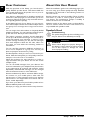 2
2
-
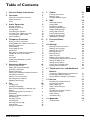 3
3
-
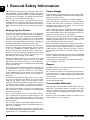 4
4
-
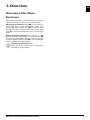 5
5
-
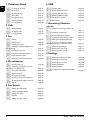 6
6
-
 7
7
-
 8
8
-
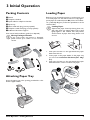 9
9
-
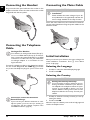 10
10
-
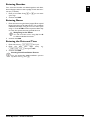 11
11
-
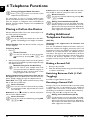 12
12
-
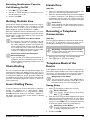 13
13
-
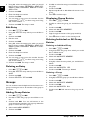 14
14
-
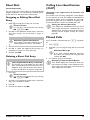 15
15
-
 16
16
-
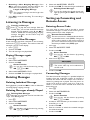 17
17
-
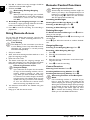 18
18
-
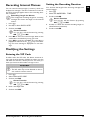 19
19
-
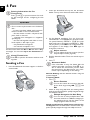 20
20
-
 21
21
-
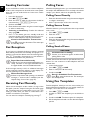 22
22
-
 23
23
-
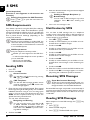 24
24
-
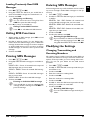 25
25
-
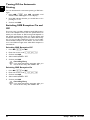 26
26
-
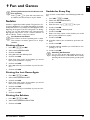 27
27
-
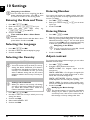 28
28
-
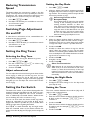 29
29
-
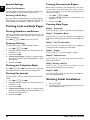 30
30
-
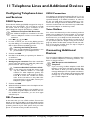 31
31
-
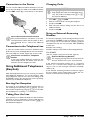 32
32
-
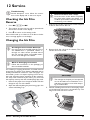 33
33
-
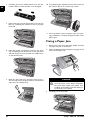 34
34
-
 35
35
-
 36
36
-
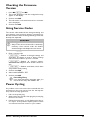 37
37
-
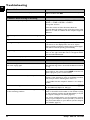 38
38
-
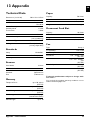 39
39
-
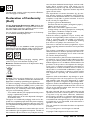 40
40
-
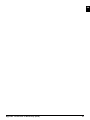 41
41
-
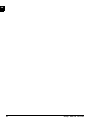 42
42
-
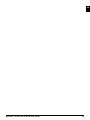 43
43
-
 44
44
Philips PPF725/GBW User manual
- Category
- Fax machines
- Type
- User manual
- This manual is also suitable for
Ask a question and I''ll find the answer in the document
Finding information in a document is now easier with AI
Related papers
Other documents
-
BELGACOM Belgafax 170S User manual
-
Xerox TF4025.4075 User manual
-
BT DECTfax Plus Fax Machine and digital telephone system User manual
-
BELGACOM Belgafax 180s User manual
-
Olivetti FAX_LAB 680 User manual
-
Olivetti Fax-Lab 270 Owner's manual
-
Deutsche Telekom 274 User manual
-
Sagem Magic5 PPF 631 ECO User manual
-
Brother FAX-T78 Owner's manual
-
Olivetti Fax-Lab 145D Owner's manual