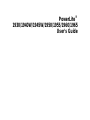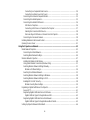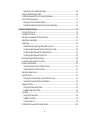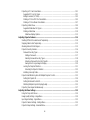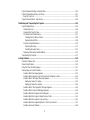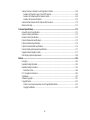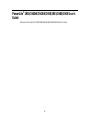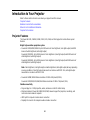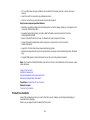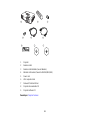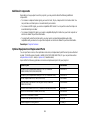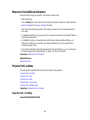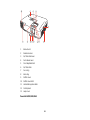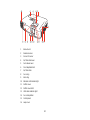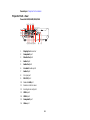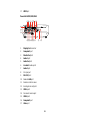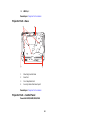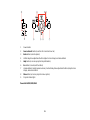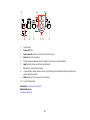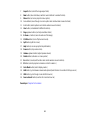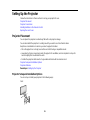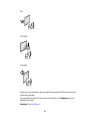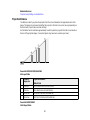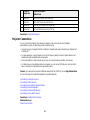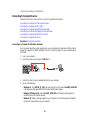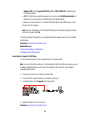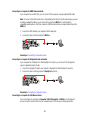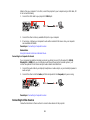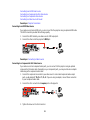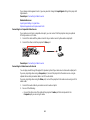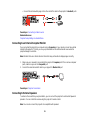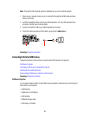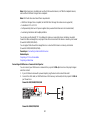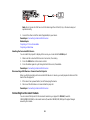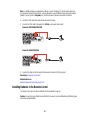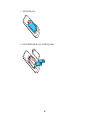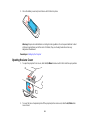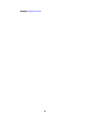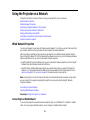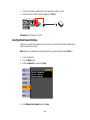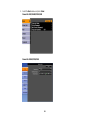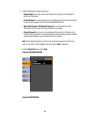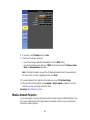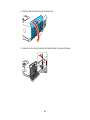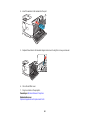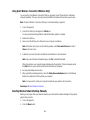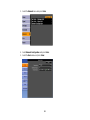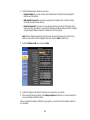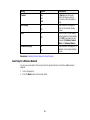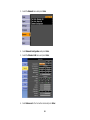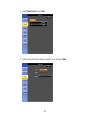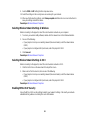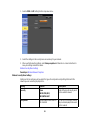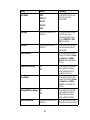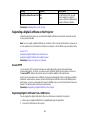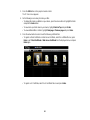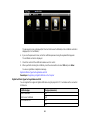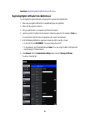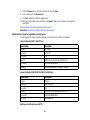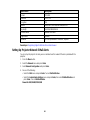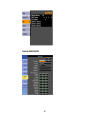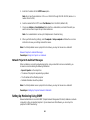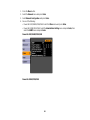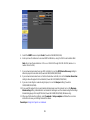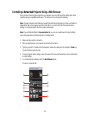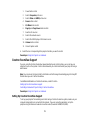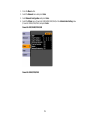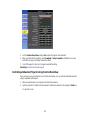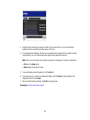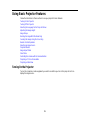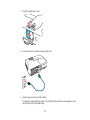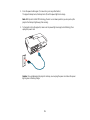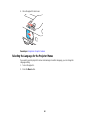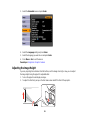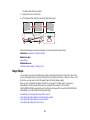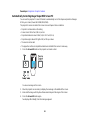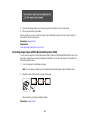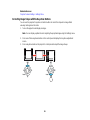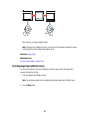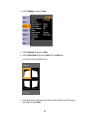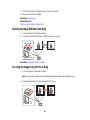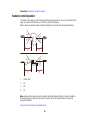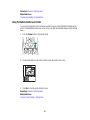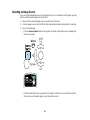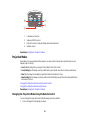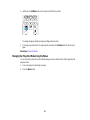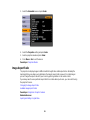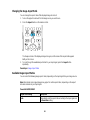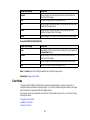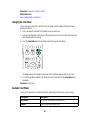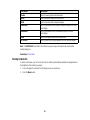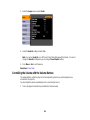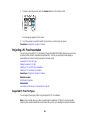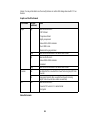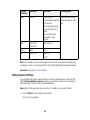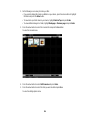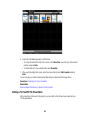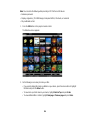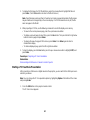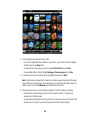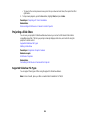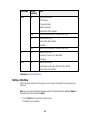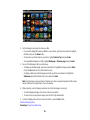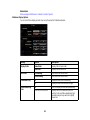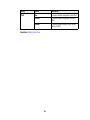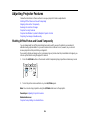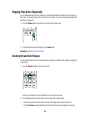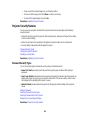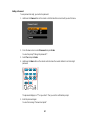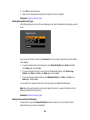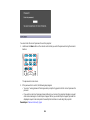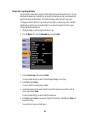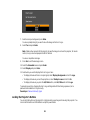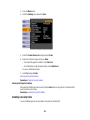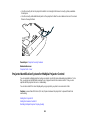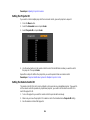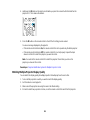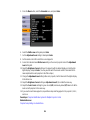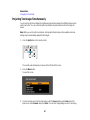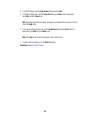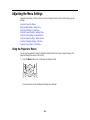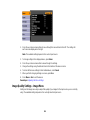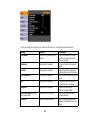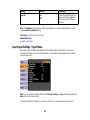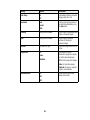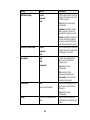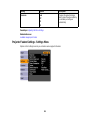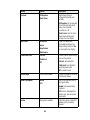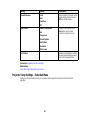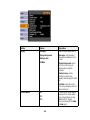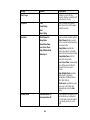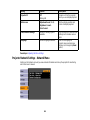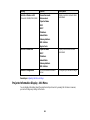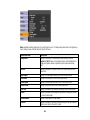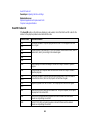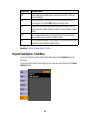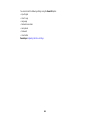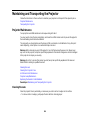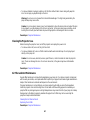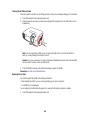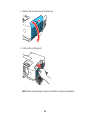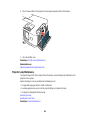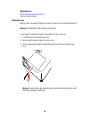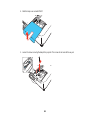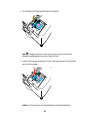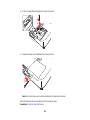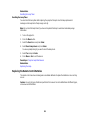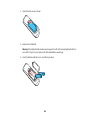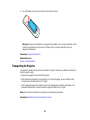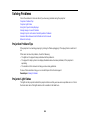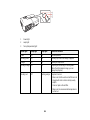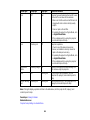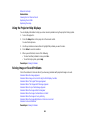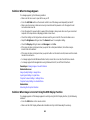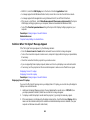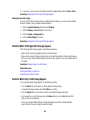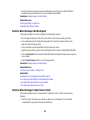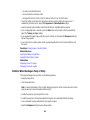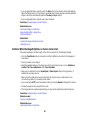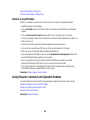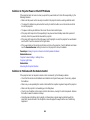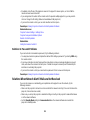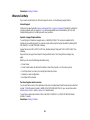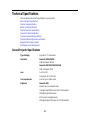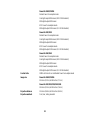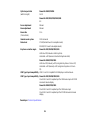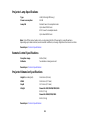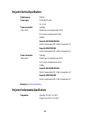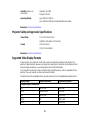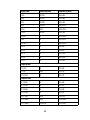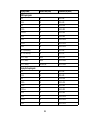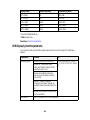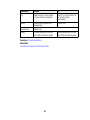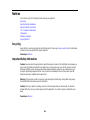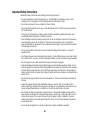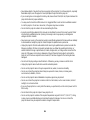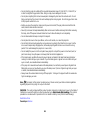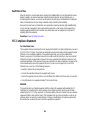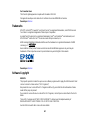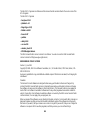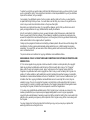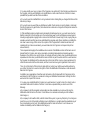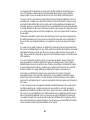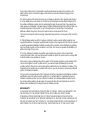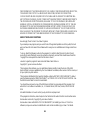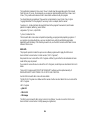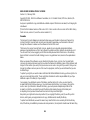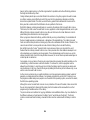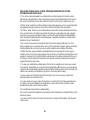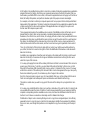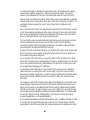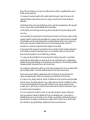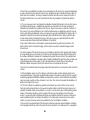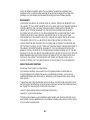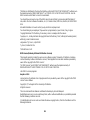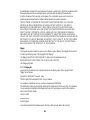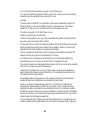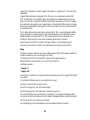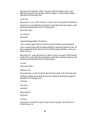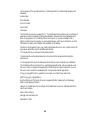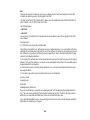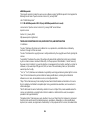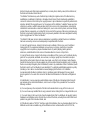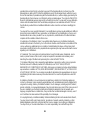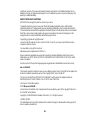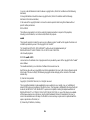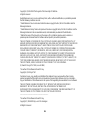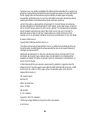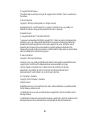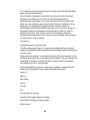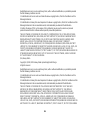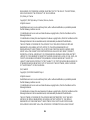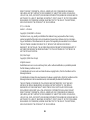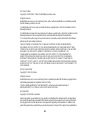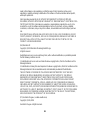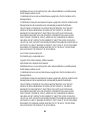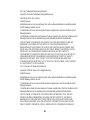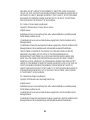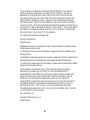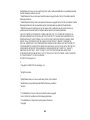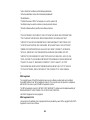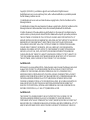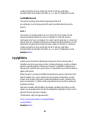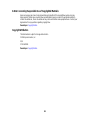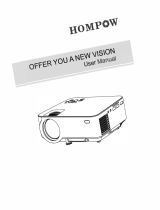Epson PowerLite 1940W User manual
- Category
- Data projectors
- Type
- User manual

PowerLite
®
1930/1940W/1945W/1950/1955/1960/1965
User's Guide


Contents
PowerLite
®
1930/1940W/1945W/1950/1955/1960/1965 User's Guide....................................................... 9
Introduction to Your Projector ................................................................................................................. 10
Projector Features.............................................................................................................................. 10
Product Box Contents.................................................................................................................... 11
Additional Components ................................................................................................................ 13
Optional Equipment and Replacement Parts................................................................................. 13
Warranty and Registration Information.......................................................................................... 14
Notations Used in the Documentation................................................................................................ 14
Where to Go for Additional Information .............................................................................................. 15
Projector Part Locations..................................................................................................................... 15
Projector Parts - Front/Top............................................................................................................ 15
Projector Parts - Rear.................................................................................................................... 18
Projector Parts - Base.................................................................................................................... 20
Projector Parts - Control Panel...................................................................................................... 20
Projector Parts - Remote Control................................................................................................... 23
Setting Up the Projector ........................................................................................................................... 25
Projector Placement........................................................................................................................... 25
Projector Setup and Installation Options ....................................................................................... 25
Projection Distance........................................................................................................................ 27
Projector Connections........................................................................................................................ 28
Connecting to Computer Sources.................................................................................................. 29
Connecting to a Computer for USB Video and Audio................................................................ 29
Connecting to a Computer for VGA Video................................................................................. 30
Connecting to a Computer for HDMI Video and Audio.............................................................. 31
Connecting to a Computer for DisplayPort Video and Audio..................................................... 31
Connecting to a Computer for USB Mouse Control................................................................... 31
Connecting to a Computer for Sound........................................................................................ 32
Connecting to Video Sources........................................................................................................ 32
Connecting to an HDMI Video Source ...................................................................................... 33
Connecting to a Component-to-VGA Video Source.................................................................. 33
3

Connecting to a Composite Video Source ................................................................................ 34
Connecting to a Video Source for Sound.................................................................................. 34
Connecting to an External Computer Monitor................................................................................ 35
Connecting to External Speakers.................................................................................................. 35
Connecting to External USB Devices............................................................................................ 36
USB Device Projection.............................................................................................................. 36
Connecting a USB Device or Camera to the Projector.............................................................. 37
Selecting the Connected USB Source...................................................................................... 38
Disconnecting a USB Device or Camera From the Projector.................................................... 38
Connecting to a Document Camera .............................................................................................. 38
Installing Batteries in the Remote Control .......................................................................................... 39
Opening the Lens Cover .................................................................................................................... 41
Using the Projector on a Network............................................................................................................ 43
Wired Network Projection................................................................................................................... 43
Connecting to a Wired Network..................................................................................................... 43
Selecting Wired Network Settings ................................................................................................. 44
Wireless Network Projection .............................................................................................................. 47
Installing the Wireless LAN Module............................................................................................... 48
Using Quick Wireless Connection (Windows Only)....................................................................... 51
Selecting Wireless Network Settings Manually.............................................................................. 51
Wireless LAN Menu Settings .................................................................................................... 54
Searching for a Wireless Network ................................................................................................. 55
Selecting Wireless Network Settings in Windows.......................................................................... 58
Selecting Wireless Network Settings in OS X................................................................................ 58
Enabling WPA or EAP Security..................................................................................................... 58
Wireless Security Menu Settings .............................................................................................. 59
Registering a Digital Certificate on the Projector................................................................................ 61
Secure HTTP................................................................................................................................. 61
Registering Digital Certificates from a USB Device ....................................................................... 61
Digital Certificate Types for Registration via USB..................................................................... 63
Registering Digital Certificates from a Web Browser..................................................................... 64
Digital Certificate Types for Registration via Web Control......................................................... 65
Setting Up Projector Network E-Mail Alerts........................................................................................ 66
4

Network Projector E-mail Alert Messages ..................................................................................... 68
Setting Up Monitoring Using SNMP ................................................................................................... 68
Controlling a Networked Projector Using a Web Browser .................................................................. 71
Crestron RoomView Support.............................................................................................................. 72
Setting Up Crestron RoomView Support ....................................................................................... 72
Controlling a Networked Projector Using Crestron RoomView...................................................... 74
Using Basic Projector Features ............................................................................................................... 76
Turning On the Projector.................................................................................................................... 76
Turning Off the Projector.................................................................................................................... 78
Selecting the Language for the Projector Menus................................................................................ 80
Adjusting the Image Height ................................................................................................................ 81
Image Shape...................................................................................................................................... 82
Automatically Correcting Image Shape With Screen Fit................................................................ 83
Correcting Image Shape with the Horizontal Keystone Slider ....................................................... 84
Correcting Image Shape with the Keystone Buttons...................................................................... 85
Correcting Image Shape with Quick Corner .................................................................................. 86
Resizing the Image With the Zoom Ring............................................................................................ 88
Focusing the Image Using the Focus Ring......................................................................................... 88
Remote Control Operation ................................................................................................................. 89
Using the Remote Control as a Wireless Mouse ........................................................................... 90
Using the Remote Control as a Pointer.......................................................................................... 91
Selecting an Image Source ................................................................................................................ 92
Projection Modes ............................................................................................................................... 93
Changing the Projection Mode Using the Remote Control ............................................................ 93
Changing the Projection Mode Using the Menus........................................................................... 94
Image Aspect Ratio............................................................................................................................ 95
Changing the Image Aspect Ratio................................................................................................. 96
Available Image Aspect Ratios...................................................................................................... 96
Color Mode......................................................................................................................................... 97
Changing the Color Mode.............................................................................................................. 98
Available Color Modes................................................................................................................... 98
Turning On Auto Iris....................................................................................................................... 99
Controlling the Volume with the Volume Buttons.............................................................................. 100
5

Projecting a PC Free Presentation................................................................................................... 101
Supported PC Free File Types.................................................................................................... 101
Editing Scenarios (SIT Files)....................................................................................................... 103
Starting a PC Free PDF File Presentation................................................................................... 105
Starting a PC Free Movie Presentation ....................................................................................... 107
Projecting a Slide Show ................................................................................................................... 109
Supported Slideshow File Types................................................................................................. 109
Starting a Slide Show .................................................................................................................. 110
Slideshow Display Options ..................................................................................................... 112
Adjusting Projector Features................................................................................................................. 114
Shutting Off the Picture and Sound Temporarily .............................................................................. 114
Stopping Video Action Temporarily.................................................................................................. 115
Zooming Into and Out of Images...................................................................................................... 115
Projector Security Features.............................................................................................................. 116
Password Security Types............................................................................................................ 116
Setting a Password................................................................................................................. 117
Selecting Password Security Types........................................................................................ 118
Entering a Password to Use the Projector............................................................................... 118
Saving a User's Logo Image to Display................................................................................... 120
Locking the Projector's Buttons ................................................................................................... 121
Unlocking the Projector's Buttons........................................................................................... 122
Installing a Security Cable........................................................................................................... 122
Projector Identification System for Multiple Projector Control........................................................... 123
Setting the Projector ID................................................................................................................ 124
Setting the Remote Control ID..................................................................................................... 124
Matching Multiple-Projector Display Quality................................................................................ 125
Projecting Two Images Simultaneously............................................................................................ 127
Adjusting the Menu Settings.................................................................................................................. 129
Using the Projector's Menus............................................................................................................. 129
Image Quality Settings - Image Menu .............................................................................................. 130
Input Signal Settings - Signal Menu.................................................................................................. 132
Projector Feature Settings - Settings Menu...................................................................................... 135
Projector Setup Settings - Extended Menu....................................................................................... 137
6

Projector Network Settings - Network Menu..................................................................................... 140
Projector Information Display - Info Menu ........................................................................................ 141
Event ID Code List....................................................................................................................... 143
Projector Reset Options - Reset Menu............................................................................................. 144
Maintaining and Transporting the Projector......................................................................................... 146
Projector Maintenance..................................................................................................................... 146
Cleaning the Lens ........................................................................................................................ 146
Cleaning the Projector Case........................................................................................................ 147
Air Filter and Vent Maintenance .................................................................................................. 147
Cleaning the Air Filter and Vents............................................................................................. 148
Replacing the Air Filter............................................................................................................ 148
Projector Lamp Maintenance....................................................................................................... 150
Replacing the Lamp................................................................................................................ 151
Resetting the Lamp Timer....................................................................................................... 155
Replacing the Remote Control Batteries ..................................................................................... 155
Transporting the Projector................................................................................................................ 157
Solving Problems.................................................................................................................................... 158
Projection Problem Tips................................................................................................................... 158
Projector Light Status....................................................................................................................... 158
Using the Projector Help Displays.................................................................................................... 161
Solving Image or Sound Problems................................................................................................... 161
Solutions When No Image Appears............................................................................................. 162
Solutions When Image is Incorrect Using the USB Display Function .......................................... 162
Solutions When "No Signal" Message Appears........................................................................... 163
Displaying From a PC Laptop................................................................................................. 163
Displaying From a Mac Laptop ............................................................................................... 164
Solutions When "Not Supported" Message Appears................................................................... 164
Solutions When Only a Partial Image Appears............................................................................ 164
Solutions When the Image is Not Rectangular ............................................................................ 165
Solutions When the Image Contains Noise or Static ................................................................... 165
Solutions When the Image is Fuzzy or Blurry.............................................................................. 166
Solutions When the Image Brightness or Colors are Incorrect .................................................... 167
Solutions to Sound Problems ...................................................................................................... 168
7

Solving Projector or Remote Control Operation Problems............................................................... 168
Solutions to Projector Power or Shut-Off Problems..................................................................... 169
Solutions to Problems with the Remote Control........................................................................... 169
Solutions to Password Problems................................................................................................. 170
Solutions When Network Alert E-Mails are Not Received ................................................................ 170
Where to Get Help............................................................................................................................ 171
Technical Specifications ........................................................................................................................ 172
General Projector Specifications...................................................................................................... 172
Projector Lamp Specifications.......................................................................................................... 175
Remote Control Specifications......................................................................................................... 175
Projector Dimension Specifications.................................................................................................. 175
Projector Electrical Specifications.................................................................................................... 176
Projector Environmental Specifications............................................................................................ 176
Projector Safety and Approvals Specifications................................................................................. 177
Supported Video Display Formats.................................................................................................... 177
USB Display System Requirements................................................................................................. 180
Notices ..................................................................................................................................................... 182
Recycling.......................................................................................................................................... 182
Important Safety Information............................................................................................................ 182
Important Safety Instructions............................................................................................................ 183
Restriction of Use........................................................................................................................ 186
FCC Compliance Statement............................................................................................................. 186
Trademarks...................................................................................................................................... 187
Software Copyright........................................................................................................................... 187
Copyright Notice............................................................................................................................... 231
A Note Concerning Responsible Use of Copyrighted Materials................................................... 232
Copyright Attribution.................................................................................................................... 232
8

PowerLite
®
1930/1940W/1945W/1950/1955/1960/1965 User's
Guide
Welcome to the PowerLite
®
1930/1940W/1945W/1950/1955/1960/1965 User's Guide.
9

Introduction to Your Projector
Refer to these sections to learn more about your projector and this manual.
Projector Features
Notations Used in the Documentation
Where to Go for Additional Information
Projector Part Locations
Projector Features
The PowerLite 1930, 1940W, 1945W, 1950, 1955, 1960, and 1965 projectors include these special
features:
Bright, high-resolution projection system
• PowerLite 1930/1940W/1945W: Up to 4200 lumens of color brightness (color light output) and 4200
lumens of white brightness (white light output)
PowerLite 1950/1955: Up to 4500 lumens of color brightness (color light output) and 4500 lumens of
white brightness (white light output)
PowerLite 1960/1965: Up to 5000 lumens of color brightness (color light output) and 5000 lumens of
white brightness (white light output)
Note: Color brightness (color light output) and white brightness (white light output) will vary depending
on usage conditions. Color light output measured in accordance with IDMS 15.4; white light output
measured in accordance with ISO 21118.
• PowerLite 1940W/1945W: Native resolution of 1280 × 800 pixels (WXGA)
PowerLite 1930/1950/1955/1960/1965: Native resolution of 1024 × 768 pixels (XGA)
Flexible connectivity
• Plug-and-play 3-in-1 USB projection, audio, and mouse control for instant setup
• Wired and wireless (PowerLite 1945W/1955/1965) network support for projection, monitoring, and
control via remote network computer
• HDMI port for computer or video device connection
• DisplayPort connector for computer audio and video connection
10

• PC Free slide shows and presentations via connected USB memory devices or Epson document
camera
• Dual VGA ports for connections by multiple presenters
• Ports for connecting an external monitor and external speakers
Easy-to-use setup and operation features
• Real-time, automatic vertical and horizontal keystone correction always displays a rectangular screen
(PowerLite 1945W/1955/1965)
• Innovative horizontal keystone correction slider for flexible projector placement (PowerLite
1930/1940W/1950/1960)
• Epson's Instant Off and Direct Power On features for quick setup and shut down
• Screen Fit feature automatically resizes images for your projection screen (PowerLite
1945W/1955/1965)
• Support for Crestron RoomView network monitoring systems
• Network message broadcast system to project timely messages to all networked projectors (Windows
only)
• Powerful 10W speaker system with audio out port for connecting external speakers
Note: The PowerLite 1945W/1955/1965 projectors are shown in most illustrations in this manual, unless
noted otherwise.
Product Box Contents
Additional Components
Optional Equipment and Replacement Parts
Warranty and Registration Information
Parent topic: Introduction to Your Projector
Related concepts
Projector Part Locations
Product Box Contents
Save all the packaging in case you need to ship the projector. Always use the original packaging (or
equivalent) when shipping.
Make sure your projector box included all of these parts:
11

Additional Components
Depending on how you plan to use the projector, you may need to obtain the following additional
components:
• To receive a component video signal, you need a D-sub, 15-pin, component-to-VGA video cable. You
can purchase one from Epson or an authorized Epson reseller.
• To receive an HDMI signal, you need a compatible HDMI cable. You can purchase one from Epson or
an authorized Epson reseller.
• To receive a DisplayPort signal, you need a compatible DisplayPort cable. See your local computer or
electronics dealer for purchase information.
• To project with audio from certain ports, you may need a commercially available audio cable
compatible with your device. See your local computer or electronics dealer for purchase information.
Parent topic: Projector Features
Optional Equipment and Replacement Parts
You can purchase screens, other optional accessories, and replacement parts from an Epson authorized
reseller. To find the nearest reseller, call 800-GO-EPSON (800-463-7766). Or you can purchase online
at epsonstore.com (U.S. sales) or epson.ca (Canadian sales).
Epson offers the following optional accessories and replacement parts for your projector:
Option or part Part number
Genuine Epson Replacement lamp (ELPLP75; PowerLite V13H010L75
1940W/1945W/1950/1955/1960/1965)
Genuine Epson Replacement lamp (ELPLP74; PowerLite 1930) V13H010L74
Air filter replacement set (2 filters; ELPAF41) V13H134A41
Quick Wireless Connection USB key (ELPAP09; PowerLite V12H005M08
1945W/1955/1965)
Wireless LAN module (ELPAP07; PowerLite 1945W/1955/1965) V12H418P12
Epson DC-06 document camera (ELPDC06) V12H321005
Epson DC-11 document camera V12H377020
Accolade Duet portable projector screen ELPSC80
Universal projector ceiling mount ELPMBPJF
13

Option or part Part number
Adjustable suspended ceiling channel kit ELPMBP01
False ceiling plate kit ELPMBP02
Component-to-VGA video cable (ELPKC19) V12H005C19
VGA video cable 1.8 m length ELPKC02
VGA video cable 3.0 m length ELPKC09
VGA video cable 20 m length ELPKC10
Kensington security lock ELPSL01
Soft carrying case V12H001K65
2-Year Extended Service Program - Exchange Service EPPEXPA1
Parent topic: Projector Features
Warranty and Registration Information
Your projector comes with a basic warranty that lets you project with confidence. For details, see the
warranty that came with your projector.
In addition, Epson offers free Extra Care Road Service. In the unlikely event of an equipment failure, you
won’t have to wait for your unit to be repaired. Instead, Epson will ship you a replacement unit anywhere
in the United States, Canada, or Puerto Rico. See the Extra Care Road Service brochure for details.
Register your product online using the projector CD or at this site: epson.com/webreg.
Registering also lets you receive special updates on new accessories, products, and services.
Parent topic: Projector Features
Notations Used in the Documentation
Follow the guidelines in these notations as you read your documentation:
• Warnings must be followed carefully to avoid bodily injury.
• Cautions must be observed to avoid damage to your equipment.
• Notes contain important information about your projector.
• Tips contain additional projection information.
Parent topic: Introduction to Your Projector
14

Where to Go for Additional Information
Need quick help on using your projector? Here's where to look for help:
• Built-in help system
Press the Help button on the remote control or projector to get quick solutions to common problems.
• epson.com/support (U.S) or epson.ca/support (Canada)
View FAQs (frequently asked questions) and e-mail your questions to Epson technical support 24
hours a day.
• For detailed instructions on using your projector in a network environment, see the EasyMP Network
Projection Operation Guide.
• For detailed instructions on converting PowerPoint files into a slide show file format that you can
display from a USB device connected to your projector (Windows only), see the EasyMP Slide
Converter Operation Guide.
• If you still need help after checking this manual and the sources listed above, you can use the Epson
PrivateLine Support service to get help fast. For details, see "Where to Get Help".
Parent topic: Introduction to Your Projector
Related references
Where to Get Help
Projector Part Locations
Check the projector part illustrations to learn about the parts on your projector.
Projector Parts - Front/Top
Projector Parts - Rear
Projector Parts - Base
Projector Parts - Control Panel
Projector Parts - Remote Control
Parent topic: Introduction to Your Projector
Projector Parts - Front/Top
PowerLite 1930/1940W/1950/1960
15

1 Exhaust vent
2 Remote receiver
3 A/V Mute slide lever
4 Foot release lever
5 Front adjustable foot
6 A/V Mute slide
7 Focus ring
8 Zoom ring
9 Air filter cover
10 Air filter cover latch
11 Horizontal keystone slider
12 Control panel
13 Lamp cover
PowerLite 1945W/1955/1965
16

1 Exhaust vent
2 Remote receiver
3 Screen Fit sensor
4 A/V Mute slide lever
5 Foot release lever
6 Front adjustable foot
7 A/V Mute slide
8 Focus ring
9 Zoom ring
10 Wireless LAN indicator light
11 Air filter cover
12 Air filter cover latch
13 USB status indicator light
14 Focus Help button
15 Control panel
16 Lamp cover
17

Parent topic: Projector Part Locations
Projector Parts - Rear
PowerLite 1930/1940W/1950/1960
1 DisplayPort connector
2 Computer1 port
3 Monitor Out port
4 Audio1 port
5 Audio Out port
6 L-Audio-R audio ports
7 Audio2 port
8 AC input port
9 RS-232C port
10 Network LAN port
11 Remote control receiver
12 Kensington security slot
13 USB-A port
14 USB-B port
15 Computer2 port
16 Video port
18

17 HDMI port
PowerLite 1945W/1955/1965
1 DisplayPort connector
2 Computer1 port
3 Monitor Out port
4 Audio1 port
5 Audio Out port
6 L-Audio-R audio ports
7 Audio2 port
8 AC input port
9 RS-232C port
10 Network LAN port
11 Remote control receiver
12 Kensington security slot
13 USB-A port
14 Document camera port
15 USB-B port
16 Computer2 port
17 Video port
19
Page is loading ...
Page is loading ...
Page is loading ...
Page is loading ...
Page is loading ...
Page is loading ...
Page is loading ...
Page is loading ...
Page is loading ...
Page is loading ...
Page is loading ...
Page is loading ...
Page is loading ...
Page is loading ...
Page is loading ...
Page is loading ...
Page is loading ...
Page is loading ...
Page is loading ...
Page is loading ...
Page is loading ...
Page is loading ...
Page is loading ...
Page is loading ...
Page is loading ...
Page is loading ...
Page is loading ...
Page is loading ...
Page is loading ...
Page is loading ...
Page is loading ...
Page is loading ...
Page is loading ...
Page is loading ...
Page is loading ...
Page is loading ...
Page is loading ...
Page is loading ...
Page is loading ...
Page is loading ...
Page is loading ...
Page is loading ...
Page is loading ...
Page is loading ...
Page is loading ...
Page is loading ...
Page is loading ...
Page is loading ...
Page is loading ...
Page is loading ...
Page is loading ...
Page is loading ...
Page is loading ...
Page is loading ...
Page is loading ...
Page is loading ...
Page is loading ...
Page is loading ...
Page is loading ...
Page is loading ...
Page is loading ...
Page is loading ...
Page is loading ...
Page is loading ...
Page is loading ...
Page is loading ...
Page is loading ...
Page is loading ...
Page is loading ...
Page is loading ...
Page is loading ...
Page is loading ...
Page is loading ...
Page is loading ...
Page is loading ...
Page is loading ...
Page is loading ...
Page is loading ...
Page is loading ...
Page is loading ...
Page is loading ...
Page is loading ...
Page is loading ...
Page is loading ...
Page is loading ...
Page is loading ...
Page is loading ...
Page is loading ...
Page is loading ...
Page is loading ...
Page is loading ...
Page is loading ...
Page is loading ...
Page is loading ...
Page is loading ...
Page is loading ...
Page is loading ...
Page is loading ...
Page is loading ...
Page is loading ...
Page is loading ...
Page is loading ...
Page is loading ...
Page is loading ...
Page is loading ...
Page is loading ...
Page is loading ...
Page is loading ...
Page is loading ...
Page is loading ...
Page is loading ...
Page is loading ...
Page is loading ...
Page is loading ...
Page is loading ...
Page is loading ...
Page is loading ...
Page is loading ...
Page is loading ...
Page is loading ...
Page is loading ...
Page is loading ...
Page is loading ...
Page is loading ...
Page is loading ...
Page is loading ...
Page is loading ...
Page is loading ...
Page is loading ...
Page is loading ...
Page is loading ...
Page is loading ...
Page is loading ...
Page is loading ...
Page is loading ...
Page is loading ...
Page is loading ...
Page is loading ...
Page is loading ...
Page is loading ...
Page is loading ...
Page is loading ...
Page is loading ...
Page is loading ...
Page is loading ...
Page is loading ...
Page is loading ...
Page is loading ...
Page is loading ...
Page is loading ...
Page is loading ...
Page is loading ...
Page is loading ...
Page is loading ...
Page is loading ...
Page is loading ...
Page is loading ...
Page is loading ...
Page is loading ...
Page is loading ...
Page is loading ...
Page is loading ...
Page is loading ...
Page is loading ...
Page is loading ...
Page is loading ...
Page is loading ...
Page is loading ...
Page is loading ...
Page is loading ...
Page is loading ...
Page is loading ...
Page is loading ...
Page is loading ...
Page is loading ...
Page is loading ...
Page is loading ...
Page is loading ...
Page is loading ...
Page is loading ...
Page is loading ...
Page is loading ...
Page is loading ...
Page is loading ...
Page is loading ...
Page is loading ...
Page is loading ...
Page is loading ...
Page is loading ...
Page is loading ...
Page is loading ...
Page is loading ...
Page is loading ...
Page is loading ...
Page is loading ...
Page is loading ...
Page is loading ...
Page is loading ...
Page is loading ...
Page is loading ...
Page is loading ...
Page is loading ...
Page is loading ...
Page is loading ...
Page is loading ...
Page is loading ...
Page is loading ...
Page is loading ...
Page is loading ...
Page is loading ...
Page is loading ...
Page is loading ...
-
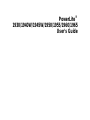 1
1
-
 2
2
-
 3
3
-
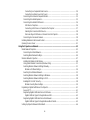 4
4
-
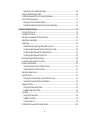 5
5
-
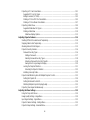 6
6
-
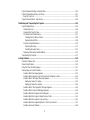 7
7
-
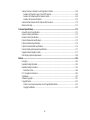 8
8
-
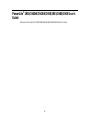 9
9
-
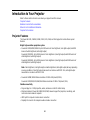 10
10
-
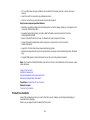 11
11
-
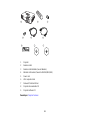 12
12
-
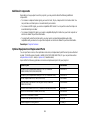 13
13
-
 14
14
-
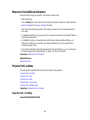 15
15
-
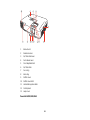 16
16
-
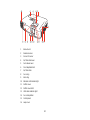 17
17
-
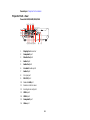 18
18
-
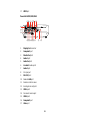 19
19
-
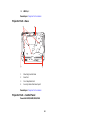 20
20
-
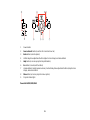 21
21
-
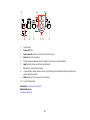 22
22
-
 23
23
-
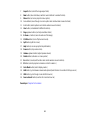 24
24
-
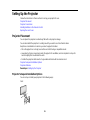 25
25
-
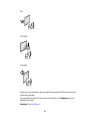 26
26
-
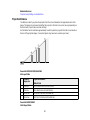 27
27
-
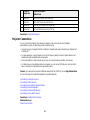 28
28
-
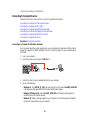 29
29
-
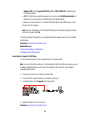 30
30
-
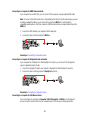 31
31
-
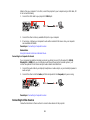 32
32
-
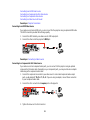 33
33
-
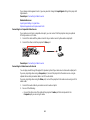 34
34
-
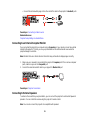 35
35
-
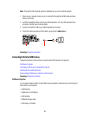 36
36
-
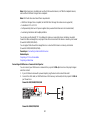 37
37
-
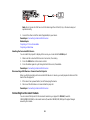 38
38
-
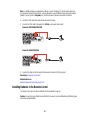 39
39
-
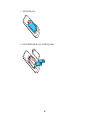 40
40
-
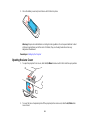 41
41
-
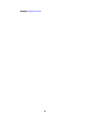 42
42
-
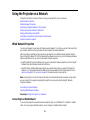 43
43
-
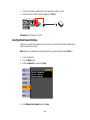 44
44
-
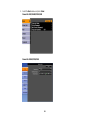 45
45
-
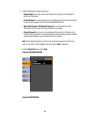 46
46
-
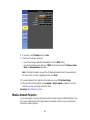 47
47
-
 48
48
-
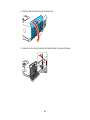 49
49
-
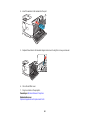 50
50
-
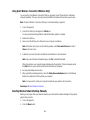 51
51
-
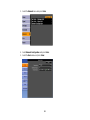 52
52
-
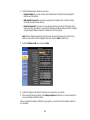 53
53
-
 54
54
-
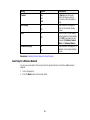 55
55
-
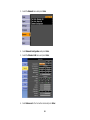 56
56
-
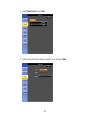 57
57
-
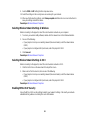 58
58
-
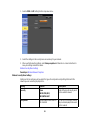 59
59
-
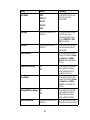 60
60
-
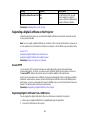 61
61
-
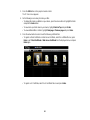 62
62
-
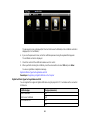 63
63
-
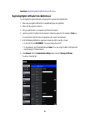 64
64
-
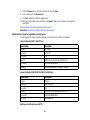 65
65
-
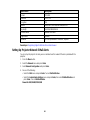 66
66
-
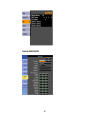 67
67
-
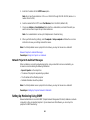 68
68
-
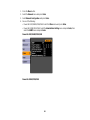 69
69
-
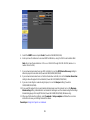 70
70
-
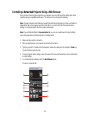 71
71
-
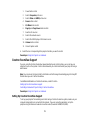 72
72
-
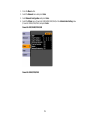 73
73
-
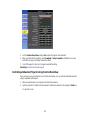 74
74
-
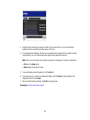 75
75
-
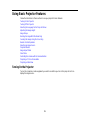 76
76
-
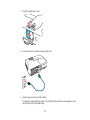 77
77
-
 78
78
-
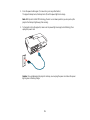 79
79
-
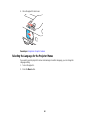 80
80
-
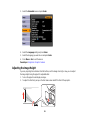 81
81
-
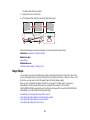 82
82
-
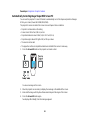 83
83
-
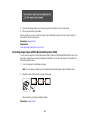 84
84
-
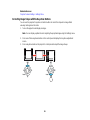 85
85
-
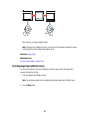 86
86
-
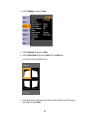 87
87
-
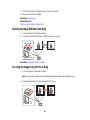 88
88
-
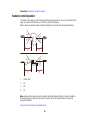 89
89
-
 90
90
-
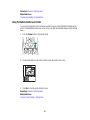 91
91
-
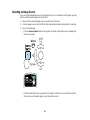 92
92
-
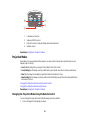 93
93
-
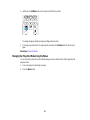 94
94
-
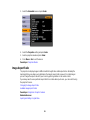 95
95
-
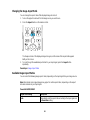 96
96
-
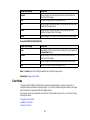 97
97
-
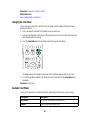 98
98
-
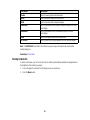 99
99
-
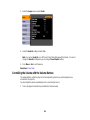 100
100
-
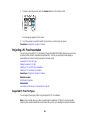 101
101
-
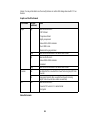 102
102
-
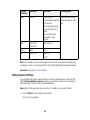 103
103
-
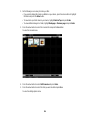 104
104
-
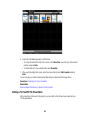 105
105
-
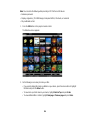 106
106
-
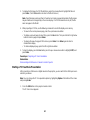 107
107
-
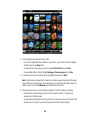 108
108
-
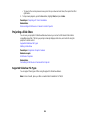 109
109
-
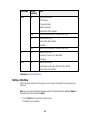 110
110
-
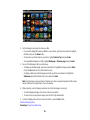 111
111
-
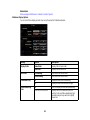 112
112
-
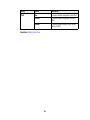 113
113
-
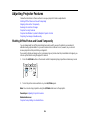 114
114
-
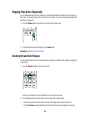 115
115
-
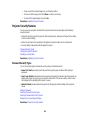 116
116
-
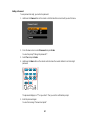 117
117
-
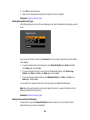 118
118
-
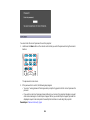 119
119
-
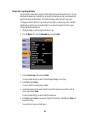 120
120
-
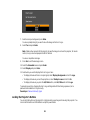 121
121
-
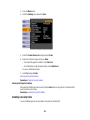 122
122
-
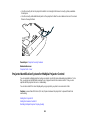 123
123
-
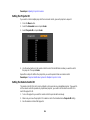 124
124
-
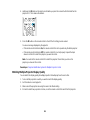 125
125
-
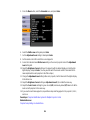 126
126
-
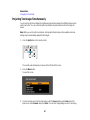 127
127
-
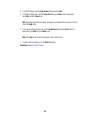 128
128
-
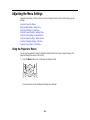 129
129
-
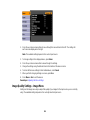 130
130
-
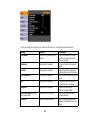 131
131
-
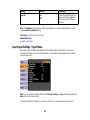 132
132
-
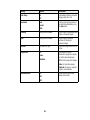 133
133
-
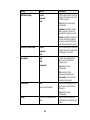 134
134
-
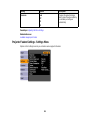 135
135
-
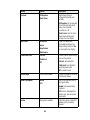 136
136
-
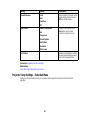 137
137
-
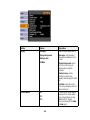 138
138
-
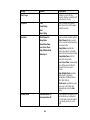 139
139
-
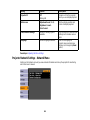 140
140
-
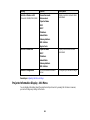 141
141
-
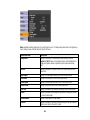 142
142
-
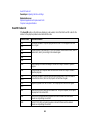 143
143
-
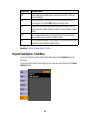 144
144
-
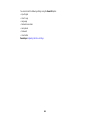 145
145
-
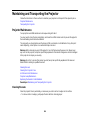 146
146
-
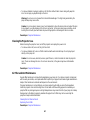 147
147
-
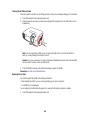 148
148
-
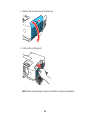 149
149
-
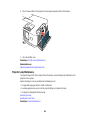 150
150
-
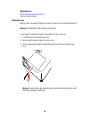 151
151
-
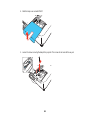 152
152
-
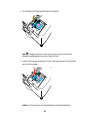 153
153
-
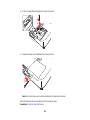 154
154
-
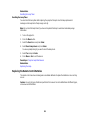 155
155
-
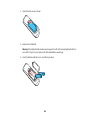 156
156
-
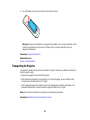 157
157
-
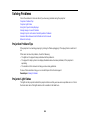 158
158
-
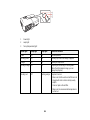 159
159
-
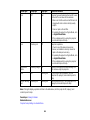 160
160
-
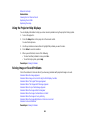 161
161
-
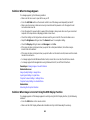 162
162
-
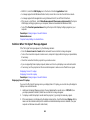 163
163
-
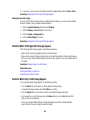 164
164
-
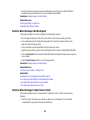 165
165
-
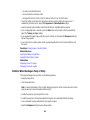 166
166
-
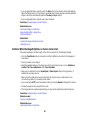 167
167
-
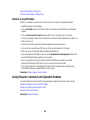 168
168
-
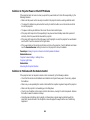 169
169
-
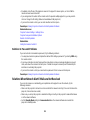 170
170
-
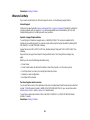 171
171
-
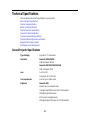 172
172
-
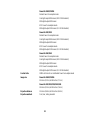 173
173
-
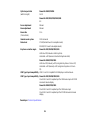 174
174
-
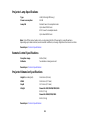 175
175
-
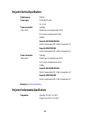 176
176
-
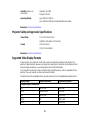 177
177
-
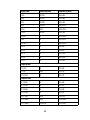 178
178
-
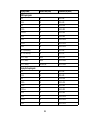 179
179
-
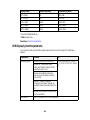 180
180
-
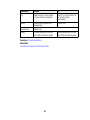 181
181
-
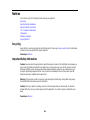 182
182
-
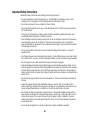 183
183
-
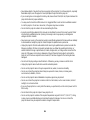 184
184
-
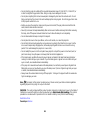 185
185
-
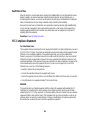 186
186
-
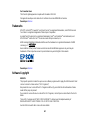 187
187
-
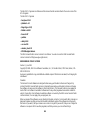 188
188
-
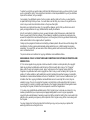 189
189
-
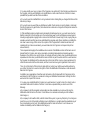 190
190
-
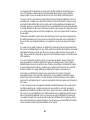 191
191
-
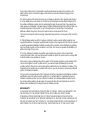 192
192
-
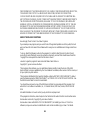 193
193
-
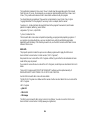 194
194
-
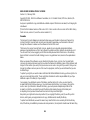 195
195
-
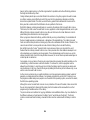 196
196
-
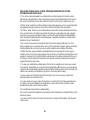 197
197
-
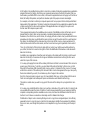 198
198
-
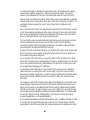 199
199
-
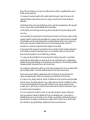 200
200
-
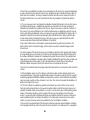 201
201
-
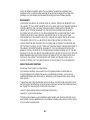 202
202
-
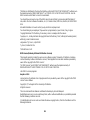 203
203
-
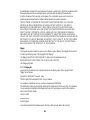 204
204
-
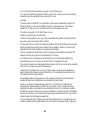 205
205
-
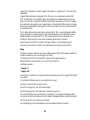 206
206
-
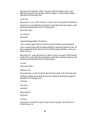 207
207
-
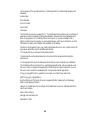 208
208
-
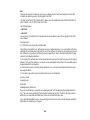 209
209
-
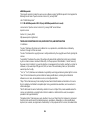 210
210
-
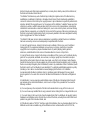 211
211
-
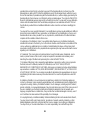 212
212
-
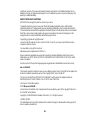 213
213
-
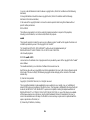 214
214
-
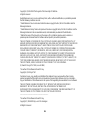 215
215
-
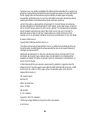 216
216
-
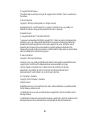 217
217
-
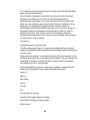 218
218
-
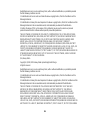 219
219
-
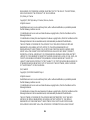 220
220
-
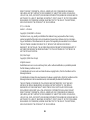 221
221
-
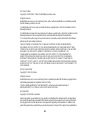 222
222
-
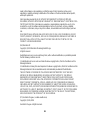 223
223
-
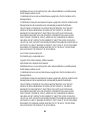 224
224
-
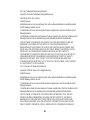 225
225
-
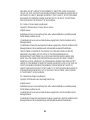 226
226
-
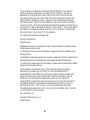 227
227
-
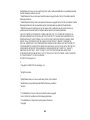 228
228
-
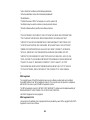 229
229
-
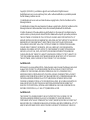 230
230
-
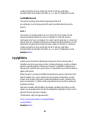 231
231
-
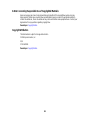 232
232
Epson PowerLite 1940W User manual
- Category
- Data projectors
- Type
- User manual
Ask a question and I''ll find the answer in the document
Finding information in a document is now easier with AI
Related papers
-
Epson PowerLite 1950 User manual
-
Epson Home Cinema 600 User manual
-
Epson PowerLite W16 User guide
-
Epson Epson VS350W User manual
-
Epson EH-TW480 User manual
-
Epson 1221 User manual
-
Epson Europe EB-G5750WU User manual
-
Epson EB-PU1007W Operating instructions
-
Epson EX6210 User manual
-
Epson PowerLite Home Cinema 1440 User guide
Other documents
-
Ricoh PJ WX4130n User manual
-
 ESolid 1613717 User guide
ESolid 1613717 User guide
-
Videk Unbooted Cat5e UTP Cross Wired Patch Cable 15m Blue Datasheet
-
Leica R3 User manual
-
GPX PJ308 User manual
-
GPX PJ308 Owner's manual
-
Pioneer XDJ-XZ Quick start guide
-
Yamaha Tyros3 Owner's manual
-
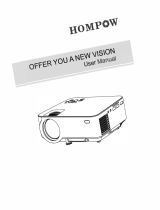 HOMPOW T20 User guide
HOMPOW T20 User guide
-
Planar ND Thin Client Network Displays User manual