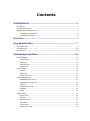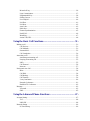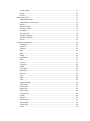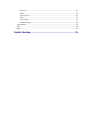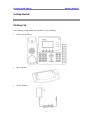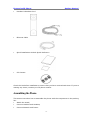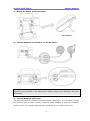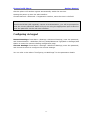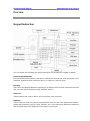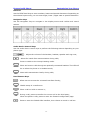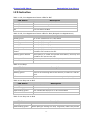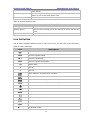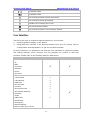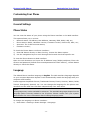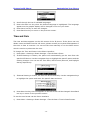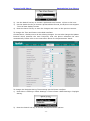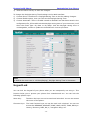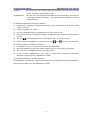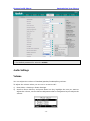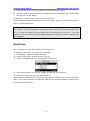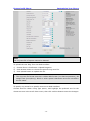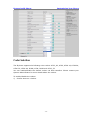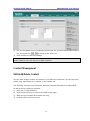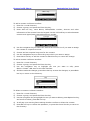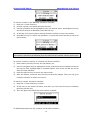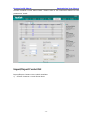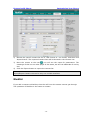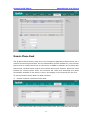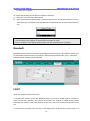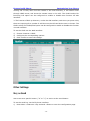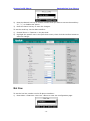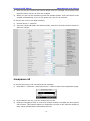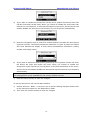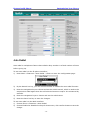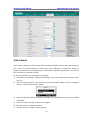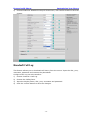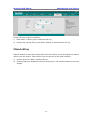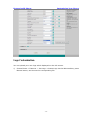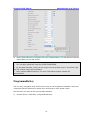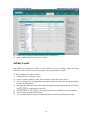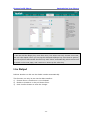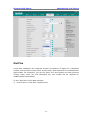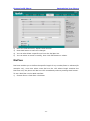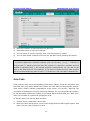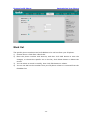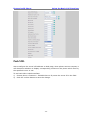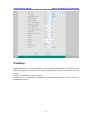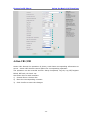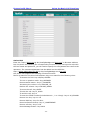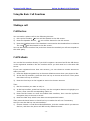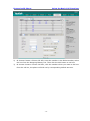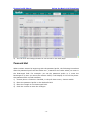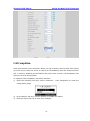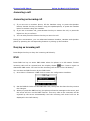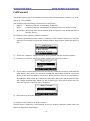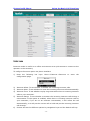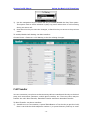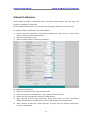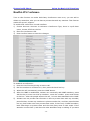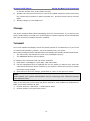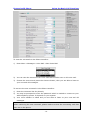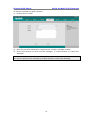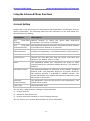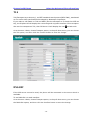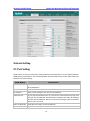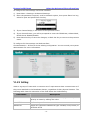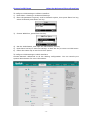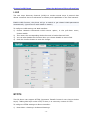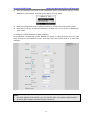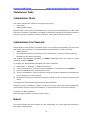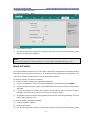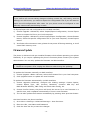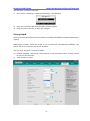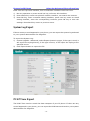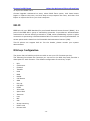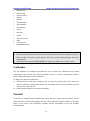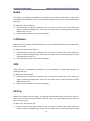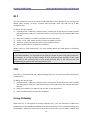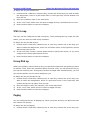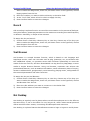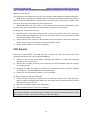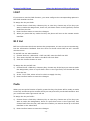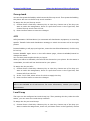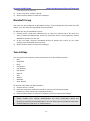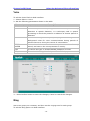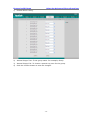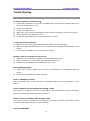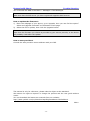Manual (EN)
tiptel IP 284
Yealink SIP-T26P
tiptel

About This Guide
Thank you for choosing this Enterprise IP Phone which is especially designed for power
users in the office environment. It features fashionable and sleek design, abundant
telephony applications, broad interoperability with the popular 3
rd
party VoIP products,
fulfilling the VoIP deployment needs from enterprise and ITSP.
In this User Guide, you will find everything you need to quickly use your new phone. Be
sure to verify with your system administrator that your network is prepared for
configuring your IP phone. As well, be sure to read the Packing List section in this guide
before you set up and use the phone.
Declaration of Conformity
Hereby, it’s declared that this phone is in conformity with the essential
requirements and other relevant provisions of the CE, FCC.
CE Mark Warning
This is a class B device, in a domestic environment; this product may cause radio
interference, in which case the user may be required to take adequate measures.
WEEE Warning
To avoid the potential effects on the environment and human health as
a result of the presence of hazardous substances in electrical and
electronic equipment, end users of electrical and electronic equipment
should understand the meaning of the crossed-out wheeled bin symbol.
Do not dispose of WEEE as unsorted municipal waste and have to collect
such WEEE separately.

Contents
Getting Started .................................................................................. - 1 -
Packing List ............................................................................................................................... - 1 -
Assembling the Phone ................................................................................................................ - 2 -
Configuration and Registration .................................................................................................. - 4 -
Configuring via Web Page ................................................................................................. - 4 -
Configuring via keypad ...................................................................................................... - 6 -
Overview ............................................................................................ - 7 -
Keypad Instruction ........................................................................... - 7 -
LED Instruction.......................................................................................................................... - 9 -
Icon Instruction ........................................................................................................................ - 10 -
User Interface ............................................................................................................................ - 11 -
Customizing Your Phone ................................................................ - 13 -
General Settings ....................................................................................................................... - 13 -
Phone Status ..................................................................................................................... - 13 -
Language .......................................................................................................................... - 13 -
Time and Date .................................................................................................................. - 14 -
Keypad Lock .................................................................................................................... - 16 -
Audio Settings .......................................................................................................................... - 18 -
Volume ............................................................................................................................. - 18 -
Ring Tones ....................................................................................................................... - 19 -
Codec Selection ................................................................................................................ - 21 -
Contact Management ............................................................................................................... - 22 -
Edit/Add/Delete Contact .................................................................................................. - 22 -
Import/Export Contact list................................................................................................ - 25 -
Blacklist ........................................................................................................................... - 26 -
Remote Phone Book ......................................................................................................... - 27 -
Broadsoft .......................................................................................................................... - 28 -
LDAP ............................................................................................................................... - 28 -
Other Settings ........................................................................................................................... - 29 -
Key as Send ...................................................................................................................... - 29 -
Hot Line ........................................................................................................................... - 30 -
Anonymous call ............................................................................................................... - 31 -
Auto Redial ...................................................................................................................... - 33 -
Auto Answer .................................................................................................................... - 34 -
Broadsoft Call Log ........................................................................................................... - 35 -

Missed call log ................................................................................................................. - 36 -
Logo Customization ......................................................................................................... - 37 -
Programmable Key .......................................................................................................... - 38 -
Softkey Layout ................................................................................................................. - 39 -
Live Dialpad ..................................................................................................................... - 40 -
Dial Plan ........................................................................................................................... - 41 -
Dial Now .......................................................................................................................... - 42 -
Area Code ........................................................................................................................ - 43 -
Block Out ......................................................................................................................... - 44 -
Feature Synchronisation ................................................................................................... - 45 -
Push XML ........................................................................................................................ - 46 -
WatchDog ......................................................................................................................... - 47 -
Action URL/URI .............................................................................................................. - 48 -
Using the Basic Call Functions ...................................................... - 51 -
Making a call ............................................................................................................................ - 51 -
Call Devices ..................................................................................................................... - 51 -
Call Methods .................................................................................................................... - 51 -
Password dial ................................................................................................................... - 53 -
Call Completion ............................................................................................................... - 54 -
Answering a call....................................................................................................................... - 55 -
Answering an incoming call ............................................................................................. - 55 -
Denying an incoming call ................................................................................................ - 55 -
DND ................................................................................................................................. - 55 -
Call Forward .................................................................................................................... - 56 -
Intercom ........................................................................................................................... - 57 -
During an Active Call .............................................................................................................. - 58 -
Mute ................................................................................................................................. - 58 -
Call Hold .......................................................................................................................... - 58 -
Call Waiting ..................................................................................................................... - 58 -
Call Transfer ..................................................................................................................... - 59 -
3-way Conference ............................................................................................................ - 60 -
Network Conference ........................................................................................................ - 61 -
HuaWei ATS Conference ................................................................................................. - 62 -
Message .................................................................................................................................... - 63 -
Voicemail ......................................................................................................................... - 63 -
SMS .................................................................................................................................. - 65 -
Using the Advanced Phone Functions .......................................... - 67 -
Account Setting ........................................................................................................................ - 67 -
TLS .................................................................................................................................. - 68 -
DNS-SRV ......................................................................................................................... - 68 -
Network Setting ....................................................................................................................... - 69 -
PC Port Setting ................................................................................................................. - 69 -

VLAN Setting .................................................................................................................. - 70 -
LLDP ................................................................................................................................ - 72 -
HTTPS ............................................................................................................................. - 72 -
Maintenance Tasks ................................................................................................................... - 74 -
Administrator Mode ......................................................................................................... - 74 -
Administrator/User Password .......................................................................................... - 74 -
Reboot .............................................................................................................................. - 74 -
Reset to Factory ............................................................................................................... - 75 -
Firmware Update .............................................................................................................. - 76 -
Decryption ........................................................................................................................ - 77 -
Zero-sp-touch ................................................................................................................... - 78 -
System Log Export ........................................................................................................... - 79 -
PCAP Trace Export .......................................................................................................... - 79 -
802.1X .............................................................................................................................. - 80 -
DSS keys Configuration ........................................................................................................... - 80 -
Conference ....................................................................................................................... - 81 -
Forward ............................................................................................................................ - 81 -
Transfer ............................................................................................................................ - 82 -
Hold .................................................................................................................................. - 82 -
DND ................................................................................................................................. - 82 -
Redial ............................................................................................................................... - 83 -
Call Return ....................................................................................................................... - 83 -
SMS .................................................................................................................................. - 83 -
Pick Up ............................................................................................................................. - 83 -
Call Park ........................................................................................................................... - 84 -
DTMF .............................................................................................................................. - 84 -
Voice Mail ........................................................................................................................ - 84 -
Speed Dial ........................................................................................................................ - 85 -
Intercom ........................................................................................................................... - 85 -
Line .................................................................................................................................. - 85 -
BLF .................................................................................................................................. - 86 -
URL .................................................................................................................................. - 86 -
Group Listening ............................................................................................................... - 86 -
Public Hold ...................................................................................................................... - 87 -
Private Hold ..................................................................................................................... - 87 -
Shared Line ...................................................................................................................... - 87 -
XML Group ...................................................................................................................... - 88 -
Group Pick up .................................................................................................................. - 88 -
Paging .............................................................................................................................. - 88 -
Record .............................................................................................................................. - 89 -
Xml Browser .................................................................................................................... - 89 -
Hot Desking ..................................................................................................................... - 89 -
URL Record ..................................................................................................................... - 90 -
LDAP ............................................................................................................................... - 91 -

BLF List ........................................................................................................................... - 91 -
Prefix ................................................................................................................................ - 91 -
Zero-sp-touch ................................................................................................................... - 92 -
ACD ................................................................................................................................. - 92 -
Local Group ..................................................................................................................... - 92 -
Broadsoft Group ............................................................................................................... - 93 -
Tone Settings ............................................................................................................................ - 93 -
Voice ........................................................................................................................................ - 94 -
Ring .......................................................................................................................................... - 94 -
Trouble Shooting ............................................................................. - 96 -

Enterprise IP Phone Getting Started
- 1 -
Getting Started
Packing List
The following components are included in your package:
Enterprise IP Phone
Phone Stand
Power Adapter

Enterprise IP Phone Getting Started
- 2 -
Handset & Handset Cord
Ethernet Cable
Quick Installation Guide & Quick Reference
CD Content
Check this list before installation to ensure that you have received each item. If you are
missing any items, contact your IP phone reseller.
Assembling the Phone
This section introduce how to assemble the phone with the components in the packing
list:
Attach the stand;
Connect Handset and Headset;
Connect Network and Power.

Enterprise IP Phone Getting Started
- 3 -
1) Attach the Stand, as shown below:
2) Connect Handset and Headset, as shown below:
Note:
Headset is not provided in the packing list. Please contact your distributor for more
information.
3) Connect Network and Power
There are two ways for network and power source connections. You can either connect
the phone to the AC Power directly using the power adapter or to a PoE compliant
switch or hub. Your system administrator will advise you on which one to use.

Enterprise IP Phone Getting Started
- 4 -
Note:
1. If inline power is provided, do not install AC adapter. Make sure the Ethernet cable
and switch/hub is PoE compliant.
2. The Internet Port can be also connected to Hub/Switch/IP PBX or other internet
devices.
The phone can also share the network connection with other network devices such as
PC. Connect the phone’s PC port and computer’s Network Port together using an
Ethernet cable, showed as below:
Configuration and Registration
If you are administrator, you need to do some simple configuration to make the phone
work. If not, please contact your internet administrator or service provider for more
details.
Configuring via Web Page
Press OK button on the keypad of the phone to enter the status page and find out the
IP address of IP phone. Enter it (for example http://192.168.3.35) into the address bar
of web browser. The default administrator’s login name and password are
admin/admin. The default user’s login name and password are user/user.
Note:
Please locate your PC in the same network segment of IP phone (192.168.3.X) to

Enterprise IP Phone Getting Started
- 5 -
access the web configuration page. Please consult your system administrator for help.
Network Settings
Choose Network->Internet Port (WAN),
DHCP: Under the default situation the phone attempts to contact a DHCP Server in
your network in order to obtain its valid network settings, e.g. IP address, sub mask,
gateway, DNS server, etc.
Static IP Address: If your phone cannot contact a DHCP Server for any reason, you
need to enter the network settings manually via Static IP Address. Please contact your
internet administrator for more details.
PPPoE: If you are using the xDSL Modem, you can connect your phone to the internet
via PPPoE mode. Please contact your ISP for the User Name and Password for internet
access.
Note:
Using the wrong network parameters may result in inaccessibility of your phone and
may also have an impact on your network performance. Please contact your network
administrator.
Account Settings
The phone attempts to register to the SIP server using the account data provided by the
automatic or manual initialization.
Choose Account, you will find the following parameters:
Field
Description
Register Status
It shows the register status of the phone.
Account Active
You can choose on/off to enable/disable the account
respectively.
Label
The name showing on the LCD of current device.
Display Name
The local phone name showing on the other phone when
calling.
Register Name
Register name provided by ISP.
User Name
User account information, provided by ISP.
Password
Account password provided by ISP.
SIP Server
SIP server address provided by ISP.
When you have finished the Network and Account Setting configuration, the Register
Status Icons will show in the idle screen:
Registered successfully
Register failed
Registering
When all accounts register fail, phone will display "No Service" by default.
When the phone reboot, it will register automatically. If many phones register at the
same time, this will affect the server, the users can set the register power up time so

Enterprise IP Phone Getting Started
- 6 -
that the phone will random register automatically within the set time.
Setting the power up time via web interface:
Choose Network->Advanced-> Registration random, enter the time in the field.
Note:
Should the IP PBX (SIP registrar) require an authentication, you will be prompted to
enter the correct password. Make sure you are using the appropriate input method or
enter the password via the web user interface.
Configuring via keypad
Network Settings: Press Menu->Settings->Advanced Settings, enter the password,
and choose Network ->WAN Port /PC Port /VLAN/Webserver Type/802.1x Settings/VPN
Option to enter the internet relating configuration page.
Account Settings: Press Menu->Settings->Advanced Settings, enter the password,
and choose Accounts to configure the account settings.
You can refer to the above “Configuring via Web Page” for the parameter details.

Enterprise IP Phone Customizing Your Phone
- 7 -
Overview
Keypad Instruction
You can check the following list which introduces the IP phone’s keypad in details:
Power Indication LED
It will show the power status, it will be on if the phone is powered, off if the phone is not
powered, and blink when someone calls in or there is a call on mute.
Hot Key
The screen will display labels for these keys, to identify their context-sensitive functions
and you can custom softkeys under different status.
Line Key
These buttons are used to active up to the three user accounts.
DSS Key
These keys are used for various functionalities such as call /Line appearance Button,
Speed dial, Intercom, Pickup, Hold, Transfer, etc. If not otherwise stated the adjacent
LED will light when the assigned functionality is turned on.

Enterprise IP Phone Customizing Your Phone
- 8 -
Dial Pad
Use the DTMF hard keys to enter numbers, letters and special characters. Depending on
the selected input mode, you can enter digits, lower / upper case or special characters.
Navigation Keys
Use the navigation keys to navigate in the display menus and confirm and cancel
actions.
Audio Device Control Keys
Use the audio device control keys to perform the following actions depending on your
phone type:
: Adjust the volume of the handset, headset, speaker and ring tone;
: Allows for hands-free communication during calls;
Press to switch to the Group Listening mode.
: Place and receive calls through an optionally connected headset. The LED will
be on when the phone is in Headset mode;
: Mute audio transmission locally during calls;
Hard Feature Keys
: Allow users to access the voicemail interface directly;
: Enable setup of a conference.
: Place a call on hold or resume it;
:During a call, press to transfer the current call to the third party;
When the phone is idle, press to enter the forward configuration page.
: Press to enter the Dialed Calls interface, then choose a record to call out.

Enterprise IP Phone Customizing Your Phone
- 9 -
LED Instruction
Table 1 Call /Line Appearance Button LEDs for BLF
LED Status
Description
Steady green
The monitored account is in idle status
Blinking red
There is an incoming call to the monitored account
Steady red
The monitored account is on a conversation
Off
It is not active as BLF
Table 2 Call /Line Appearance Button LEDs for BLA (Bridged Line Appearances)
LED Status
Description
Steady green
All of the members are in idle status
Steady red
Some part(s) is seizing the line
Blinking green 300ms
Some part(s) is ring-back
Blinking red 300ms
Some part(s) is ringing
Steady orange
Some part(s) is on the phone
Blinking Orange
500ms
Some part(s) is under the public hold status, and all of the
members can retrieve the call
Blinking green 500ms
Some part(s) is under the private hold status, and only the
initiator can retrieve the call
Blinking red 500ms
Three way conference, all of the parts press hold
Off
It is not active as BLA
Table 3 Line Keys
LED Status
Description
Steady green
The account is active
Blinking green
There is an incoming call to the account, or there is a call on
hold
Off
The phone is in idle status whatever registered /unregistered
Table 4 Line Keys set to BLF
LED Status
Description
Steady green
The monitored account is in idle status
Fast blinking green
There is an incoming call to the monitored account
Slow blinking green
The monitored account is on an conversation
Off
It is not active as BLF
Table 5 Line Keys set to BLA
LED Status
Description
Steady green
All of the members are in idle status
Slow blinking green
Some part(s)is seizing the line/ ring-back/ under the private

Enterprise IP Phone Customizing Your Phone
- 10 -
hold status.
Fast blinking green
Some part(s) is ringing /on the phone / under the public hold
status or all of the parts press hold.
Off
It is not active as BLA
Table 6 Power Indication LED
LED Status
Description
Steady green
Power on
Blinking green
There is an incoming call to the device, or there is a call on
mute
Off
Power off
Icon Instruction
The IP Phone displays different kinds of icons on its LCD, you can refer to the following
table for their meanings:
Icon
Description
Flashes when the internet is disconnected
Account register failed
Account registering
Account register successful
Missed calls
Call in
Call out
Input Method: all letters and numbers
Input Method: numbers
Input Method: multi-lingual letters in lower case
Input Method: multi-lingual letters in upper case
Call mute
Call hold
Voicemail
SMS
Call forward
DND(Do Not Disturb)
Auto answer
In handset mode

Enterprise IP Phone Customizing Your Phone
- 11 -
In headset mode
In speaker mode
The recording session cannot be started
The recording cannot be stopped
Probably the recording box is full
This call cannot be recorded
The recording session is successfully started
User Interface
There are two ways to customize specific options on your phones:
1. Using keypad and display on the phone;
2. Using Web user interface in an Internet browser from your PC; please refer to
“Configuration and Registration” to get into the Web interface.
In many instances, it is possible to use both the user interfaces to operate the phone
and change settings; some, however, are only possible via a phone or web user
interface. Please refer to the following table for differences:
Phone Options
Phone UI
Web UI
Status
--IP
--MAC
--Firmware
--Network
--Phone
--Accounts
√
√
Features
--Call Forward
--Call Waiting
--DSS Keys
--Key as Send
--Hot Line
--Anonymous Call
--Auto Redial Settings
--Dial Plan
--Tones
--DND Code
--ReDialTone
--Emergency
--BusyToneDelay
--Return code when refuse
√
√
√
√
√
√
√
√
√

Enterprise IP Phone Customizing Your Phone
- 12 -
--Return code when DND
--Intercom
--Call Completion
√
√
Basic Phone Functions
--Language
--Time & Date
--Ring Tone
--Phone Volume
--Logo Customization
√
√
√
√
√
√
√
√
Advanced Phone Functions
--Accounts
--Network
--Voice
--Codecs
--Echo Cancellation etc
--Reset To factory
--Set admin password
--Update
--Set AES Key
--Keypad Lock
--Auto Provision
√
√
√
√
√
√
√
√
Other Features
--Messages
--History
--Directory
--Contacts
--Blacklist
√
√
√
√
√
√
Note:
1. The above table only indicates most of phone functions rather than all of them.
Please refer to the relating parts for more details.
The default administrator password is admin.

Enterprise IP Phone Customizing Your Phone
- 13 -
Customizing Your Phone
General Settings
Phone Status
You can view the status of your phone using the Phone interface or the Web interface.
This option allows you to review:
Network status: IP Address, Mac Address, Gateway, DNS, WAN, LAN, etc;
Phone status: Model, Hardware version, Firmware version, Product ID, MAC, etc;
Accounts: The 3 SIP accounts status;
Firmware version;
To check the Phone Status via Phone interface:
1) Press OK button directly or Menu hot key, choose the Status option.
2) Use the navigation keys to scroll through the list and check the specific one.
To view the Phone Status via Web interface:
Open the web browsers and input the IP Address http://WAN-ip-address; Enter the
account and password (default account and password are both “admin”), choose Status
directly to check the status.
Language
The default Phone interface language is English. The Web interface language depends
on your computer Operation System. It will automatically match the language with your
computer and browser.
It also supports Simplified Chinese, Traditional Chinese, French, German, Italian, Polish,
Turkish, Portuguese, Spanish, etc. You can change the language for the phone user
interface and the web user interface independently from each other.
Note:
All languages may not be available for selection. The available languages depend on the
language packs currently loaded to the IP phone. Please contact with your system
administrator for more information about loading language packs.
To change the language via Phone interface:
1) Press Menu->Settings->Basic Settings->Language.

Enterprise IP Phone Customizing Your Phone
- 14 -
2) Scroll through the list of available languages.
3) Press the Save hot key when the desired language is highlighted. The language
appears on the graphic display will be changed to the one you chose.
4) Press Save hot key to save the changes.
5) Press Back hot key to return to the previous screen.
Time and Date
The time and date appears on the idle screen of the IP phone. If the phone can not
obtain a time and date from the call server, please contact your system administrator if
the time or date is incorrect. You can set the time manually or via the SNTP server
which is used to synchronize the time.
To change the Time and Date via the Phone interface:
1) Press Menu->Settings->Basic Settings->Time & Date->Enter.
2) If SNTP Settings is chosen, the phone will automatically get the time from the
specific NTP Server. Use the navigation keys to highlight the specific option and the
relating changes. You can set the Time Zone, NTP Server1/Server2, and Daylight
Saving respectively.
3) If Manual Setting is chosen, the time can be set manually. Use the navigation keys
to highlight the option and enter the specific date and time.
4) Press Save hot key, the time appears on the idle screen will be changed. Press Back
hot key to return to the previous screen.
To set the time format via the Phone interface:
1) Press Menu->Settings->Basic Settings->Time & Date->Time & Date Format.
Page is loading ...
Page is loading ...
Page is loading ...
Page is loading ...
Page is loading ...
Page is loading ...
Page is loading ...
Page is loading ...
Page is loading ...
Page is loading ...
Page is loading ...
Page is loading ...
Page is loading ...
Page is loading ...
Page is loading ...
Page is loading ...
Page is loading ...
Page is loading ...
Page is loading ...
Page is loading ...
Page is loading ...
Page is loading ...
Page is loading ...
Page is loading ...
Page is loading ...
Page is loading ...
Page is loading ...
Page is loading ...
Page is loading ...
Page is loading ...
Page is loading ...
Page is loading ...
Page is loading ...
Page is loading ...
Page is loading ...
Page is loading ...
Page is loading ...
Page is loading ...
Page is loading ...
Page is loading ...
Page is loading ...
Page is loading ...
Page is loading ...
Page is loading ...
Page is loading ...
Page is loading ...
Page is loading ...
Page is loading ...
Page is loading ...
Page is loading ...
Page is loading ...
Page is loading ...
Page is loading ...
Page is loading ...
Page is loading ...
Page is loading ...
Page is loading ...
Page is loading ...
Page is loading ...
Page is loading ...
Page is loading ...
Page is loading ...
Page is loading ...
Page is loading ...
Page is loading ...
Page is loading ...
Page is loading ...
Page is loading ...
Page is loading ...
Page is loading ...
Page is loading ...
Page is loading ...
Page is loading ...
Page is loading ...
Page is loading ...
Page is loading ...
Page is loading ...
Page is loading ...
Page is loading ...
Page is loading ...
Page is loading ...
Page is loading ...
Page is loading ...
Page is loading ...
-
 1
1
-
 2
2
-
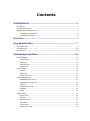 3
3
-
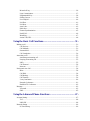 4
4
-
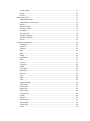 5
5
-
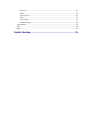 6
6
-
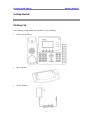 7
7
-
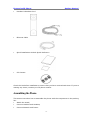 8
8
-
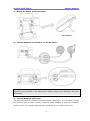 9
9
-
 10
10
-
 11
11
-
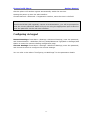 12
12
-
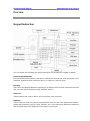 13
13
-
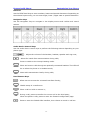 14
14
-
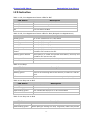 15
15
-
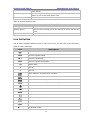 16
16
-
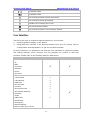 17
17
-
 18
18
-
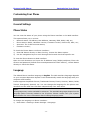 19
19
-
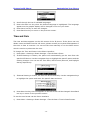 20
20
-
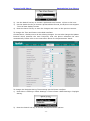 21
21
-
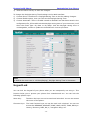 22
22
-
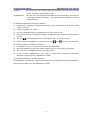 23
23
-
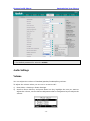 24
24
-
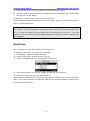 25
25
-
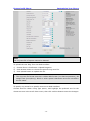 26
26
-
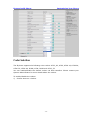 27
27
-
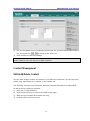 28
28
-
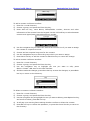 29
29
-
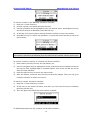 30
30
-
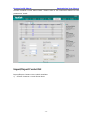 31
31
-
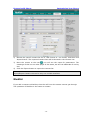 32
32
-
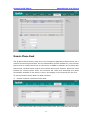 33
33
-
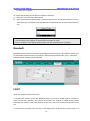 34
34
-
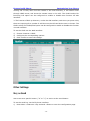 35
35
-
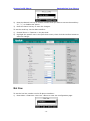 36
36
-
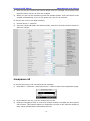 37
37
-
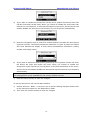 38
38
-
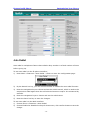 39
39
-
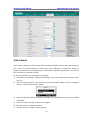 40
40
-
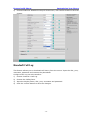 41
41
-
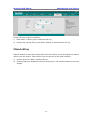 42
42
-
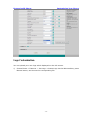 43
43
-
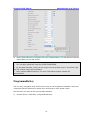 44
44
-
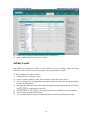 45
45
-
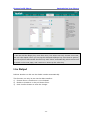 46
46
-
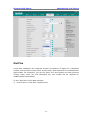 47
47
-
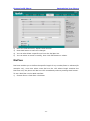 48
48
-
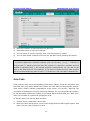 49
49
-
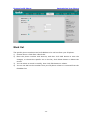 50
50
-
 51
51
-
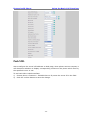 52
52
-
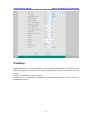 53
53
-
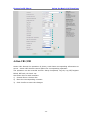 54
54
-
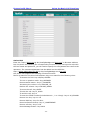 55
55
-
 56
56
-
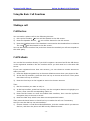 57
57
-
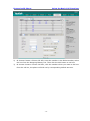 58
58
-
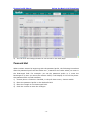 59
59
-
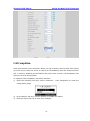 60
60
-
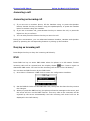 61
61
-
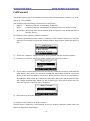 62
62
-
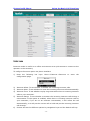 63
63
-
 64
64
-
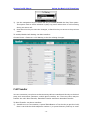 65
65
-
 66
66
-
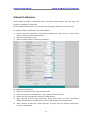 67
67
-
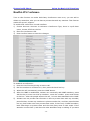 68
68
-
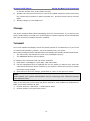 69
69
-
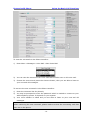 70
70
-
 71
71
-
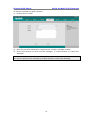 72
72
-
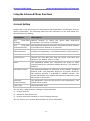 73
73
-
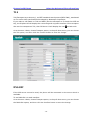 74
74
-
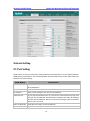 75
75
-
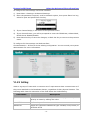 76
76
-
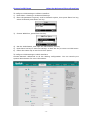 77
77
-
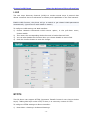 78
78
-
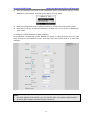 79
79
-
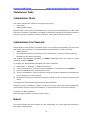 80
80
-
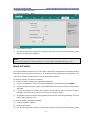 81
81
-
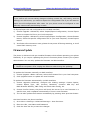 82
82
-
 83
83
-
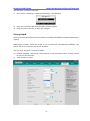 84
84
-
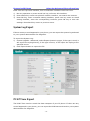 85
85
-
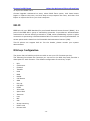 86
86
-
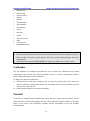 87
87
-
 88
88
-
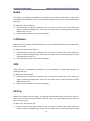 89
89
-
 90
90
-
 91
91
-
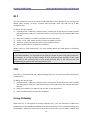 92
92
-
 93
93
-
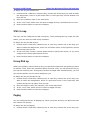 94
94
-
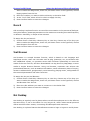 95
95
-
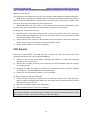 96
96
-
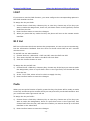 97
97
-
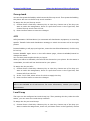 98
98
-
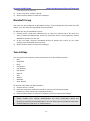 99
99
-
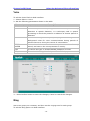 100
100
-
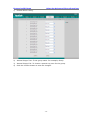 101
101
-
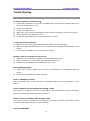 102
102
-
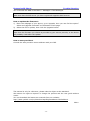 103
103
-
 104
104
Tiptel SIP-T26P User manual
- Category
- IP phones
- Type
- User manual
Ask a question and I''ll find the answer in the document
Finding information in a document is now easier with AI
Related papers
Other documents
-
Yealink Enterprise User manual
-
Polycom SOUNDSATION IP 6000 Quick User Manual
-
Yealink Yealink SIP-T22P User manual
-
 Xorcom XP0100P User manual
Xorcom XP0100P User manual
-
 Stilio U804P Quick User Manual
Stilio U804P Quick User Manual
-
Yealink SIP-T20P Quick Installation
-
Hanlong UC842 User guide
-
Hanlong UC860 User manual
-
RCA IP115 User manual
-
Escene ES410 User manual