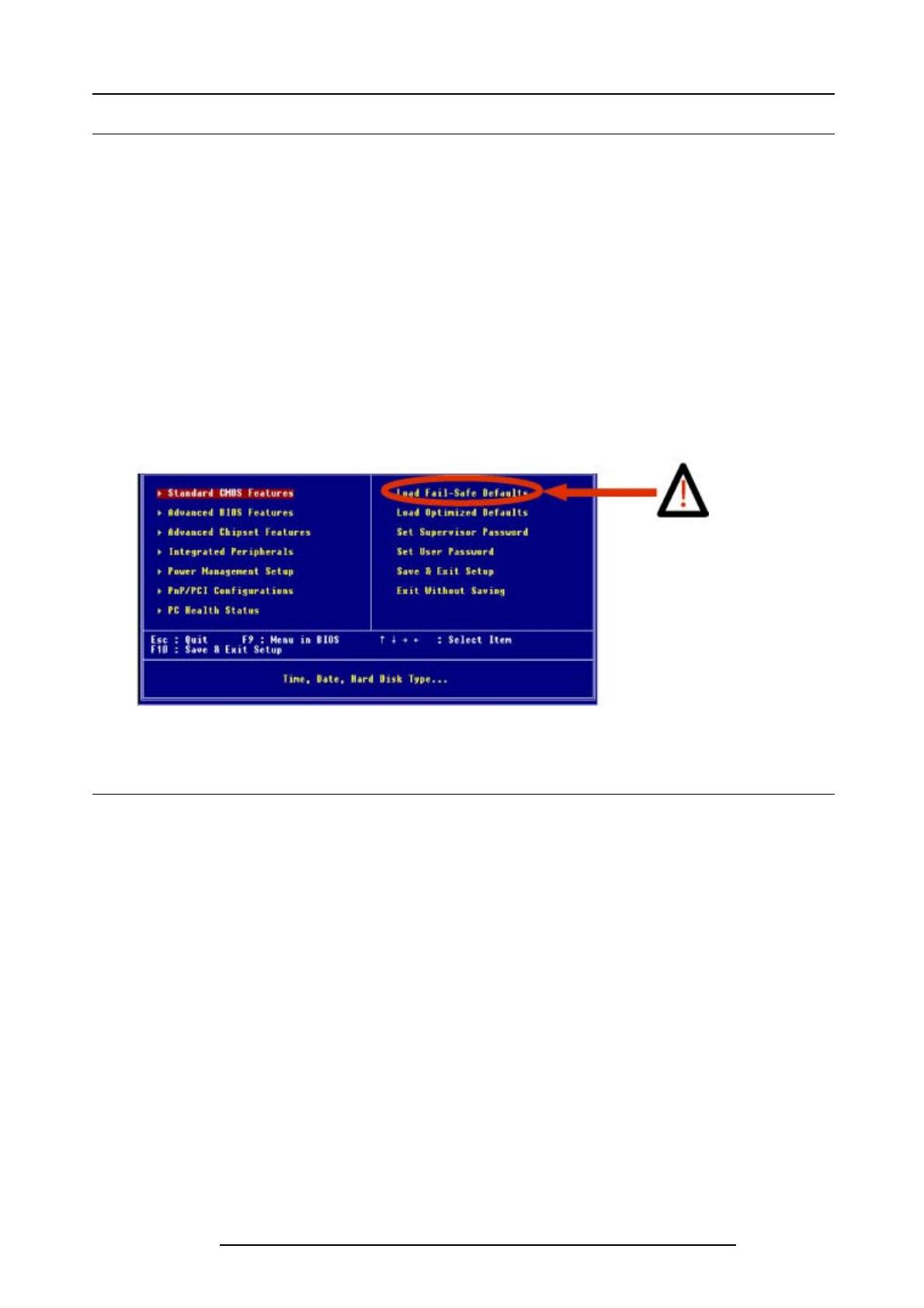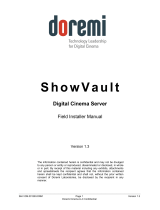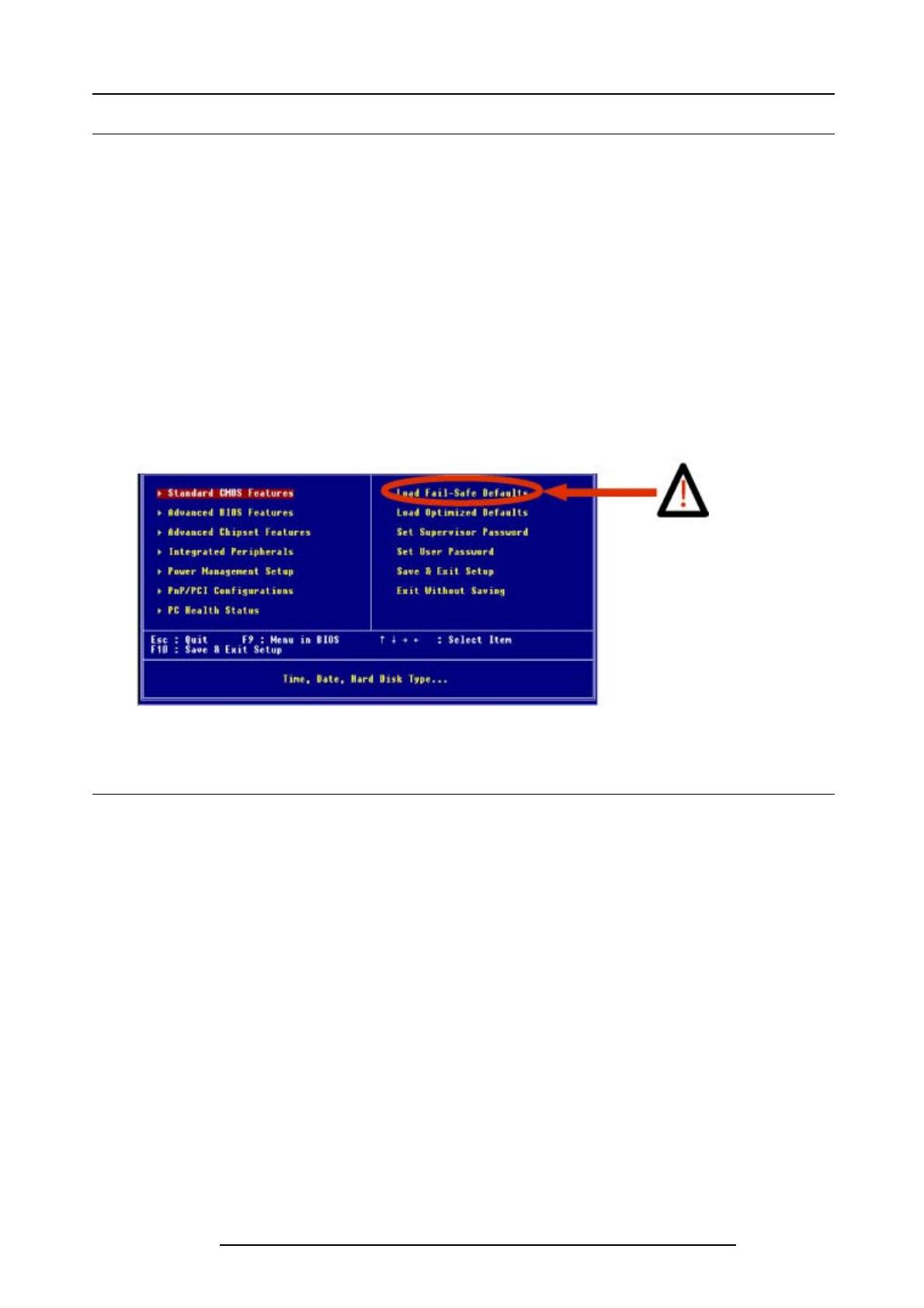
Barco service bulletin
1.2 Solution : setting the BIOS manually
List of settings
1. Standard CMO S features
”Drive A” > “none”
2. Advanced BIOS features
”Boot up floppy seek” > “Disabled”
”Boot up numlock status” > “On”
3. Advanced Chipset features
”On-Chip Frame Buffer Size” > “8MB”
”panel Type” > “1920x1080 LVDS”
4. Integrated Peripherals
”On-chip Primary PCI IDE” > “Disabled”
“AC97 Modem” > “Disabled”
“Onboard FDC Controller” > “Disabled”
”Onboard Serial port 2” > “Disabled”
”Onboard Parallel port” > “Disabled”
Image 1 -1
1.3 BIOS Setup
How to set the BIOS ?
1.Connect the Service output (in some iCon versions this output is labelled VGA) o f the
server to an external monitor. (image 1-2)
2.Edit the items as liste d above ( “list of sett i ngs” ).
3.DonotforgettoSave & Exit.
InfoT:
InfoT606
Page 2 of 3