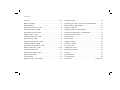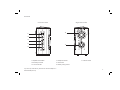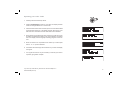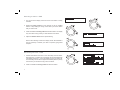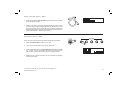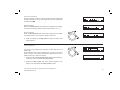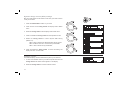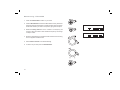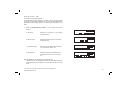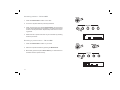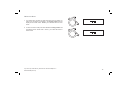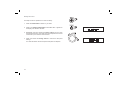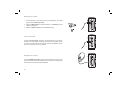Roberts Radio Gemini RD25 User manual
- Category
- Radios
- Type
- User manual
This manual is also suitable for

RD-25
MW/FM RDS/DAB Digital Portable Radio
Please read this manual before use
ROBERTS
Sound for Generations

Controls ........................................................................... 2-4
Battery operation .................................................................5
Mains operation ...................................................................5
Operating your radio - DAB ................................................6
Selecting a station - DAB ..................................................7
Secondary services - DAB ..................................................7
Display modes - DAB ........................................................8
Finding new stations - DAB ...............................................9
Manual tuning - DAB .........................................................9
Signal strength display - DAB ..........................................10
Presetting stations - DAB ..................................................10
Recalling a preset station - DAB .....................................11
Station order setup - DAB ..........................................11-12
Favourite station order ....................................................12
Alphanumeric station order ..............................................12
Active station order ..........................................................12
Prune stations .................................................................12
Dynamic range control (DRC) ...........................................13
Contents
1
Software version ................................................................13
Operating your radio - search tuning FM and MW ............14
Manual tuning - FM and MW .............................................15
Display modes FM .............................................................16
Presetting stations - FM and MW ......................................17
Recalling a preset station - FM and MW ...........................17
FM stereo/mono function ...................................................18
Sleep function ....................................................................19
System reset .....................................................................20
Display backlight ...............................................................20
Auxiliary in socket ..............................................................21
Line out socket ..................................................................21
Headphone socket ............................................................21
Spatial sound switch ..........................................................22
General ..............................................................................22
Specifi cations ....................................................................22
Circuit features ..................................................................22
Guarantee ........................................................... back cover

If you need any further advice, please call our Technical Helpline on :-
020 8758 0338 (Mon-Fri)
2
Controls
1. Speakers
2. LCD display
3. On/Off button
3
7. Advanced information button
8. Station preset buttons
4. Auxiliary input indicator
5. MW/FM/DAB waveband button
6. Auto tune button
45 6 7 121
8

Controls (rear)
9
10
9. Telescopic aerial
10. Battery compartment
3

If you need any further advice, please call our Technical Helpline on :-
020 8758 0338 (Mon-Fri)
Controls
11. Spatial sound switch
12. Auxiliary in socket
13 Line out socket
11
12
13
14
15
14. Earphone socket
15. DC socket
16. Rotary tuning control
17. Volume control
16
17
Left hand side Right hand side
4

5
Battery operation
1. Remove the Battery cover on the rear of the unit by pushing the catch
downwards. Open the battery door.
2. Insert six LR14 (C size) batteries into the spaces in the compartment.
Take care to ensure all batteries are inserted with the correct polarity
as shown on the rear of your radio. Close the battery door.
3. Reduced power, distortion and a ‘stuttering’ sound are all signs that
the batteries may need replacing.
4. If the radio is not to be used for any extended period of time it is
recommended that the batteries are removed from the radio.
We would recommend for economy that the RD-25 is used via the
mains adaptor whenever possible with battery operation for occasional
or stand-by use only.
Using the AC adaptor
Your radio is supplied with a Mains Adaptor.
1. Place your radio on a fl at surface.
2. Insert the adaptor plug into the DC socket located on the left hand
end of your radio.
3. Plug the adaptor into a standard 13 amp mains socket outlet. Whenever
the adaptor is used, the batteries are automatically disconnected.
The AC adaptor should be disconnected from the mains supply and
the radio when not in use. The unit is only fully isolated from the mains
if the AC adaptor is removed from the wall socket.

If you need any further advice, please call our Technical Helpline on :-
020 8758 0338 (Mon-Fri)
6
Operating your radio - DAB
1. Carefully extend the telescopic aerial.
2. Press the On/Off button to switch on your radio. The display will show
"Welcome to Digital Radio" for a few seconds.
3. If this is the fi rst time the radio is used a quick scan of UK Band III DAB
channels will be carried out. The display will show "Now tuning". If the
radio has been used before the last used station will be selected.
4. During Autotune, the display will show "Scanning" and as each group
of stations is detected the station count will be updated. The bottom
line of the display shows a bargraph indicating progress of the Auto-
tune.
5. When the Autotune is completed the fi rst station (in numeric-alpha
order 0...9...A....Z) will be selected.
6. If the station list is still empty after the Autotune your radio will display
"No signal".
7. If no signals are found it may be necessary to relocate your radio to
a position giving better reception.
2

7
Selecting a station - DAB
1. The top line of the display shows the name of the station currently
selected.
2. Rotate the Tuning control to scroll through the list of available
stations. Stop rotating the tuning control when you fi nd the station
that you wish to hear.
3. Press and release the Tuning control to select the station. The display
may show "Now tuning" while your radio fi nds the new station.
4. Adjust the Volume control to the required setting.
Note: If after selecting a station the display shows "Not Available" it
may be necessary to relocate your radio to a position giving better
reception.
2
3
4
Secondary services - DAB
1. Certain radio stations have one or more secondary services associ-
ated with them. If a station has a secondary service associated with
it the display will show ">" next to the station name on the station list.
The secondary service will then appear immediately after the primary
service when you rotate the tuning control clockwise.
2. Press and release the Tuning control to select the station.
1,2

If you need any further advice, please call our Technical Helpline on :-
020 8758 0338 (Mon-Fri)
8
Display modes - DAB
Your radio has seven display modes:-
1. Press the Advanced Info button to cycle through the various
modes.
a. Scrolling text Displays scrolling text messages such
as artist/track name, phone in number,
etc.
b. Programme type Displays type of station being listened to
e.g. Pop, Classic, News, etc.
c. Multiplex name Displays name of multiplex to which
current station belongs.
d. Time and date Displays current time and date.
e. Channel and frequency Displays current channel and frequency.
f. Audio type and bit rate Displays audio type and bit rate.
g. Signal strength Displays signal strength for station being
listened to.
a
b
d
e
1
c
f
g

9
Finding new stations - DAB
As time passes new stations may become available. To fi nd new stations
proceed as follows:-
1. Press and release the Auto Tune button, the display will show
"Scanning". Your radio will perform a scan of the UK DAB frequencies.
As new stations are found the station counter on the right-hand side of
the display will increase and stations will be added to the list.
2. To carry out a full scan of the entire DAB Band III frequencies press
and hold down the Auto Tune button for more than 2 seconds and
then release. The display will show "Scanning". As new stations are
found the station counter on the right-hand side of the display will
increase and stations will be added to the list.
1
2
Manual tuning - DAB
Manual tuning allows you to tune directly to the various Band III DAB chan-
nels. UK DAB stations are currently located in the range 11B to 12D.
1. Press and hold down the Tuning control, "Station order" will
appear on the display. Then rotate the Tuning control until the display
shows "Manual tune". Press and release the Tuning control.
2. Rotate the Tuning control to select the required DAB channel.
3. Press and release the Tuning control to select the channel.
4. Rotate the Tuning control to select the stations contained within the
Multiplex (group of stations) for the selected DAB channel.
5. Press and release the Tuning control to return to normal tuning
mode.
1,2,3
4,5

If you need any further advice, please call our Technical Helpline on :-
020 8758 0338 (Mon-Fri)
10
Signal strength display - DAB
1. Press and release the Tuning control until the lower line of the display
shows the signal strength.
2. Position your radio and carefully angle the telescopic aerial for best
reception using the signal strength display as a guide. Move your radio
around and position to give maximum number of black rectangles on
signal strength display. The clear unfi lled rectangle indicates minimum
signal level required for satisfactory reception.
1
Presetting stations - DAB
There are 5 memory presets on each radio band DAB, FM and MW.
1. Press the On/Off button to switch on the radio.
2. Tune to the required station as previously described.
3. Press and hold down the required Preset button until the display shows
e.g. "Preset 1 saved". The station will be saved under the chosen
preset button. Repeat this procedure for the remaining presets.
4. Stations stored in preset memories may be overwritten by following
the above procedure.
1
3

11
Recalling a preset station - DAB
1. Press the On/Off button to switch on your radio.
2. Select the required waveband by pressing the Band button.
3. Momentarily press the required Preset button, your radio will tune to
the station stored in preset memory.
Note: If you have not previously stored a preset station and the preset
buttons are pressed "Empty preset" will be displayed.
1
3
2
Station order setup - DAB
Your radio has 3 station order settings from which you can choose. The
station order settings are, favourite station, alphanumeric and active
station.
Note: Your radio default station order is alphanumeric.
1. Press and hold in the Tuning control until "Station order" appears on
the display. Press and release the Tuning control.
2. Rotate the Tuning control to choose between favourite station,
alphanumeric and active station.
1
2

If you need any further advice, please call our Technical Helpline on :-
020 8758 0338 (Mon-Fri)
12
Favourite stations
When this setting is switched on, after a period of time the most listened
to stations will move to the top of the station list and will be marked with
the heart symbol .
Alphanumeric
Rotate the Tuning Control until "Alphanumeric" appears on the display.
Your radio will now select stations in alphanumeric order A....Z 0....9.
Active station
Rotate the Tuning Control until "Active station" appears on the display.
The display will show only those that a signal can be found.
3. Press and release the Tuning control to select the station order
setting required.
3
Prune stations
This option is only available when favourites has been selected on the
station order.
Some DAB services may stop broadcasting or you may not be able to
receive a station. Prune stations will delete the DAB stations from your
station list that can no longer be received.
1. Press and hold in the Tuning control until "Station order" appears on
the display. Press and release the Tuning control.
2. Rotate the Tuning control until "Prune stations" appears on the
display. Press and release the Tuning control to select.
1,2

13
Dynamic Range Control (DRC) settings
DRC can make quieter sounds easier to hear when your radio is used in
a noisy environment.
1. Press the On/Off button to switch on your radio.
2. Press and hold in the Tuning control until display shows “Station
order.”
3. Rotate the Tuning control until the display shows "DRC value".
4. Press and release the Tuning control to enter adjustment mode.
5. Rotate the Tuning control to select required DRC setting
(default is 0) .
DRC 0 DRC is switched off, Broadcast DRC will be ignored.
DRC 1/2 DRC level is set to 1/2 that sent by broadcaster.
DRC 1 DRC is set as sent by broadcaster.
6. Press and release the Tuning control to confi rm the setting. The
display will return to radio mode.
Software version
The software display cannot be altered and is just for your reference.
1. To view which software version your radio has press and hold in the
Tuning control until "Station order" appears on the display.
2. Rotate the Tuning control to view the software version.
2,3
4,5
1
6

If you need any further advice, please call our Technical Helpline on :-
020 8758 0338 (Mon-Fri)
14
Operating your radio - Search tuning FM and MW
1. Fully extend the telescopic aerial for FM reception. For MW there is
a built in ferrite aerial. Rotate your radio for best reception.
2. Press the On/Off button to switch on your radio. The display will
show "Welcome to Digital Radio" for a few seconds.
3. Press the Band button to select the FM or MW band.
4. Press and immediately release the Auto tune button, your radio will
scan in an upwards direction (low frequency to high frequency) and
stop automatically when it fi nds a station of suffi cient strength.
5. After a few seconds the display will update. If the FM band is selected
the display will show the station name.
6. To fi nd other stations, press and release the Auto tune button as
before.
7. To scan the FM or MW band in a downwards direction (high frequency
to low frequency) press and hold down the Auto tune button for 0.5
seconds and then release.
8. When the waveband end is reached your radio will recommence tuning
from the opposite waveband end.
9. Adjust the Volume control to the required setting.
10. To switch off your radio press the On/Off button.
2
4
6
10
9
3

15
Manual tuning - FM and MW
1. Press the On/Off button to switch on your radio.
2. Press the Band button to select the FM or MW band. Fully extend the
telescopic aerial for FM reception. For MW reception there is a built in
ferrite aerial. Rotate your radio to the position giving best reception.
3. Rotate the Tuning control to tune to a station. The frequency will
change in steps of 50 kHz on FM. On MW the frequency will change
in steps of 9 kHz.
4. When the waveband end is reached the radio will recommence tuning
from the opposite waveband end.
5. Set the Volume control to the desired settings.
6. To switch off your radio press the On/Off button.
2
1
3
5
6

If you need any further advice, please call our Technical Helpline on :-
020 8758 0338 (Mon-Fri)
16
Display modes - FM
Your radio has four display modes:-
The Radio Data System (RDS) is a system in which inaudible digital
information is transmitted in addition to the normal FM radio programme.
RDS offers several useful features. The following are available on your
radio:-
1. Press the Advanced Info button to cycle through the various
modes.
a. Frequency Displays the frequency of the station
being listened to.
b. Station name Displays the station name of the station
being listened to.
c. Programme Type Displays type of station being listened to
e.g. Pop, Classic, News, etc.
d. Scrolling text Displays scrolling text messages such
as artist/track name, phone in number,
etc.
Note: RDS features are available on the FM band only.
• If the station does not carry RDS information only the station frequency
will be displayed and the display may show "NO PS, NO PTY or NO
TEXT".

17
1
3
2
Presetting stations - FM and MW
1. Press the On/Off button to switch on the radio.
2. Tune to the required station as previously described.
3. Press and hold down the required Preset button until the channel
number has stopped fl ashing on the display. The station will be stored
under the chosen preset button. Repeat this procedure for the remain-
ing presets.
4. Stations stored in preset memories may be overwritten by following
the above procedure.
Recalling a preset station - FM and MW
1. Press the On/Off button to switch on your radio.
2. Select the required waveband by pressing the Band button.
3. Momentarily press the required Preset button, your radio will tune to
the station stored in preset memory.
1
3

If you need any further advice, please call our Technical Helpline on :-
020 8758 0338 (Mon-Fri)
18
FM Stereo/Mono
1. If a station being received is weak some hiss may be audible. To
reduce the hiss press and release in the Tuning control until the
display shows "Audio mode : MONO" your radio will switch to mono
mode.
2. To return to stereo mode press and release the Tuning control until
the display shows "Audio mode : AUTO", your radio will switch to
stereo mode.
1
2

19
Sleep function
The sleep function is operational on mains or battery.
1. Press the On/off button to switch on your radio.
2. Press in the Advanced Info button until "SLEEP-OFF" appears on
the display and "SLEEP" will fl ash.
3. Repeatedly press and release the Tuning control until you reach
the required sleep time. The sleep time can be adjusted in 10 minute
increments up to a maximum of 90 minutes.
4. Press and release the Tuning control to confi rm the sleep time
settings.
Your radio will switch off after the preset sleep time has elapsed.
2
3,4
1
Page is loading ...
Page is loading ...
Page is loading ...
Page is loading ...
-
 1
1
-
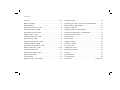 2
2
-
 3
3
-
 4
4
-
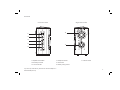 5
5
-
 6
6
-
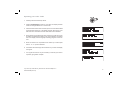 7
7
-
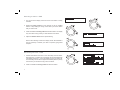 8
8
-
 9
9
-
 10
10
-
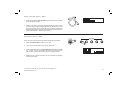 11
11
-
 12
12
-
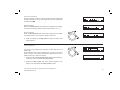 13
13
-
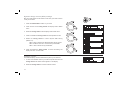 14
14
-
 15
15
-
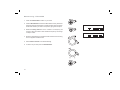 16
16
-
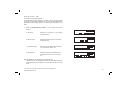 17
17
-
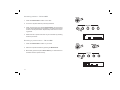 18
18
-
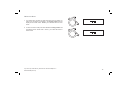 19
19
-
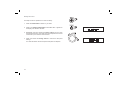 20
20
-
 21
21
-
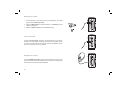 22
22
-
 23
23
-
 24
24
Roberts Radio Gemini RD25 User manual
- Category
- Radios
- Type
- User manual
- This manual is also suitable for
Ask a question and I''ll find the answer in the document
Finding information in a document is now easier with AI
Related papers
-
Roberts Radio RD-21 User manual
-
Roberts Radio RD-76 User manual
-
Roberts Radio Classic DAB User manual
-
Roberts Radio ROBERTS User manual
-
Roberts Radio EXPRESSION( Rev.1) User manual
-
Roberts Radio ClassicLite User manual
-
Roberts Radio Vintage User manual
-
Roberts Radio ECO 4( Rev.1) User manual
-
Roberts Radio 3-band Battery Portable Radio R9924 User manual
-
Roberts Radio BLUTUNE 60( Rev.1) Owner's manual
Other documents
-
Roberts Gemini RD45 User guide
-
Roberts Gemini RD45 User guide
-
Roberts Elise( Rev.2) User guide
-
Roberts Vintage( Rev.5) User guide
-
Roberts Vintage( Rev.4) User guide
-
Roberts Vintage( Rev.3) User guide
-
Roberts Mini( Rev.1) User guide
-
Roberts Mini( Rev.2) User guide
-
Roberts EXPRESSION( Rev.4) User manual
-
Roberts EXPRESSION( Rev.3) User manual