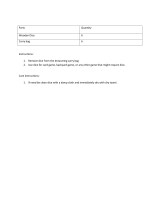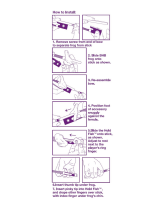Page is loading ...

Copyright © 2016 by Elenco
®
Electronics, Inc. All rights reserved. No part of this book shall be reproduced by 753077
any means; electronic, photocopying, or otherwise without written permission from the publisher. U.S. Patents: 7,144,255; 7,273,377, & patents pending
Project 4

-1-
1.
Most circuit problems are due to incorrect assembly, always
double-check that your circuit exactly matches the drawing for it.
2. Be sure that parts with positive/negative markings are
positioned as per the drawing.
3. Be sure that all connections are securely snapped.
4. Try replacing the batteries.
5. If the programmable fan (M8) does not display any messages,
then it could be because you erased them without
programming in new ones. See project 15 for instructions on
how to program it.
Elenco
®
is not responsible for parts damaged due to
incorrect wiring.
Basic Troubleshooting
Note: If you suspect you have damaged parts, you can follow the
Advanced Troubleshooting procedure on page 10 to determine which
ones need replacing.
Basic Troubleshooting 1
Parts List 2
How to Use Snap Circuits
®
3
About Your Snap Circuits
®
Parts 4-6
Summary of Games in the LED MC (U29) 7
Introduction to Electricity 8
DOs and DON’Ts of Building Circuits 9
Advanced Troubleshooting 10
Project Listings 11, 12
Projects 1 - 203 13-76
Notes 77
Other Snap Circuits
®
Projects 78
WARNING: SHOCK HAZARD - Never connect
Snap Circuits
®
to the electrical outlets in your home
in any way!
Table of Contents
WARNING: Always check your
wiring before turning on a circuit.
Never leave a circuit unattended
while the batteries are installed.
Never connect additional batteries
or any other power sources to your
circuits. Discard any cracked or
broken parts.
Adult Supervision:
Because children’s abilities vary so
much, even with age groups, adults
should exercise discretion as to
which experiments are suitable and
safe (the instructions should
enable supervising adults to
establish the experiment’s
suitability for the child). Make sure
your child reads and follows all of
the relevant instructions and safety
procedures, and keeps them at
hand for reference.
This product is intended for use by
adults and children who have
attained sufficient maturity to read
and follow directions and warnings.
Never modify your parts, as doing
so may disable important safety
features in them, and could put
your child at risk of injury.
Use only 1.5V AA type, alkaline
batteries (not included).
Insert batteries with correct
polarity.
Non-rechargeable batteries
should not be recharged.
Rechargeable batteries should
only be charged under adult
supervision, and should not be
recharged while in the product.
Do not connect batteries or
battery holders in parallel.
Do not mix old and new batteries.
Do not mix alkaline, standard
(carbon-zinc), or rechargeable
(nickel-cadmium) batteries.
Remove batteries when they are
used up.
Do not short circuit the battery
terminals.
Never throw batteries in a fire or
attempt to open its outer casing.
Batteries are harmful if swallowed,
so keep away from small children.
Batteries:
!
WARNING: CHOKING HAZARD - Small parts. Not
for children under 3 years.
!
Conforms to all applicable U.S.
government requirements and
CAN ICES-3 (B)/NMB-3 (B).
WARNING: Moving parts. Do not
touch the fan while it is spinning.
!

-2-
Important: If any parts are missing or damaged, DO NOT RETURN TO RETAILER. Call toll-free (800) 533-2441 or e-mail us at:
[email protected]. Customer Service ● 150 Carpenter Ave. ● Wheeling, IL 60090 U.S.A.
Parts List (Colors and styles may vary) Symbols and Numbers
Qty. ID Name Symbol Part # Qty. ID Name Symbol Part #
r 1
Base Grid
(11.0” x 7.7”)
6SCBG
r 1
Jumper Wire
(Black, 18”)
6SCJ1
r 2
1-Snap Wire 6SC01
r 1
Jumper Wire
(Red, 18”)
6SCJ2
r 6
2-Snap Wire 6SC02
r 1
Jumper Wire
(Orange, 8”)
6SCJ3A
r 3
3-Snap Wire 6SC03
r 2
Jumper Wire
(Blue, 4”)
6SCJ4
r 1
4-Snap Wire 6SC04
r 1
Programmable Fan 6SCM8
r 1
5-Snap Wire 6SC05
r 1
PNP Transistor 6SCQ1
r 1
Battery Holder - uses three (3)
1.5V type “AA” (not Included)
6SCB3
r 1
NPN Transistor 6SCQ2
r 1
Red Light Emitting
Diode (LED)
6SCD1
r 1
Slide Switch 6SCS1
r 1
Green Light Emitting
Diode (LED)
6SCD2
r 1
Press Switch 6SCS2
r 1
Red/Yellow Bicolor Light
Emitting Diode (LED)
6SCD10
r 1
Selector 6SCS8
r 1
Disco Motor 6SCDM
r 1
Speaker 6SCSP2
r 1
Support Bar for Disco
Covers
6SCDMSB
r 1
Alarm IC 6SCU2
r 1
Disco Cover, Triangle 6SCDMCT
r 1
LED Display and
Microcontroller
6SCU29
r 1
Disco Cover, Hexagon
6SCDMCH
You may order additional / replacement parts at our website: www.snapcircuits.net
5
4
3
2
1
U29
B3
DM
Q1
D10
D1
D2
U2
SP2
S8
S2
S1
Q2
M8

-3-
Snap Circuits
®
uses building blocks with snaps
to build the different electrical and electronic
circuits in the projects. Each block has a
function: there are switch blocks, light blocks,
battery blocks, different length wire blocks, etc.
These blocks are different colors and have
numbers on them so that you can easily
identify them. The blocks you will be using are
shown as color symbols with level numbers
next to them, allowing you to easily snap them
together to form a circuit.
For Example:
This is the slide switch, it is green and has the
marking on it. The part symbols in this
booklet may not exactly match the appearance
of the actual parts, but will clearly identify them.
This is a wire block which is blue and comes
in different wire lengths.
This one has the number , , ,
or on it depending on the length of the wire
connection required.
There is also a 1-snap wire that is used as a
spacer or for interconnection between different
layers.
You need a power source to build each circuit.
This is labeled and requires three (3) 1.5V
“AA” batteries (not included).
A large clear plastic base grid is included with
this kit to help keep the circuit blocks properly
spaced. You will see evenly spaced posts that
the different blocks snap into. The base has
rows labeled A-G and columns labeled 1-10.
Next to each part in every circuit drawing is a
small number in black. This tells you which
level the component is placed at. Place all
parts on level 1 first, then all of the parts on
level 2, then all of the parts on level 3, etc.
Some circuits use the jumper wires to make
unusual connections. Just clip them to the
metal snaps or as indicated.
The programmable fan (M8) displays
messages. You can change the messages
displayed using project 15.
Most projects that use the LED MC (U29)
require that you select a game using the
selector (S8). This is explained in the projects,
but here are a few notes:
● There are 21 games available.
●
If you try to select a game number higher
than 21 then the display will be reset to “00”.
●When the player wins, loses or finishes a
game, the display will say “Go” again and
the player can play the game again.
●
The only way to select a different game is by
turning off the circuit and then turning it back
on so that “00” appears on the display again.
Some projects have you mount one of the
disco covers on the disco motor (DM):
2
3
4
5
Note: While building the projects, be careful not
to accidentally make a direct connection across
the battery holder (a “short circuit”), as this may
damage and/or quickly drain the batteries.
How to Use SnapCircuits
®
B3
S1
Flat side
Flat side
DM
shaft

-4-
About Your Snap Circuits
®
Parts
(Part designs are subject to change without
notice).
BASE GRID
The blue snap wires
are wires used to
connect components.
They are used to
transport electricity and do
not affect circuit performance.
They come in different lengths to
allow orderly arrangement of connections
on the base grid.
The jumper
wires (red,
black, orange,
& blue) make
flexible connections for
times when using the snap
wires would be difficult. They also are used to
make connections off the base grid.
Wires transport electricity just like pipes are used
to transport water. The colorful plastic coating
protects them and prevents electricity from
getting in or out.
BATTERY HOLDER
The base grid is a platform for mounting parts
and wires. It functions like the printed circuit
boards used in most electronic products, or like
how the walls are used for mounting the electrical
wiring in your home.
SNAP WIRES & JUMPER WIRES
The batteries (B3) produce an electrical voltage
using a chemical reaction. This “voltage” can be
thought of as electrical pressure, pushing
electricity through a circuit just like a pump
pushes water through pipes. This voltage is
much lower and much safer than that used in
your house wiring. Using more batteries
increases the “pressure”, therefore, more
electricity flows.
Battery Holder (B3)
The selector (S8) is a more complex switch that
will often be used with the LED MC (U29).
Selector (S8)
Slide &Press
Switches
(S1 & S2)
SLIDE&PRESS SWITCHES
The slide & press switches (S1 &S2) connect
(pressed or “ON”) or disconnect (not pressed or
“OFF”) the wires in a circuit. When ON they have no
effect on circuit performance. Switches turn on
electricity just like a faucet turns on water from a pipe.
For people familiar with schematic diagrams, the
schematic for the selector looks like this:
The speaker (SP2)
converts electricity into
sound by making
mechanical vibrations.
These vibrations create
variations in air
pressure, which travel
across the room. You
“hear” sound when your
ears feel these air
pressure variations.
SPEAKER
Speaker (SP2)

-5-
About Your Snap Circuits
®
Parts
IN1
(–)
IN2
IN3
OUT
Connections:
IN1, IN2, IN3 - control inputs
(–) - power return to batteries
OUT - output connection
Connect control inputs to (+) power to make five
alarm sounds, see project 169 for an example
of proper connections.
TRANSISTORS
The PNP &NPN transistors (Q1 &Q2) are
components that use a small electric current to
control a large current, and are used in switching,
amplifier, and buffering applications. They are
easy to miniaturize, and are the main building
blocks of integrated circuits including the
microprocessor and memory circuits in
computers.
PNP&NPNTransistors (Q1 & Q2)
ALARMIC
The alarm IC (U2) contains a specialized sound-
generation integrated circuit (IC) and other
supporting components (resistors, capacitors,
and transistors) that are always needed with it.
A schematic for it is available at
www.snapcircuits.net/faq.
Red & Green LEDs (D1 & D2)
Red/Yellow LED (D10)
The red/yellow LED (D10) is like the others but
has red and yellow LEDs connected in opposite
directions.
LEDs
The red & green LEDs (D1 & D2) are light
emitting diodes, and may be thought of as a
special one-way light bulb. In the “forward”
direction, (indicated by the “arrow” in the symbol)
electricity flows if the voltage exceeds a turn-on
threshold (about 1.5V for red and yellow, about
2.0V for green, and about 3.0V for blue;
brightness then increases. A high current will
burn out an LED, so your Snap Circuits
®
LEDs
have internal resistors to protect them. LEDs
block electricity in the “reverse” direction.
Alarm IC (U2)

-6-
About Your Snap Circuits
®
Parts
MOTOR MODULES
Disco Motor (DM)
The programmable fan (M8) is a motor with an
LED circuit. A motor converts electricity into
mechanical motion, in the form of a spinning
shaft. In the light motor electricity is transported
through the motor shaft to power an LED circuit,
with LEDs mounted on the fan blade. The motor
spins in both directions, but the light circuit only
works in one direction.
How does electricity turn the shaft in the motor?
Electricity is closely related to magnetism, and
an electric current flowing in a wire has a
magnetic field similar to that of a very, very tiny
magnet. Inside the motor are three coils of wire
with many loops. If a large electric current flows
through the loops, the magnetic effects become
concentrated enough to move the coils. The
motor has a magnet inside, so as the electricity
moves the coils to align them with the permanent
magnet, the shaft spins.
The LEDs in the fan blade are flashed in a pattern
based on the programmed phrase, and
synchronized with the motor speed. The flashes are
precisely timed and are very brief, but your eyes
can’t react fast enough and the flashed pattern
gives the illusion of words floating in space. You can
change the messages displayed;
see project 15. UP, MODE,
and DOWN are controlled
by connecting those
snaps to (-) using
switches or
the selector
(S8).
The disco motor (DM) is a motor with a gearbox
attached to the shaft, and an LED module
mounted on it. The gearbox makes its shaft spin
slower but with more force than the shaft that is
directly attached to the motor, so it can spin the
disco covers. The LED module has red, green,
and blue LEDs, connected in parallel.
LED MC(U29):
(+) - Power from batteries
(—) - Power return to batteries
S-IN - Takes input from the selector (S8)
S-OUT - An output, often connected to an LED
1 - An output, often connected to an LED
2 - An output, usually connected to the speaker
3 - Takes input from the selector (S8)
4 - An output, often connected to an LED
D1 - Used to shut off the right LED display
D2 - Used to shut off the left LED display
LEDMC (U29)
The Snap Circuits
®
Arcade page on our website
(www.snapcircuits.net/sca200) has additional
information about the LED MC, including a
schematic diagram, the program it is running,
links to software that will allow you to modify the
program or write your own programs for it, and
how to purchase a programming cable for it
(which is only needed if you want to reprogram
it). The microcontroller used is the PICAXE
®
08M2, which has a special programming interface
that makes it easy to use. You can also find
information about the PICAXE
®
08M2 from its
manufacturer at www.picaxe.co.uk.
LED DISPLAY & MICROCONTROLLER
The LED MC module (U29) has a dual 7-segment
LED display, a microcontroller, and supporting
parts. The microcontroller is a mini computer
which can be programmed to perform different
tasks, including monitoring things and making
things happen. It is pre-programmed for use with
the games projects. See project 17 for how to
select games on it.
LED MC outputs cannot control the motors in the
disco motor (DM) or programmable fan (M8)
directly, so an interface transistor must be used.
LED MC outputs can control your speaker (SP2)
and LEDs (D1, D2, D10, and the LEDs in the
disco motor) directly.
Programmable Fan (M8)

-7-
Summary of Games in the LED MC (U29)
# Name
Sample
Project
Description # Name
Sample
Project
Description
1 Arcade 4
Every few seconds it randomly turns on snaps
1, 4, & S-OUT, or plays a tune, or changes the
LED display. Used in many projects.
12
Home Run Derby
Game
31
A baseball “pitch” occurs where
the red, yellow and then green
LEDs light up in sequence but at
different speeds. You try to press
a button at the right moment to
“hit” the pitch.
2 Fast Arcade 5
Same as Game 1 but changes
faster.
3 Faster Arcade 5
Same as Game 2 but changes
even faster.
13 Baseball Game 32
Same as game 12, but has
“outs”.
4 Lucky Doubles 18
Rolls dice on the display, doubles
plays a winning tune.
14
Memory Game
(very easy)
33
A sequence of lights flash, and
you try to repeat the order by
pressing buttons.
5
Lucky Sixes,
Unlucky Ones
19
Rolls dice on the display, 66
plays a winning tune and 11
plays a losing tune.
15
Memory Game
(easy)
34
Same as game 14, but the
sequence is faster.
6 Risk & Reward 20
Game based on rolling dice on
the display.
16
Memory Game
(medium)
35
Same as game 14, but the
sequence is faster.
7 3 Second Hold 22
Timing game based on holding a
button down for 3 seconds.
17
Memory Game
(hard)
36
Same as game 14, but the
sequence is faster.
8 5 Second Hold 23
Same as Game 7 but for 5
seconds.
18
Memory Game
(progressive)
37
Same as game 14, but the
sequence gets faster as you play
it.
9 10 Second Hold 24
Same as Game 7 but for 10
seconds.
19 Twenty-One 38
A game based on the card game
Blackjack.
10 20 Second Hold 25
Same as Game 7 but for 20
seconds.
20
Binary Coded
Decimal
40
Uses LEDs to show how
numbers 1-7 can be displayed in
binary, which has only 2 states.
11
Numbers &
Letters
26
Cycles through letters & numbers
that can be shown on the display.
21 Changing Speed 43
Turns snaps 1 & 4 on/off at varying
speed. Snaps 1 & 4 are always in
opposite states. Used in many projects.

-8-
Introduction to Electricity
What is electricity? Nobody really knows. We only know how to produce it,
understand its properties, and how to control it. Electricity is the movement of sub-
atomic charged particles (called electrons) through a material due to electrical
pressure across the material, such as from a battery.
Power sources, such as batteries, push electricity through a circuit, like a pump
pushes water through pipes. Wires carry electricity, like pipes carry water. Devices
like LEDs, motors, and speakers use the energy in electricity to do things. Switches
and transistors control the flow of electricity like valves and faucets control water.
Resistors limit the flow of electricity.
The electrical pressure exerted by a battery or other power source is called
voltage and is measured in volts (V). Notice the “+” and “–” signs on the battery;
these indicate which direction the battery will “pump” the electricity.
The electric current is a measure of how fast electricity is flowing in a wire, just
as the water current describes how fast water is flowing in a pipe. It is expressed
in amperes (A) or milliamps (mA, 1/1000 of an ampere).
The “power” of electricity is a measure of how fast energy is moving through a
wire. It is a combination of the voltage and current (Power = Voltage x Current). It
is expressed in watts (W).
The resistance of a component or circuit represents how much it resists the
electrical pressure (voltage) and limits the flow of electric current. The relationship
is Voltage = Current x Resistance. When the resistance increases, less current
flows. Resistance is measured in ohms (W), or kilo ohms (kW, 1000 ohms).
Nearly all of the electricity used in our world is produced at enormous generators
driven by steam or water pressure. Wires are used to efficiently transport this
energy to homes and businesses where it is used. Motors convert the electricity
back into mechanical form to drive machinery and appliances. The most important
aspect of electricity in our society is that it allows energy to be easily transported
over distances.
Note that “distances” includes not just large distances but also tiny distances. Try
to imagine a plumbing structure of the same complexity as the circuitry inside a
portable radio - it would have to be large because we can’t make water pipes so
small. Electricity allows complex designs to be made very small.
There are two ways of arranging parts in a circuit, in series or
in parallel. Here are examples:
Placing components in series increases the resistance; highest
value dominates. Placing components in parallel decreases the
resistance; lowest value dominates.
The parts within these series and parallel sub-circuits may be
arranged in different ways without changing what the circuit
does. Large circuits are made of combinations of smaller series
and parallel circuits.
Series Circuit
Parallel Circuit

-9-
DOs and DON’Ts of Building Circuits
Placing a 3-snap wire directly
across the batteries is a
SHORT CIRCUIT.
This is also a
SHORT CIRCUIT.
When the slide switch (S1) is turned on, this large circuit has a SHORT
CIRCUIT path (as shown by the arrows). The short circuit prevents any
other portions of the circuit from ever working.
!
!
NEVER
DO!
NEVER
DO!
NEVER
DO!
!
NEVER
DO!
!
You are encouraged to tell us about new programs and circuits you create.
If they are unique, we will post them with your name and state on our
website at: www.snapcircuits.net/learning_center/kids_creation.
Send your suggestions to ELENCO
®
ELENCO
®
provides a circuit designer so that you can make your own Snap
Circuits
®
drawings. This Microsoft
®
Word document can be downloaded
from: www.snapcircuits.net/learning_center/kids_creation or through
the www.snapcircuits.net website.
Warning to Snap Circuits
®
owners: Do not connect
additional voltage sources from other sets, or you may
damage your parts. Contact ELENCO
®
if you have questions
or need guidance.
!
Examples of SHORT CIRCUITS - NEVER DO THESE!!!
WARNING: SHOCK HAZARD - Never connect Snap Circuits
®
to the electrical outlets in your home in any way!
After building the circuits given in this booklet, you may wish to experiment on
your own. Use the projects in this booklet as a guide, as many important design
concepts are introduced throughout them. Every circuit will include a power
source (the batteries), a resistance (which might be a speaker, LED (which has
an internal protection resistor), motor, integrated circuit, etc.), and wiring paths
between them and back. You must be careful not to create “short circuits” (very
low-resistance paths across the batteries, see examples below) as this will
damage components and/or quickly drain your batteries. Only connect the ICs
using configurations given in the projects, incorrectly doing so may damage them.
Only connect the programmable fan (M8) using the configurations shown in the
projects, otherwise you may damage it or unintentionally erase all messages.
Elenco
®
is not responsible for parts damaged due to incorrect wiring.
Here are some important guidelines:
ALWAYS
USE EYE PROTECTION WHEN EXPERIMENTING ON YOUR OWN.
ALWAYS include at least one component that will limit the current
through a circuit, such as the speaker, an LED (which has an
internal protection resistor), ICs (which must be connected
properly), or motor (disco motor or programmable fan).
ALWAYS use switches in conjunction with other components that will
limit the current through them. Failure to do so will create a
short circuit and/or damage those parts.
ALWAYS disconnect your batteries immediately and check your wiring
if something appears to be getting hot.
ALWAYS check your wiring before turning on a circuit.
ALWAYS
connect ICs and the programmable fan (M8) using configurations given
in the projects or as per the connection descriptions for the parts.
NEVER connect to an electrical outlet in your home in any way.
NEVER leave a circuit unattended when it is turned on.
NEVER touch the programmable fan when it is spinning at high speed.
For all of the projects given in this book, the parts may be arranged in
different ways without changing the circuit. For example, the order of
parts connected in series or in parallel does not matter — what matters
is how combinations of these sub-circuits are arranged together.

Advanced Troubleshooting
(Adult supervision recommended)
-10-
Elenco
®
is not responsible for parts damaged due to incorrect
wiring.
If you suspect you have damaged parts, you can follow
this procedure to systematically determine which ones
need replacing:
1. Red LED(D1), green LED(D2), red/yellow LED(D10),
speaker (SP2), and battery holder(B3): Place batteries in
holder. Place the red/yellow LED directly across the battery
holder in both directions, it should light red or yellow depending
on which side was positioned towards the battery “+” side. Do
the same for the red and green LEDs, but be sure to position
their “+” side towards the battery “+” side. “Tap” the speaker
across the battery holder contacts, you should hear static as it
touches. If none work, then replace your batteries and repeat,
if still bad then the battery holder is damaged.
2.
Jumper wires: Use this mini-
circuit to test each jumper wire,
the LED should light.
3. Snap wires: Use this mini-
circuit to test each of the snap
wires, one at a time. The LED
should light.
4. Slide switch (S1) and press switch (S2): Build project 1; if
the red LED (D1) doesn’t light then the slide switch is bad.
Replace the slide switch with the press switch to test it.
6.
Alarm IC (U2): Build project 169; you should hear a siren.
Variants 1, 2, 3, and 4 should change the sound, but the sound
for variant 4 may be the same as one of the others.
7.
PNPtransistor (Q1): Use project 158 to test it.
8. NPNtransistor (Q2): Use project 159 to test it.
9. Selector (S8): Use project 92 to test it.
10. Disco motor (DM): Build project 10. The shaft should spin,
and red, green, and blue LEDs should light.
11. Programmable fan (M8): Connect it as shown in project 15.
It should slowly cycle through 6 phrases (unless you erased
all messages without programming in new ones). You should
be able to change the messages displayed using the
instructions in project 15.
Warning: If you erased all messages, then the part will not
display any messages until you program in new ones, as per
the instructions in project 15.
Note: After several hours of continuous use, the fan message
may be erratic, not clear, or even have no display. Turn off for
5 minutes, and it will be back to normal again.
12.
LED-MC (U29, the LED display & microcontroller): Use
project 98 to test it.
ELENCO
®
150 Carpenter Avenue
Wheeling, IL 60090 U.S.A.
Phone: (847) 541-3800
Fax: (847) 520-0085
e-mail: [email protected]
Website: www.elenco.com
You may order additional / replacement parts at:
www.snapcircuits.net

-11-
Project # Description Page #
1 Red Light 13
2 Lights 13
3 Reverse Lights 13
4 Arcade 14
5 Fast Arcade 14
6 New Pattern Arcade 14
7 Arcade Dice 15
8 Word Fan 15
9 Just the Fan 15
10 Disco Ball 16
11 Disco Pattern 16
12 Reverse Disco Ball 16
13 Disco Ball with New Pattern 16
14 Just the Ball 16
15 Programmable Light Fan 17
16 Busy Circuit 18
17 Games Selector 19
18 Lucky Doubles 19
19 Lucky Sixes, Unlucky Ones 20
20 Risk & Reward 20
21 Enhanced Dice Game 21
22 3 Second Hold 22
23 5 Second Hold 22
24 10 Second Hold 22
25 20 Second Hold 23
26 Numbers & Letters 23
27 Red & Green 23
28 Red & Yellow 23
29 Red & Red 23
30 Green & Yellow 23
31 Home Run Derby Game 24
32 Baseball Game 25
33 Memory Game (very easy) 25
34 Memory Game (easy) 26
Project # Description Page #
35 Memory Game (medium) 26
36 Memory Game (hard) 26
37 Memory Game (progressive) 26
38 Twenty-One 27
39 Disco Twenty-One 27
40 Binary Coded Decimal 28
41 Blink Rate Changer 29
42 Click Rate Changer 29
43 Double Changing Blinker 29
44 Variable Disco Speed 30
45 Variable Disco Speed Variants 30
46 Loud Click Rate Changer 30
47 Two Speed Disco Ball 30
48 Bi-Color Light 31
49 Bi-Color Light & Sound 31
50 Dual Bi-Color Lights 32
51 Fast Phrase Changer 32
52 Funky Siren 33
53 Funky Siren (II) 33
54 Funky Siren (III) 33
55 Funky Siren (IV) 33
56 Funky Siren (V) 33
57 Funky Siren & Light 34
58 Funky Siren & Light (II) 34
59 Funky Siren & Light (III) 34
60 Funky Siren & Light (IV) 34
61 Funky Siren & Light (V) 34
62 Tri-Light Funky Siren 35
63 Tri-Light Funky Siren (II) 35
64 Tri-Light Funky Siren (III) 35
65 Tri-Light Funky Siren (IV) 35
66 Tri-Light Funky Siren (V) 35
67 Hex-Light Funky Siren 36
68 Pent-Light Funky Siren 36
Project # Description Page #
69 Hex/Pent Light Funky Siren (II) 36
70 Hex/Pent Light Funky Siren (III) 36
71 Hex/Pent Light Funky Siren (IV) 36
72 Random Funky Siren & Lights 36
73 Siren Arcade 37
74 Siren Arcade (II) 37
75 Siren Arcade (III) 37
76 Siren Arcade (IV) 37
77 Siren Arcade (V) 37
78 Fast Siren Arcade 37
79 Disco Siren 38
80 Disco Machine Gun 38
81 Disco Fire Engine 38
82 Disco European Siren 38
83 Slow Speed Disco Ball 38
84 Slow-Fast Disco 39
85 Not So Slow-Fast Disco 39
86 Dimmer Disco 39
87 Super-Slow Disco 39
88 Slow-Fast Word Fan 40
89 Not So Slow-Fast Word Fan 40
90 Slow-Fast Fan 40
91 Different Sounds 40
92 Selector 41
93 Red or Red 41
94 Green Selector 41
95 Triple Select 41
96 Red/Yellow Selector 41
97 Toggle 00 42
98 LED-MC Test 42
99 Green Light 43
100 Red/Yellow Light 43
101 Pop On, Pop Off 43
102 Alarm Circuit 44
Project Listings

-12-
Project # Description Page #
103 Machine Gun 44
104 Fire Engine 44
105 European Siren 44
106 Quieter Alarm Circuit 44
107 Quieter Machine Gun 44
108 Quieter Fire Engine 44
109 Quieter European Siren 44
110 Fan Flash Energy 45
111 Motor Flash Energy 45
112 Tri-Light Machine Gun 46
113 Hex-Light Machine Gun 46
114 Trip-Wire Alarm 47
115
Trip-Wire Alarm with Better Sound
47
116 Trip-Wire Machine Gun 47
117 Trip-Wire Fire Engine 47
118 Trip-Wire European Siren 47
119 Water Alarm 48
120 Human Alarm 48
121 Draw an Alarm 48
122
Water-Human-Drawn Machine Gun
49
123
Water-Human-Drawn Fire Engine
49
124
Water-Human-Drawn European Siren
49
125 Yellow & More 49
126 Red & More 49
127 Green & More 49
128 Random Siren Selector 50
129 Fast Random Siren Selector 50
130 LED Random Siren Selector 50
131 5-LED Random Siren Selector 50
132 Disco Arcade Show 51
133 Fast Disco Arcade Show 51
134 Word Fan Arcade Show 52
135 Fast Word Fan Arcade Show 52
136 Light Projecting Arcade Show 53
Project # Description Page #
137
Fast Light Projecting Arcade Show
53
138 Where’s the Blue Light? 54
139 There’s the Blue Light 54
140 No Blue Light 54
141 Dim Green Light 54
142 Slow Disco Ball 55
143 Slower Disco Ball 55
144 Selector with Disco Motor LEDs 55
145 Selector with Disco Ball? 56
146 Selector with Disco Ball - NPN 56
147 Selector with Disco Ball - PNP 57
148 Slower & Dimmer Disco 57
149 Selector with Word Fan 58
150 Select the Fan 58
151 Word Fan PNP 59
152 Fan PNP 59
153 Bi-Color Swing Circuit 59
154 Adjusting Disco Cover Focus 60
155 Diffused Light 60
156 Your Light Patterns 60
157 Pressure Circuit 60
158 PNP Transistor 61
159 NPN Transistor 61
160
6-Sided Dice Game: Race to the Finish
62
161
6-Sided Dice Game: Difference Maker
62
162
6-Sided Dice Game: Don’t Go Low
62
163
6-Sided Dice Game: Free the Frogs
63
164
6-Sided Dice Game: Free the Fish
63
165
6-Sided Dice Game: Free the Foxes
63
166 6-Sided Dice Game: Squares 64
167 6-Sided Dice Game: Coin Dice 64
168 6-Sided Dice Game: Baseball 65
169 Simple Alarm Sounds 65
170 Green & Lots More 66
Project # Description Page #
171 Red or Yellow & Lots More 66
172 Vibrato 2 66
173 Vibrato 21 66
174 Random Bi-Color Light 67
175 Random Bi-Color Lights 67
176 Arcade Blinking Display 68
177 Blink One 68
178 Triple Light Blink One 68
179 Disco with Sound 69
180 Disco with Sound (II) 69
181 Disco with Sound (III) 69
182 Disco with Sound (IV) 69
183 Disco with Sound (V) 69
184 Weird Sound 70
185 Weird Sound (II) 70
186 Weird Sound (III) 70
187 Thyristor Start Disco Ball 70
188 Start Stop Ball 71
189 Sound On by Thyristor 71
190 Sound On by Thyristor (II) 71
191 Sound On by Thyristor (III) 71
192
Sound and Light On-Off Thyristor
72
193 Fan On-Off 72
194 Add One 73
195 Add 10 73
196 Add One at a Time 73
197 +1 Beeper 74
198 Counting Sound 74
199 Another Counting Sound 74
200 Push-Start Disco 75
201 Faster Push-Start Disco 75
202 Medium Speed Disco 75
203 Finale 76
Project Listings

-13-
Project 1
Red Light
Snap Circuits
®
uses electronic blocks that snap onto a clear plastic grid
to build different circuits. These blocks have different colors and
numbers on them so you can easily identify them.
Build the circuit shown on the left by placing all the parts with a black 1
next to them on the board first. Then, assemble parts marked with a 2.
Install three (3) “AA” batteries (not included) into the battery holder (B3)
if you have not done so already.
Turn on the slide switch (S1), and the red LED (D1) lights.
+
Project 2 Lights
Build the circuit shown here and turn on the
slide switch (S1). The red, green, and yellow
LEDs (D1, D2, & D10) light.
+
YELLOW
Try reversing the position of the slide switch
(S1), 2-snap wire, and each of the LEDs (D1,
D2, & D10), separately.
Project 3
Reverse Lights
Placement
Level
Numbers
Snappy says w
hen you
turn on the slide switch,
electricity flows from the
batteries, through the red
LED and back to the
battery through the switch.
If the switch is off, the flow
of electricity is blocked, and
the red LED won’t light.
NOTE: this circuit (and many others in this
book) have an LED being used without a
resistor or other component to limit the
electric current through it. Normally this
could damage an LED but your Snap
Circuits
®
LEDs include internal protection
resistors, and will not be damaged. Be
careful if you later use other electrical sets
with unprotected LEDs.
Placement Level Numbers
Reversing the slide switch
and 2-snap wire has no
effect. LEDs only work in
one direction, so the red &
green LEDs do not work in
reverse, but the yellow
LED (D10) is a bi-color
LED, with separate red &
yellow LEDs in opposite
directions, as shown in its
symbol.
LEDs are light emitting
diodes, which convert
electrical energy into
light. The color of the
light depends on the
characteristics of the
material used in them.

Placement Level Numbers
!
WARNING:
Moving parts.
Do not touch
the fan during
operation.
Use the project 4 circuit but select game 2 or
3 (instead of game 1). Some parts of the
arcade show happen faster now, such as the
changing random pattern on the U29 LED
display.
Project 5
Fast Arcade
Use the project 4 circuit (with game 1, 2, or
3), but replace the disco cover with the other
one that is included. Place the circuit in a dark
room for best effects.
Project 6
New Pattern Arcade
Build the circuit shown above by placing all the parts
with a black 1 next to them on the board first. Then,
place parts marked with a 2, and then parts with a
3. Connect the jumper wires (red, black, orange, and
blue) as shown in the drawing. Install three (3) “AA”
batteries (not included) into the battery holder (B3)
if you have not done so already. Place the disco
cover support bar on the disco motor (DM) shaft,
and place one of the disco covers on it; note that
both sides of the support bar are “D-fit”.
Turn on the slide switch (S1). The programmable fan
(M8) spins, the red & green LEDs (D1 & D2) light, and
the display on the LED-MC (U29) displays “00”. Push
the press switch (S2) to light the yellow LED (D10).
Make the display on the LED-MC show “01” by
pressing the A button on the selector (S8) to
increase the ones digit on the display. Press the B
button on the selector to select the game (now
game 1), and a mini arcade show begins.
Every few seconds the speaker plays a tune while
the disco motor spins & lights, and/or the U29 LED
display shows a random pattern.
If you want to change games then turn off S1 to
reset the circuit. You can make the sound louder by
removing the disco motor and NPN transistor (Q2).
-14-
This circuit is shown on the
front of the Snap Circuits
®
Arcade box. Use that
picture to help in building it.
Project 4 Arcade
Disco Cover Assembly
+
YELLOW
Note: this is a 3-snap wire
connecting these points.
Disco Cover
SUPPORT BAR
DM
shaft
Flat side (“D-fit”)
Flat side (“D-fit”)
Disco Cover
Support Bar

Project 8
Word Fan
Turn on the slide switch (S1). The programmable fan (M8) spins and slowly displays messages.
See project 15 if you want to change the messages.
Project 9
Just the Fan
Turn on the slide switch (S1). The programmable fan (M8) just spins,
without displaying any messages.
!
WARNING: Moving parts. Do not
touch the fan while it is spinning.
!
WARNING:
Moving parts.
Do not touch
the fan while it
is spinning.
This circuit is like the Word Fan circuit
except the voltage to the programmable
fan is reversed. The motor works but
spins the fan in the opposite direction. The
lights on the fan are off, because the
microcircuit controlling them doesn’t
function when the voltage to it is reversed.
Use the project 4 circuit but select game 4 (instead of
game 1), then press button B. When the display
shows “Go” press button B to start the game.
● Hold down button C for a few seconds and then
release it.
● Two random digits from 1 to 6 will be shown on
the display (like rolling 2 dice).
● If the player rolls “doubles” (i.e. the two digits are
the same), a winning song will be played, the
disco motor (DM) spins & lights, and the game
starts over (“Go” is shown on the display again).
● If the player does not roll “doubles”, then they
can keep trying by pressing button C again.
Project 7
Arcade Dice
-15-

Project 10
Disco Ball
Build the circuit shown on the left by
placing all the parts with a black 1 next
to them on the board first. Then,
assemble parts marked with a 2.
Connect the two blue jumper wires to
the snaps on top of the disco motor
(DM). Install three (3) “AA” batteries
(not included) into the battery holder
(B3) if you have not done so already.
Place one of the disco covers on the
disco motor shaft. Note that both sides
of the support bar are “D-fit”.
Turn on the slide switch (S1) and watch the
show. Place in a dark room for best effects.
You can make the disco cover spin
more slowly in projects 83-87, 142,
and 200-202.
Project 12
Reverse Disco Ball
This circuit is like project 10, but the disco cover spins
in the opposite direction.
Use any of the three preceding circuits, but
replace the disco cover with the other one
included in this set. Compare the patterns on
the ceiling. Place in a dark room for best effects.
Project 13
Disco Ball with
New Pattern
Use any of the project 10, 12, or 13 circuits, but
remove the two blue jumper wires. Now the lights do
not work, so you just have a spinning disco cover.
In this circuit we
reversed the battery
connections to the
disco motor (DM), so its
shaft spins in the
opposite direction now.
The connections to the
LEDs in the disco motor
were not changed.
Use the preceding
circuit, but remove
the 2-snap wire
between the slide
switch (S1) and disco
motor (DM); connect
the end of the blue
jumper wire directly to
S1. Place in a dark
room and look at the
pattern on the ceiling.
The disco cover does
not spin.
Project 11
Disco
Pattern
Placement Level
Numbers
-16-
Project 14
Just the Ball
Flat side
(“D-fit”)
DM
shaft
Flat side
(“D-fit”)
Disco Cover
Support
Bar
Disco Cover
Assembly
Disco Cover
SUPPORT BAR
Disco Cover
SUPPORT BAR

Project 15 Programmable Light Fan
Note that there is a 3-snap wire under the selector (S8) that is partially hidden. T
urn on
the slide switch (S1). The programmable fan (M8) spins and slowly displays messages.
Button Functions in NORMALMODE:
Button B (on S8) does nothing.
Erased messages can only be restored by re-entering them.
Button Functions in PROGRAMMODE:
Button B (on S8) does nothing.
Operation:
1. Use the slide switch (S1) to turn it on. The fan will display the message set last time.
If it’s the first time, the fan will display the initial set (these are subject to change):
1 SNAP CIRCUITS 2 ARCADE 3 BY ELENCO
4 LEARN BY DOING 5 FUN ELECTRONICS 6 YOUR PHRASE
2. To program the messages, press the “DOWN” button to select the phase and
program the message as per the following steps:
● Press & hold the “MODE” button to enter the “PROGRAM MODE”. When the
cursor is blinking, you can edit the first letter.
● Press the “UP” or “DOWN” button to find the letter you want. Hold the button
down to change letters faster.
● Each phase can contain 15 letters. Press the “MODE” button to edit the next space.
● Press & hold the “MODE” button to save the message and exit from editing mode.
3. If you want to edit another message, press the “DOWN” button and select the phase and repeat the above steps.
4. In NORMAL MODE, press & hold the “UP” button to
ERASE ALL MESSAGES. Turn off and on, it will not display any message until you program one.
5. Letters and marks available:
A B C D E F G H I J K L M N O P Q R S T U V W X Y Z
★ , : !? . () @
◦
# + — × ÷ = ≠ $ ¥ € ₵ ₤ £ & 1 2 3 4 5 6 7 8 9 0 ◼ Remark: “◼” means space.
Note: After several hours of continuous use, the fan message may be erratic, not clear, or even have no display. Turn off for 5 minutes, and it will be back to normal again.
!
WARNING: Moving parts. Do not
touch the fan while it is spinning.
Button Controls Description
A (on S8) UP Press & hold to ERASEALLMESSAGES.
S2 MODE Press & hold to enter PROGRAM MODE.
C (on S8) DOWN Press to move to the next message.
Button Controls Description
A (on S8) UP
Press to find the letter you want upwards. Press & hold to find quickly.
S2 MODE
Press to move to the next space. Press & hold to save ready letters or exit.
C (on S8) DOWN
Press to find the letter you want downward. Press & hold to find quickly.
-17-

Project 16 Busy Circuit
Place one of the disco covers on the disco motor (DM) shaft. Note that both sides
of the support bar are “D-fit”. Turn on the slide switch (S1). An alarm sounds, the
disco motor spins & lights, the LEDs (D1, D2, & D10) light, and the programmable
fan spins and displays a message. Push the press switch (S2) several times to
display different messages. Place the circuit in a dimly lit room for best effects.
Variants:
1. Change the alarm sound by connecting the red jumper wire across points X
& Y, or X & Z.
2. Make the disco cover spin faster by shifting the 2-snap wire across points A &
B to points B & C or points B & D. The blue, orange, & black jumper wires
must stay connected to the 2-snap wire.
!
WARNING: Moving parts. Do not
touch the fan while it is spinning.
-18-
This circuit has a lot
going on.
Disco Cover
SUPPORT BAR

Project 17 Games Selector
Project 18 Lucky Doubles
Use this circuit but select Game 4 using the game
selection procedure in project 17.
Once the player selects Game 4 and sees “Go” on the
display, then:
● Hold down button C for a few seconds and then
release it.
● Two random digits from 1 to 6 will be shown on the
display (like rolling 2 dice).
● If the player rolls “doubles” (i.e. the two digits are the
same), a winning song will be played and the game
starts over (“Go” is shown on the display again).
● If the player does not roll “doubles”, then they can
keep trying by pressing button C again.
● Have multiple people play to see who is the first to
roll “doubles”, or who can roll the most “doubles” in
10 tries.
This is a dice
game.
-19-
This simple circuit is intended as an introduction for how to select games
on the LED-MC (U29).
Turn on the slide switch (S1); the display on the LED-MC shows “00”. Press the
A button on the selector (S8) to increase the ones digit on the display, and press
the C button on the selector to increase the tens digit on the display. When the
display shows the game number you want, press the B button on the selector
to select it; you hear a beep and the display shows “Go” for most games.
Notes:
● There are 21 games available, but most cannot be played with this
simple circuit, or would only have limited features.
● If you try to select a game number higher than 21, then the display will
be reset to “00”.
● When the player wins, loses, or finishes a game, the display will say
“Go” again and the player can play the game again.
● The only way to select a different game is by turning off the circuit and
then turning it back on so that “00” appears on the display again.
Now you are ready to play games!
/