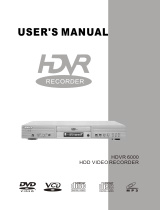Page is loading ...


Contents.
1. Welcome 2
2. Safety Information. 3
3. Safety Instructions
4
4. Features 5
5. Before you start 6
6. Inserting batteries in Remote Control
6
7. Remote Control
7
8. Controls and Connections 8
9. Display 9
10. Connection to external apparatus 10
11. Getting Started 13
12. Initial Setup 14
13. DVD,HDD & USB Playback (Basic) 16
14. DVD,HDD & USB Record (Basic) 18
15. Instant Recording
20
16. DVD,HDD & USB Operation (Advanced) 21
17. Setup
35
18. TV operation (Advanced)
31
19. Trouble Shooting Guide
38
20. Specification
39
21. Warranty
HELPLINE No UK / Northern Ireland 01422 26 32 98. Rep . Ireland No 1800 88 23 90.
WEB SUPPORT. www.ekey.co.uk
Model number 4683

Welcome.
Congratulations on choosing to buy a Tevion product. By doing so you have now
the assurance and peace of mind that comes with purchasing a product made by one
of Europes leading manufacturers.
All products brought to you by Tevion are manufactured to the highest standards of
performance and safety, and, as part of our philosophy of customer service and
satisfaction, are backed by our comprehensive 3 Yeat warranty.
Please fill in and return the Warranty Card to the address provided.
We hope you will enjoy using your purchase for years to come.
HELPLINE No UK / Northern Ireland 01422 26 32 98. Rep . Ireland No 1800 88 23 90.
WE
B SUPPORT. www.ekey.co.uk
Model number 4683
R
R

Safety Information
The lightning flash with arrowhead symbol, within an equilateral triangle, is intended to
alert the user to the presence of un-insulated “dangerous
voltage” within the products enclosure that may be of sufficient magnitude to constitute a
risk of electric shock to the persons.
The exclamation point within an equilateral triangle is intend to alert the user to the
presence of important operating and maintenance (servicing) instructions in the literature
acc
ompanying the appliance.
Correct
disposal of this Product
(Was
te Electrical & Electronic Equipment (WEEE)
The crossed out “Wheelie bin” is intended to show that this appliance must not be placed
with ordinary household waste at the end of its useful life. To prevent possible harm to the
environment or human health from uncontrolled waste disposal, please keep separate
from other household waste and recycle it responsibly to promote the sustainable reuse of
ma
terial resources.
Househ
old users should contact either the retailer where you purchased the product, or
th
eir local government office for details of where and how you can take this item for
environment
ally safe re-cycling.
Bu
siness users should contact their supplier and check the terms and conditions of the
purchase contract. This product must not be mixed with other commercial wastes for
di
sposal
This unit is a “CLASS 1” laser product. This product uses a visible laser beam which could
cause hazardous radiation exposure. Ensure the recorder is operated as instructed. Do
no
t remove any covers or look into the DVD drawer opening whilst power is applied. Do
NOT modify or adjust any controls that may affect laser emissions. Should the appliance
bec
ome faulty consult a qualified technician.
This appliance complies with European Safety and Electrical directives
HELPLINE No UK / Northern Ireland 01422 26 32 98. Rep . Ireland No 1800 88 23 90.
WEB
SUPPORT. www.ekey.co.uk
Model number 4683

2. Safety Instructions
CAUTION. PLEASE READ AND OBSERVE ALL WARNINGS AND INSTRUCTIONS GIVEN IN THIS
USER MANUAL AND MARKED ON THE APPLIANCE. RETAIN THIS BOOKLET FOR
FUTURE USE.
This set has been designed and manufactured to assure your personal safety. Improper use can
result in Electric shock or Fire hazard. The safeguards in this appliance will protect you if you
observe the correct procedures for installation, servicing and operation. There are NO user
parts inside. DO NOT REMOVE THE CASE OR OTHER COVERS OR YOU MAY BE EXPOSED TO
DANGEROUS VOLTAGES OR LASER RADIATION AND WILL INVALIDATE YOUR WARRANTY.
REFER ALL SERVICING TO QUALIFIED SERVICE PERSONNEL.
Unpacking and Handling. Open the carton carefully and remove the polyfoam
packing.
Carefully lift the recorder and place onto a firm stable surface. Lift off the Poly bag and retain all
packaging for future use. Keep all packaging away from small children and animals.
Placing recorder. The recorder should be placed on a firm table or shelf. If placing in a cabinet
ensure there is sufficient spacing for air flow and access for the DVD player opening..
Connections. When connecting the recorder to external sources and the mains supply, do not
place wires that can be tripped over. Do not trap or place heavy
objects on the mains lead.
Top of recorder. Do not place objects such as vases, candles or other objects which may spill
into the recorder.
Ventilation and Heat Sources. Do not place material over the ventilation slots, this will cause
the recorder to overheat and fail. Do not place the recorder in direct sunlight or near heat sources
such as radiators or fires.
Moisture.
Do not place the recorder in wet or damp conditions, such as steamy kitchens,
basements or other damp places. Do not allow water or other fluids to enter the recorder. Do not
touch the Mains plug with wet hands. Should moisture enter the recorder, disconnect from the
supply and call the customer help line.
Cleaning.
Disconnect the recorder from the mains supply. Use a soft dry
cloth, for stubborn
stains use a soft moist cloth with a dilute mild detergent.. Do NOT use petrol based fluids or
abrasive materials.
Leaving your recorder. This recorder is designed to operate for long periods unattended.
Unless you want to record items whilst away, such as holidays, disconnect from the mains supply
and aerial. If a local thunderstorm occurs, disconnect from the mains supply and aerial “if
external”
to prevent possible internal damage.
Disc Tray. Keep your fingers well clear of the DVD disc drawer when it is closing, it may cause
injury or damage to the player. Do NOT push the disc drawer to close, use the Open/Close button
on the appliance.
Do NOT allow children to operate this apparatus without supervision.
HELPLINE No UK / Northern Ireland 01422 26 32 98. Rep . Ireland No 1800 88 23 90.
WEB SUPPORT. www.ekey.co.uk
Model number 4683

HELPLINE No UK / Northern Ireland 01422 26 32 98. Rep . Ireland No 1800 88 23 90.
WEB SUPPORT. www.ekey.co.uk
Model number 4683
Features
Available Disc Types
~120 mi.
n
.
Single Sided:
~
DVD
.
VCD
.
CD
Apart from general DVD player functions, the DHR(DVD Harddisc recorder)system,RW+HDD+USB,features recording
of live
TV programs and life slices with higher video &audio quality,which will bring you sweet memory.
Top recording function
LPCM/MPEG digital audio decoder,AC-3/DTS Dolby digital audio output
Hi-Fi audio quality,96KHz/24bit digital audio processing.
Optical/coaxial data stream audio output.
High-quality YCbCr output,supporting future display devices.
Support physical format discs&USB storage devices(U_disc,etc.)
Available media:DVD-Video,DVD-Audio,VCD,CD,MP3,MP4,KODAK PICTURE-CD.
This DHR is capable of playing the following types of discs:
Type
Dimension Recording Time
Content
Remark
12cm
8cm
12cm
8cm
12cm
8cm
Single Sided:
Double Sided:
80min
Double Sided:
~160min
~74min.
~20min.
~74min.
~20min.
DVD format:
Compressed digital audio+video
(dynamic)
~240min
MPEG1 format:
Compressed digital audio+video
(dynamic)
VCD
DVCD
CD-DA format digital audio
Kodak picture
CD/JPEG
12cm
Compressed digital picture
MP3/WMA
12cm
~
600min.
Compressed digital audio
DVD-Audio
12cm
DVD format digital audio
MP4
MPEG4 format (Divx,Xvid,etc)
Compressed digital audio+video

Before you start.
In the box.
Please check the contents of your player before
continuing, you should have the following
accessories:-
Remote Control
SCART Lead
HD
MI Lead
2 x AAA cells
Instruction Booklet
RC
A Stereo /AV lead
Inserting batteries into the Remote Control
Remove battery cover
as shown in Fig 1
The battery compartment
is
shown in Fig 2
Pl
ace
the batteries as shown below, ensure
that the + and - on the batteries
corresponds to the + and - inside the
comp
a
rtment
Using the remote control.
Point the remote control directly at the
appliance.
Ens
ure the window on the receiver is not
covered or obstacles are placed in the line of
sight. Bright sunshine or fluorescent light may
affect the reliability.
Replace the batteries when the operation
becomes intermittent or a reduction in operating
range.
Battery Safety.
Do not leave old or exhausted batteries in the
hands
et. If not using the handset for a long
period, remove the batteries.
Do not mix battery types, and re chargeable
batteries are not recommended.
Do NOT break open or throw exhausted
batteries on a fire.
Do not dispose of exhausted batteries in the
gen
eral waste. Consult your local waste
authority for instructions
HELPLINE No UK / Northern Ireland 01422 26 32 98. Rep . Ireland No 1800 88 23 90.
WEB SUPPORT. www.ekey.co.uk
Model number 4683
CLEAR

CLEAR
1. Standby
3. Numeric 0 – 9
5. Record (immediate)
7. Fast Backwards
9. Fast Forward
11. Navigate Up.
13. Navigate Left
15. Navigate Down.
17. Setup Menu
19. Record Format
21. Program
23. Source Input
25. Clear / Add
27. Audio / Text
29. Angle / EPG
31. Menu (Disc)
33. Title (Disc)
35. Channel +
37. ATV/DTV
39. Channel –
41. Mute audio
2. Open / Close
4. Record Timer
6. Pause play
8. Previous track
chapter
10. Stop
12. Next track / chapter
14. Play
16. Select / Enter
18. Navigate Right
20. Switch
22. Record Quality
24. Return
26. Edit
28. Chapter
30. Display
32. SubTitle / Radio
34. Repeat
36.
Goto
38. Volume +
40. P Scan
42. Volume –
43. Slow
Remote Control
HELPLINE No UK / Northern Ireland 01422 26 32 98. Rep . Ireland No 1800 88 23 90.
WEB SUPPORT. www.ekey.co.uk
Model number 4683
1
3
5
7
2
4
6
8
10
12
14
16
18
20
22
24
26
28
30
32
34
36
38
40
42
43
9
11
13
15
17
19
21
23
25
27
29
31
33
35
37
39
41
AUDIO/TEXT
ATV/DTV

Controls and Connections
Front view
1. Standby
2. Video input
3. Audio input (Left)
4. Audio input (Right)
5. S-Video input
6. DV input
7.USB input
8. DVD disc tray
9. Remote Control sensor
10. Open / Close
11. Play / Pause
12.
Stop
13. Input Source
14. Previous
15. Channel –
16. Next
17.
Channel +
Rear view
1. Tuner RF input
2. Tuner RF output (Loop through)
3. Video input (CVBS)
4. Audio input Left
5. Audio input Right
6. HDMI output
7. Optical output (PCMI)
8. Video output (CVBS)
9. S-Video output
10. Mixed Audio output Left
11.
Digital Audio output (Coaxial)
12. Mixed Audio output Right
13. Cr / Pr output
14.
Cb / Pb output
15. Y (Luma) output
16
. Surround output Left
17. Surround output Centre
18. Front output Left
19. Surround output Right
20.
Sub Woofer output
21. Front output Right
22. Scart input
23.
Scart output
24. Ventilation fan
25. AC Mains input
HELPLINE No UK / Northern Ireland 01422 26 32 98. Rep . Ireland No 1800 88 23 90.
WEB SUPPORT. www.ekey.co.uk
Model number 4683
1
2
3
4
5
6
7
8
9
10
11 12 13
1415
16
17
1
2
3
4
5
6
7
8
9
10
11
12 14
15
16
17
18
19
20
21
22
24
2523
ASW8411AHD-160
4
2
13

Controls and Connections
Display.
1. Video. Has video data on disc (DVD/ VCD).
2. Audio. Has audio data on disc (CD / DVD /VCD)
3. Play. Displays when playing disc.
4. Pause. Displays when disc is paused
5. Timer. Displays when Timer is set.
6. Record. Displays when Recording.
7. Photo. Displays when a photo disc is playing
8. Time Display. Displays time played and messages to user
9. Chapter. Displays the chapter number playing
10
. R/W denotes type of disc Recordable or Read write
11
. DVD. Displays a DVD disc is playing
HELPLINE No UK / Northern Ireland 01422 26 32 98. Rep . Ireland No 1800 88 23 90.
WEB
SUPPORT. www.ekey.co.uk
Model number 4683

Basic TV / Recorder connections
AV / S-VIDEO + Audio
inpu
ts.
Not
e :- If using S-VIDEO
connection do not use
th
e Yellow CVBS video
inpu
t.
Alternative AV connections
VCR or DVD player
Controls and Connections
HELPLINE No UK / Northern Ireland 01422 26 32 98. Rep . Ireland No 1800 88 23 90.
WEB
SUPPORT. www.ekey.co.uk
Model number 4683
SCART IN
SCART OUT

Y Pb,Pr /Y Cb,Cr and External
Audio amplifier conne
ctions
Hi Fi audio amplifier
Note
:- Do not select “Progressive scan” if your TV cannot display progressive video.
Connections to 5.1Ch Audio Amplifier
Amplifier
5.1Ch audio inputs
Controls and Connections
HELPLINE No UK / Northern Ireland 01422 26 32 98. Rep . Ireland No 1800 88 23 90.
WEB
SUPPORT. www.ekey.co.uk
Model number 4683

Connections to Digital audio amplifier
Coaxial Optical
Inp
ut Input
Choose input option
Digital audio amplifier
Connections to DV and USB
USB memory pod
DV USB
DV connection from
Camcorder
No
te :- When you use the USB port to
import signals you need to press mode
first, then select USB IN.
Controls and Connections
HELPLINE No UK / Northern Ireland 01422 26 32 98. Rep . Ireland No 1800 88 23 90.
WEB
SUPPORT. www.ekey.co.uk
Model number 4683

HELPLINE No UK / Northern Ireland 01422 26 32 98. Rep . Ireland No 1800 88 23 90.
WE
B SUPPORT. www.ekey.co.uk
Model number 4683
Getting Started.
After unpacking the recorder, place on a firm stable surface and, if the room is warm, allow 15 to 20 minutes
to acclimatise before using as there may be condensation on the laser optical lens. Please remember to
kee
p
the packaging away from small children and animals and keep safe, it may be needed in the future.
Conn
ections.
See pages 10 to 12 for typical connections. The basic connections should be used until you are familiar with
th
e operations of the recorder. It is wise not to add extra items such as HiFi
amplifiers etc until you know the
recorder is working as expected. If you wish to add items such as Hi Fi amplifiers, add one item at once and
en
sure it is working before adding another item.
Switching on.
Connect to a suitable mains supply (110 – 240V
AC 50/60 Hz). The recorder will take approx 30 seconds
be
fore the digital display lights up. This is normal, you will, in this time hear the DVD player mechanism
activating.
Pr
ess the Standby button. The display will blank for a few seconds and then the message “HELLO” will be
shown
. “READ” will then be displayed, and as this is the first time the recorder is used it will then show “NO
DISC
”.
The TV screen will now display the “Splash Screen” and also will display “NO DISC”

HELPLINE No UK / Northern Ireland 01422 26 32 98. Rep . Ireland No 1800 88 23 90.
WEB SUPPORT. www.ekey.co.uk
Model number 4683
Getting Started.
Fig
1
DVBt
(digital tuning setup).
Pr
ess the SETUP button and using the ▲/▼/►/◄ buttons
select “
Setup”. (Fig 1). Press SELECT.
Digit
al Tv.
Using the ▲/▼buttons select “Digital TV. (Fig 2). Press
SELECT.
Fig
2
Setup
NO DISC Remain 00:00:00 SP
Select setup option
01/01/2008 12:00:00 AM
System
Playing
A / V Set
Recording
TV Tuner
Digital TV
DTV Channel
Area Setting
Area Scan
Manual Scan
System Menu
Select one of the buttons

HELPLINE No UK / Northern Ireland 01422 26 32 98. Rep . Ireland No 1800 88 23 90.
WEB SUPPORT. www.ekey.co.uk
Model number 4683
Setup
NO DISC Remain 00:00:00 SP
Select setup option
01/01/2008 12:00:00 AM
Setup
NO DISC Remain 00:00:00 SP
Select setup option
Fig 3
Fig
4
Fig
5
DTV Channel
Area Setting
Area Scan
Manual Scan
England
Germany
Italy
France
Holand
System
Playing
A / V Set
Recording
TV Tuner
Digital TV
*
DTV Channel
Area Setting
Area Scan
Manual Scan
Charnel Search
S No TV Chenner S No Radio Channel
Channel 54 UHF 738000 KHz/ 8M
Progress
67%
Getting Started.
Digital Tv.
Using the ►button enter the next menu using the ▼ button
select “Area Setting”. (Fig 3). Use the ► button to select the
final sub menu and use the▼ button to select the country of
your choice, (England is set as default). Press SELECT and a
star will appear adjacent to the country selected. Press the ◄
button to return to the centre sub menu.
Area Scan.
Using the ▼ button select Area Scan (Fig
4). Press SELECT
and the recorder will begin to search for Digital TV stations.
Tuning Completed
When the tuning is completed a display similar to Fig
5 will be
displayed. The recorder will now revert to one of the stored
channels.
Installation is now complete.
DVD, HDD and USB Playback. Basic
DVD
Playing DVD,CD,VCD MP3,MPEG4 and Photo discs.
Press the “SOURCE”
button. Each press of the “Source”
button will select different input sources.
See table below :-
Select DVR.
Press the OPEN/CLOSE button on the remote control or the button on the recorder. The disc
tray will now open. Ensure nothing is blocking the movement of the disc tray. Place a disc into
the tray with the label facing upwards. Press OPEN/CLOSE again to close the disc tray. Do not
push with your hand. Keep small children away whilst loading discs as injury could occur.

HELPLINE No UK / Northern Ireland 01422 26 32 98. Rep . Ireland No 1800 88 23 90.
WEB SUPPORT. www.ekey.co.uk
Model number 4683
DVD, HDD and USB Playback. Basic
When the disc is inside the recorder it will be “Read” and then the screen will display (DVD) in the top left corner.
Some discs will start playing automatically, some will display a
Disc contents menu.
Using the ▲/▼/►/◄ navigation buttons, select the feature you require and press “SELECT”. The disc will now
play your selection.
Press
to stop playing. One press will cause a “pre stop”, this is similar to Pause. Press to restart playing.
To fully stop playback press the button again.
Pr
ess button to commence playing from a menu choice.
To fast forward a scene press the button. Pressing once will increase the speed X2, then X4, X8, X20 then
Nor
mal.
To fast reverse a scene press the button. Pressing once will increase the speed X2, then X4, X8, X20 then
Nor
mal.
To Skip forward one or more chapters press the button. Each press will advance the chapters by one.
To Skip backwards one or more chapters press the button. Each press will reverse the chapters by one.
Pr
ess the button to pause play. To restart press the button.
Press the “MENU” button to display the disc’s menu.
HDD Playback.
To select HDD playback press the “SWITCH” button on the remote
control
.
This will activate the menu Fig 6.
Use ▼ Move the cursor to HDD and press SELECT.
A menu will be shown displaying as similar to Fig 7.
Fig 6
Ac
ross the top of the menu is the Type of files on the HDD.
:- Video, MPEG4, Audio, and Pictures.
Use the ►/◄ buttons to select the file type. Each file type
has a different menu structure. (Fig 8)
Use the ▲/▼ buttons to enter the sub menu (Fig 9).
Use the navigation buttons to move around the files
di
splayed. Press SELECT to play the file.
Fig
7
Fig
8
Fig
9
Title List
MPEG4 Audio Picture
001 002
001~006
HDD Remain 100:37:54 SP
Title List
Video MPEG4 Audio Picture
001 002
001~006
HDD Remain 100:37:54 SP
001/002
TITLE00001
01/01 01:02
00:00:05 SP
Title List
MPEG4 Audio Picture
001 002
001~006
HDD Remain 100:37:54 SP
V
Video
Disc
HDD
USB
Video

HELPLINE No UK / Northern Ireland 01422 26 32 98. Rep . Ireland No 1800 88 23 90.
WEB SUPPORT. www.ekey.co.uk
Model number 4683
DVD, HHD and USB Playback. Basic
HDD
Playback cont..
All the functions buttons have the same effect as DVD playback, when playing files from HDD.
Fa
st forward and Fast reverse, Play, Pause, Stop. Next Chapter and Previous Chapter will select the Next
and
Previous files on the HDD
USB Playback.
To select USB playback press the “SWITCH” button on the remote
control
.
This will activate the menu Fig 6.
Use ▼ Move the cursor to USB and press SELECT.
A menu will be shown displaying as similar to Fig 10.
Across the top of the menu is the Type of files in the USB memory. :-
MPE
G4, Audio, and Pictures.
Use the ►/◄ buttons to select the file type. Each file type has a
different menu structure.
Use the ▲/▼ buttons to enter the sub menu (Fig 11).
Use the ▼/▲ buttons to move around the files displayed. Press
SELECT to play the file.
All the functions buttons have the same effect as DVD playback, when
playing files from USB.
Play
, Pause,
Stop. Next Chapter and Previous Chapter will select the
Next and Previous files.
Fig 10
Fig 11
DVD, HDD and USB Record. Basic
General.
There are numerous options when recording, it is best to decide what you want to do with the recording after it
has been made.
DVD +/-R. (Write once) Use for permanent recordings.
DVD
+/RW. (Erasable). Use for semi permanent recording.
VCD. (Video CD). Recording MPEG4 files
HDD. Use for temporary recordings and Time shifting. To keep recordings which are on HDD you may
transfer to DVD
USB
. Use for transportable media, small files etc.
Title List
001 002
MPEG4 Audio Picture
USB Remain 00:27:01 SP
001 CF.MP3 01/01 00:45
002 051 -----.MP3 09/
11 18:01
Title List
001 002
MPEG4 Audio Picture
USB Remain 00:27:01 SP
001 CF.MP3 01/01 00:45
002 051 -----.MP3 09/
11 18:01
001/002
TITLE00001
01/01 01:02
00:00:05 SP

HELPLINE No UK / Northern Ireland 01422 26 32 98. Rep . Ireland No 1800 88 23 90.
WE
B SUPPORT. www.ekey.co.uk
Model number 4683
DVD, HHD and USB Record. Basic
Quick
Recording.
If you are watching a programme that you decide to record, press the REC button on the remote control or
th
e Record button on the recorder. If there is no DVD disc in the recorder a message will be
shown, “No Disc”.
To select where the recoding is to be stored, DVD, HDD or USB, press the “SWITCH” button on the
remote control and select the correct medium.
To select the quality of the recording, press the “QUALITY”
button on the remote control, HQ is the best
quality, SEP is the least. (SP is the normal setting).
To select the type of recording (DVD or MPEG4), press “REC FORMAT” on the remote control.
Ea
ch time the REC button is pressed, 30 minutes is added to the recording time, up to 360 minutes may
be recorded providing there is space on the disc.
To stop the recording press Stop.
Timer Recording.
To set the recorder to record a programme/s when you are not able to set “Quick Record” you may use
the Recording Timer. This i
s a very versatile timer allowing many functions. To access the timer, press
the TIMER button on the remote control or access timer recorder in SETUP menu.
Below is a typical display of the Timer menu.
If
you are recording with the Timer function, and you wish to end the recording prematurely press the
STOP button.
Fig 12
Timer Record
04/09/2008 - 02:07:58 PM
UNKNOWN Remain 00:00:00 SP
Source
TV 1
lnput recording schedule
Status

HELPLINE No UK / Northern Ireland 01422 26 32 98. Rep . Ireland No 1800 88 23 90.
WEB SUPPORT. www.ekey.co.uk
Model number 4683
Timer Recording cont..
TIMER SOURCE
TV
DTV
R-AV
F-AV
F –S VIDEO
SCART
DV
DATE MODE
ONCE
DAILY
WEEKLY
MONTH
DAY
START HOURS AM/PMMINUTES
END HOURS MINUTES AM/PM
TARGET DVD
HDD +VR
HDD MPG4
USB MPG4
QUALITY
SP
HQ
SEP
SLP
EP
LP
To move from box to box, press SELECT
To move in a box press ▲/▼ then press
SELECT
To Move backwards press RETURN
RETURN
SELECT
If the timer is set correctly, the recorder will
revert to the TV picture. If there is an error,
the message will be shown as below. Re enter
the Timer menu and set correctly. If you
select DVD and there is no disc or the disc is
full the same message is shown. (Fig 13).
DVD, HHD and USB Record. Basic
Fig 13
Timer Record
HDD Remaln 100:0048 SP
The recording time of the following
ltems are incorrect:
/