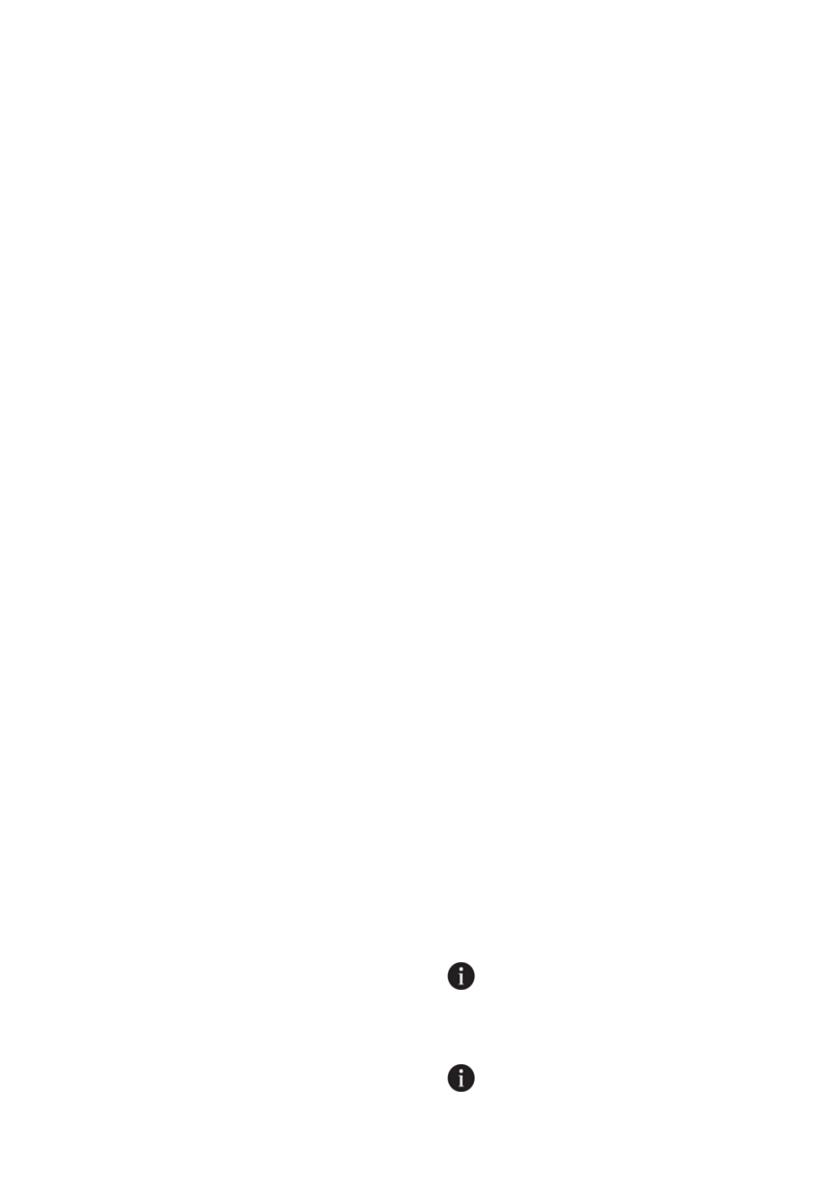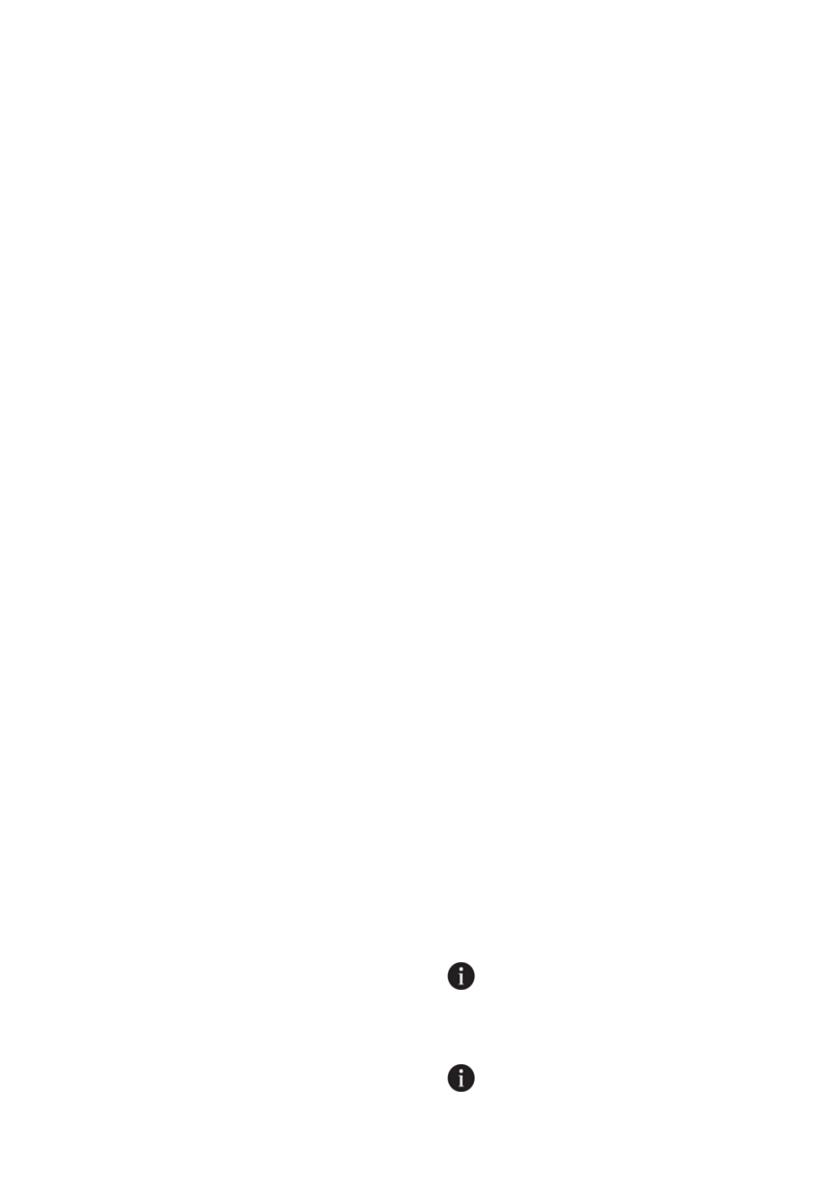
the screen and press <- and +> keys on
the panel, then wait until the wireless
connection indicator comes on. Press
the selection key and if the wireless
connection is on, turn it off; if it is off, turn
it on. In the wireless connection on/off
settings menu, if the wireless connection
is on, the wireless connection indicator will
light permanently; if it is off, the wireless
connection indicator will flash at short
intervals.
Once the wireless connection has been
turned “On”, your machine will connect
to the home network by using the setup
settings you made before.
Deleting the HomeWhiz settings
When the dishwasher is on, press
and hold the remote control and menu
direction keys (-) for 5 seconds. After the
countdown 5 - 4 - 3 - 2 - 1, your settings
will be deleted.
HomeWhiz troubleshooting
Follow these instructions if you encounter
a control or connection problem. If it
persists, take the next step.
1. Check if your smart device is
connected to the internet.
2. Close the HomeWhiz application on
your smart device and start it again.
3. Restart your smart device.
4. Check the wireless connection
status of your dishwasher. If you see
"WLAN: Off", switch it to "WLAN: On"
and wait for the machine to connect.
Then close the HomeWhiz application
on your smart device and start it
again.
5. If the connection cannot be
established following the instructions
above, repeat the initial setup settings
on the appliance.
6. If the problem persists, contact the
authorised service.
Changing the Downloaded
Program
You can use the HomeWhiz application
to change the Downloaded Programme,
which is the last program on the product.
You can check the Table of Program Data
and Average Consumption Values
to see what the downloaded programs
might be and the default Downloaded
Program.
To change the Downloaded
Program:
•Connect to your product on the
HomeWhiz application.
•Turn on the Remote Control function
for the product.
•Go to the settings page of the product
on the HomeWhiz application.
•On the settings page of the product,
proceed to the Download Program
page.
•On the Download Program page,
select a program to download on your
product.
•Select the desired program on the
Download Program page, and press
Download Program on the HomeWhiz
application.
•While the program is being
downloaded, you will see an
animation on the program and
HomeWhiz application.
•Once the download procedure is
complete, you can select and install
the Downloaded Program on the
product or the HomeWhiz application.
You can check the Table of Program
Data and Average Consumption
values to see the programs you can
download on your product.
If you download another program on
the product, your previous selection
will be cancelled.