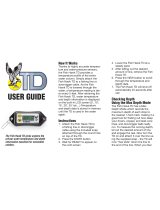VIEWS
BOTTOM TRACKING
POSITIVE ION CONTROL (PIC)
PRESET DEPTHS & LAST
DEPTH RECALL
PROGRAMMING A PRESET DEPTH
TURNING BOTTOM TRACKING ON
ADJUSTING SETTINGS FOR
BOTTOM TRACKING
SETTING THE DOWNRIGGER TO A
PRESET DEPTH
WORKING WITH THE DOWNRIGGER AND
LAST DEPTH RECALL
a. With the downrigger powered "on",
press the Menu button twice to
bring up the Settings Menu.
b. From the Settings Menu, use the
Down button to scroll to Downrigger.
Press the Right button to open the
Downrigger Menu.
c. From the Downrigger Menu, use the
Down button to scroll to Depth Presets.
Press the Right button to open the Depth
Presets Menu.
d. From the Depth Presets Menu, use the Up
button or the Down button to scroll to
the Preset Depth desired. Press the Right
button or the Left button to adjust
the setting.
e. Press the Exit button to close the menu.
a. With the downrigger powered "on", press
the Preset Depths button to bring up the
Preset Depths Menu.
b. From the Preset Depths Menu, use the
Down button or the Up button to
scroll to the Preset Depth desired.
c. Once at the desired depth, press the Preset
Depths button or the Right button to
move the downrigger Weight to the selected
depth. Once selected the downrigger will
automatically begin to move to the
selected depth.
a. With the downrigger powered "on", press
the Preset Depths button to bring up the
Preset Depths Menu.
b. With the Preset Depths Menu open, press
the Preset Depths button or the Right
button to move the downrigger Weight
to the last depth. Once selected the
downrigger will automatically begin to move
to the last depth.
Last Depth Recall is a downrigger feature that
allows the downrigger to recall the last depth
that the downrigger was set to when the Auto
Up button was selected.
TURNING BOTTOM TRACKING OFF
a. With the downrigger "on", press the Menu
button once to bring up the Quick Menu.
b. From the Quick Menu, use the Down
button to scroll to Bottom Tracking. Press
the Right button to toggle Bottom
Tracking "off".
c. Use the Exit button to close the Quick
Menu and return to the View that was
previously displayed.
a. With the sonar enabled downrigger
"on", press the Menu button
once to bring up the Quick Menu.
b. From the Quick Menu, use the Down
button to scroll to Bottom Tracking. Press
the Right button to toggle Bottom
Tracking "on".
c. When Bottom Tracking is toggled "on" the
Bottom Tracking Menu will open. Bottom
Tracking settings of Offset Distance and
Sensitivity will appear in the Bottom Tracking
Menu. Use the Up button and the Down
button to scroll to the options in the list
and use the Right button and the Left
button to adjust the settings. Adjust the
Bottom Tracking settings as desired and then
use the Up button or the Down button
to scroll to the Start option. Use the Right
button to select it.
d. When Bottom Tracking is started, the
downrigger Color LCD will return to the
View it was previously displaying and will
display Bottom Tracking info based on the
settings selected.
a. With Bottom Tracking "on", press the Menu
button once to bring up the Quick Menu.
b. From the Quick Menu, use the Down
button to scroll to Adjust Tracking. Press
the Right button to select it.
c. This opens the Bottom Tracking Menu, use
the Up button and the Down button
to scroll to the setting to adjust. Use the
DISTANCE OFFSET - Distance Weight is set off
the bottom. Adjusted from 50 to -50 feet with
1-foot increments. Negative offset accounts
for blowback.
SENSITIVITY - Adjusts the responsiveness of
bottom tracking. Can be set from 1 to 16 feet
with 1-foot increments.
The PIC system applies a specified
positive charge on the downrigger cable
at all times. It can be set between
0.2 to 1.2 volts and changed in
increments of 0.1 volts.
a. Make sure the downrigger is turned "on",
by pressing the Power button on the
downrigger keypad.
b. Press the Menu button twice to bring
up the Settings menu on the Color LCD.
c. From the Settings Menu, use the
Down button to scroll to Downrigger.
Press the Right button to open the
Downrigger Menu.
d. From the Downrigger Menu, use the Up
SETTING THE PIC VALUE FOR THE
DOWNRIGGER CABLE
VIEW 1 - Line Out
VIEW 2 - Line Out, Downrigger Mode
VIEW 3 - Line Out, PIC/Voltage/Reel,
Network Status
VIEW 4 - Line Out, Surface Depth/Surface
Temp/Surface Speed, Probe Depth/Probe
Temp/Probe Speed
VIEW 5 - Probe Depth, Probe Speed
VIEW 6 - Line Out, Probe Depth,
Surface Depth
VIEW 7 - Probe Depth, Probe Speed,
Probe Temp
VIEW 8 - Line Out, Surface Depth
SONAR VIEW - Line Out, Probe Depth/Probe
Temp/Probe Speed, Surface Depth, Sonar
SONAR ZOOM VIEW - Line Out, Probe Depth/
Probe Temp/Probe Speed, Surface Depth,
Sonar Zoom
Designates editable data field.
The downrigger Color LCD can give the user
a variety of data based on the View that is
selected. There are 8 standard Views and 2
additional Sonar Views. Views can be toggled
"on" and "off". Some of the content available is
specific to the equipment that the downrigger
is connected to within the Network, and may
include information provided by connections
to the Fish Hawk X4D System, additional
downriggers, a mobile device or a Cannon
Transducer. These Views can be accessed on
the Color LCD using the Right button and the
Left button from the downrigger keypad when
all menus are closed. Many of the data fields in
these Views can be adjusted in the Quick Menu
based on user preference and options available
based on the data provided by connected
equipment. The editable data fields in the Quick
Menu will correlate to the View that the Color
LCD is showing to allow for user customization
for individual fishing applications.
Part #3397150 Rev B 03/21ECN 41686
NOTICE: For more information on features
or how to control your downrigger, please
see the Owner's Manual online at
cannondownriggers.com. For pairing and
network information please reference the
Installation Instructions included with
your downrigger.
button and the Down button to scroll to
the option listed PIC Value. Use the Right
button and the Left button to adjust the
PIC Value setting.
e. When the PIC Value is set, use the Exit
button to close the menu and the
downrigger will adjust to the new settings.
Right button and the Left button to
adjust the setting.
d. When satisfied with the selection, use the
Exit button to close the menu.