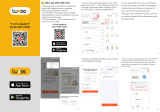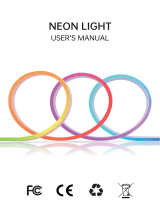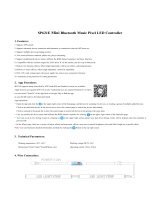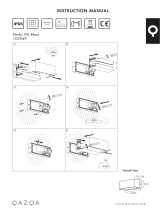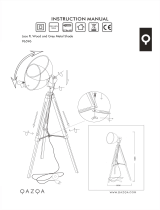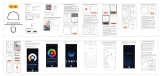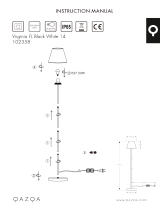Grace GR-SDL05XX-13 smart downlight offers a wide array of features to enhance your lighting experience. With Wi-Fi and Bluetooth connectivity, you can control the light using the Tuya Smart app or voice commands via Alexa or Google Assistant. Create customized lighting scenes, adjust brightness and color temperature, set schedules and timers, and sync the light to music for an immersive ambiance. The device also supports circadian rhythm adjustment to promote natural sleep patterns. Installation is simple, requiring only a standard E26 socket adapter and a recessed can.
Grace GR-SDL05XX-13 smart downlight offers a wide array of features to enhance your lighting experience. With Wi-Fi and Bluetooth connectivity, you can control the light using the Tuya Smart app or voice commands via Alexa or Google Assistant. Create customized lighting scenes, adjust brightness and color temperature, set schedules and timers, and sync the light to music for an immersive ambiance. The device also supports circadian rhythm adjustment to promote natural sleep patterns. Installation is simple, requiring only a standard E26 socket adapter and a recessed can.



-
 1
1
-
 2
2
-
 3
3
Grace GR-SDL05XX-13 smart downlight offers a wide array of features to enhance your lighting experience. With Wi-Fi and Bluetooth connectivity, you can control the light using the Tuya Smart app or voice commands via Alexa or Google Assistant. Create customized lighting scenes, adjust brightness and color temperature, set schedules and timers, and sync the light to music for an immersive ambiance. The device also supports circadian rhythm adjustment to promote natural sleep patterns. Installation is simple, requiring only a standard E26 socket adapter and a recessed can.
Ask a question and I''ll find the answer in the document
Finding information in a document is now easier with AI
Other documents
-
Signcomplex HTT0913AL User manual
-
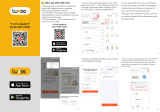 LUEDD Smart E27 dimbaar in kelvin LED lamp ST64 goldline 7W 700 lm 1800-4000K User manual
LUEDD Smart E27 dimbaar in kelvin LED lamp ST64 goldline 7W 700 lm 1800-4000K User manual
-
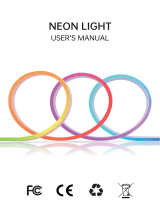 Neon IP65 Waterproof Strip Light User manual
Neon IP65 Waterproof Strip Light User manual
-
MANKA SC2QCEDQ21WR User manual
-
Tuya JSP158 Smart Wifi Camera User manual
-
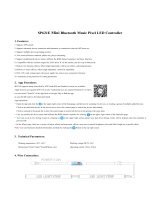 Shenzhen Sperll Optoelectronic Technology SP621E Mini Bluetooth Music Pixel LED Controller User manual
Shenzhen Sperll Optoelectronic Technology SP621E Mini Bluetooth Music Pixel LED Controller User manual
-
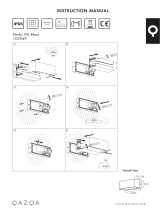 Qazqa Houks User manual
Qazqa Houks User manual
-
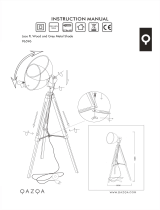 Qazqa Laos User manual
Qazqa Laos User manual
-
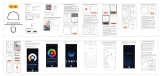 LUEDD Smart E27 RGBW LED lamp A60 9W 806 lm 2200-4000K User manual
LUEDD Smart E27 RGBW LED lamp A60 9W 806 lm 2200-4000K User manual
-
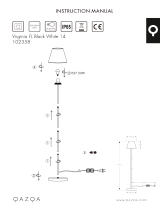 Qazqa Virginia User manual
Qazqa Virginia User manual