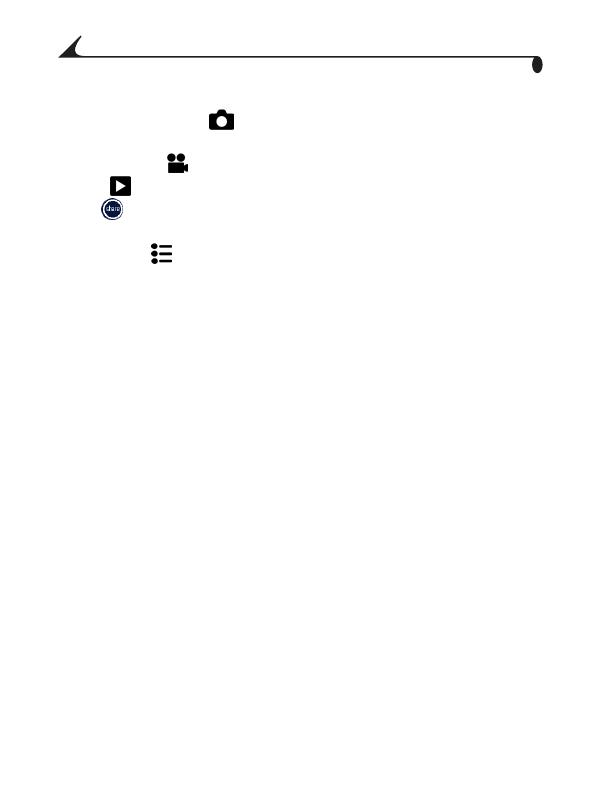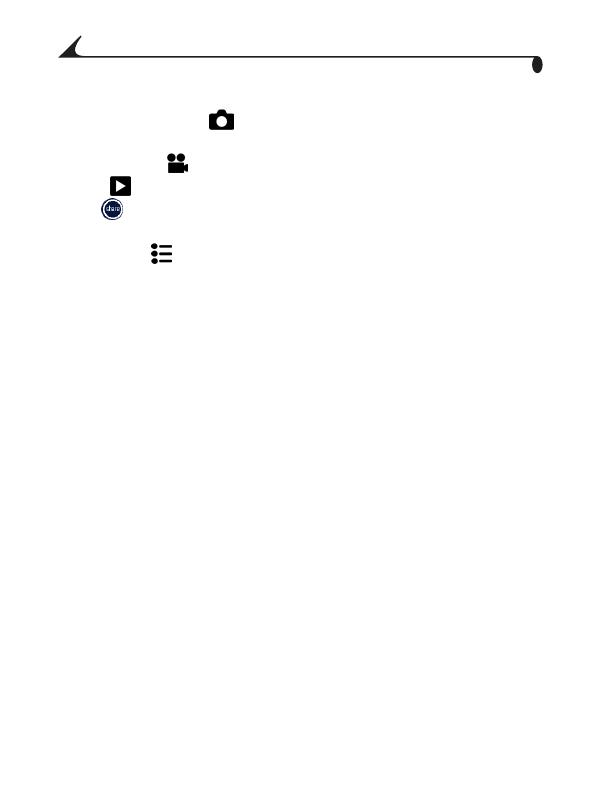
2
Chapter 1
What Can I Do With My Camera?
Capture Still Pictures —Use Auto mode to enjoy point-and-shoot
operation.
Capture Videos —Capture videos as QuickTime movies.
Review —Display, protect, and delete pictures and videos; tag for albums.
Share —Share pictures (print, email, save as Favorites) and videos
(email, save as Favorites).
Set Up Menu —Customize your camera functions.
What Can I Do With My Pictures and
Videos?
Install the software from the Kodak EasyShare software CD, then:
Transfer—Transfer pictures and videos to your computer.
Share—Print pictures, order prints online, email pictures and videos.
Print—(see page 62) Print pictures directly to your home printer or Kodak
EasyShare printer dock 6000. Order prints online from Ofoto, Inc.
(www.ofoto.com), or purchase an optional Kodak secure digital (SD) card or
a Kodak multimedia card (MMC) and:
! Automatically print to any printer with an SD/MMC slot
! Make prints at an SD/MMC-capable Kodak picture maker
www.kodak.com/go/picturemaker
! Take the card to your local photo retailer for professional printing
Organize—Use albums to organize and retrieve pictures on a computer.
Edit—Add special effects to your pictures, make a custom slide show, fix
red-eye, crop, rotate, and much more.
For details, click the Help button in the Kodak EasyShare software. Some
Macintosh operating systems may support limited Kodak EasyShare software
features.