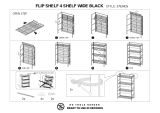Page is loading ...

CLAMixDown
UserGuide

CLAMixDown/UserGuide
2
WavesCLAMixDown
Contents
Introduction......................................................................................................................3
AWordfromChrisLordAlge.............................................................................................3
GettingStarted..................................................................................................................4
ComponentsandInterface................................................................................................5
MonoComponent............................................................................................................................6
StereoComponent................................................................
...........................................................7
ControlsandIndicators.....................................................................................................8
InputSection....................................................................................................................................8
ProcessorControls................................................................
...........................................................9
MainMeters................................................................
..................................................................11
OutputSection................................................................
...............................................................12

CLAMixDown/UserGuide
3
Introduction
CLA MixDown glues together and brings life to a mix. Insert it on your mix buss and mix through the plugin or open it on
a mix in progress to add depth and impact. Four faders provide control over the color, dynamics, and drive of the mix.
CLA MixDown is designed to be used mostly as an insert on the mix bus, but can also be used to enhance instrument
group busses. CLA MixDown has many things in common with mastering processors, but it’s not intended to replace
mastering. We suggest that you insert the plugin on your master buss before you start mixing and then mix
through it.
This helps you tailor the mix to get the most from the plugin and get the best sound.
CLA MixDown is ideally suited for rock and roll and rhythm and blues. It’s also very effective on various types of pop
music.
CLA MixDown is a member of the Waves Artist Signature Series, an exclusive line of application-specific audio
processors, created in collaboration with the world’s top producers and engineers. Every Signature Series plugin has
been precision crafted to capture the artist’s distinct sound and production style. The Waves Signature Series allows
you to dial up the sound you’re looking for quickly, without interrupting the creative flow.
A Word from Chris Lord Alge
Over many years and countless mixes, I perfected a mix chain that dramatically enhances a mix and saves precious
time and effort when going for that perfect final touch. I took this winning mixing chain and put it under the hood of a
simple-to-use, supercharged plugin. CLA MixDown features two flavors of my buss compression chain to glue your mix
together. There’s also a finishing EQ with the perfect bass and treble frequencies. CLA MixDown emulates the sound of
driving a signal hard into an analogue mix buss, and it lets you control the amount of analogue saturation.
This plugin is designed to plug and play: pop it in, set everything to zero, turn everything on, go for it!
-CLA

CLAMixDown/UserGuide
4
Getting Started
The CLA MixDown is simple and intuitive to use. It can be inserted on any buss, but it shines most brightly when inserted
between the buss master and the mix master. That’s what we’ll do in this quick start guide.
Here’s a roadmap for your first visit to the plugin:
1. Insert the CLA MixDown component on the buss master. This buss “feeds” the plugin. The insert is pre-fader, so
compression remains the same regardless of fader setting. If you’re using Pro Tools, do not insert CLA MixDown
on the master fader, because this insert is post-fader. This can result in inconsistent compression as level
changes.
2. Patch plugin output to the mix master.
3. Increase the MixDown Input level. You’ll hear more compression and drive. There are three input meters that help
you know when the input signal is in the right zone.
a. Note the color of the Input Sensitivity LED. It should be yellow.
b. The VU meter should read 0 dB at the program’s loudest points. An exceptionally loud peak can reach
+2 dB or +3 dB.
c. Use the digital full-scale meter to ensure that there are no digital clips. This is indicated by the red Clip
Indicators above the meters.
4. Set the VU meters to the GR (Gain Reduction) view. To get started, use the Glue control to achieve up to 3 dB of
gain reduction. Glue adjusts the amount of compression, which affects the “tightness” of the final mix. As you raise
the Glue setting, the mix becomes less dynamic. There are two CLA compressor types. Compare them and
decide which works best for this mix.
5. Drive controls harmonic distortion: It sounds like aggressively hitting an SSL mix buss. High settings increase grit
and drive. Lower settings tend to open up the dynamics. Begin with extreme settings so that you can really hear
the effect.

CLAMixDown/UserGuide
5
6. Use the Bass fader to control the overall compression of the mix. Since low-frequency sounds have long
wavelengths and lots of energy, they can inhibit a compressor from closing. This results in greater compression,
but it can choke the mix.
7. Adjust the Treble control to increase or decrease high-frequency presence.
8. Get in the habit of doing A/B monitoring comparisons. Turn individual processing sections on and off, and
bypass the entire plugin to understand what you’re doing to the mix.
9. Use the MixDown input and output faders to compensate the output level as you adjust parameters.
This quick start was about using CLA MixDown between the main buss and the master buss. You can insert the plugin
on other busses, but make sure that the insert is pre-fader. Just follow these steps, listen to what the plugin is doing, and
keep in mind what you want to accomplish.
Components and Interface
There are two CLA MixDown components:
• Mono
• Stereo
Mono components can be inserted on mono channels only; stereo components can be inserted on stereo channels only.
It’s relatively easy to choose the correct component.
The mono and stereo components are identical except for the number of channels.

CLAMixDown/UserGuide
6
Mono Component

CLAMixDown/UserGuide
7
Stereo Component

CLAMixDown/UserGuide
8
Controls and Indicators
Input Section
Input fader
Range -12 to +12
Sensitivity LED
Indicates input level. Adjust input fader to achieve correct LED color.
Green = input level too low
Yellow = optimal input level
Red = input level too high

CLAMixDown/UserGuide
9
Input meter
Indicates peak input level
Range -24 dBFS to 0 dBFS
Input over-level indicator
Red LED indicates input level over 0 dBFS. If the indicator is red, the input level is too high, even if the Input LED is not
red.
Click on the indicator to clear overs.
Processor Controls
There are four processors in the central section. Each processor has an on/off switch.

CLAMixDown/UserGuide
10
Bass
Controls the level of a low-shelf filter and adds warmth to the mix.
Range: -10 to +10
Switch: Off or On
Treble
Controls a high-frequency bell EQ band and can add sparkle and clarity.
Range: -10 to +10
Switch: Off or On
Glue
Controls the amount of compression applied to the signal. Higher settings tend to make the mix tighter but less
transparent. Lower settings may result in greater space in parts of the mix.
Range: -10 to +10
Switch: Off or On
There are two compressor types:
• A modern, punchy compressor.
• A compressor with a longer time constant. It is good for holding the mix together.
Drive
Sets the amount of harmonic distortion added to the signal. The effect is similar to sending a very high-level signal to an
SSL mix buss.
Range: -10 to +10
Switch: Off or On

CLAMixDown/UserGuide
11
Main Meters
There are two VU meters with three modes. In the stereo component, meters are labeled “L” and “R.” The mono
component has two meters labeled “M.”
There are three metering modes:
IN Shows input level
OUT Shows plugin output level
GR Shows gain reduction
A calibration screw enables you to align the VU meter to the digital reference level.
Meter type: VU
Range: -20 dB to +3 dB (Input and Output)

CLAMixDown/UserGuide
12
Output Section
Output fader
Used to adjust plugin output
Range -12 dB to +12 dB
Output meter
Indicates peak output level
Range -24 dBFS to 0 dBFS
Output Over-level indicator
Red LED indicates when level exceeds 0 dBFS. Click on the indicator to clear overs.
/