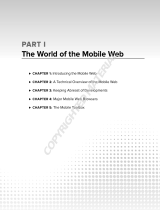Page is loading ...

Novell
www.novell.com
QUICK START
novdocx (en) 10 October 2007
GroupWise(R) 7
GroupWise
®
7
Quick Start
Novell GroupWise 7 is a cross-platform, corporate e-mail system that provides secure messaging,
calendaring, scheduling, and instant messaging. GroupWise also includes task management,
contact management, document management, and other productivity tools. Your GroupWise
system can run on NetWare
®
, Linux*, Windows*, or any combination of these operating systems.
GroupWise users can access their mailboxes from desktops running Linux, Windows, or
Macintosh*; in a Web browser anywhere an Internet connection is available; and even on mobile
devices.
This Quick Start provides a high-level roadmap for novice GroupWise installers and a concise
checklist of essentials for experienced GroupWise installers. For complete system requirements
and installation instructions, see the GroupWise Installation Guide.
“Locating GroupWise Documentation” on page 1
“Installing a Basic GroupWise System” on page 2
“Accessing Your GroupWise Mailbox” on page 4
“Connecting Your GroupWise System to the Internet” on page 6
“Accessing Your GroupWise Mailbox from Your Web Browser or Mobile Device” on page 6
“Communicating in Real Time with Other GroupWise Users” on page 8
“Monitoring Your GroupWise System” on page 8
“Clustering Your GroupWise System” on page 9
“Connecting Your GroupWise System to Other E-Mail Systems” on page 9
“Updating Your GroupWise System with Support Packs” on page 10
LOCATING GROUPWISE DOCUMENTATION
The following GroupWise documentation is available on the GroupWise 7 Administrator CDs:

novdocx (en) 10 October 2007
The following additional GroupWise documentation is available on the GroupWise 7
Documentation Web site (http://www.novell.com/documentation/gw7):
INSTALLING A BASIC GROUPWISE SYSTEM
A basic GroupWise system consists of a domain and a post office, a document library, and users.
The Post Office Agent (POA) delivers messages between users’ mailboxes in each post office, and
Documentation Location
GroupWise Pointer Readme \docs\us\readmeus.html
GroupWise Quick Start \docs\us\GroupWiseQuickStart.pdf
GroupWise Installation Guide \docs\us\GroupWiseInstallationGuide.pdf
Guide Contents
GroupWise Product
Readme
Basic installation instructions and known issues for all
GroupWise components
Administration Guide Creation and management of GroupWise domains, post
offices, users, and all other GroupWise objects; configuration
and optimization of all GroupWise agents; rollout strategies
for the GroupWise client
Multi-System
Administration Guide
How to connect your GroupWise system to other GroupWise
systems; how to merge GroupWise systems
Interoperability Guide How to use GroupWise in the context of other products,
including Novell products and third-party products
Troubleshooting
Guides
Error messages, troubleshooting strategies, message flow
diagrams, and directory structure diagrams
Windows Client User
Guide
Complete instructions for using the GroupWise Windows
client; also available in the Windows client by clicking Help >
User Guide; additional assistance available by clicking Help >
Interactive Tutorial
Cross-Platform Client
User Guide
Complete instructions for using the GroupWise Cross-
Platform client; also available in the Cross-Platform client by
clicking Help > User Guide
WebAccess Client
User Guide
Complete instructions for using the GroupWise WebAccess
client; also available in the WebAccess client by clicking Help
> User Guide

novdocx (en) 10 October 2007
the Message Transfer Agent (MTA) routes messages between post offices and domains in a full
GroupWise system.
GroupWise System Requirements
32-bit/x86 processor or 64-bit/x86 processor in 32-bit mode
Any of the following server operating systems, plus the latest Support Pack:
Novell Open Enterprise Server 1 or Open Enterprise Server 2 (NetWare or Linux
version)
NetWare 5.1, NetWare 6, or NetWare 6.5
SUSE
®
Linux Enterprise Server 9 or SUSE Linux Enterprise Server 10
Windows Server 2000, Windows Server 2003, or Windows 2003 R2
eDirectory
TM
8.7 or later, plus the latest Support Pack
ConsoleOne
®
1.3.6 or later
ConsoleOne on Linux requires Java Virtual Machine (JVM*) 1.4.2, plus the X Window
System*, version X11R6 or later.
Windows 2000/XP/2003/2003 R2 and the Novell Client
TM
on any administrator machine
where you run ConsoleOne or the GroupWise Installation program
If necessary, you can download the Novell Client from the Novell Product Downloads site
(http://download.novell.com).
Basic GroupWise System Installation
1 Start the GroupWise Installation program:
At a Windows workstation (or a Windows server that meets the agent requirements if you are
installing the agents on Windows), run setup.exe at the root of the GroupWise 7
Administrator for NetWare/Windows CD.
or
At a Linux server that meets the agent requirements, run install at the root of the
GroupWise 7 Administrator for Linux CD.
2 Click Create or Update a GroupWise System to start the Installation Advisor.
3 Follow the on-screen instructions of the Installation Advisor to extend the eDirectory schema
for GroupWise objects, install the GroupWise Administrator snap-ins to ConsoleOne, and set
up your GroupWise software distribution directory.
4 Follow the on-screen instructions of the Setup Advisor to create your first domain and post
office, and add users.

novdocx (en) 10 October 2007
5 Follow the on-screen instructions of the Agent Installation program to install the MTA and the
POA for the new domain and post office.
On NetWare and Windows, the Agent Installation program can start the agents for you
immediately.
In addition to the GroupWise Installation Guide, see Domains, Post Offices, Message Transfer
Agent, and Post Office Agent in the GroupWise Administration Guide for more information.
ACCESSING YOUR GROUPWISE MAILBOX
Each GroupWise user has a mailbox in a post office. In a corporate workplace environment, users
with Windows workstations can run the GroupWise Windows client to access their mailboxes and
to send and receive mail. Users with Linux or Macintosh workstations can run the GroupWise
Cross-Platform client.
GroupWise Windows Client Workstation Requirements
Any of the following Windows versions, plus the latest Service Pack for your version of
Windows:
Windows 2000 on a 200 MHz or higher workstation with at least 128 MB of RAM
Windows XP Professional on a 300 MHz or higher workstation with at least 128 MB of
RAM
Windows 2003 on a 350 MHz or higher workstation with at least 256 MB of RAM
Windows 2003 R2 on a 350 MHz or higher workstation with at least 256 MB of RAM
Windows Vista* on a 1 GHz or higher workstation with at least 1 GB of RAM
200 MB of free disk space to install the Windows client
GroupWise Windows Client Installation
1 At a Windows workstation that meets the client requirements, insert the GroupWise 7 Client
for Windows CD.
The Client Setup program should start automatically. If it does not, run setup.exe at the root
of the CD.
2 Follow the on-screen instructions to install the Windows client software on your workstation.
The Setup program can start the GroupWise Windows client for you immediately. In addition,
the installation process adds a GroupWise Windows client icon to your desktop.
For system-wide rollout of the Windows client software, you will probably not provide a CD to each
GroupWise user. See Client in the GroupWise Administration Guide for various client rollout
alternatives, including use of Novell ZENworks
®
.

novdocx (en) 10 October 2007
GroupWise Cross-Platform Client Workstation Requirements on Linux
Any of the following desktop operating systems, plus the latest Support Pack:
Novell Linux Desktop, plus the KDE desktop or the GNOME desktop
SUSE Linux Enterprise Desktop 10, plus the KDE desktop or the GNOME desktop
Red Hat* Desktop 4 or Red Hat Enterprise Linux WS 4, plus the GNOME desktop
Java Virtual Machine (JVM) 1.5 or later
200 MB of free disk space to install the Cross-Platform client
GroupWise Cross-Platform Client Installation on Linux
1 At a Linux workstation that meets the Cross-Platform client requirements for Linux, open a
new terminal window, then become root by entering su and the root password.
2 Insert the GroupWise 7 Client for Linux and Macintosh CD.
The client Setup program should start automatically. If it does not, run install at the root of
the CD. The installation process adds a GroupWise Cross-Platform client icon to your
desktop.
3 On your Linux desktop, click the GroupWise Cross-Platform client icon to start the Cross-
Platform client.
GroupWise Cross-Platform Client Workstation Requirements on Macintosh
Mac OS 10.3 (Panther), Mac OS 10.4 (Tiger), or Mac OS X for Intel, plus the latest Support
Pack
Java Virtual Machine (JVM) 1.4.2 or later
75 MB of free disk space to install the Cross-Platform client
GroupWise Cross-Platform Client Installation on Macintosh
1 At a Macintosh workstation, browse to the GroupWise.dmg file on the GroupWise 7 Client
for Linux and Macintosh CD.
2 Double-click the GroupWise.dmg file to install the Cross-Platform client software on your
Macintosh workstation.
The installation process adds a GroupWise Cross-Platform client icon to your desktop.
3 Double-click the GroupWise Cross-Platform client icon to start the Cross-Platform client.
For system-wide rollout of the Cross-Platform client software, you will probably not provide a CD to
each GroupWise user. See Client in the GroupWise Administration Guide for various client rollout
alternatives, including use of ZENworks Linux Management.

novdocx (en) 10 October 2007
CONNECTING YOUR GROUPWISE SYSTEM TO THE INTERNET
The GroupWise Internet Agent adds Internet messaging services to your GroupWise system. With
the Internet Agent installed, GroupWise users can send messages to recipients anywhere on the
Internet. They can connect to their GroupWise mailboxes using standard POP3, IMAP4, or SOAP
e-mail clients instead of a GroupWise client. GroupWise users can also subscribe to Internet list
servers in the GroupWise Windows client.
GroupWise Internet Agent System Requirements
Any server operating system listed in “GroupWise System Requirements” on page 3
Internet connectivity, including an Internet Service Provider (ISP) or in-house DNS address
resolution
GroupWise Internet Agent Installation
1 Start the GroupWise Installation program, as described in “Basic GroupWise System
Installation” on page 3.
2 Click Install Products > Install GroupWise Internet Agent.
3 Follow the on-screen instructions to install the Internet Agent to the local NetWare, Linux, or
Windows server.
On NetWare or Windows, the Installation program can start the Internet Agent for you
immediately.
In addition to the GroupWise Installation Guide, see Internet Agent in the GroupWise
Administration Guide for more information.
ACCESSING YOUR GROUPWISE MAILBOX FROM YOUR WEB BROWSER
OR MOBILE DEVICE
GroupWise WebAccess enables GroupWise users to access their GroupWise mailboxes through
Web browsers, WAP-enabled cellular phones, Windows CE devices, and various other mobile
devices. The WebAccess Agent communicates with other GroupWise agents to obtain information
from GroupWise mailboxes. The WebAccess Application integrates into your Web server so that
GroupWise mailbox information can be displayed in your Web browser or mobile device. The
GroupWise Mobile Server enables users to synchronize many types of mobile devices with their
GroupWise mailboxes.
GroupWise WebAccess System Requirements
Any server operating system listed in “GroupWise System Requirements” on page 3

novdocx (en) 10 October 2007
A supported Web server:
NetWare 6: Netscape Enterprise Server* for NetWare; Apache 1.3 plus Tomcat 3.3
plus the Jakarta Connector
NetWare 6.5: Apache 2 plus Tomcat 4 plus the Jakarta Connector
Linux: Apache 2.2 plus Tomcat 5 plus the ModProxy Module
Windows Server 2000/2003/2003 R2: Microsoft Internet Information Server (IIS) 5 or
later plus Tomcat 5.5 plus the Jakarta Connector
UNIX*: Apache 2 plus a compatible servlet engine and connector
Any of the following Web browsers:
Linux: Mozilla Firefox*
Windows: Microsoft Internet Explorer 6.0 or later; Mozilla Firefox
Macintosh: The latest version of Safari* for your Mac OS (10.3 or 10.4); Mozilla Firefox
UNIX: Mozilla Firefox
Any of the following mobile devices:
Any mobile device that supports the Wireless Access Protocol (WAP) and has a
microbrowser that uses Handheld Device Markup Language (HDML) 3.0 or later, or
Wireless Markup Language (WML) 1.1 or later
Pocket PC with Windows 2000/2002/2003
GroupWise WebAccess Installation
1 Start the GroupWise Installation program, as described in “Basic GroupWise System
Installation” on page 3.
2 Click Install Products > Install GroupWise WebAccess.
3 Follow the on-screen instructions to install the WebAccess Agent to the local NetWare,
Linux, or Windows server and to install the WebAccess Application to the Web server of your
choice.
On NetWare and Windows, the Installation program can start the WebAccess Agent and
Web server for you immediately.
4 To display the WebAccess client login page in your Web browser or mobile device, use the
following URL:
http://web_server_address/gw/webacc
where web_server_address is the IP address or DNS hostname of your Web server.

novdocx (en) 10 October 2007
In addition to the GroupWise Installation Guide, see WebAccess in the GroupWise Administration
Guide for more information.
GroupWise Mobile Server Installation
Using GroupWise Mobile Server, you can synchronize Personal Information Manager (PIM) and e-
mail data from GroupWise to Windows* CE, Windows Mobile*-based Smartphones, Symbian* OS,
Palm OS* devices, and SyncML* devices. For installation instructions, see the GroupWise Mobile
Server 1 Installation Guide.
COMMUNICATING IN REAL TIME WITH OTHER GROUPWISE USERS
GroupWise Messenger is a cross-platform, corporate-based, secure instant messaging solution
that supports instant messaging, presence, chat rooms, broadcasts, and archiving of
conversations for GroupWise users. Messenger runs on NetWare, Linux, and Windows.
For basic instructions, see the Messenger Quick Start on the GroupWise Messenger
Documentation Web site (http://www.novell.com/documentation/nm2). For more detailed
information, see the Messenger Installation Guide and the Messenger Administration Guide.
MONITORING YOUR GROUPWISE SYSTEM
GroupWise Monitor is a monitoring and management tool that allows you and other GroupWise
administrators to monitor GroupWise and Messenger agents and GroupWise gateways from any
location where you are connected to the Internet and have access to a Web browser or mobile
device. Some agent administration can also be performed from your Web browser or mobile
device.
GroupWise Monitor System Requirements
Any server operating system listed in “GroupWise System Requirements” on page 3
However, the Monitor Agent is not available on NetWare.
Any Web server listed in “GroupWise WebAccess System Requirements” on page 6
Any Web browser listed in “GroupWise WebAccess System Requirements” on page 6
Any mobile device listed in “GroupWise WebAccess System Requirements” on page 6
More detailed Monitor requirements are listed in the GroupWise Installation Guide.
GroupWise Monitor Installation
1 Start the GroupWise Installation program, as described in “Basic GroupWise System
Installation” on page 3.
2 Click Install Products > Install GroupWise Monitor.

novdocx (en) 10 October 2007
3 Follow the on-screen instructions to install the Monitor Agent to the local Linux or Windows
server and to install the Monitor Application to the Web server of your choice.
On Windows, the Installation program can start the Monitor Agent and Web server for you
immediately.
4 To display the Monitor Web console in your Web browser or mobile device, use one of the
following URLs:
where web_server_address is the IP address or DNS hostname of your Web server.
The Monitor Web console, which interacts with your Web server, enables you to monitor
agents from outside your firewall.
5 To display the more full-featured Monitor Agent Web console in your Web browser or mobile
device, use the following URL:
http://web_server_address:8200
The Monitor Agent Web console, provided by the Monitor Agent itself, can be accessed only
from behind your firewall.
In addition to the GroupWise Installation Guide, see Monitor in the GroupWise Administration
Guide for more information.
CLUSTERING YOUR GROUPWISE SYSTEM
Clustering ensures high availability and manageability of critical network resources by providing
failover, failback, and migration (load balancing) capabilities for clustered resources. By setting up
post offices in a cluster, you ensure that GroupWise users can always access their mailboxes. By
setting up the WebAccess Agent in a cluster, you ensure that GroupWise users can always access
their mailboxes from Web browsers and mobile devices. By setting up the Internet Agent in a
cluster, you ensure that GroupWise users can always send mail across the Internet.
GroupWise can be installed in clusters on NetWare, Linux, and Windows. For more information,
see the GroupWise Interoperability Guide.
CONNECTING YOUR GROUPWISE SYSTEM TO OTHER E-MAIL SYSTEMS
You can connect your GroupWise system to other e-mail systems, including Microsoft* Exchange
and Lotus Notes*. You can also migrate Exchange users into your GroupWise system.
NetWare or
Windows Web
Server:
http://web_server_address/gw/gwmonitor
Linux Web Server:
http://web_server_address/gwmon/
gwmonitor

novdocx (en) 10 October 2007
For more information, see the GroupWise Gateways Documentation Web site (http://
www.novell.com/documentation/gwgateways).
UPDATING YOUR GROUPWISE SYSTEM WITH SUPPORT PACKS
Updates to your GroupWise software are provided in Novell Consolidated Support Packs.
1 Follow the installation instructions in the Readme that accompanies each GroupWise
Support Pack, keeping in mind the following important guidelines:
Always update your primary domain first.
When updating any domain, always start the MTA first (before any POAs) so that the
domain database is fully updated.
Only after updating a domain and starting the MTA for it should you start the updated
POAs for the post offices that belong to the updated domain.
For more information, see Update in the GroupWise Installation Guide.
Legal Notice
Copyright © 2003-2006 Novell, Inc. All rights reserved. No part of this publication may be reproduced, photocopied, stored on a retrieval
system, or transmitted without the express written consent of the publisher. Novell, ConsoleOne, GroupWise, NetWare, Ximian, and ZENworks
are registered trademarks of Novell, Inc. in the United States and other countries. SUSE is a registered trademark of SUSE LINUX AG, a Novell
company. eDirectory, Novell Client, Novell Cluster Services, and Red Carpet are trademarks of Novell, Inc. All third-party trademarks are the
property of their respective owners. A trademark symbol (
®
, TM, etc.) denotes a Novell trademark; an asterisk (*) denotes a third-party
trademark.
/