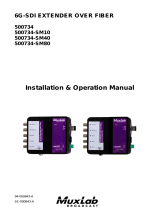Page is loading ...

94-000764-B
SE-000764-B
6G-SDI EXTENDER OVER FIBER
500732
500732-SM10
500732-SM40
500732-SM80
Installation & Operation Manual

© MuxLab Inc. 6G-SDI Extender Over FIBER
Page 2
Copyright Notice:
Copyright © 2015 MuxLab Inc. All rights reserved.
Printed in Canada. No part of this publication may be reproduced,
stored in a retrieval system, or transmitted in any form or by any
means, electronic, mechanical, photocopying, recording or
otherwise without prior written permission of the author.
Trademarks:
MuxLab Broadcast is a registered trademark of MuxLab Inc.

© MuxLab Inc. 6G-SDI Extender Over FIBER
Page 3
Table of Contents
1. Overview .........................................................................4
1.1. Description .............................................................. 4
1.2. Features ................................................................... 6
2. Technical Specifications ................................................7
3. Installation Procedure ...................................................9
3.1. Parts List ................................................................. 9
3.2. Product Overview ................................................. 10
3.3. Physical Installation .............................................. 12
3.4. Installation & Power-up Procedure ....................... 14
3.5. Supported SDI Modes ........................................... 15
3.6. Supported Video Modes ........................................ 16
3.7. SDI Input Connections .......................................... 17
3.8. SDI Output Connections ....................................... 17
4. Firmware Upgrade Procedure ....................................18
4.1. Firmware Upgrade Procedure ............................... 18
4.2. USB Driver Setup ................................................. 21
5. Unit Control and Status...............................................24
6. Troubleshooting ...........................................................25
7. Appendix .......................................................................27
A. ASCII Command Set............................................. 27
8. Product Warranty Policy ............................................30

© MuxLab Inc. 6G-SDI Extender Over FIBER
Page 4
1.
Overview
1.1.
Description
The 6G-SDI Extender is a unique new solution from MuxLab for
extending SDI based cameras* or other SDI sources* up to 4K @
30Hz resolution with the added benefit of extending the High
Resolution signal up to 985ft (300m) via OM3 multimode fiber
(model 500732), up to 1300ft (400m) via OM4 multimode fiber
(model 500732), up to 33,000ft (10km) via singlemode fiber
(model 500732-SM10), up to 132,000ft (40km) via singlemode
fiber (model 500732-SM40), and up to 264,000ft (80km) via
singlemode fiber (model 500732-SM80).
The input source for the 6G-SDI Extender over FIBER is either
HD-SDI using four coax cables, 3G-SDI using two coax cables, or
6G-SDI using a single coax cable.

© MuxLab Inc. 6G-SDI Extender Over FIBER
Page 5
Figure 1 System Connectivity Overview
Typical Applications:
Video (cinema) production
Studio broadcasting production
Studio to Studio
Mobile video (broadcasting vehicle)
News coverage and live events
Post production

© MuxLab Inc. 6G-SDI Extender Over FIBER
Page 6
1.2.
Features
Up to 1300ft (400m) via multimode OM4 fiber and
up to 264,000ft (80km) via singlemode fiber.
HD-SDI using single, two or four coax cables, 3G-
SDI using single or two coax cables, 6G-SDI using
a single coax cable, with HDMI 3D support.
Maximum resolution supported: 4096x2160 @
24/25Hz, 3840x2160 @ 30Hz
Supported SMPTE Standards:
SMPTE-292M, SMPTE-296M, SMPTE-372M,
SMPTE-424M, SMPTE-425M
Supports all 6G channel configurations (1/2/4).
Automatic SDI Link recognition and configuration.
USB interface for field upgradable firmware and
diagnostics.
Standard 10G SFP+ module.
Multiple ¼”-20 threads for Camera mounting or
equipment attachment.

© MuxLab Inc. 6G-SDI Extender Over FIBER
Page 7
2.
Technical Specifications
Specifications
Environment
6G-SDI Digital Signal Transmission
Enclosures
Measurements
Tx: 110mm (4.3”) x 110mm (4.3”) x 32mm (1.25”)
Rx: 110mm (4.3”) x 110mm (4.3”) x 32mm (1.25”)
Color
Black Electrophoresis (Tx Unit)
Control
Serial Console Emulation with USB Interface
Distance
Model 500732: Up to 985ft (300m) via OM3
multimode fiber and 1300ft (400m) via OM4
multimode fiber.
Model 500732-SM10: Up to 33,000ft (10km) via
singlemode fiber.
Model 500732-SM40: Up to 132,000ft (40km) via
singlemode fiber. Requires a 5dB attenuator for
distances less than 33,000ft (10km).
Model 500732-SM80: Up to 264,000ft (80km) via
singlemode fiber. Requires a 10dB attenuator for
distances less than 115,500ft (35km).
Compliance
FCC, CE, RoHS
Power
12VDC, 1.25Amp
External Power Supply with US, UK & Euro blades
Table 1 Specifications

© MuxLab Inc. 6G-SDI Extender Over FIBER
Page 8
Transmitter Connectivity
Front Side
4x BNC SDI Input Connectors (0.8V pp, 75Ohms)
1x BNC Sync Output Connector
Rear Side
1x SFP+ module Connector
1x terminal block for RS232 interface
Top Side
Mini USB for firmware updates (plus control & status)
Table 2 Transmitter Connectivity
Receiver Connectivity
Front Side
4x BNC SDI Output Connectors (0.8V pp, 75Ohms)
1x BNC Sync Input Connector
Rear Side
1x SFP+ module Connector
1x terminal block for RS232 interface
Top Side
Mini USB for firmware updates (plus control & status)
Table 3 Receiver Connectivity

© MuxLab Inc. 6G-SDI Extender Over FIBER
Page 9
3.
Installation Procedure
3.1.
Parts List
The 6G-SDI Extender over FIBER Kit (500732,
500732-SM10, 500732-SM40 & 500732-SM80) come
with the following parts:
1x Transmitter Unit (Tx)
1x Receiver Unit (Rx)
2x 12VDC Wall-mount Power Supply
US, UK & Euro Blades for the Wall-mount Power
Supply
10G SFP+ modules with LC connectors

© MuxLab Inc. 6G-SDI Extender Over FIBER
Page 10
3.2.
Product Overview
3.2.1.
Transmitter
The external connections and light indicators of the
transmitter unit are detailed in Figure 2. Please
familiarize yourself with them before installing the unit.
6G/3G/HD-SDI Input
Compatible
LED Indicator
When SDI Link
is established
Power
LED Indicator
Mini-USB Port
Firmware Upgrade
& Unit Control
Flashing LED
Indicator
When
information
Is passing
through the link
Sync
Output
SFP+ module
3G/HD-SDI Input
Compatible
HD-SDI Input
Compatible
Figure 2 Front View of Transmitter
POWER
connector
SERIAL port

© MuxLab Inc. 6G-SDI Extender Over FIBER
Page 11
3.2.2.
Receiver
The external connections and light indicators of the
receiver unit are detailed in Figure 3 & Figure 4. Please
familiarize yourself with them before installing the unit.
6G/3G/HD-SDI output
Compatible
LED Indicator
When SDI Link
is established
Power
LED Indicator
Mini-USB Port
Firmware Upgrade
& Unit Control
Flashing LED
Indicator
When
information
Is passing
through the
link
Sync Input
SFP+ module
3G/HD-SDI output
Compatible
HD-SDI output
Compatible
Figure 3 Front View of Receiver
POWER
connector
SERIAL port

© MuxLab Inc. 6G-SDI Extender Over FIBER
Page 12
3.3.
Physical Installation
1 Channel
6G/3G/HD-SDI
2 Channels 3G-SDI
4 Channels HD-SDI
SOURCE INPUT (Camera, Etc)
Must use 6G/3G/HD 75Ω graded coax cable
In accordance with the SDI Throughput needed.
Optional Sync Out
Important: Always Use SDI A, then B, etc… as first
connections for any SDI transmission speed.
Connection to FIBER
(Duplex Connection)
Connection to FIBER
(Duplex Connection)
Important: The Receiver outputs the signals in the
same order and speed as the Transmitter.
Optional
Sync In
A
DESTINATION OUTPUT (Recorder, Monitor, Ect.)
Must use 6G/3G/HD 75Ω graded coax cable
In accordance with the SDI Throughput needed.
B
C
D
12VDC
Power Input
Duplex Connection:

© MuxLab Inc. 6G-SDI Extender Over FIBER
Page 13
Simplex Connection:
If transmission is only required in one direction, this device can be
connected with a single fiber in a simplex arrangement as indicated
in the following steps below.
1. While looking at the unit from the top, connect the single
fiber cable to the Transmitter right most LC connector as
shown below.
2. While looking at the unit from the top, connect the opposite
end of the fiber cable to the Receiver left most LC
connector as shown below.
3. The unused LC connector on both the Transmitter and
Receiver must be protected from dust. This can easily be
accomplished by cutting the protective rubber plug in half
and inserting the plug into the unused LC connectors.
Important note: The serial port is not available when only using a
single fiber cable in a simplex arrangement.

© MuxLab Inc. 6G-SDI Extender Over FIBER
Page 14
3.4.
Installation & Power-up Procedure
In order to install the product, please follow the steps
below:
1. First, install the Transmitter near the SDI signal
source. Attach the unit via the mounting holes or by
other appropriate means.
2. Connect the necessary number of SDI Compatible
75Ω Coax cables in order to carry the video/audio
signal. Always start by connecting the first cable to
the BNC A, then B and so on.
3. Once the Transmitter is installed and connected with
the SDI coax cables, then connect and run the fiber
optic cable from the Transmitter to the Receiver unit,
using either multimode or singlemode fiber
depending on the 6G-SDI Extender model being
installed. Respect the distance specification listed on
Table 1.
4. After hooking up the fiber optic cable to the SFP+
port on the Receiver, proceed to connect the SDI
coax cables from the Receiver to the destination
device (e.g.: Recorder, Monitor, Capture card, etc.).
5. Once all the cabling is installed, next plug the
12VDC wall-mount power supplies to both the
Transmitter and Receiver.
6. Each unit will power up and auto-initialize.
7. Next the fiber link will sync, and the link indicator
on each unit will blink after the negotiation process
has successfully completed.
8. If the source is generating a video signal at the
Transmitter end, then the Receiver will output the

© MuxLab Inc. 6G-SDI Extender Over FIBER
Page 15
same signal which can be terminated on a mixer,
display monitor, video recorder, etc.
3.5.
Supported SDI Modes
OUTPUT MODES
INPUT
MODES
Single
6G-SDI
Single
3G-SDI
Dual
3G-SDI
Single
HD-SDI
Dual
HD-SDI
Quad
HD-SDI
Single
6G-SDI
YES
---
---
---
---
---
Single
3G-SDI
---
YES
---
---
---
---
Dual
3G-SDI
---
---
YES
---
---
---
Single
HD-SDI
---
---
---
YES
---
---
Dual
HD-SDI
---
---
---
---
YES
---
Quad
HD-SDI
---
---
---
---
---
YES
Table 4 Supported SDI Mode Matrix

© MuxLab Inc. 6G-SDI Extender Over FIBER
Page 16
3.6.
Supported Video Modes
Resolution 10Bit 4:2:0 12Bit 4:2:0
10Bit 4:2:2 12Bit 4:2:2
12Bit 4:4:4
10Bit 4:4:4:4
2160p @ 30/29.97Hz
2160p @ 25Hz
2160p @ 24/23.98Hz
6Gbit/s
Single Link 6G
Dual Link 3G
1080p @ 60/59.94Hz
1080p @ 50Hz
3Gbit/s
Single Link 3G
Dual link 1.5G (HD)
6Gbits/s
Single Link 6G
Dual Link 3G
1080i @ 60/59.94Hz
1080i @ 50Hz
1080p @ 30/29.97Hz
1080p @ 25Hz
1080p @ 24/23.98Hz
1.5Gbit/s
Single Link 1.5G
(HD)
3Gbit/s
Single Link 3G
Dual Link 1.5G (HD)
720p @ 60/59.94Hz
720p @ 50Hz
720p @ 30/29.97Hz
720p @ 25Hz
720p @ 24/23.98Hz
1.5Gbit/s
Single Link 1.5G
(HD)
3Gbit/s
Single Link 3G
3D: 1080p @ 60/59.94Hz
3D: 1080p @ 50Hz
6Gbit/s
Single Link 6G
Dual Link 3G
3D: 1080i @ 60/59.94Hz
3D: 1080i @ 50Hz
3D: 1080p @ 30/29.97Hz
3D: 1080p @ 25Hz
3D: 1080p @ 24/23.98Hz
3Gbit/s
Single Link 3G
Dual Link 1.5G (HD)
6Gbit/s
Single Link 6G
Dual Link 3G
3D: 720p @ 60/59.94Hz
3D: 720p @ 50Hz
3D: 720p @ 30/29.97Hz
3D: 720p @ 25Hz
3D: 720p @ 24/23.98Hz
3Gbit/s
Single Link 3G
Dual Link 1.5G (HD)
6Gbit/s
Single Link 6G
Dual Link 3G
Table 5 Supported Video Mode Matrix

© MuxLab Inc. 6G-SDI Extender Over FIBER
Page 17
3.7.
SDI Input Connections
SDI, Input BNC Connector (Transmitter)
Input
Modes
SDI A
SDI B
SDI C
SDI D
Single 6G-
SDI
Link A
---
---
---
Single 3G-
SDI
Link A
---
---
---
Dual 3G-
SDI
Link A
Link B
---
---
Single HD-
SDI
Link A
---
---
---
Dual HD-
SDI
Link A
Link B
---
---
Quad HD-
SDI
Link A
Link B
Link C
Link D
Table 6 SDI Input Connections Matrix
3.8.
SDI Output Connections
SDI, Input BNC Connector (Receiver)
Input
Modes
SDI A
SDI B
SDI C
SDI D
Single 6G-
SDI
Link A
---
Link A’
---
Single 3G-
SDI
Link A
---
Link A’
---
Dual 3G-
SDI
Link A
Link B
Link A’
Link B’
Single HD-
SDI
Link A
---
Link A’
---
Dual HD-
SDI
Link A
Link B
Link A’
Link B’
Quad HD-
SDI
Link A
Link B
Link C
Link D
Table 7 SDI Output Connection Matrix
Notes:
Link A’ and Link B’ are redundant outputs of Link A & B.

© MuxLab Inc. 6G-SDI Extender Over FIBER
Page 18
4.
Firmware Upgrade
Procedure
4.1.
Firmware Upgrade Procedure
1. Make sure the PC USB device driver has been
installed (see section 4.2 for more details)
2. Download the latest version of the appropriate
firmware upgrade from the MuxLab website.
3. Unzip the firmware upgrade executable in a
directory of your choice.
4. Connect the mini-USB cable to the unit and to
the PC.
5. When the device driver has recognized your
device to be upgraded you can double click on
the upgrade application to execute it.

© MuxLab Inc. 6G-SDI Extender Over FIBER
Page 19
6. The output should look like below:
You are about to upload the firmware version x.x.x
Detecting COM port and Baud Rate..................OK
COM PORT Number : 3
Baud rate : 115200
Checking product .......... RX OK
Muxlab 6G SDI EXT 500732 RX/TX
>>
Preparing to Upload Programmable Logic ............ OK
Sending Programmable Logic data ................... 100% OK
Preparing to Upload Firmware ...................... OK
Sending data ...................................... 100% OK
Please wait while the unit is rebooting ........... 100%
Press any key to exit

© MuxLab Inc. 6G-SDI Extender Over FIBER
Page 20
7. The behavior of the Transmitter and Receiver
unit should be as outlined below during upgrade.
The device uses the SDI LEDs to indicate the
actual status.
SDI A/B/C/D Blinking: Download phase.
Clear memory space and write new
image.
SDI A Blinking: Erasing previous
programmable logic memory
SDI B Blinking: Copying programmable
logic from secondary memory to primary
memory.
SDI C Blinking: Copying firmware from
secondary memory to primary memory.
8. Once the process is completed, the upgraded
firmware will automatically start and the SDI
A/B/C/D LEDs will cycle.
/