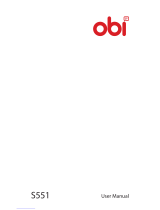2
Table of contents
Guidelines for safe and efficient use .................4
Important notice ...............................................10
Getting to know your phone .............................14
Phone overview ...............................................14
Installing the SIM card and battery ..................16
Charging your phone .......................................18
Using the memory card ...................................19
Locking and unlocking the screen ...................20
Your Home screen .............................................21
Touch screen tips ............................................21
Home screen ...................................................21
Extended home screen ..................................22
Customizing the Home screen .......................23
Returning to recently-used applications...........23
Notifications panel...........................................24
Opening the notifications panel ......................25
Indicator icons on the Status Bar....................25
On-screen keyboard ........................................27
Entering accented letters ...............................27
Google account setup .......................................28
Connecting to Networks and Devices ..............29
Wi-Fi ...............................................................29
Connecting to Wi-Fi networks ........................29
Turning Wi-Fi on and connecting to a Wi-Fi
network ........................................................29
Bluetooth ........................................................30
Sharing your phone's data connection .............31
Wi-Fi Direct .....................................................32
PC connections with a USB cable ....................32
Calls ..................................................................34
Making a call ..................................................34
Calling your contacts .......................................34
Answering and rejecting a call.........................34
Adjusting the in-call volume ............................34
Making a second call ......................................34
Viewing your call logs ......................................35
Call settings ....................................................35
People................................................................36
Searching for a contact ...................................36
Adding a new contact ......................................36
Favorites contacts ...........................................36
Creating a group .............................................37
Messaging .........................................................38
Sending a message .........................................38
Threaded box .................................................39
Changing your message settings .....................39
Email .................................................................40
Managing an email account ............................40
Working with account folders ..........................40
Composing and sending email .........................40
Camera ..............................................................41
Getting to know the viewfinder ........................41
Using the advanced settings ............................42
Taking a quick photo ......................................42
Once you've taken a photo ..............................42
From your Gallery ............................................43
Video camera ....................................................44
Getting to know the viewfinder ........................44
Using the advanced settings ............................45
Recording a quick video ..................................45