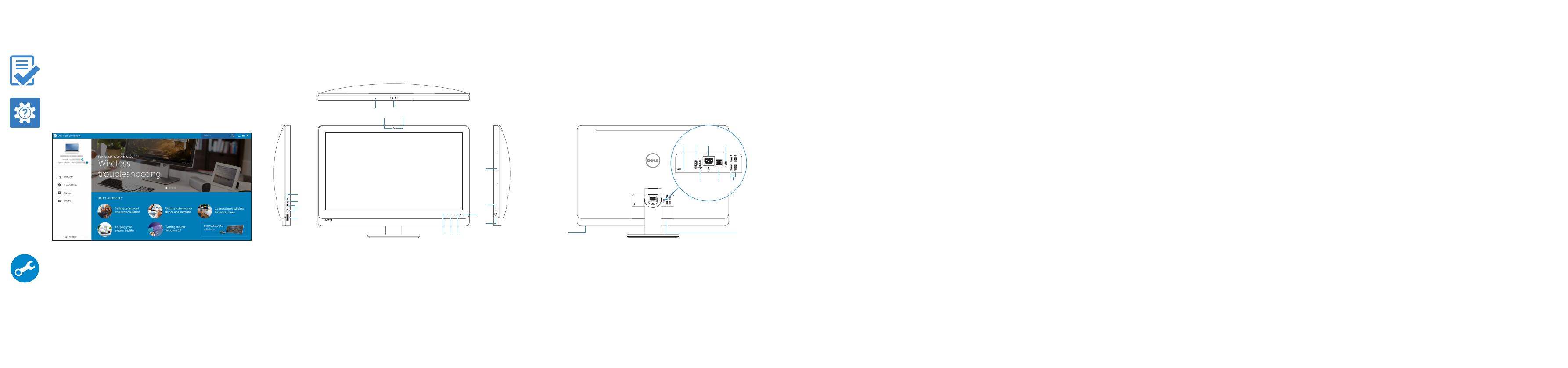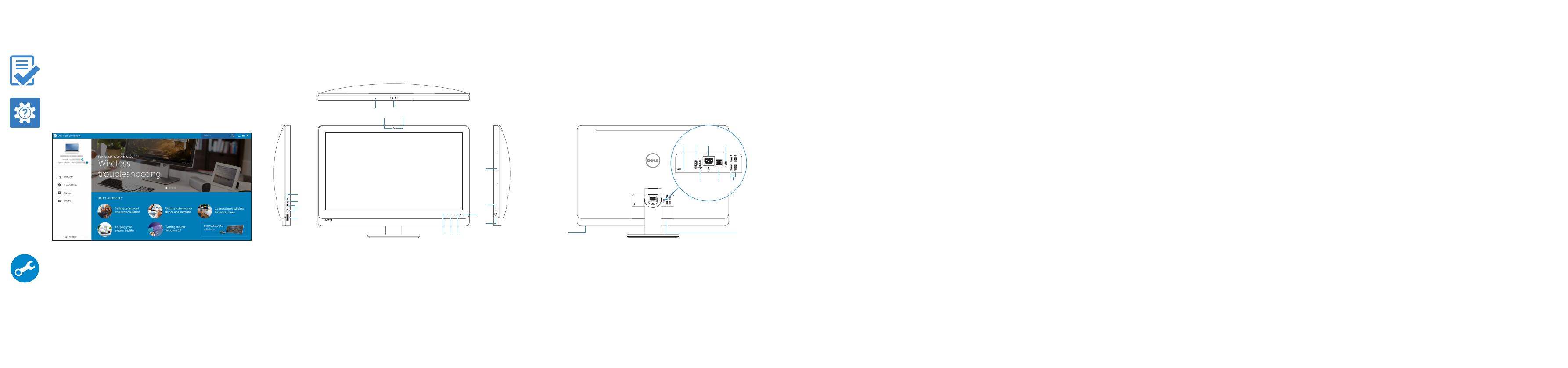
Features
Kenmerken | Caractéristiques | Funktionen | Funzioni
SupportAssist Check and update your computer
Controleer de computer en werk deze bij
Recherchez des mises à jour et installez-les sur
votreordinateur
Computer überprüfen und aktualisieren
Verificare e aggiornare il computer
Register your computer
Registreer de computer | Enregistrez votre ordinateur
Computer registrieren | Registrare il computer
Dell Help & Support
Dell-help & ondersteuning | Dell aide et assistance
Dell Hilfe & Support | Guida e supporto Dell
14
13
12
18
21
19
20
15
23
17
22
16
31
5
6
8
7
91011
42
24
1. Microphones (2)
2. Camera
3. Camera-cover latch
4. Camera-status light
5. Optical drive
6. Hard-drive activity light
7. Optical-drive eject control
8. Power button
9. Input source selection/display
offcontrol
NOTE: Touch and hold to turn off
the screen. Touch to turn on the
screen when the screen is off.
10. Brightness-increase control
11. Brightness-decrease control
12. Media-card reader
13. USB 3.0 ports (2)
14. Microphone port
15. Headphone port
16. Security-cable slot
17. HDMI-out port
18. Power-connector port
19. Thunderbolt port (optional)
20. USB 3.0 ports (4)
21. Network port
22. HDMI-in port
23. Service Tag label
24. Wireless keyboard/mouse receiver
1. Microfoons (2)
2. Camera
3. Cameraklepje
4. Statuslampje camera
5. Optisch station
6. Activiteitenlampje harde schijf
7. Uitwerpknop optisch station
8. Aan-uitknop
9. Knop voor invoerbron selecteren/
beeldscherm uit
N.B.: Tikken en ingedrukt houden
om het scherm uit te schakelen.
Aanraken om het scherm in te
schakelen wanneer het uit staat.
10. Knop voor toename van helderheid
11. Knop voor afname van helderheid
12. Mediakaartlezer
13. USB 3.0-poorten (2)
14. Microfoonpoort
15. Hoofdtelefoonpoort
16. Sleuf voor beveiligingskabel
17. HDMI-uitgang
18. Netconnectorpoort
19. Thunderbolt-poort (optioneel)
20. USB 3.0-poorten (4)
21. Netwerkpoort
22. HDMI-ingang
23. Servicetag
24. Ontvanger voor draadloos
toetsenbord/muis
1. Mikrofone (2)
2. Kamera
3. Verriegelung der Kameraabdeckung
4. Kamerastatusanzeige
5. Optisches Laufwerk
6. Festplattenaktivitätsanzeige
7. Auswurftaste für optisches Laufwerk
8. Betriebsschalter
9. Steuerung zur Auswahl der
Eingabequelle/zum Ausschalten
des Bildschirms
ANMERKUNG: Taste gedrückt
halten, um den Bildschirm
auszuschalten. Berühren, um den
Bildschirm einzuschalten, wenn der
Bildschirm ausgeschaltet ist.
10. Steuerung zum Erhöhen der Helligkeit
11. Steuerung zum Verringern
derHelligkeit
12. Speicherkartenleser
13. USB 3.0-Anschlüsse (2)
14. Mikrofonanschluss
15. Kopfhöreranschluss
16. Sicherheitskabeleinschub
17. HDMI-Out-Anschluss
18. Stromversorgungsanschluss
19. Thunderbolt-Anschluss (optional)
20. USB 3.0-Anschlüsse (4)
21. Netzwerkanschluss
22. HDMI-In-Anschluss
23. Service-Tag-Etikett
24. Empfänger der Wireless-
Tastatur/Maus
1. Microphones (2)
2. Caméra
3. Loquet du cache de la caméra
4. Voyant d’état de la caméra
5. Lecteur optique
6. Voyant d’activité du disque dur
7. Bouton d’éjection du lecteur optique
8. Bouton d’alimentation
9. Sélection de la source d’entrée/
Bouton d’arrêt de l’écran
REMARQUE : appuyez et maintenez
le bouton enfoncé pour éteindre
l’écran. Appuyez pour allumer
l’écran lorsque celui-ci est éteint.
10. Bouton d’augmentation de la
luminosité de l’écran
11. Bouton de diminution de la
luminosité de l’écran
12. Lecteur de carte mémoire
13. Ports USB 3.0 (2)
14. Port microphone
15. Port écouteurs
16. Emplacement pour câble de sécurité
17. Port de sortie HDMI
18. Port du connecteur d’alimentation
19. Port Thunderbolt (en option)
20. Ports USB 3.0 (4)
21. Port réseau
22. Port d’entrée HDMI
23. Étiquette de numéro de série
24. Récepteur clavier/souris sans fil
1. Microfoni (2)
2. Fotocamera
3. Dispositivo di chiusura della
fotocamera
4. Indicatore di stato della fotocamera
5. Unità ottica
6. Indicatore di attività del disco rigido
7. Controllo espulsione dell’unità ottica
8. Accensione
9. Selezione fonte ingresso/controllo
spegnimento display
N.B.: Tenere premuto per spegnere
lo schermo. Toccare per accendere
lo schermo quando questo è spento.
10. Controllo aumento luminosità
11. Controllo diminuzione luminosità
12. Lettore di schede multimediali
13. Porte USB 3.0 (2)
14. Porta microfono
15. Porta cuffia
16. Slot cavo di protezione
17. Porta HDMI in uscita
18. Porta del connettore di alimentazione
19. Porta Thunderbolt (opzionale)
20. Porte USB 3.0 (4)
21. Porta di rete
22. Porta di ingresso HDMI
23. Etichetta Numero di servizio
24. Tastiera/ricevitore mouse senza fili
Locate Dell apps
Dell-apps zoeken | Localiser les applications Dell
Dell Apps ausfindig machen | Localizzare le app Dell