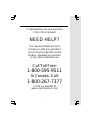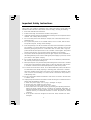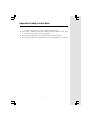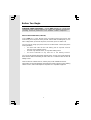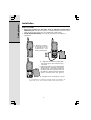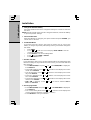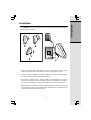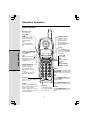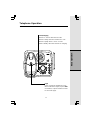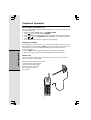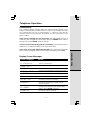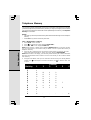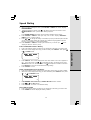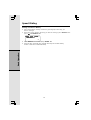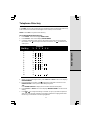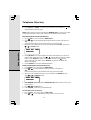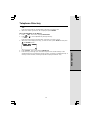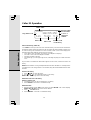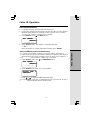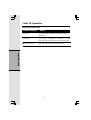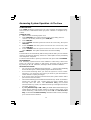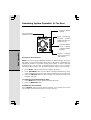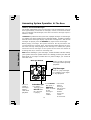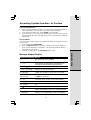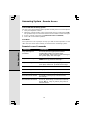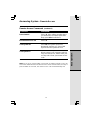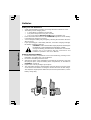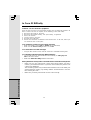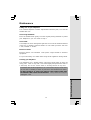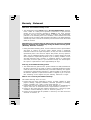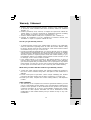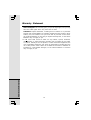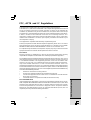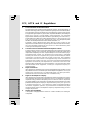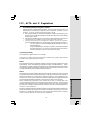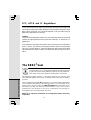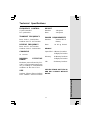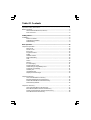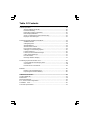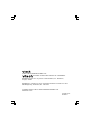VTech VT 2453 Owner's manual
- Category
- Telephones
- Type
- Owner's manual
This manual is also suitable for

1
Congratulations on your purchase
of this VTech product
NEED HELP?
Our representatives are here
to help you with any questions
concerning the operation of this
product, available accessories,
or any other related issues.
Call Toll Free:
1-800-595-9511
In Canada, Call:
1-800-267-7377
or visit our website at
www. vtechphones. com

2
Important Safety Instructions
When using your telephone equipment, basic safety precautions should always be
followed to reduce the risk of fire, electric shock and injury, including the following:
1. Read and understand all instructions.
2. Follow all warnings and instructions marked on the product.
3. Unplug this product from the wall outlet before cleaning. Do not use liquid or aerosol
cleaners. Use a damp cloth for cleaning.
4. Do not use this product near water (for example, near a bath tub, kitchen sink or
swimming pool).
5. Do not place this product on an unstable surface, such as a table, shelf or stand.
The product may fall, causing serious damage.
6. Slots and openings in the back or bottom of the base unit and handset are provided
for ventilation. To protect them from overheating, these openings must not be
blocked by placing the product on a soft surface such as a bed, sofa or rug. This
product should never be placed near or over a radiator or heat register. This product
should not be placed in any area where proper ventilation is not provided.
7. This product should be operated only from the type of power source indicated on
the marking label. If you are not sure of the type of power supply in your home, consult
your dealer or local power company.
8. Do not allow anything to rest on the power cord. Do not install this product where
the cord may have anyone walking on it.
9. Never push objects of any kind into this product through slots in the base or handset
as they may touch dangerous voltage points or short out parts that could result in
a risk of fire or electric shock. Never spill liquid of any kind on the product.
10. To reduce the risk of electric shock, do not disassemble this product, but take it to
an authorized service facility. Opening or removing parts of the base or handset
other than specified access doors may expose you to dangerous voltages or other
risks. Incorrect reassembling can cause electric shock when the product is
subsequently used.
11. Do not overload wall outlets and extension cords as this can result in the risk of fire
or electric shock.
12. Unplug this product from the wall outlet and refer servicing to an authorized service
facility under the following conditions:
A. When the power supply cord or plug is damaged or frayed.
B. If liquid has been spilled onto the product.
C. If the product has been exposed to rain or water.
D. If the product does not operate normally by following the operating instructions.
Adjust only those controls that are covered by the operating instructions, as
improper adjustment of other controls may result in damage and often requires
extensive work by an authorized technician to restore the product to normal
operation.
E. If the product has been dropped and the base and/or handset has been
damaged.

3
Important Safety Instructions
F. If the product exhibits a distinct change in performance.
13. Avoid using a telephone (other than cordless) during an electrical storm. There
is a remote risk of electric shock from lightning.
14. Do not use the telephone to report a gas leak in the vicinity of the leak.
15. Only put the handset of your telephone next to your ear when it is in normal talk

4
Enhanced 2.4GHz Technology - Your t 2453 operates on a dual band
transmission that combines the best of 2.4GHz and 900MHz technologies,
providing enhanced performance over standard cordless telephones.
About Caller Identification (Caller ID)
Your t 2453 has a caller ID(CID) with call waiting feature that works with
service from your local phone service provider. caller ID with call waiting lets you see
who’s calling before you answer the phone, even when you’re on another call.
You may need to change your phone service to use this feature. Contact your phone
service provider if:
• You have both caller ID and call waiting, but as separate services
(you may need combined service)
• You have only caller ID service, or only caller waiting service.
• You don’t subscribe to any caller ID or call waiting services.
You can use this product with regular caller ID service, and you can use this product’s
other features without subscribing to either caller ID or combined caller ID with call
waiting service.
There are fees for caller ID services, and they may not be available in all areas.
This product can provide information only if both you and the caller are in areas offering
caller ID service, and if both telephone companies use compatible equipment.
Before You Begin

5
1. Base Unit
2. Handset
3. AC Power Adaptor
4. Telephone Line Cord
5. Battery
6. Belt Clip
7. User’s Manual
To purchase replacement batteries, visit us on the web at
www.vtechphones.com or call VTech Communications, Inc. at 1-800-595-
9511. In Canada, call VTech Telecommunications Canada Ltd. at 1-800-267-
7377.
Parts Check List:
Before You Begin

6
Getting Started
Before You Install
1. Choose a location for the base near an electrical outlet and a
telephone jack. This phone requires a modular telephone jack and a stan-
dard electrical outlet (110v AC) not controlled by a wall switch.
2. Install the handset battery. Use only the provided VTech battery, or
equivalent.
Installation
a) Remove battery
compartment cover
by pressing on the
indentation and
sliding downward.
b) Align the two holes in the plug with
the socket pins, then snap the plug
into place.
c) Place the battery in the compartment
with the wires in the lower right corner.
Angle the top of the battery under the
top claws first, then snap the bottom of
the battery in. Place the wires under the
guide, located below the battery.
d) Replace cover by sliding it up into
e) If the battery is not already charged, please the handset in its
base when not in use to ensure maximum daily performance.

7
Getting Started
3. Attach belt clip to the cordless handset (optional).
Table/Desk Installation
To attach
Standard
electrical outlet
Modular
telephone
jack
After charging the battery for
at least 12 hours, connect the
telephone line cord.
Connect the power cord.
To remove
Installation
NOTE: Install the base unit away from
electronic equipment such as personal
computers, television sets or micro-
wave ovens. Avoid excessive heat,
cold, dust or moisture.

8
Getting Started
Installation
4. Charge the Handset Battery
Place the handset in the base. Charge the battery for at least 15 hours the
first time.
NOTE: If the phone will not be used for a long period of time, remove the battery
to prevent possible leakage.
5. Check for Dial Tone
After the batteries are charged, pick up the handset and press PHONE; you
should hear a dial tone.
6. Set the Dial Mode
If you have touch tone service, the phone is ready to use as soon as the
battery is charged. If you have pulse (rotary) service, you’ll need to change the
dial mode.
• Press PROG.
• Press or until the screen displays DIAL MODE: and the
currently selected mode.
• Press SELECT. The current setting blinks.
• Press to select TONE or PULSE.
• Press SELECT to save.
7. Set Time and Date
If you subscribe to CID service, the date and time will be set automatically with
the first incoming call. If you do not have CID service, you can set the date and
time manually:
• Press PROG/CHAN, then press or until DATE/TIME is displayed.
Press SELECT.
• The month is flashing. Press or until the screen displays the correct
month. Press SELECT.
• The day is flashing. Press or until the screen displays the correct
day. Press SELECT.
• The hour is flashing. Press or until the screen displays the correct
hour. Press SELECT.
• The minute is flashing. Press or until the screen displays the correct
minute. Press SELECT.
• AM or PM is flashing. Press or to choose between AM or
PM.Press SELECT.
8. Set Language Mode
• Press PROG/CHAN, then press or until LANGUAGE is displayed.
Press SELECT.
• The current setting blinks.Press or until the screen displays the
correct language (English, Espanol or French).
• Press SELECT to save your selection.

9
Getting Started
Installation
Your t 2453 base unit is designed to mount on a standard telephone wall plate.
Wall mounting is optional.
1. Open the hinged wall mount bracket on the underside of the base, then
swivel it down and lock it into place as shown in the diagram above.
2. Run the power and telephone cords through the slot, then connect them to
the jacks located on the underside of the base.
3. Plug the AC adapter into an electrical outlet. If the battery has not been
previously charged, place the handset in the base, and allow it to charge for
15 hours (or overnight). Connect the telephone line cord to the wall jack.
4. Mount the base on the wall. Position the base unit so the mounting studs will
fit into the holes on the wall mount bracket. Slide the base unit down on the
mounting studs until it locks into place.
3
2
1

10
Basic Operation
Telephone Operation
End a Call
Press OFF.
-OR-
Place handset
in it base.
Exit
Programming
Cancel a Page
Channel
Switch to a clear channel
while on a call.
Delete
While handset is in idle mode,
press and hold to delete all
records in the call log.
When viewing the call log,
press to delete the current
record displayed.
Handset Volume
Adjust the volume
while on a call. A
double beep will
sound when you
reach the maximum or
minimum setting.
Select
Use SELECT in con-
junction with PROG
during handset pro-
gramming.
Hold
Press to put a call
on hold. Press again
to release hold.
-OR-
Use the extension
phone to pick up the
call.
Answer a Call
Press any key
except OFF.
Flash/Call Waiting
Access special
telephone company
subscriber services.
During a call, press to
receive
an incoming call, if call
waiting is activated.
Make a Call
Press PHONE, then dial
the number.
-OR-
Dial the number (use
to backspace and make
corrections), then press
PHONE to call.
Program
Enter programming
mode with handset
idle (on hook).
Redial
Press PHONE, then press RE-
DIAL/PAUSE to call the the last
number dialed (up to 32 dig-
its).
-OR-
Press REDIAL/PAUSE, then
press PHONE to call the last
number dialed.
Press REDIAL/PAUSE twice to
delete the last number dialed.
Pause
Press REDIAL/PAUSE to inset
a pause when entering num-
bers.
Handset Operation

11
Basic Operation
In Use/Charging
•Flashes in unison with inbound calls.
•Flashes slowly when the handset is in use.
•Flashes rapidly when a call is on hold.
•Glows steadily when the handset is charging.
Page
Press to page the handset for up to
60 seconds. Press again, or press OFF
on handset, or place handset in base
to cancel the page.
Telephone Operation

12
Basic Operation
Telephone Operation
Handset Ringer Style/Battery Save
You can select from four different handset ringer styles, or turn the ringer off and
extend the battery life.
1. With the handset in OFF mode, press PROG/CHAN.
2. Press until the screen displays RINGER:.
3. Press SELECT. The current setting blinks, and you will hear a sample of the ring.
4. Press or to select RINGER:1, 2, 3, 4 or OFF. You will hear a sample of
each ring tone.
5. Press SELECT to choose the displayed ringer setting.
Temporary Tone Dialing
If you have pulse (rotary) service, you can change from dial pulse to touch tone
dialing during a call by pressing
*
TONE. This is useful if you need to send touch
tone signals for access to telephone banking or long distance services.
1. Dial the number.
2. Press
*
TONE. Buttons pressed after this send touch tone signals.
3. After you hang up, the phone automatically returns to pulse service.
Headset Jack
You can use this telephone handsfree when you install any VTech 2.5 mm
headset, purchased separately.
Plug the headset into the jack located
on the right side of the handset
(under the small rubber flap).
Do not force the connection,
but make sure the plug
fits securely.

13
Basic Operation
Operating Range
This cordless telephone operates within the maximum power allowed by the
Federal Communications Commission (FCC). Even so, this handset and base
can communicate over only a certain distance — which can vary with the
locations of the base and handset, the weather, and the construction of your
home or office.
If you receive a call while you are out of range, the handset might not ring or if
it does ring, the call might not connect when you press PHONE. Move closer to
the base, then press PHONE to answer the call.
If you move out of range during a phone conversation, you might hear noise or
interference. To improve reception, move closer to the base.
If you move out of range without pressing OFF, your phone will be left off the
hook. To hang up properly, walk back into range, periodically pressing OFF.
Screen Displays: When
Screen Displays: When:
Display Screen Messages
Telephone Operation
** RINGING **
CONNECTING...
PHONE ON
MESSAGE WAITING
** PAGING **
HOLD
BATTERY LOW
SCANNING...
NO CONNECT
RINGER OFF
There is a call coming in.
The handset is waiting for dial tone.
The handset is in use.
You have received telephone company voice mail.
The base is paging the handset.
There is a call on hold.
The battery needs to be recharged.
The handset is changing to another of the 30
channels available.
Displays and a sad tone sounds when the base
power is off and PHONE is pressed.
The handset ringer is turned off.

14
Basic Operation
Telephone Memory
1 1
2 A B C 2
3 D E F 3
4 G H I 4
5 J K L 5
6 MNO6
7 PQRS7
8 T U V 8
9 W X Y Z 9
0 0
* *
# & ’ ,-.#
Presses
Dial Key 1 2 3 4 5 6
You can store up to nine numbers with names (up to 15 characters and 24 digits in each location)
you dial frequently into the speed dial memory locations you assign (1 through 9) in each handset.
You can also store telephone numbers with names alphabetically in the directory. See Telephone
Directory for instructions.
NOTES:
• The entries you stored in speed dial memory will be marked with 01 through 09 in the telephone
directory.
• Press OFF at any time to exit memory dial mode.
Store a Number/Name in Memory:
1. Press PROG on the handset.
2. Press or until the screen displays SPEED DIAL.
3. Press SEL. The screen displays ENTER 1-9.
NOTE: When memory is full the screen displays MEMORY FULL, an error tone sounds,
and you cannot store a new number until you delete a record in speed dial memory or
telephone directory.
4. Press the key (1 through 9) for the memory location where you want to store this
entry.If the selected location is empty, the screen displays ENTER NAME.
NOTE: If the location is not empty, your new entry will be stored in place of the old and the
first entry will be deleted. Take caution to not save over entries you do not wish to delete
from memory.
5. Using the chart below, enter up to 15 characters for the name you’re storing with the
number. Use to backspace and make corrections; use to advance and add
a space.

15
Basic Operation
Speed Dialing
6. When you finish entering the name, press SELECT or PROG. The screen displays
ENTER NUMBER.
7. Enter the telephone number. Use to backspace and make corrections. Press
REDIAL/PAUSE to store a pause in the dialing sequence.
-OR-
Press REDIAL/PAUSE to display the last number dialed from this phone.
8. Press SELECT or PROG to store your entry. The screen displays DISTINCT
RING?and the current setting.
9. Press or to change the setting. Choose Y (for yes) if you wish the phone to alert
you to calls from this number by changing to a distinctive ringing pattern after the
first ring. Choose N for a normal ringing pattern.
10. Press SELECT or PROG to confirm your selection. If you chose Y, a D will be
displayed with the directory entry.
Edit a Number/Name Stored in Memory
1. Press and hold the memory location key (1 through 9) of the entry you wish to edit.
2. When the screen displays the entry you want to edit, press SELECT. Then press
or until EDIT flashes.
3. Press SELECT. The screen displays the name and number. The cursor appears at
the end of the name. Use , and the dial pad keys to edit the name. Press
SELECT to move on to edit the number. Use to backspace and make corrections.
PressSELECT to move to edit the distinctive ring setting.
4. Press SELECT to save.
Delete a Number/Name Stored in Memory
1. Press and hold the memory location key (1 through 9) of the entry you wish to delete.
2. When the screen displays the entry you want to delete, press SELECT. Then press
or until ERASE flashes.
3. Press SELECT. The screen displays ERASE NO YES and the number.
4. Press or until YES flashes.
5. Press SELECT. You’ll hear a confirmation beep.
Dial a Memory Number
1. Press and hold the memory location key (1 through 9) of the entry you wish to dial.
2. Press PHONE to dial the displayed memory number.
SPEED EDIT ERASESPEED EDIT ERASE
SPEED EDIT ERASESPEED EDIT ERASE
SPEED EDIT ERASE
80059595118005959511
80059595118005959511
8005959511
01
SPEED EDIT ERASESPEED EDIT ERASE
SPEED EDIT ERASESPEED EDIT ERASE
SPEED EDIT ERASE
80059595118005959511
80059595118005959511
8005959511
01

16
Basic Operation
Speed Dialing
Reassign Locations in Memory
1. Press and hold the memory location key (1 through 9) of the entry you
wish to reassign.
2. When the screen displays the entry you want to reassign, press SELECT.Then
press until SPEED flashes.
3. Press SELECT. The screen displays ENTER 1-9.
4. Press the keys (1 through 9) to reassign this entry into another memory
location. You’ll hear a confirmation beep.
SPEED EDIT ERASESPEED EDIT ERASE
SPEED EDIT ERASESPEED EDIT ERASE
SPEED EDIT ERASE
80059595118005959511
80059595118005959511
8005959511
0 1

17
Basic Operation
Your t 2453 can store 50 (including the nine speed dial entries) numbers with names (up
to 15 characters for the name and 24 digits for the number) in each handset.
NOTE: Press OFF at any time to exit directory.
Store a Number/Name in the Directory
1. Press PROG. The screen displays DIRECTORY.
2. Press
SELECT. The screen displays ENTER NAME.
3. Using the chart below, enter up to 15 characters for the name you’re storing with
the number. Use
to backspace and make corrections; use to advance and
add a space.
Telephone Directory
4. When you finish entering the name, press SELECT or PROG. The screen displays
ENTER NUMBER.
5. Enter the telephone number. Use
to backspace and make corrections. Press
REDIAL/PAUSE to store a pause in the dialing sequence.
-OR-
Press REDIAL/PAUSE to display the last number dialed from this phone.
6. Press
SELECT or PROG. The screen displays DISTINCT RING? and the current
setting.
7. Press
or to change the setting. Choose Y (for yes) if you wish the phone to
alert you to calls from this number by changing to a distinctive ringing pattern after
the first ring. Choose N for a normal ringing pattern.
Presses
Dial Key 1 2 3 4 5 6
1: 1
2: ABC2
3: DEF3
4: GHI 4
5: JKL5
6: MNO6
7: PQRS7
8: TUV8
9: WX Y Z 9
0: 0
*: *
#:
& ’ ,-.#
Presses
Dial Key 1 2 3 4 5 6

18
Basic Operation
8. Press SELECT or PROG to confirm your selection. If you chose Y, a D will be
displayed with the directory entry.
NOTE: When memory is full the screen displays MEMORY FULL, an error tone sounds,
and you will not be able to store a new number until you delete a stored number.
Edit a Number/Name Stored in the Directory
1. Press
(DIR). The screen displays DIRECTORY.
2. Press
or to scroll alphabetically through the entries stored in the directory.
-OR-
Press the dial pad key for the first letter of the entry you want to edit.
3. When the screen displays the entry you want to edit, press
SELECT. Then press
or until EDIT flashes.
4. Press SELECT. The screen displays the name and number. The cursor ap
pears at the end of the name. Use , and the dial pad keys to edit the
name. Press SELECT to move on to edit the number. Use to back
space and make corrections. Press SELECT to move on to edit the dis
tinctive ring setting.
5. Press SELECT to save the edited information.
Delete a Number/Name Stored in the Directory
1. Press
(DIR). The screen displays DIRECTORY.
2. Press
or to scroll alphabetically through entries in the directory.
-OR-
Press the dial pad key for the first letter of the entry you want to delete.
3. When the screen displays the entry you want to delete, press
SELECT. Then
press
or until ERASE flashes.
4. Press
SELECT. The screen displays ERASE NO YES and the number. The current
choice flashes.
5. Press
or until YES flashes.
6. Press
SELECT. You’ll hear a confirmation beep.
Dial a Number from the Directory
1. Press (DIR). The screen displays DIRECTORY.
2. Press or to scroll alphabetically through entries stored in directory.
Telephone Directory
SPEED EDIT ERASESPEED EDIT ERASE
SPEED EDIT ERASESPEED EDIT ERASE
SPEED EDIT ERASE
80059595118005959511
80059595118005959511
8005959511
D
SPEED EDIT ERASESPEED EDIT ERASE
SPEED EDIT ERASESPEED EDIT ERASE
SPEED EDIT ERASE
80059595118005959511
80059595118005959511
8005959511

19
Basic Operation
Telephone Directory
Move a Number/Name to the Memory
1. Press (DIR). The screen displays DIRECTORY.
2. Press or to scroll alphabetically through directory.
— OR —
Press the dial pad key for the first letter of the entry you want to move.
3. When the screen displays the entry you want to move, press SELECT. Then press
until SPEED flashes.
4. Press SELECT. The screen displays ENTER 1-9.
5. Press the key (1 through 9) to move this entry from the normal directory to the
speed dial memory and assign the memory location. You’ll hear a confirmation beep. A
memory location number (01 through 09) will be displayed with this entry.
-OR-
Press the dial pad key for the first letter of the entry you want to dial.
3. When the number you want to dial is displayed, press PHONE.
SPEED EDIT ERASESPEED EDIT ERASE
SPEED EDIT ERASESPEED EDIT ERASE
SPEED EDIT ERASE
80059595118005959511
80059595118005959511
8005959511
0101
0101
01

20
Basic Operation
Caller ID Operation
About Call History (Caller ID)
Your t 2453 can store up to 90 calls in its caller ID memory. The most recent call will have
the highest number. When the memory is full, the oldest call will be deleted to make room
for new incoming call information. For each call that comes in, the screen displays the
following information between the first and second rings:
• Your caller’s name (15 letters are sent by your telephone company).
• The caller’s area code and telephone number.
• The time and date of the call.
• The repeat tag (*) in the upper right corner, indicating the party has called more than
once.
If you answer a call before the information appears on the screen, it will not be in the call
history.
NOTE: Each handset's call log is independent from the other handset. For example, when
you delete one or all call log entries in one handset, they will not be deleted from the other
handset.
Review Call History
1. Press (CID) to view call history.
2. Use and to scroll through records in call history.
NOTE: Press OFF at any time to exit call history.
Delete Records from Call History
Delete a Specific Call:
1. Locate the record you want to delete from call history.
2. Press DELETE. You’ll hear a confirmation beep.
Delete All Calls:
1. With the handset in idle (OFF) mode, press and hold DELETE. The screen displays
ERASE ALL NO YES. The current choice flashes.
2. Press until YES flashes.
3. Press SELECT. You’ll hear a confirmation beep.
Long distance call
Date of call
Time of call
Position of call
in call history
VTech
L 800-595-9511
5/01 5:40 28
PM
OLD
Party has called
2 or more times
Caller’s
telephone
number
Caller’s name
AM
NEW
*
Page is loading ...
Page is loading ...
Page is loading ...
Page is loading ...
Page is loading ...
Page is loading ...
Page is loading ...
Page is loading ...
Page is loading ...
Page is loading ...
Page is loading ...
Page is loading ...
Page is loading ...
Page is loading ...
Page is loading ...
Page is loading ...
Page is loading ...
Page is loading ...
Page is loading ...
Page is loading ...
Page is loading ...
Page is loading ...
Page is loading ...
Page is loading ...
-
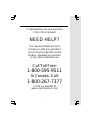 1
1
-
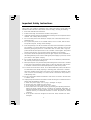 2
2
-
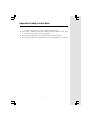 3
3
-
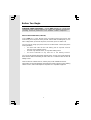 4
4
-
 5
5
-
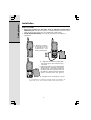 6
6
-
 7
7
-
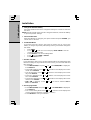 8
8
-
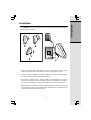 9
9
-
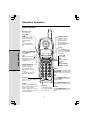 10
10
-
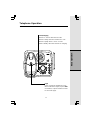 11
11
-
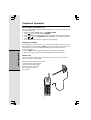 12
12
-
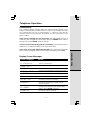 13
13
-
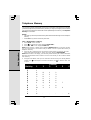 14
14
-
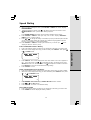 15
15
-
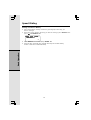 16
16
-
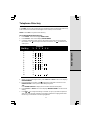 17
17
-
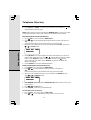 18
18
-
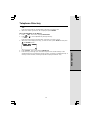 19
19
-
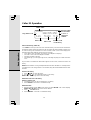 20
20
-
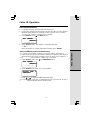 21
21
-
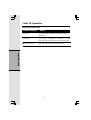 22
22
-
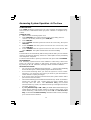 23
23
-
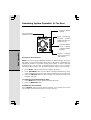 24
24
-
 25
25
-
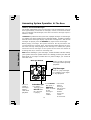 26
26
-
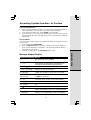 27
27
-
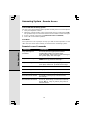 28
28
-
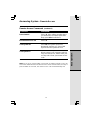 29
29
-
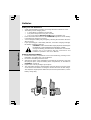 30
30
-
 31
31
-
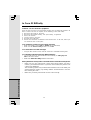 32
32
-
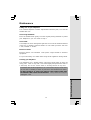 33
33
-
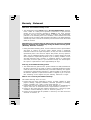 34
34
-
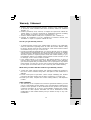 35
35
-
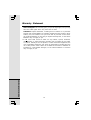 36
36
-
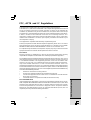 37
37
-
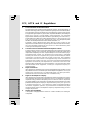 38
38
-
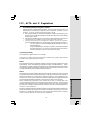 39
39
-
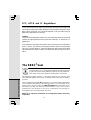 40
40
-
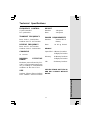 41
41
-
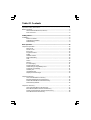 42
42
-
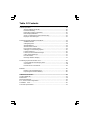 43
43
-
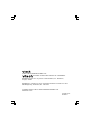 44
44
VTech VT 2453 Owner's manual
- Category
- Telephones
- Type
- Owner's manual
- This manual is also suitable for
Ask a question and I''ll find the answer in the document
Finding information in a document is now easier with AI
Related papers
-
VTech ia5829 - Cordless Phone - Operation User manual
-
VTech VT 2428 User manual
-
VTech 2428 - VT Cordless Phone User manual
-
VTech 2428 User manual
-
VTech vt2423 User manual
-
VTech T2340 - 2.4 GHz Dual Handset System User manual
-
VTech t2427 User manual
-
VTech t2427 User manual
-
VTech t2427 User manual
-
VTech 1122 - VT Corded Phone User manual