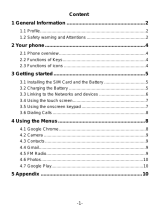7
Adding a New Contact ...................................................... 64
Setting Up Your Own Profile ............................................. 65
Importing, Exporting, and Sharing Contacts ...................... 65
Working with Favorite Contacts ........................................ 67
Working with Groups ........................................................ 67
Searching for a Contact .................................................... 69
Editing Contacts ............................................................... 70
Accounts ................................................................ 72
Adding or Removing Accounts .......................................... 72
Configuring Account Sync ................................................ 73
Email ....................................................................... 74
Setting up the First Email Account .................................... 74
Checking Your Emails ...................................................... 74
Responding to an Email ................................................... 75
Writing and Sending an Email .......................................... 76
Adding and Editing Email Accounts .................................. 77
Changing General Email Settings ..................................... 78
Messaging .............................................................. 78
Opening the Messaging Screen ....................................... 78
Sending a Message ......................................................... 78
Replying to a Message ..................................................... 79
Copying a Message ......................................................... 80
Changing Message Settings ............................................. 80
Calendar ................................................................. 81