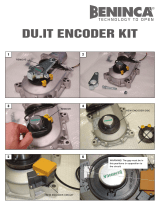Page is loading ...

Bass
Management
Users Guide

Bass Management
2
About Bass Management:
Bass Management is a tool that is used to help surround speaker systems (i.e., systems featuring multiple “satellite” speakers
paired with a subwoofer) reproduce the full spectrum of sound from surround-encoded material. This is done by taking your
multi-channel source and re-routing the low frequency sounds from each of the satellite channels to the subwoofer. Doing
so ensures that low-frequency sounds are heard even if they were originally routed to smaller satellite speakers that are not
capable of reproducing low frequency sounds.
You will only need to take advantage of the Bass Management functions when using smaller satellite speakers that cannot
reproduce low bass frequencies; If your main speakers are large enough to properly output low frequencies, Bass Management
is not required and should remain off.
The M-Audio Bass Management system also includes several additional features that many users will find handy. These
features include subwoofer loudness limiting (when adding rerouted main signal to the LFE, subwoofer phase inversion, and
time-alignment on all channels.
Each section of the Bass Management system is covered in detail below.

Bass Management
3
The “General Settings” section sets global parameters for the
Bass Management system.
<On/Off – Bass Management is only active when the “On” radio button is
selected. If the “Off” radio button is selected, all parameters of the Bass
Management system will be deactivated.
<Volume – This vertical slider adjusts the overall output level of all speakers at
once. The output level of your interface is listed in “dB relative to full-scale” next
to the fader. This means that the loudest possible output level (i.e., when the fader is at the top) is referred to as “0dB”
and a signal that is, for example, 12dB lower than the maximum loudness is referred to as “-12dB.”
<PCM Limit – When re-routing low frequency sounds from all of the satellite speakers to the subwoofer, it becomes
possible to exceed the available headroom of the subwoofer channel. This will result in digital clipping (distortion). When
the “PCM Limit” box is checked, the Bass Management system momentarily attenuates (reduces) the output volume
when the signal exceeds the available digital headroom to prevent clipping.
<Mute – This box mutes the output of all the speakers when checked.
The “Sub Channel” section contains volume and phase
controls for the subwoofer channel.
< Boost (dB) – This horizontal slider can be used to increase or decrease the
subwoofer loudness by up to 12 dB in relation to the main channels. This is
used to fine-tune the subwoofer level in relation to the rest of your speakers.
<LFE +10dB – The subwoofer output is increased by an additional 10dB when
this box is checked. The LFE output is left unaffected when the box is unchecked.
<Clip – The Clip indicator is located next to the Boost slider and turns red when
output to the subwoofer is too loud and is “clipping” or distorting.
<+180° – This option inverts the phase of the
signal sent to the subwoofer. Check the
box to invert the subwoofer’s signal; leave
the box unchecked to let the signal pass
unaffected.
•To set the +180° checkbox:
First, leave the box unchecked and listen to your sound system. Next, check the box and continue listening. If you
notice that the bass level increases when you check the box, leave the box checked. If the bass level decreases,
then leave this box unchecked. If you hear no difference between the two settings, your speakers are placed in a
way in which the setting of this box will not affect your monitoring system.
TIP: Check this box for correct
monitoring of Dolby Digital
soundtracks. Leave the box
unchecked while monitoring
DTS encoded material, or if
subwoofer output has been
boosted at another point in the
subwoofer’s signal path.
TIP: When making any
adjustments to the Boost controls,
keep an eye on the Clip indicator. If
it turns red, adjust the Boost slider
setting until the subwoofer output
no longer clips.

Bass Management
4
The “Speaker freq. Response” section allows you to configure crossover points and routing
options for your sound system.
<Crossover Freq (in Hz) – The Bass Management system
re-routes low frequency sounds from main speaker channels
to the subwoofer. These radio buttons allow you to set the
“crossover” frequency at which the signal is split and sent
to either the main channels (for use with satellite speakers)
or subwoofer. For example, if “80” is selected (as shown
in the picture), your interface will output frequencies above
80Hz to the specified main channels (where a smaller
satellite speaker may be connected) while frequencies
below 80Hz will be sent to the subwoofer. If the frequency
is set to “Off,” no bass re-routing will occur and the entire
sound spectrum will be sent to the main channels.
<Sub Mode (LFE+Main) – When checked, the bass
management system routes frequencies below your
Crossover Freq (in Hz) selection to both the main channels
and the subwoofer. In other words, frequencies below the
crossover points are not removed from the main speakers
before being sent to the subwoofer. This increases the
bass output of your sound system since bass will be
duplicated at the main speakers and the subwoofer.
<Virtual 6.1 and Virtual 7.1 – These two “virtual surround” checkboxes are for use when playing back 5.1 encoded
surround material only. If you have a standard surround speaker set (consisting of 5 speakers and a subwoofer), leave
these checkboxes empty. However, if your system has six or seven speakers and a sub (i.e., it is “6.1” or “7.1”), checking
“Virtual 6.1” or “Virtual 7.1” will expand the original 5.1 source material to make use of all of your speakers.
NOTE: These checkboxes should be left unchecked if you are playing back true 6.1 or 7.1 sources such as Dolby
Digital EX or DTS-ES encoded materials.
TIP: Consult your speaker’s documentation to see if an
optimum crossover point is specified for bass managed
systems. If the documentation does not include this
information, locate the speaker’s frequency response rating
(most documentation will list this information in a “Technical
Specifications” section) and set your crossover point just
above the speaker’s low frequency limit.
For example, if the speaker’s frequency response rating
is “65 Hz – 20 kHz +/- 3 dB” this means that the lowest
frequency that the speaker is designed to produce is 65 Hz.
Therefore, select the next highest radio button above 65 Hz,
which is 80 Hz in the Bass Management tab.
TIP: If you check this box and notice a reduction in
bass levels or other phase-related issues (such as comb
filtering), try changing the +180° setting in the Sub
Channel section to see if the problem resolves.

Bass Management
5
The “Speaker Placement” section allows you to fine-tune your surround monitoring system by
setting the distance from each speaker to your listening position.
<Distance (1ft = 30 cm) – In an ideal surround listening situation, all of the speakers should be equally distant from
the listening position. If some of your speakers (such as the surround channels), are farther away from you than the
remaining speakers (the front satellites, for example), sounds produced from the surround speakers will not reach your
ears at the same time as sounds from the front speakers.
By selecting the speaker distances from the drop-down menus, the Bass Management system calculates the correct
amount of delay compensation to add to each channel. This ensures that sounds from all speakers arrive at your ears at
the same time.
<Mute / Reroute – Checking these boxes will mute the associated speaker channel.
If the center or subwoofer channels are muted, their audio signals will be re-routed to the left and right front speakers.
This is a useful feature for mix engineers that would like to audition how a mix will sound on a system without a center
channel or subwoofer.
NOTE: If the subwoofer channel is routed to the front speakers, the “Crossover Freq.” for the front speakers must be
set to “Off” for you to hear the low frequency sounds.
© 2007 Avid Technology, Inc. All rights reserved. Product features, specifications, system requirements and availability are
subject to change without notice. Avid, M-Audio and Bass Management are either trademarks or registered trademarks of
Avid Technology, Inc. All other trademarks contained herein are the property of their respective owners.
TIP: You can also use this feature if your video display timing lags behind the
audio. By increasing the speaker distance setting for all speakers, you should be
able to re-align video and audio synchronization to your satisfaction.

M-Audio USA
5795 Martin Rd., Irwindale, CA 91706
Technical Support
web: www.m-audio.com/tech
tel (pro products):
(626) 633-9055
tel (consumer products):
(626) 633-9066
fax (shipping): (626) 633-9032
Sales
e-mail: [email protected]
tel:
1-866-657-6434
fax:
(626) 633-9070
Web
www.m-audio.com
M-Audio U.K.
Floor 6, Gresham House, 53 Clarenden Road, Watford
WD17 1LA, United Kingdom
Technical Support
e-mail: [email protected].uk
tel:(Mac support):
+44 (0)1765 650072
tel: (PC support):
+44 (0)1309 671301
Sales
tel: +44 (0)1923 204010
fax: +44 (0)1923 204039
Web
www.maudio.co.uk
M-Audio France
Floor 6, Gresham House, 53 Clarenden Road, Watford
WD17 1LA, United Kingdom
Renseignements Commerciaux
tel : 0 810 001 105
e-mail : info@m-audio.fr
Assistance Technique
PC : 0 820 000 731
MAC :
0 820 391 191
Assistance Technique
e-mail : [email protected]
fax :
+33 (0)1 72 72 90 52
Site Web
www.m-audio.fr
M-Audio Germany
Kuhallmand 34, D-74613 Ohringen, Germany
Technical Support
e-mail: [email protected]
tel +49 (0)7941 - 9870030
fax: +49 (0)7941 98 70070
Sales
e-mail: info@m-audio.de
tel: +49 (0)7941 98 7000
fax: +49 (0)7941 98 70070
Web
www.m-audio.de
M-Audio Canada
1400 St-Jean Baptiste Ave. #150, Quebec City,
Quebec G2E 5B7, Canada
Technical Support
e-mail: [email protected]
phone: (418) 872-0444
fax: (418) 872-0034
Sales
e-mail: infocanada@m-audio.com
phone:
(866) 872-0444
fax:
(418) 872-0034
Web:
www.m-audio.ca
M-Audio Japan
| 460-0002 2-18-10
Avid Technology K.K.
2-18-10 Marunouchi, Naka-Ku, Nagoya, Japan 460-0002
Technical Support
e-mail : win-support@m-audio.jp
e-mail (Macintosh
): mac-support@m-audio.jp
tel : 052-218-0859 10:00~12:00/13:00~17:00
Sales
e-mail: info@m-audio.jp
tel: 052-218-3375
fax: 052-218-0875
Web:
www.m-audio.jp
070508_BassMgmt_UG_EN01
/