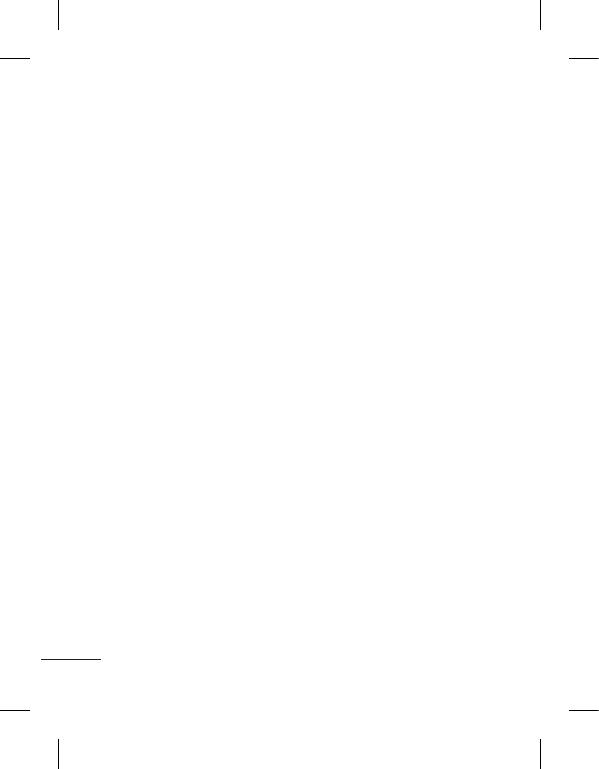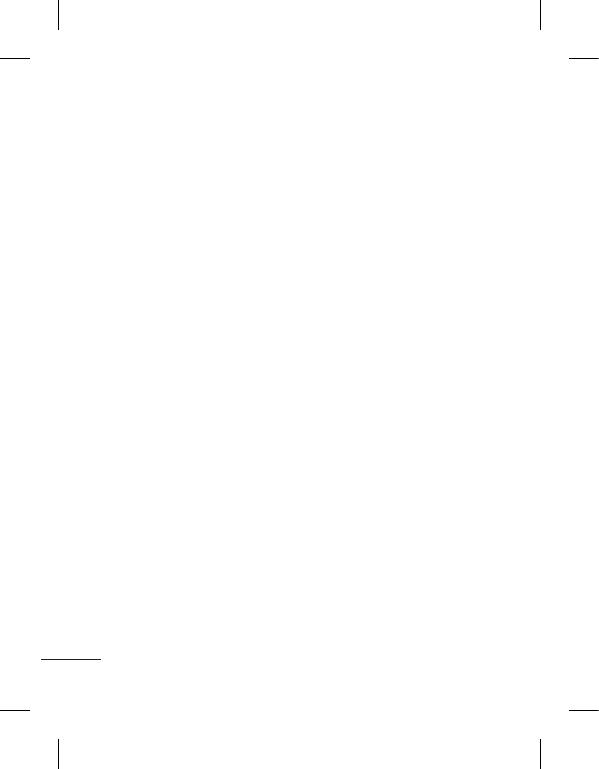
8
• Always unplug the charger
from the wall socket after
the phone is fully charged
to save unnecessary power
consumption of the charger.
• Actual battery life will depend
on network configuration,
product settings,
usage patterns, battery
and environmental conditions.
Driver Safety Tips
Your wireless telephone gives
you the powerful ability to
communicate by voice - almost
anywhere, anytime. But
an important responsibility
accompanies the benefits of
wireless phones, one that every
user must uphold.
When driving a car, driving is
your first responsibility. When
using your wireless phone
behind the wheel of a car,
practice good common sense
and remember the following
tips:
• Use a hands free device. If
possible, add an additional
layer of convenience and
safety to your wireless phone
with one of the many hands
free accessories available
today.
• Let the person you are
speaking with know you
are driving; if necessary,
suspend the call in heavy
traffic or hazardous weather
conditions. Rain, sleet, snow,
ice and even heavy traffic can
be hazardous.
• Do not take notes or look up
phone numbers while driving.
Jotting down a “to do” list
or flipping through your
address book takes attention
away from your primary
responsibility, driving safely.
• If possible, place calls when
you are not moving or before
pulling into traffic. Try to plan
calls when you will not be
driving.