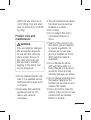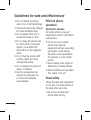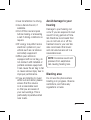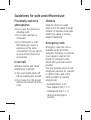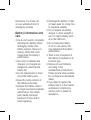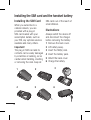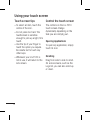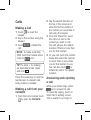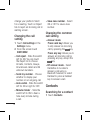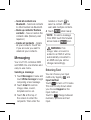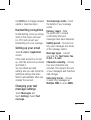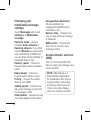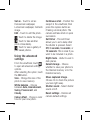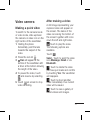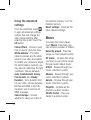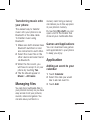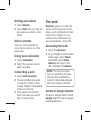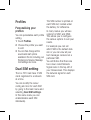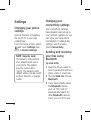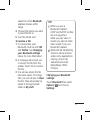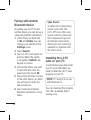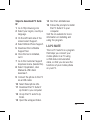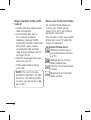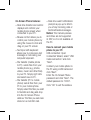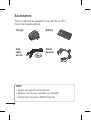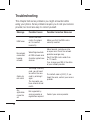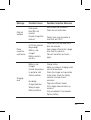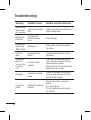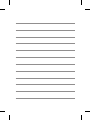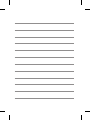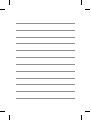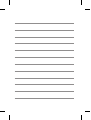LG-T510
P/N :
MFL67202065 (1.0)
www.lg.com
User Guide
E N G L I S H


LG-T510 User Guide
-
English
Some of the contents in this manual may differ from your phone
depending on the software of the phone or your service provider.
This handset has a touch
screen keypad and is not
recommended for people with
impaired vision.

2
Guidelines for safe and efficient use
Please read these simple
guidelines. Not following these
guidelines may be dangerous
or illegal.
Exposure to radio
frequency energy
Radio wave exposure and
Specific Absorption Rate
(SAR) information. This mobile
phone model LG-T510 has
been designed to comply with
applicable safety requirements
for exposure to radio waves.
These requirements are based
on scientific guidelines that
include safety margins designed
to assure the safety of all
persons, regardless of age and
health.
• The radio wave exposure
guidelines employ a unit of
measurement known as the
Specific Absorption Rate,
or SAR. Tests for SAR are
conducted using standardised
methods with the phone
transmitting at its highest
certified power level in all
used frequency bands.
• While there may be
differences between the
SAR levels of various LG
phone models, they are all
designed to meet the relevant
guidelines for exposure to
radio waves.
• The SAR limit recommended
by the International
Commission on Non-Ionizing
Radiation Protection (ICNIRP)
is 2 W/kg averaged over 10g
of tissue.
• SAR data information for
residents in countries/regions
that have adopted the SAR
limit recommended by the
Institute of Electrical and
Electronics Engineers (IEEE),
which is 1.6 W/kg averaged
over 1g of tissue.
• The highest SAR value for
this model phone tested by

3
DASY4 for use at the ear is
0.947 W/kg (10g) and when
worn on the body is 0.615 W/
kg (10g).
Product care and
maintenance
WARNING:
Only use batteries, chargers
and accessories approved
for use with this particular
phone model. The use of
any other types may void
any approval or warranty
applying to the phone, and
may be dangerous.
• Do not disassemble this unit.
Take it to a qualified service
technician when repair work
is required.
• Keep away from electrical
appliances such as TVs,
radios, and personal
computers.
• The unit should be kept away
from heat sources such as
radiators or cookers.
• Do not drop.
• Do not subject this unit to
mechanical vibration or
shock.
• Switch off the phone in any
area where you are required
by special regulations. For
example, do not use your
phone in hospitals as it may
affect sensitive medical
equipment.
• Do not handle the phone
with wet hands while it is
being charged. It may cause
an electric shock and can
seriously damage your phone.
• Do not charge a handset near
flammable material as the
handset can become hot and
create a fire hazard.
• Use a dry cloth to clean the
exterior of the unit (do not use
solvents such as benzene,
thinner or alcohol).

4
Guidelines for safe and efficient use
• Do not charge the phone
when it is on soft furnishings.
• The phone should be charged
in a well ventilated area.
• Do not subject this unit to
excessive smoke or dust.
• Do not keep the phone next
to credit cards or transport
tickets; it can affect the
information on the magnetic
strips.
• Do not tap the screen with
a sharp object as it may
damage the phone.
• Do not expose the phone to
liquid or moisture.
• Use the accessories like
earphones cautiously. Do
not touch the antenna
unnecessarily.
Efficient phone
operation
Electronics devices
All mobile phones may get
interference, which could affect
performance.
• Do not use your mobile
phone near medical
equipment without requesting
permission. Avoid placing
the phone over pacemakers,
for example, in your breast
pocket.
• Some hearing aids might be
disturbed by mobile phones.
• Minor interference may affect
TVs, radios, PCs, etc.
Road safety
Check the laws and regulations
on the use of mobile phones in
the area when you drive.
• Do not use a hand-held
phone while driving.

5
• Give full attention to driving.
• Use a hands-free kit, if
available.
• Pull off the road and park
before making or answering
a call if driving conditions so
require.
• RF energy may affect some
electronic systems in your
vehicle such as car stereos
and safety equipment.
• When your vehicle is
equipped with an air bag, do
not obstruct with installed or
portable wireless equipment.
It can cause the air bag to fail
or cause serious injury due to
improper performance.
• If you are listening to music
whilst out and about, please
ensure that the volume
is at a reasonable level
so that you are aware of
your surroundings. This is
particularly imperative when
near roads.
Avoid damage to your
hearing
Damage to your hearing can
occur if you are exposed to loud
sound for long periods of time.
We therefore recommend that
you do not turn on or off the
handset close to your ear. We
also recommend that music
and call volumes are set to a
reasonable level.
NOTE:
Excessive sound and
pressure from earphones
can causing hearing loss.
Blasting area
Do not use the phone where
blasting is in progress. Observe
restrictions, and follow any
regulations or rules.

6
Guidelines for safe and efficient use
Potentially explosive
atmospheres
• Do not use the phone at a
refueling point.
• Do not use near fuel or
chemicals.
• Do not transport or store
flammable gas, liquid, or
explosives in the same
compartment of your vehicle
as your mobile phone and
accessories.
In aircraft
Wireless devices can cause
interference in aircraft.
• Turn your mobile phone off
before boarding any aircraft.
• Do not use it on the ground
without permission from the
crew.
Children
Keep the phone in a safe
place out of the reach of small
children. It includes small parts
which may cause a choking
hazard if detached.
Emergency calls
Emergency calls may not be
available under all mobile
networks. Therefore, you should
never depend solely on the
phone for emergency calls.
Check with your local service
provider.
Use your wireless phone to call
emergency services for yourself
or others in the case of fire,
traffic accident or medical
emergincies;
- Australia Dial (0-0-0)
- New Zealand Dial (1-1-1)
- International Dial (1-1-2)
- other local emergency
number.

7
Remember, it is a free call
on your wireless phone for
emergency services.
Battery information and
care
• You do not need to completely
discharge the battery before
recharging. Unlike other
battery systems, there is no
memory effect that could
compromise the battery’s
performance.
• Use only LG batteries and
chargers. LG chargers are
designed to maximise the
battery life.
• Do not disassemble or short-
circuit the battery pack.
• Keep the metal contacts of
the battery pack clean.
• Replace the battery when it
no longer provides acceptable
performance. The battery
pack maybe recharged
hundreds of times until it
needs replacing.
• Recharge the battery if it has
not been used for a long time
to maximise usability.
• Do not expose the battery
charger to direct sunlight or
use it in high humidity, such
as in the bathroom.
• Do not leave the battery
in hot or cold places, this
may deteriorate the battery
performance.
• There is risk of explosion if
the battery is replaced by an
incorrect type.
• Dispose of used batteries
according to the
manufacturer’s instructions.
Please recycle when possible.
Do not dispose as household
waste.
• If you need to replace the
battery, take it to the nearest
authorised LG Electronics
service point or dealer for
assistance.
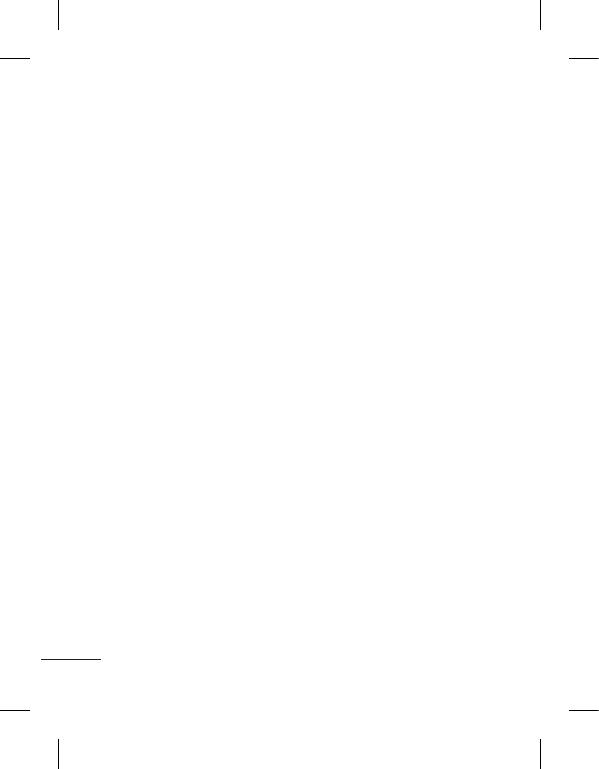
8
• Always unplug the charger
from the wall socket after
the phone is fully charged
to save unnecessary power
consumption of the charger.
• Actual battery life will depend
on network configuration,
product settings,
usage patterns, battery
and environmental conditions.
Driver Safety Tips
Your wireless telephone gives
you the powerful ability to
communicate by voice - almost
anywhere, anytime. But
an important responsibility
accompanies the benefits of
wireless phones, one that every
user must uphold.
When driving a car, driving is
your first responsibility. When
using your wireless phone
behind the wheel of a car,
practice good common sense
and remember the following
tips:
• Use a hands free device. If
possible, add an additional
layer of convenience and
safety to your wireless phone
with one of the many hands
free accessories available
today.
• Let the person you are
speaking with know you
are driving; if necessary,
suspend the call in heavy
traffic or hazardous weather
conditions. Rain, sleet, snow,
ice and even heavy traffic can
be hazardous.
• Do not take notes or look up
phone numbers while driving.
Jotting down a “to do” list
or flipping through your
address book takes attention
away from your primary
responsibility, driving safely.
• If possible, place calls when
you are not moving or before
pulling into traffic. Try to plan
calls when you will not be
driving.

9
• Do not engage in stressful
or emotional conversations
that may be distracting. Make
people you are talking with
aware you are driving and
suspend conversations that
have the potential to divert
your attention from the road.
• Use your wireless phone
to call emergency services
for yourself or others. Dial
0-0-0 for local emergency
services in the case of fire,
traffic accident or medical
emergencies in Australia. Dial
1-1-1 for local emergency
number in New Zealand. Dial
1-1-2 any where in the world
to reach emergency services.
Remember, it is a free call on
your wireless phone!
• Call roadside assistance or
a special nonemergency
wireless assistance number
when necessary. If you see a
broken down vehicle posing
no serious hazard, a broken
traffic signal, a minor traffic
accident where no one
appears injured, or a vehicle
you know to be stolen, call
roadside assistance or other
special non-emergency
wireless number.

10
Installing the SIM card and the handset battery
Installing the SIM Card
When you subscribe to a
cellular network, you are
provided with a plug-in
SIM card loaded with your
subscription details, such as
your PIN, any optional services
available and many others.
Important!
The plug-in SIM card and its
contacts can be easily damaged
by scratches or bending, so be
careful when handling, inserting
or removing the card. Keep all
SIM cards out of the reach of
small children.
Illustrations
Always switch the device off
and disconnect the charger
before removing the battery.
1 Remove the back cover.
2 Lift battery away.
3 Insert the SIM(s) card.
4 Insert the battery pack.
5 Attach the back cover.
6 Charge the battery.
0
1
0
1
0
1
0
1
0
1
0
1
0
1
0
1
0
1
0
1
0
1
0
1
0
1
0
1
1 2
3
0
1
0
1
0
1
0
1
4 5 6

11
Phone Components
Earpiece
Call key
Dials a phone number and answers
incoming calls.
End key
Back key
Go back to the previous screen.
Volume keys
• When the screen
is at the Home
screen: Ring tone
and touch tone
volume.
• During a call:
Earpiece volume.
• Down volume key:
Press and hold to
activate/ deactivate
Silent mode.
Handsfree or Stereo
earphone connector
Power/Lock key
• Short press to turn on/off the
screen.
• Long press for power on/off.

12
Using your touch screen
Touch screen tips
• To select an item, touch the
centre of the icon.
• Do not press too hard. The
touchscreen is sensitive
enough to pick up a light, firm
touch.
• Use the tip of your finger to
touch the option you require.
Be careful not to touch any
other keys.
• Whenever your LG-T510 is
not in use, it will return to the
lock screen.
Control the touch screen
The controls on the LG-T510
touch screen change
dynamically depending on the
task you are carrying out.
Opening Applications
To open any application, simply
touch its icon.
Scrolling
Drag from side to side to scroll.
On some screens, such as the
Logs list, you can also scroll up
or down.

13
Calls
Making a Call
1 Touch to open the
keypad.
2 Key in the number using the
keypad.
3 Touch
to initiate the
call.
NOTE: To make a call from
SIM2 touch the forward arrow
mark on
icon.
TIP! To enter + for making
an international call, press
and hold
0
+
.
Press the power key to lock the
touchscreen to prevent calls
being made by mistake.
Making a call from your
contacts
1 From the home screen touch
to open the Contacts.
2 Tap the search field box on
the top of the screen and
enter the first few letters of
the contact you would like to
call using the keypad.
3 From the filtered list, touch
the Call icon next to the
contact you want to call.
The call will use the default
number if there is more than
one for that contact.
4 Or, you can touch the contact
name and select the number
to use if there is more than
one for that contact to use.
You can also touch
to
initiate the call to the default
number.
Answering and rejecting
a call
When your phone rings, press
key to answer the call.
To mute the ringing, touch on
Silent tab in alerting screen.
This is useful if you forgot to

14
change your profile to Silent
for a meeting. Touch on Reject
tab to reject an incoming call in
alerting screen.
Changing the call
setting
1 Touch Call settings in the
Settings menu.
2 From the screen touch
SIM1/SIM2.
• Call reject - Slide the switch
left for ON. You can touch
the Reject list to choose
All calls, Contacts, Groups,
All unknown callers and All
unknown numbers.
• Send my number - Choose
whether to display your
number on an outgoing call.
• Auto-redial - Slide the switch
left for ON or right for OFF.
• Minute minder - Slide the
switch left to ON to hear a
tone every minute during
a call.
• Save new number - Select
ON or OFF to save a new
number.
Changing the common
call setting
• Answer mode
Press send key: Allows you
to only answer an incoming
call by pressing the
key.
Press any key: Allows you to
answer an incoming call by
pressing any key, except the
key.
• BT answer mode - Select
Handsfree to be able to
answer a call using a
Bluetooth headset, or select
Handset to press a handset
key to answer a call.
Contacts
Searching for a contact
1 Touch Contacts.

15
2 You see a list of contacts.
Typing in the first letter of a
contact’s name in the Search
field will jump the menu to
that alphabetical area of
the list.
Adding a new contact
1 Touch Contacts and touch
Add.
2 Choose whether to save
the contact to your Internal
memory, Sim1 or Sim2.
3 Enter your first and last name.
4 You can enter up to five
different numbers per
contact.
5 Add an email addresses. You
can enter up to two different
email addresses per contact.
6 Assign the contact to one or
more groups.
7 Touch Save to save the
contact.
Changing your contact
settings
You can adapt your contact
settings so that your Contacts
suits your own preferences.
Touch Options key
and
touch Settings.
• Display name - Choose
whether to display the first or
last name of a contact first.
• Contacts view - Choose
whether to display Name or
Name & number.
• Copy - Copy your contacts
from your SIM1 to your
Internal memory, SIM2 to
your Internal memory or vice
versa,SIM1 to SIM2 or vice
versa.
•
Move - This works in the same
way as Copy, but the contact
is stored at the new location
only. Therefore, once a contact
is moved from the SIM to
the Internal memory it will be
deleted from the SIM memory.

16
• Send all contacts via
Bluetooth - Sends all contacts
to other handset via Bluetooth.
• Back up contacts/ Restore
contacts - Save or restore the
contacts data. (Memory card
required.)
• Delete all contacts - Delete
all your contacts. Touch Yes
if you are sure you want to
delete all your contacts.
Messaging
Your LG-T510 combines SMS
and MMS into one intuitive and
easy-to-use menu.
Sending a message
1
Touch Messages in menu and
touch Write message to begin
composing a new message.
2 Touch Insert to add an
image, video, sound,
template and so on.
3 Touch To at the top of
the screen to enter the
recipients. Then enter the
number or touch
to
select a contact. You can
even add multiple contacts.
4 Touch
when ready.
NOTE: To send a message
from SIM2 touch the forward
arrow mark on
icon.
WARNING: If an
image, video or sound is
added to an SMS it will be
automatically converted to
an MMS and you will be
charged accordingly.
Entering Text
You can choose your input
method by tapping
and
Input method.
Touch
to turn on T9 mode.
This icon is only shown when
you choose Keypad as the
input method.
Touch to
change between
numbers, symbols and text
input.

17
U
se Shift key to change between
capital or lowercase input.
Handwriting recognition
In Handwriting mode you simply
write on the screen and your
LG-T510 will convert your
handwriting into your message.
Setting up your email
Touch E-mail in Application
screen.
If the email account is not set
up, start the email set up wizard
and finish it.
You can check and edit
settings also you can check the
additional settings that were
filled in automatically when you
created the account.
Changing your text
message settings
Touch Messages and
touch Settings. Select Text
message.
Text message centre - Enter
the details of your message
centre.
Delivery report - Slide
the switch left to receive
confirmation that your
messages have been delivered.
Validity period - Choose how
long your messages are stored
at the message centre.
Message types - Convert
your text into Text, Voice, Fax,
X.400 or E-mail.
Character encoding - Choose
how your characters are
encoded. This impacts the size
of your messages and therefore
data charges.
Send long text as - Choose
to send long messages as
Multiple SMS or as an MMS.

18
Changing your
multimedia message
settings
Touch Messages and, touch
Settings and Multimedia
message.
Retrieval mode - Choose
between Home network or
Roaming network. If you then
choose Manual you will receive
only notifications of MMS and
you can then decide whether to
download them in full.
Delivery report - Choose to
request and/or allow a delivery
report.
Read receipt - Choose to
request and/or allow a reply.
Priority - Choose the priority
level of your MMS.
Validity period - Choose how
long your message is stored at
the message centre.
Slide duration - Choose how long
your slides appear on the screen.
Unsupported attachment -
Choose whether the
unsupported attachment is
restricted or not.
Delivery time - Choose how
long to wait before a message
is delivered.
MMS centre - Choose one
from the list or add a new
message centre.
Social network services
(SNS)
Your LG-T510 has SNS that
lets you enjoy and manage your
social network.
NOTE: SNS feature is a
data intensive application.
An additional costs may be
incurred when connecting
and using online services.
Check your data charges
with your network provider.
Page is loading ...
Page is loading ...
Page is loading ...
Page is loading ...
Page is loading ...
Page is loading ...
Page is loading ...
Page is loading ...
Page is loading ...
Page is loading ...
Page is loading ...
Page is loading ...
Page is loading ...
Page is loading ...
Page is loading ...
Page is loading ...
Page is loading ...
Page is loading ...
Page is loading ...
Page is loading ...
Page is loading ...
Page is loading ...
-
 1
1
-
 2
2
-
 3
3
-
 4
4
-
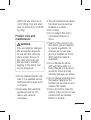 5
5
-
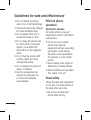 6
6
-
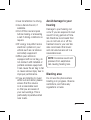 7
7
-
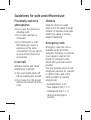 8
8
-
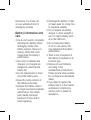 9
9
-
 10
10
-
 11
11
-
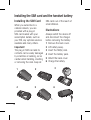 12
12
-
 13
13
-
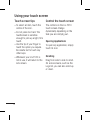 14
14
-
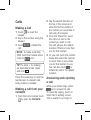 15
15
-
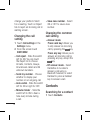 16
16
-
 17
17
-
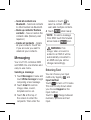 18
18
-
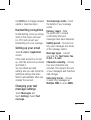 19
19
-
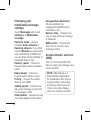 20
20
-
 21
21
-
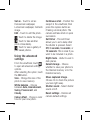 22
22
-
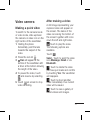 23
23
-
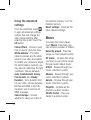 24
24
-
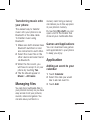 25
25
-
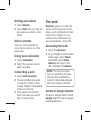 26
26
-
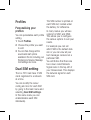 27
27
-
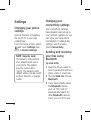 28
28
-
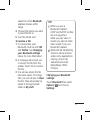 29
29
-
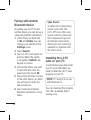 30
30
-
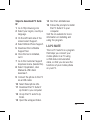 31
31
-
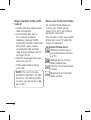 32
32
-
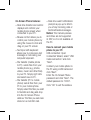 33
33
-
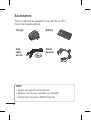 34
34
-
 35
35
-
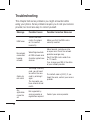 36
36
-
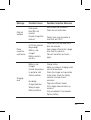 37
37
-
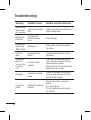 38
38
-
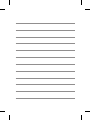 39
39
-
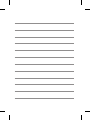 40
40
-
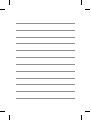 41
41
-
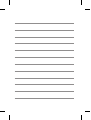 42
42
Ask a question and I''ll find the answer in the document
Finding information in a document is now easier with AI
Related papers
Other documents
-
Alcatel L800 User manual
-
Polaroid Pro1021 User manual
-
Polaroid Pro1021 User manual
-
iBall bravo 1.8E User manual
-
Samsung B5702 Quick start guide
-
Alcatel 1SE Elite Edition User manual
-
Alcatel 5030D User manual
-
Alcatel 3X (2019) User manual
-
Samsung Tab A 2019 10.1 Inch 32GB Wi-Fi Tablet User manual
-
Alcatel 3X (2019) User manual