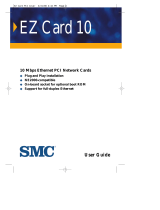Page is loading ...

Quick Installation Guide
Note: Read this Quick Installation Guide before you
install. Please also reference the instructions in the
readme files.
PACKAGE CONTENTS
TE100-PCIW 10/100Base-TX PCI Bus Ethernet Adapter
Driver diskette (3 1/2”)
This Quick Installation Guide
HARDWARE DESCRIPTION
The 10/100Base-TX PCI Bus Ethernet Adapter has one RJ-45
connector and four indicators. The RJ-45 connector supports
both 10Base-T and 100Base-TX operations. External LEDs are
for monitoring card’s activity and assisting troubleshooting.
LED Function Color Description
ACT Green Blinking: Data Transmitting
LINK Green Lit: Indicates that the link is established.
100 Green Lit: Indicates the network is connected to
100Mbps port
FDX Green Lit: Card operates in Full duplex mode
HARDWARE INSTALLATION
Quick Installation Guide
1. Install the Adapter in the Bus Master PCI slot of the
computer.
2. Connect the UTP cable to the Adapter and network hub.
➲ For 100Base-TX, the maximum cable length between the hub
and the workstation is 100 meter!
3. Clean Boot the computer to DOS (not the DOS prompt in
Windows).
4. Test the adapter by running DIAG100.EXE diagnostic
program. (ie. A:\diag100.exe). Select “Diagnose”, then
select “Diagnosis”. If you have two TE100-PCIW cards in
the network, after the cards passes the Diagnosis, you can
run “PingPong”, Set one computer as “ Sender” and the
other as “Receiver”, the computers will send and receive
packets back and forth.
5. Reboot the computer and Install the network driver for
your Network Operating System.
Make sure you have the correct cable
To reliably operate your network at 100Mbps, you will need
Unshielded Twisted-Pair(UTP) Category 5 Data Grade cable.
SOFTWARE INSTALLATION
For Windows NT
1. Boot your computer to Windows NT.
2. In the Program Manager Main window, double-click on the
Control Panel icon to install the driver.
3. Insert the driver disk into drive A. Type the directory
A:\WINNT into the box on your screen and press Enter
key.
4. Select the PNIC-100 Fast Ethernet Adapter”.
5. Click on “Next”, then install the network protocols and
services that you want. See your Microsoft Windows NT
user guide(s) for more information.
6. NT will copy the necessary network drivers to your
computer. Upon completion, you will see a list of installed
bindings. You can change the bindings settings as
necessary if needed.
For Windows 95
1. The card will Plug and Play in Win95. When Win95 detects
the card and ask for the driver, select “driver provided by
hardware manufacturer”. Insert the driver diskette into the
floppy drive (ie. A:), then in the “copy from” window type in
the path of the driver (ie. A:\win95) then click “OK”. You
may need Win95 CD ROM to complete the driver
installation. If there is any file that Win95 could not found
in the CD ROM, it is in the diskette’s win95 directory.
2. After the driver installation completes, reboot the computer
to make changes in effect.
For Novell NetWare V4.x
1. Insert the driver diskette into the floppy drive (ie. A:)
2. At the NetWare prompt, run the INSTALL.NLM program by
typing LOAD INSTALL <Enter>
3. Choose the driver to start the driver to start the driver
loading and binding procedure. This will allow you to load
and bind the frame types supported by NetWare
4. Add the LOAD and BIND statements required to the server
is AUTOEXEC.NCF file so that the driver will be loaded
automatically each time the server starts
Diagnose the adapter
There is a Diagnostic program in the diskette. To run this
program, type in the following code at the DOS prompt:
A:\DIAG100
The main menu has the following options:
1. View: view card’s configuration.
2. Diagnose: adapter card’s self-diagnosis
3. Select: select the adapter (when there are multiple cards
are installed)
4. Help
5. About
6. Exit

Product Specifications
Standard IEEE802.3/802.3u 10Base-
T/100Base-TX standards
Bus Interface 32-bit bus master
Hardware Interrupts PCI INTA
Base I/O Address Assigned by BIOS
Cable Connections RJ-45(10Base-T) UTP Category
3,4,5 or better. RJ-45(100Base-TX)
UTP Category 5 or better
Software Compatibility Microsoft Windows NT, Windows
95/98, LAN Manager, Novell
Netware, Windows for Workgroups,
IBM LAN Server, IBM LAN Support,
NDIS Driver, DEC PATHWORKS,
Banyan, IBM TCP/IP for DOS &
OS/2, SCO UNIX, Packet Driver,
FTP PC/TCP, NCSA TCP/IP
LED Indications LINK – Green
ACT – Green
100 – Green
FDX – Green
Input Power Requirements 100 - 240 VAC, 50 -60Hz
Power Consumption 4. 2W Operational States (Full load)
3.9W Static State
Dimensions 130 x 70 mm
Certification
FCC Class A, CE Mark
Copyright Notice
Contents are subject to revision without prior notice.
All rights reserved.
Trademarks
All other trademarks belong to their respective owners.
FCC Compliance Statement
Note: This equipment has been tested and found to comply with
the limits for a Class A digital device, pursuant to Part 15 of the
FCC Rules. These limits are designed to provide reasonable
protection against harmful interference when the equipment is
operated in residential installation . This equipment generated,
uses, and can radiate radio frequency energy and if not installed
and used in accordance with the instruction manual may cause
harmful interference to radio communications. However, these
are no guarantee that interference will not occur in a particular
installation. If this equipment does cause harmful interference to
radio or television reception, which can be determined by turning
the equipment off and on, the user is encouraged to try to
correct the interference by one or more of the following
measures:
. Reorient or relocate the receiving antenna.
. Increase the separation between the equipment and
receiver.
. Connect the equipment into an outlet on a circuit different
from that to which the receiver is connected.
Consult the dealer or an experienced radio TV technician
for assistance.
NOTICE:
I. The changes or modifications not expressly
approved by the party responsible for compliance could
void the user’s authority to operate the equipment.
II. Shielded interface cables and AC power
cord, must be used in order to comply with emission limits.
CE Mark Declaration of Conformance
This is to certify that this product complies with ISO/IEC Guide
22 and EN45014. It conforms to the following specifications:
EMC EN55022(1988)/CISPR22(1985) Class A
EN60555-2(1987) Class A
prEN55024-2(1990)/IE801-2(1991) 4KV CD, 8KV AD
prEN55024-3(1991)/IE801-3(1984) 3V V/m
PrEN55024-4(1992)/IE801-4(1988) 1KV - (power line)
0.5KV - (signal line)
This product complies with the requirements of the Low Voltage
Directive 73/23/EEC and the EMC Directive 89/336/EEC.
TE100-PCIW
10/100Base-TX
PCI Bus
Ethernet Adapter
Quick Installation Guide
TRENDware International, Inc.
2421 W. 205
th
St., Ste. D-102
Torrance, CA 90501
Tel: 310-328-7795
Fax: 310-328-7798
www.trendware.com
P/N : 7743902009
/