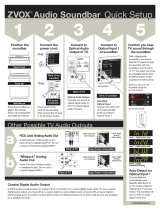Page is loading ...

FULL MANUAL
Imagine the possibilities
Thank you for purchasing this Samsung product.
To receive more complete service, please register
your product at www.samsung.com/register
HW-MS650

ENG - ii
SAFETY INFORMATION
SAFETY WARNINGS
TO REDUCE THE RISK OF ELECTRIC SHOCK, DO
NOT REMOVE THE COVER (OR BACK).
NO USER-SERVICEABLE PARTS ARE INSIDE.
REFER SERVICING TO QUALIFIED SERVICE
PERSONNEL.
CAUTION
RISK OF ELECTRIC SHOCK.
DO NOT OPEN.
the triangle indicates that there is
dangerous voltage Inside the product.
The explanation point within the
triangle indicates that there are
important instructions accompanying
the product.
Class II product : This symbol indicates
that a safety connection to electrical
earth (ground) is not required.
AC voltage : Rated voltage marked with
this symbol is AC voltage.
DC voltage : Rated voltage marked with
this symbol is DC voltage.
Caution. Consult Instructions for use :
This symbol instructs the user to consult
the user manual for further safety
related information.
WARNING
not expose this appliance to rain or moisture.
To prevent injury, this apparatus must be
accordance with the installation instructions.
This product contains chemicals known to the
State of California to cause cancer and birth
defects or other reproductive harm.
CAUTION
Do not expose this apparatus to dripping or
liquids, such as vases, on the apparatus.
To turn this apparatus off completely, you
must pull the power plug out of the wall
socket. Consequently, the power plug must
be easily and readily accessible at all times.
FCC NOTE (for U.S.A):
Class B FCC Statement
The included module(s) has been tested and
found to comply with the limits for a Class B
digital device, pursuant to Part 15 of the FCC
Rules. These limits are designed to provide
reasonable protection against harmful
interference in a residential installation. This
equipment generates, uses and can radiate radio
frequency energy and, if not installed and used in
accordance with the instructions, may cause
harmful interference to radio communications.
However, there is no guarantee that interference
will not occur in a particular installation. If this
equipment does cause harmful interference to
radio or television reception, which can be
determined by turning the equipment off and on,
the user is encouraged to try to correct the
interference by one of the following measures:

ENG - iii
Reorienting or relocating the receiving
antenna.
Increasing the separation between the
equipment and receiver.
Connecting the equipment to an outlet that is
on a different circuit than the radio or TV.
Consulting the dealer or an experienced
radio/TV technician for help.
FCC Radiation Exposure Statement :
This equipment complies with FCC radiation
exposure limits set forth for an uncontrolled
environment.
This equipment should be installed and operated
so there is at least 8 inches (20 cm) between the
radiator and your body. This device and its
antenna(s) must not be co-located or operated in
conjunction with any other antenna or
transmitter.
FCC Caution :
approved by the party responsible for
compliance could void the user’s authority to
operate this equipment. This device complies
with Part 15 of the FCC Rules. Operation is
subject to the following two conditions: (1)
This device may not cause harmful
interference, and (2) this device must accept
any interference received, including
interference that may cause undesired
operation.
shielded cables and connectors are used to
connect the unit to other equipment. To
prevent electromagnetic interference with
electric appliances, such as radios and
televisions, use shielded cables and
connectors for connections.
Important Safety Instructions
Read these operating instructions carefully
before using the unit. Follow all the safety
instructions listed below. Keep these operating
instructions handy for future reference.
1. Read these instructions.
2. Keep these Instructions.
3. Heed all warnings.
4. Follow all instructions.
5. Do not use this apparatus near water.
6. Clean only with a dry cloth.
7. Do not block any ventilation openings.
Install in accordance with the manufacturer’s
instructions.
8. Do not install near any heat sources such as
radiators, heat registers, stoves, or other
heat.
9. Do not defeat the safety purpose of the
polarized or grounding-type plug.
A polarized plug has two blades with one
wider than the other. A grounding type plug
has two blades and a third grounding prong.
The wide blade or the third prong are
provided for your safety. If the provided plug
electrician for replacement of the obsolete
outlet.
10. Protect the power cord from being walked
on or pinched particularly at plugs,
convenience receptacles, and the point
where they exit from the apparatus.
11.
by the manufacturer.

ENG - iv
12. Use only with the cart, stand,
tripod, bracket, or table
or sold with the apparatus.
When a cart is used, use caution when
moving the cart/apparatus combination to
avoid injury from tip-over.
13. Unplug this apparatus during lightning
storms or when unused for long periods of
time.
14.
personnel. Servicing is required when the
apparatus has been damaged in any way,
such as when the power-supply cord or plug
is damaged, liquid has been spilled or objects
have fallen into the apparatus, the apparatus
has been exposed to rain or moisture, does
not operate normally, or has been dropped.
PRECAUTIONS
1. Ensure that the AC power supply in your
house complies with the power
sticker located on the back of your product.
Install your product horizontally, on a
suitable base (furniture), with enough space
around it for ventilation (3~4 inches). Make
sure the ventilation slots are not covered. Do
equipment which may become hot. This unit
is designed for continuous use. To fully turn
off the unit, disconnect the AC plug from the
wall outlet. Unplug the unit if you intend to
leave it unused for a long period of time.
2. During thunderstorms, disconnect the AC
plug from the wall outlet. Voltage peaks due
to lightning could damage the unit.
3. Do not expose the unit to direct sunlight or
other heat sources. This could lead to
overheating and cause the unit to
malfunction.
4. Protect the product from moisture (i.e.
equipment creating strong magnetic or
the AC wall socket if the unit malfunctions.
Your product is not intended for industrial
use. It is for personal use only. Condensation
may occur if your product has been stored in
cold temperatures. If transporting the unit
during the winter, wait approximately
2 hours until the unit has reached room
temperature before using.
5. The battery used with this product contains
chemicals that are harmful to the
environment. Do not dispose of the battery
in the general household trash. Do not
expose the battery to excess heat, direct
disassemble, or overheat the battery.
Danger of explosion if the battery is replaced
incorrectly. Replace only with the same or
equivalent type.

ENG - v
ABOUT THIS MANUAL
The user manual has two parts: this simple paper USER MANUAL and a detailed FULL MANUAL you can
download.
USER MANUAL
See this manual for safety instructions, product installation,
FULL MANUAL
You can access the Full Manual on Samsung’s on-line customer
support center by scanning the QR code. To see the manual on
your PC or mobile device, download the manual in document
format from the website. (http://www.samsung.com/support)

ENG - vi
CONTENTS
01 Checking the Components 2
Inserting Batteries before using the Remote Control (AA batteries X 2) ------------------------- 2
02 Product Overview 3
Front Panel / Right Side Panel of the Soundbar ------------------------- 3
Bottom Panel of the Soundbar ------------------------- 4
03 Connecting the Soundbar 5
Connecting Electrical Power
-------------------------
5
04 Connecting to your TV 7
Method 1. Connecting with a Cable
-------------------------
7
– Connecting using an Optical Cable
-------------------------
7
– Connecting a TV using an HDMI Cable
-------------------------
8
Method 2. Connecting Wirelessly
-------------------------
9
– Connecting a TV via Bluetooth
-------------------------
9
– Connecting via Wi-Fi
-------------------------
11
05 Connecting an External Device 13
Connecting using an Optical or Analog Audio (AUX) Cable
-------------------------
13
Connecting using an HDMI Cable
-------------------------
14
06 Connecting a Mobile Device 15
Method 1. Connecting via Bluetooth
-------------------------
15
Method 2. Connecting via Wi-Fi (Wireless Network)
-------------------------
18

ENG - vii
07 Using the Remote Control 20
How to Use the Remote Control
-------------------------
20
Adjusting the Soundbar volume with a TV remote control ------------------------- 23
Using the Hidden Buttons
-------------------------
24
-------------------------
24
08 Installing the Wall Mount 25
Installation Precautions
-------------------------
25
Wallmount Components
-------------------------
25
Assembling the Holder-Cable
-------------------------
27
Installing the Holder Foot
-------------------------
28
09 Software Update 28
10 Troubleshooting 29
11 License 31
12 Open Source License Notice 31
13 Important Notes About Service 31
14 SpecicationsandGuide 32
-------------------------
32

ENG - 2
01 CHECKING THE COMPONENTS
Surround
VOL BASS
SOUNDBAR
SOUND
MODE
SMART
MODE
Soundbar Main Unit Remote Control
/ Batteries
(AH59-02759A)
Power Cord
(Main Unit)
(3903-001188)
Optical Cable
(AH39-00779A)
Holder-Cable
(AH61-04173A)
Holder-Foot (2EA)
(AH96-04069A)
Screw
(for Holder-Foot : 2 EA)
(for Holder-Cable : 1 EA)
(6001-001961)
For Soundbar wall mounting components, see page 25.
See page 27 for instructions on how to use the Holder-Cable.
To purchase additional components or optional cables, contact a Samsung Service Center or
Samsung Customer Care.
The appearance of the accessories may differ slightly from the illustrations above.
Inserting Batteries before using the Remote Control (AA batteries X 2)
Slide the battery cover in the direction of the arrow until it is completely removed. Insert 2 AA batteries
(1.5V) oriented so that their polarity is correct. Slide the battery cover back into position.

ENG - 3
02
PRODUCT OVERVIEW
Front Panel / Right Side Panel of the Soundbar
Right Side of the Soundbar
Position the product so that the
SAMSUNG logo is located on the top.
Display
Displays the product’s status and current mode.
-/+ (Volume) Button
Adjusts the volume.
When adjusted, the volume level appears on the Soundbar’s front display.
(Source) Button
Selects the source input mode.
Input mode Display
Optical Digital input D.IN
ARC (HDMI OUT) input D.IN TV ARC (Auto conversion)
AUX input AUX
HDMI input HDMI
Wi-Fi mode WIFI
BLUETOOTH mode BT
To turn on “BT PAIRING” mode, change the source to “BT” mode, and then press and hold the
(Source) button for more than 5 seconds.
(Power) Button
Turns the power on and off.

ENG - 4
When you plug in the AC cord, the power button will begin working in 4 to 6 seconds.
When you turn on this unit, there will be a 4 to 5 second delay before it produces sound.
If you want to enjoy sound only from the Soundbar, you must turn off the TV’s speakers in the Audio
Setup menu of your TV. Refer to the owner’s manual supplied with your TV.
Bottom Panel of the Soundbar
HDMI IN
Wi-Fi SETUP SPK ADD
HDMI OUT
(TV-ARC)
WIRELESS
AUX IN
DIGITAL AUDIO IN
(OPTICAL)
POWER
IN
POWER
OUT
(For TV)
Wi-Fi SETUP SPK ADD
HDMI IN
HDMI OUT
(TV-ARC)
WIRELESS
AUX IN
DIGITAL AUDIO IN
(OPTICAL)
POWER
IN
POWER
OUT
(For TV)
POWER OUT (For TV)
Connect the power cord of a Samsung TV connected to the Soundbar and mounted on the wall using a
Wall Mount Kit (WMN300SB - not supplied).
POWER IN
Connect the Soundbar's AC power cable.
DIGITAL AUDIO IN (OPTICAL)
Connect to the digital (optical) output of an external device.
WIRELESS
Attach the wireless dongle that connects the Soundbar to surround speakers and a subwoofer wirelessly.
(The surround speaker, subwoofer, and wireless dongle are sold separately.)
The WIRELESS jack is not USB-compatible.
The availability of subwoofers differs by area. Check the availability at
http://www.samsung.com/support.

ENG - 5
AUX IN
Connect to the Analog output of an external device.
HDMI IN
Inputs digital video and audio signals simultaneously using an HDMI cable.
Connect to the HDMI output of an external device.
HDMI OUT (TV-ARC)
Connect to the HDMI (ARC) jack on a TV.
Wi-Fi SETUP / SPK ADD
Connect to a wireless network (Wi-Fi) via the Samsung Multiroom app.
When disconnecting the power cable from a wall outlet, pull the plug. Do not pull the cable.
Do not connect this unit or other components to an AC outlet until all connections between
components are complete.
03 CONNECTING THE SOUNDBAR
Connecting Electrical Power
For more information about the required electrical power and power consumption, refer to the
label attached to the product. (Label : Bottom of the Soundbar Main Unit)
HDMI IN
HDMI OUT
(TV-ARC)
WIRELESS
AUX IN
DIGITAL AUDIO IN
(OPTICAL)
POWER
IN
POWER
OUT
(For TV)
POWER
IN
Bottom of the Soundbar
Main Unit
Power Cord
Connecting
Electrical Power
Connect the supplied power cable to the
POWER IN jack.

ENG - 6
HDMI IN
HDMI OUT
(TV-ARC)
WIRELESS
AUX IN
DIGITAL AUDIO IN
(OPTICAL)
POWER
IN
POWER
OUT
(For TV)
POWER IN
POWER
OUT
(For TV)
Bottom of the Soundbar Main Unit
The POWER OUT jack is used to provide
power to a Samsung TV mounted on the wall
using a Wall Mount Kit (WMN300SB - not
supplied).
The POWER OUT jack can connect only to
Samsung TVs that use a 2-pin power cord and
consume 400 W or less. (Connecting the jack
to a device that consumes more than 400 W
may damage the Soundbar or cause a
malfunction.)
For a list of Samsung TVs that are compatible
with the WMN300SB Wall Mount Kit and the
POWER OUT jack, see the WMN300SB
Wall Mount Kit user manual.
You can view the manual on line at
http://www.samsung.com/support)

ENG - 7
04 CONNECTING TO YOUR TV
Hear TV sound from your Soundbar through wired or wireless connections.
When the Soundbar is connected to a Samsung smart TV released in 2017 or later, the Soundbar
can be controlled using the TV’s remote control.
–
as well as the volume and mute.
Method 1. Connecting with a Cable
Connecting using an Optical Cable
WIRELESS
AUX IN
DIGITAL AUDIO IN
(OPTICAL)
OPTICAL OUT
Optical Cable
Bottom of the Soundbar
D.IN
Right Side of the Soundbar
1. Connect the DIGITAL AUDIO IN (OPTICAL) jack on the Soundbar to the OPTICAL OUT jack of the TV
with a digital optical cable.
2. Press the (Source) button on the right side panel or remote control, and then select the “D.IN”
mode.
Auto Power Link
Auto Power Link automatically turns on the Soundbar when the TV is turned on.
1. Connect the Soundbar and a TV with a digital optical cable.
2. Press the (Source) button on the right side panel or on the remote control, and then select
“D.IN”.

ENG - 8
3. Press the Left button on the remote control for 5 seconds to turn Auto Power
Link on or off.
Auto Power Link is set to ON by default.
(To turn off this function, turn off Auto Power using the Soundbar.)
Depending on the connected device, Auto Power Link may not function.
This function is only available in the “D.IN” mode.
Connecting a TV using an HDMI Cable
HDMI IN
HDMI OUT
(TV-ARC)
HDMI IN
(ARC)
HDMI Cable
(not supplied)
Bottom of the Soundbar
Connect to the HDMI IN
(ARC) port of your TV.
Connect to the HDMI OUT (TV-ARC)
port of the Soundbar main unit.
Right Side of the
Soundbar
TV
ARC
1.
2. “TV ARC” appears in the display window of the Soundbar main unit and the Soundbar plays TV
sound.
If TV sound is inaudible, press the (Source) button on the remote control or on the right side
of the Soundbar to switch to “D.IN” mode. The screen displays “D.IN” and “TV ARC” in sequence,
and TV sound is played.

ENG - 9
If “TV ARC
cable is connected to the correct port.
Use the volume buttons on the TV’s remote control to change the volume of the Soundbar.
NOTES
HDMI is an interface that enables the digital transmission of video and audio data with just a single
connector.
If the TV provides an ARC port, connect the HDMI cable to the HDMI IN (ARC) port.
We recommend you use a coreless HDMI cable if possible. If you use a cored HDMI cable, use one
whose diameter is less than 0.55 inches.
Anynet+ must be turned on.
This function is not available if the HDMI cable does not support ARC.
Method 2. Connecting Wirelessly
Connecting a TV via Bluetooth
When a TV is connected using Bluetooth, you can hear stereo sound without the hassle of cabling.
Only one TV can be connected at a time.
The initial connection
1. Press the (Source) button on the right side panel or on the remote control, and then select
“BT”.
2. Change “BT” to “BT PAIRING”.
If “BT READY” appears, press and hold the (Source) button on the right side panel of the
Soundbar or on the remote control for more than 5 seconds to display “BT PAIRING”.
3. Select Bluetooth mode on the TV. (For more information, see the TV’s manual.)
4. Select “[AV] Samsung Soundbar MSxxx” from the list on TV’s screen.
An available Soundbar is indicated with “Need Pairing” or “Paired” on the TV Bluetooth device list.
To connect to the Soundbar, select the message and establish a connection.
When the TV is connected, [TV NameBT” appears on the Soundbar’s front display.
5. You can now hear TV sound from the Soundbar.

ENG - 10
If the device fails to connect
If the previously connected Soundbar listing (e.g. “[AV] Samsung Soundbar MSxxx”) appears in the
list, delete it.
In “BT” mode, press and hold the (Source) button for more than 5 seconds on the right side
panel of the Soundbar or on the remote control to switch to “BT PAIRING” mode.
Then, select “[AV] Samsung Soundbar MSxxx” from the TV’s search list.
What are the BT READY and BT PAIRING statuses?
BT READY : In this mode, you can search for previously connected TVs or connect to the Soundbar
from a previously connected mobile device.
BT PAIRING : In this mode, you can connect to a new device. (While in “BT” mode, press and hold the
(Source) button for more than 5 seconds on the right side of the Soundbar or on the remote
control.)
NOTES
If asked for a PIN code when connecting a Bluetooth device, enter <0000>.
In Bluetooth connection mode, the Bluetooth connection will be lost if the distance between the
Soundbar and the Bluetooth device exceeds 32.8 ft.
The Soundbar automatically turns off after 5 minutes in the Ready state.
The Soundbar may not perform Bluetooth search or connection correctly under the following
circumstances:
–
– If several Bluetooth devices are simultaneously paired with the Soundbar.
– If the Bluetooth device is turned off, not in place, or malfunctions.
Electronic devices may cause radio interference. Devices that generate electromagnetic waves
must be kept away from the Soundbar main unit - e.g., microwaves, wireless LAN devices, etc.
Disconnecting the Soundbar from the TV
Press the (Source) button on the right side panel or on the remote control and switch to any mode
but “BT”.
Disconnecting takes time because the TV must receive a response from the Soundbar.
(The time required may differ, depending on the TV model.)

ENG - 11
Connecting via Wi-Fi
Pre-connection Checklist
1. Samsung smart TV was released after 2014. This function is compatible only
with Samsung smart TVs released after 2014.
2. Make sure your Wireless router (Wi-Fi) is ready and working.
3. Make sure that the TV is connected to the Wireless router (your Wi-Fi network).
Step 1 : Connecting the Soundbar to Wi-Fi
1. Press the (Source) button on the right side of the Soundbar or on the remote control to select
“WIFI” mode.
When using a Samsung smart TV released in 2016 or 2017,
– If you select “WIFI” mode when the TV is turned on, the TV screen displays a pop-up
window providing instructions on how to automatically connect the Soundbar to a wireless
router (Wi-Fi). Refer to instructions in the pop-up window of TV.
WIFI
2. Connect your mobile device (smartphone, tablet etc.) to the Wi-Fi network the TV is connected to.
3. Install and launch the Samsung Multiroom app on your mobile device (smartphone, tablet etc.).
Samsung Multiroom app
iOSAndroid
4. Follow the instructions in the app screen on the mobile device to connect the Soundbar to your
Wi-Fi network.

ENG - 12
Step2:ConguringSettingsontheTV
If the TV disconnects from your wireless network after you change the input source to the
Soundbar, use the TV menu to connect the TV to the network again.
For TVs released in 2017
1. Home menu Settings ( ) Sound Sound Output Select [AV] Soundbar MSxxx (Wi-Fi)
2. The Soundbar outputs TV sound.
For TVs released in 2016
1. Home menu Settings ( ) Sound Sound Output Select [AV] Samsung Soundbar MSxxx
(Wi-Fi)
2. The Soundbar outputs TV sound.
For TVs released in 2015
1. Home menu Sound Speaker List Select [AV] Samsung Soundbar MSxxx (Wi-Fi)
2. The Soundbar outputs TV sound.
For TVs released in 2014
1. Home menu Sound Speaker Settings Select Multiroom Link - Settings
Soundbar+Surround.
2. From the Soundbar menu item, select “[AV] Samsung Soundbar MS650” and then select “OK”.
3. Home menu Sound Speaker Settings Select TV Sound Output Multiroom Link
TV Speaker
• TV Installation Type Stand
TV SoundConnect
• Samsung Audio Device List
• Add New Device On
Multiroom Link
• Settings Soundbar+Surround
Bluetooth Headphone
• Bluetooth Headphone List
Speaker Settings
TV Sound Output Multiroom Link
OK
Multiroom Link
OK Volume Level Speaker Test
Soundbar
[AV] Samsung Soundbar MS650
Soundbar+Surround
c
[AV] Samsung Soundbar MS650
Don’t Use
Edit Na
1
3
2
4. The Soundbar outputs TV sound.
NOTES
The TV and Soundbar must be connected to the same wireless network (Wi-Fi).
If your wireless router (Wi-Fi) uses a DFS channel, you will not be able to to establish a Wi-Fi
connection between the TV and Soundbar. Contact your Internet service provider for details.

ENG - 13
05 CONNECTING AN EXTERNAL DEVICE
Connect to an external device via a wired or wireless network to play the external device’s sound
through the Soundbar.
Connecting using an Optical or Analog Audio (AUX) Cable
WIRELESS
AUX IN
DIGITAL AUDIO IN
(OPTICAL)
OPTICAL OUT
- AUDIO -
R L
Optical Cable
Audio (AUX) Cable
(not supplied)
Bottom of the Soundbar
BD / DVD player / Set-top box /
Game console
Right Side of the Soundbar
OR
Optical Cable
X Connect DIGITAL AUDIO IN (OPTICAL) on the main unit to the OPTICAL OUT jack of the Source
Device using a digital optical cable.
Y Select “D.IN” mode by pressing the (Source) button on the right side panel or on the remote
control.
OR
Audio (AUX) Cable
X Connect AUX IN (Audio) on the main unit to the AUDIO OUT jack of the Source Device using an audio
cable.
Y Select “AUX” mode by pressing (Source) button on the right side panel or on the remote control.

ENG - 14
Connecting using an HDMI Cable
HDMI IN
HDMI OUT
(TV-ARC)
HDMI OUT
HDMI IN
(ARC)
HDMI Cable
(not supplied)
HDMI Cable
(not supplied)
Bottom of the Soundbar
External Device
HDMI
Right Side of the
Soundbar
1. Connect an HDMI cable (not supplied) from the HDMI IN jack on the back of the product to the
HDMI OUT jack on your digital device.
2. Connect an HDMI cable (not supplied) from the HDMI OUT (TV-ARC) jack on the back of the
product to the HDMI IN jack on your TV.
3. Press the (Source) button on the right side panel or on the remote control, and then select
“HDMI”.
4. “HDMI” mode is displayed on the Soundbar display panel and sound plays.
/