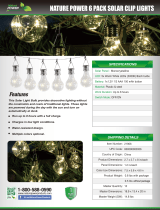5
• Solar Icon: When the solar panel is receiving enough sunlight to activate charging,
the solar icon will illuminate.
• Lightning Bolt Icon: The lightning bolt icon will illuminate when the IEC power cable
is connected to wall power.
• Bluetooth Icon: The Bluetooth icon will not be lit when Solar Rocker is first powered
on (unless it was previously paired with a device). The Bluetooth icon will be lit solid
when a device is paired to Solar Rocker.
• Power Indicator: The power indicator (radio display decimal point) will be lit when
Solar Rocker is powered on. The power indicator will not be lit when Solar Rocker is
powered off.
9. Master Volume Control: This adjusts the speaker’s main mix volume, which includes the
Microphone Input, Auxiliary Input, Radio, and the audio of a paired Bluetooth device.
10. Microphone Input with Volume Control (1/4”): This mono input accepts a 1/4” (6.35 mm)
input such as a microphone, guitar, or other musical instrument.
11. Auxiliary Input: This stereo 1/8” (3.5 mm) input can be used to connect a CD player, MP3
player, or other audio source.
12. USB Charging Ports: Connect your device’s charge cable here to charge it. USB charging
only functions when the unit’s power is turned on.
Note: To charge smartphones and tablets faster, put the device’s screen to sleep.
13. Solar Panel (Top): Place Solar Rocker in sunlight to charge the battery using the solar
panel. When the unit is receiving enough sunlight to activate charging, the Solar Icon will
illuminate in the Display.
Note: The rate of charging depends on the amount of sunlight the solar panel receives.
The unit will charge slower when receiving indirect sunlight. Place Solar Rocker in direct
sunlight for best results.
14. Power Cable Input (Back): Insert the included power cable here to charge the unit. Please
note that when the power cable is connected, the battery will still charge while the unit is in
use.
Pairing a Bluetooth Device
1. Turn on your Bluetooth device.
2. Power on Solar Rocker. If you have previously connected to another Bluetooth device,
Solar Rocker will reconnect. To disconnect pairing if the Bluetooth icon is lit solid, press
and release the Bluetooth button.
3. Navigate to your Bluetooth device’s setup screen, find “Solar Rocker” and connect.
Note: If your Bluetooth device prompts for a pairing code, enter “0000”.
4. To disconnect pairing while the Bluetooth icon is lit solid, press and release the Bluetooth
button.
5. To connect to another Bluetooth device, repeat step 3.
Note: Maximum range will be achieved when using devices with Bluetooth 4.0 or higher.