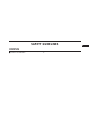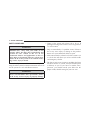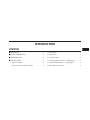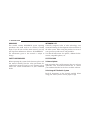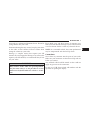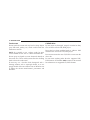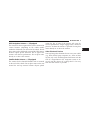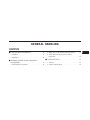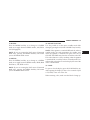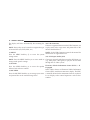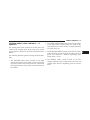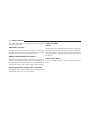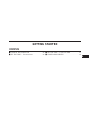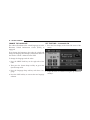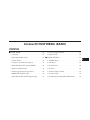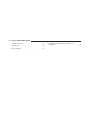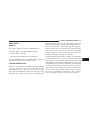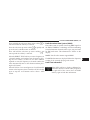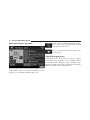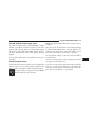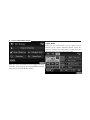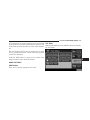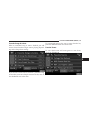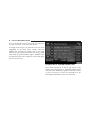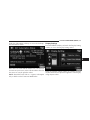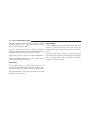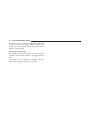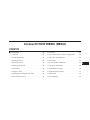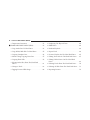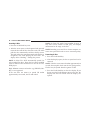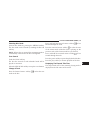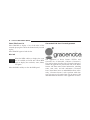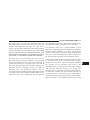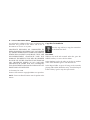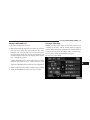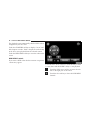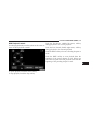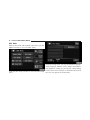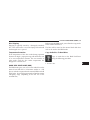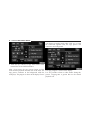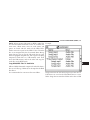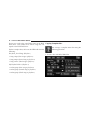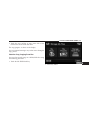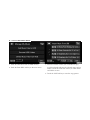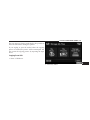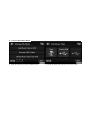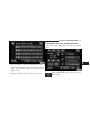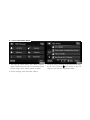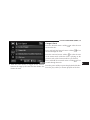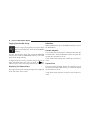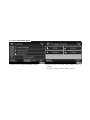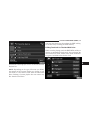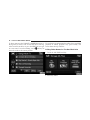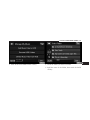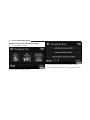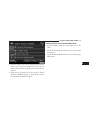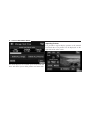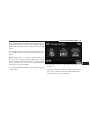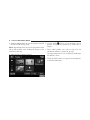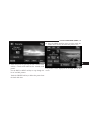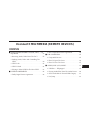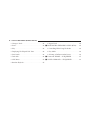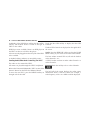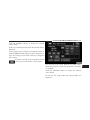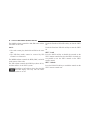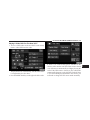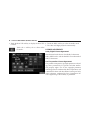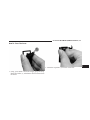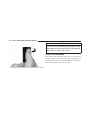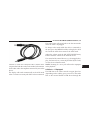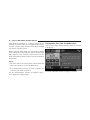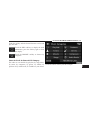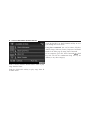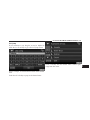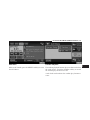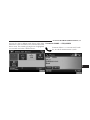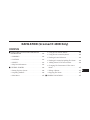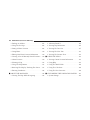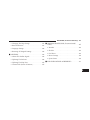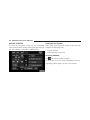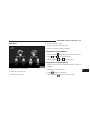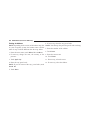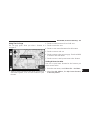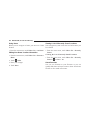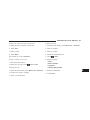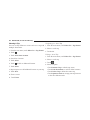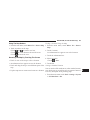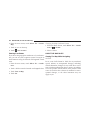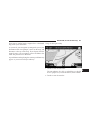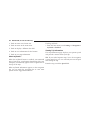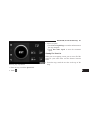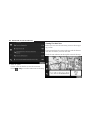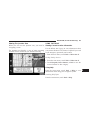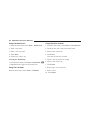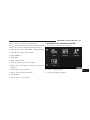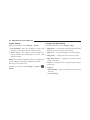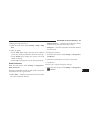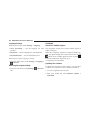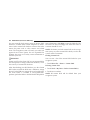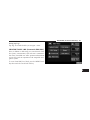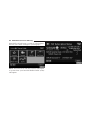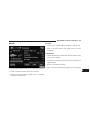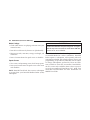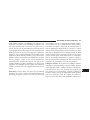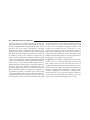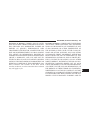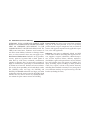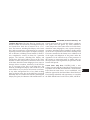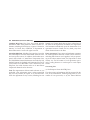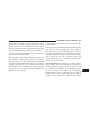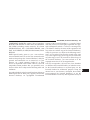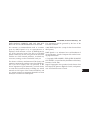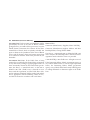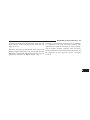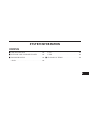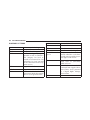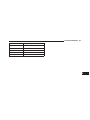Dodge Avenger Owner's manual
- Category
- Car navigation systems
- Type
- Owner's manual

Owner’s Manual Supplement
uconnect
®
430/430N
Fourth Edition
Uconnect
®
430/430N
Chrysler Group LLC
Printed in the USA
14UC430-526-AD

TABLE OF CONTENTS
SECTION PAGE
1
SAFETY GUIDELINES .........................................................3
2
INTRODUCTION .............................................................5
3
GENERAL HANDLING ........................................................11
4
GETTING STARTED .........................................................19
5
UCONNECT® MULTIMEDIA (RADIO) ............................................25
6
UCONNECT® MULTIMEDIA (MEDIA) ...........................................41
7
UCONNECT® MULTIMEDIA (REMOTE DEVICES) ..................................77
8
NAVIGATION (UCONNECT® 430N ONLY) ........................................99
9
SYSTEM INFORMATION .....................................................147
1
2
3
4
5
6
7
8
9


SAFETY GUIDELINES
WARNING!
ALWAYS drive safely with your hands on the
steering wheel. You have full responsibility and
assume all risks related to the use of the
Uconnect® features and applications in this ve-
hicle. Only use Uconnect® when it is safe to do so.
Failure to do so may result in an accident involv-
ing serious injury or death.
Ensure that all persons read this manual carefully before
using the radio system. It contains instructions on how to
use the system in a safe and effective manner.
WARNING!
Please read and follow these precautions. Failure
to do so may result in injury or property damage.
• Glance at the screen only when safe to do so. If
prolonged viewing of the screen is necessary, pull over
at a safe location.
• Stop use immediately if a problem occurs. Failure to
do so may cause injury or damage to the product.
Return it to your authorized dealer to repair.
• Make certain that the volume level of the system is set
to a level that still allows you to hear outside traffic
and emergency vehicles.
• The law in some states/provinces prohibits the Front
Seat DVD Viewer. As a result, it may be disabled prior
to delivery to you. If you move to another state/
provinces, you should consult your dealer for the
proper enable/disable setting for your new area.
4 SAFETY GUIDELINES

INTRODUCTION
CONTENTS
䡵 WARNINGS ............................6
䡵 SAFETY REFERENCES.....................6
䡵 INTENDED USE .........................6
䡵 SYSTEM CARE ..........................6
▫ Software Update ........................6
▫ Safe Usage Of The Radio System ............6
▫ Connections ...........................7
▫ Touchscreen ...........................8
▫ CD/DVD Drive ........................8
▫ GPS Navigation Antenna — If Equipped.......9
▫ Satellite Radio Antenna — If Equipped ........9
▫ Other Electronic Devices ..................9
2

WARNINGS
This manual contains WARNINGS against operating
procedures that could result in an accident or bodily
injury. If you do not read the entire manual, you may
miss important information. Observe all WARNINGS!
The information given in this manual is subject to
change.
SAFETY REFERENCES
Before operating this system for the first time, please read
this manual carefully. Note the safety precautions de-
scribed in this manual. If you have any questions, please
contact the vehicle manufacturer or your authorized
dealer.
INTENDED USE
Generally recognized rules of radio technology were
maintained during the development and manufacture of
the radio system. When using this product, be aware of
state/province-specific norms and guidelines.
Visit DriveUconnect.com for updates, additional infor-
mation, compatible phones, etc.
SYSTEM CARE
Software Update
Both navigation data and Gracenote® data are software
updatable. Visit www.DriveUconnect.com or contact
your authorized dealer for the latest available software.
Safe Usage Of The Radio System
Read all instructions in this manual carefully before
using your radio system to ensure proper usage!
6 INTRODUCTION

Your radio is a sophisticated electronic device. Do not let
young children use your radio.
Permanent hearing loss may occur if you play your music
or the radio at loud volumes. Exercise caution when
setting the volume on your radio.
Driving is a complex activity that requires your full
attention. If you’re engaged in driving or any activity that
requires your full attention, we recommend that you not
use your radio.
WARNING!
Many features of this radio are speed dependent.
For your own safety, it is not possible to use the
touchscreen keyboard while the vehicle is in mo-
tion.
Keep drinks, rain, and other sources of moisture away
from your radio. Besides damage to your radio, moisture
can cause electric shocks as with any electronic device.
NOTE: In a convertible vehicle, the system performance
may be compromised with the roof top down.
Connections
Never force any connector into the ports of your radio.
Make sure your connectors are the correct shape and size
before you connect.
Any attached cable should be routed so that it will not
apply any pressure to the connection.
Do not use a USB device which will interfere with the
operation of opening the display.
2
INTRODUCTION 7

Touchscreen
Do not touch the screen with any hard or sharp objects
(pen, USB stick, jewelry, etc.) which could scratch the
touchscreen surface!
NOTE: It is possible to use a plastic stylus for press
screen enabled devices such as a PDA and Pocket PCs.
Do not spray any liquid or caustic chemicals directly on
the screen! Use a clean and dry micro fiber lens cleaning
cloth to clean the touchscreen.
If necessary, use a lint-free cloth dampened with a
cleaning solution, such as isopropyl alcohol, or an iso-
propyl alcohol and water solution ratio of 50:50. Be sure
to follow the solvent manufacturer’s precautions and
directions.
CD/DVD Drive
Do not insert any damaged, warped, scratched or dirty
CDs or DVDs into the CD/DVD player.
Discs that have been modified with an adhesive label
should not be used in the CD/DVD player.
Do not insert more than one CD/DVD at a time into the
drive slot.
Do not insert anything other than the supported CD/
DVD formats. See the Disc Mode section in this manual
for information on supported CD/DVD formats.
8 INTRODUCTION

GPS Navigation Antenna — If Equipped
The antenna for the navigation GPS system is mounted in
various locations (depending on the vehicle model)
within the dashboard or on the roof of the vehicle. Do not
place items on the dashboard or around the GPS antenna
location. Objects placed within the line of sight of the
antenna will decrease performance. Do not place items
directly on or above the antenna.
Satellite Radio Antenna — If Equipped
The antenna for the SiriusXM Satellite radio is mounted
on the roof of the vehicle. Do not place items on the roof
around the roof top antenna location. Objects placed
within the line of sight of the antenna will cause de-
creased performance. Larger luggage items should be
placed as far from the antenna as possible. Do not place
items directly on or above the antenna.
Other Electronic Devices
You may bring other electronic devices into your vehicle
(e.g., PDA, iPod®, laptop computer, etc.). Some of these
devices may cause electromagnetic interference with the
GPS. If a degradation in the navigation system is ob-
served, turn the devices off, or keep them as far away
from the GPS antenna as possible.
2
INTRODUCTION 9


GENERAL HANDLING
CONTENTS
䡵 USER INTERFACE ELEMENTS ..............12
▫ Soft-Keys ............................12
▫ Hard-Keys ...........................12
䡵 STEERING WHEEL AUDIO CONTROLS —
IF EQUIPPED ..........................15
▫ AM/FM/SAT Operation .................16
▫ HDD/Disc/USB/iPod®/BTSA Operation .....16
▫ Video Entertainment System (VES™)
Operation ............................16
䡵 AUDIO SETTINGS .......................16
▫ Volume .............................16
▫ Audio Control Menu ....................16
3

USER INTERFACE ELEMENTS
Power to operate the radio is supplied through the
ignition switch, which must be in the ON, ACC or in
ACC Delay mode in order to operate the radio.
Soft-Keys
Soft-keys are accessible on the touchscreen.
Hard-Keys
Hard-keys on the left and right side of the radio faceplate.
(1) Voice Command — If Equipped
Press the Voice Command hard-key (1)
and wait for the confirmation beep before you
say a voice command.
(2) Uconnect® Phone — If Equipped
Press the Uconnect® Phone hard-key (2) to
either activate the Uconnect® system or to
cancel an active phone call.
12 GENERAL HANDLING

(3) RADIO
Press the RADIO hard-key (3) to change to a RADIO
mode or to toggle between RADIO modes; AM, FM or
SAT (If Equipped).
NOTE: If you are viewing the NAV screen (Uconnect®
430N only), pressing the RADIO hard-key will return
you to the RADIO mode screen.
(4) MEDIA
Press the MEDIA hard-key (4) to change to a MEDIA
mode or to toggle between MEDIA modes; HDD (Hard
Disk Drive), CD/DVD or AUX.
NOTE: If you are viewing the NAV screen (Uconnect®
430N only), pressing the MEDIA hard-key will return
you to the MEDIA mode screen.
(5) ON/OFF VOLUME
It is also possible to set the unit in standby mode while
driving by pressing the ON/OFF VOLUME rotary knob (5).
NOTE: If the ignition is switched OFF with the radio in
standby mode, the radio memorizes the standby state
when the ignition is switched ON again. Press the (5)
ON/OFF VOLUME rotary knob to switch the radio ON.
The radio software is always working when the ignition
is switched ON, even if the radio is in standby mode. It is
still possible to eject the CD and to display the time if the
unit is switched OFF.
(6) LOAD
To open or close the display, press the LOAD hard-key (6).
After opening the display, it takes a few seconds to eject
a CD/DVD, if one was in the slot.
When inserting a disc, make sure the label is facing up.
3
GENERAL HANDLING 13

The display will close automatically after inserting the
disc.
NOTE: It may take several seconds to recognize the type
of inserted disc (CD, DVD, MP3, etc.).
(7) MENU
Press the MENU hard-key (7) to access the system
settings menu.
NOTE: Press the MENU hard-key in an active mode to
change mode specific settings.
(8) AUDIO
Press the AUDIO hard-key (8) to access the speaker
balance/fade and tone controls.
(9) MY FILES
Press the MY FILES hard-key (9) to manage your music
and picture files on the internal storage drive.
(10) USB Connector
Connect a supported device into the USB Connector (10)
to play music and to copy music and picture files to the
internal hard disk drive.
NOTE: See the USB Connector section of this manual for
information on supported devices.
(11) AUX Input (Audio Jack)
Connect an external audio device into the AUX Input (11)
(e.g., MP3 player, video-game) to play the device audio
through the car audio system.
Electronic Vehicle Information Center (EVIC) — If
Equipped
Some vehicles feature an Electronic Vehicle Information
Center (EVIC) with driver-interactive display. The EVIC
is normally located in the instrument cluster or overhead.
It can display radio station frequencies and CD disc
number.
14 GENERAL HANDLING

STEERING WHEEL AUDIO CONTROLS — IF
EQUIPPED
The steering wheel audio controls are located on the rear
surface of the steering wheel. Please refer to the vehicle
specific Owner’s Manual on the DVD for detailed infor-
mation.
The following describes general steering wheel function-
ality:
1. The VOLUME rocker switch, located on the right,
controls the volume of the sound system. Pressing the
top of the rocker switch will increase the volume and
pressing the bottom of the rocker switch will decrease
the volume.
2. The MODE ADVANCED button, located in the center
of the right rocker switch, changes the mode of the
radio between the various modes available (FM, AM,
CD, DVD, SAT, etc.).
3. The FUNCTION SELECT button, located in the center
of the left rocker switch, advances the radio to the next
preset. The function is different depending upon
which mode is in use.
4. The SCROLL rocker switch, located on the left,
changes selections such as radio station, CD track, and
satellite radio channel, depending upon the current
mode.
3
GENERAL HANDLING 15

The following describes the operation of the SCROLL
switch in each mode:
AM/FM/SAT Operation
Pressing the top of the switch will seek up for the next
available station and pressing the bottom of the switch
will seek down for the next available station.
HDD/Disc/USB/iPod®/BTSA Operation
Pressing the top of the switch will go to the next track on
the disc, and pressing the bottom of the switch will go to
the beginning of the current track, or to the beginning of
the previous track (if the current track has just started).
Video Entertainment System (VES™) Operation
If equipped with a remote video player, this control will
function the same way as in disc mode.
AUDIO SETTINGS
Volume
Use the ON/OFF VOLUME rotary knob (4) to adjust the
volume of the currently playing audio source. While you
adjust the volume, the name of the audio source and a
volume indicator is displayed in the lower left corner of
the display.
Audio Control Menu
Press the AUDIO hard-key (8) on the right side of the
radio.
16 GENERAL HANDLING

Use either the arrow soft-keys or the cross-hair on the
screen to change Balance and Fade. The CENTER soft-
key resets the settings. Press the EQUALIZER soft-key to
change tone settings.
Use either the arrow soft-keys or the sliders on the screen
to adjust BASS, MID, and/or TREBLE.
3
GENERAL HANDLING 17

Page is loading ...
Page is loading ...
Page is loading ...
Page is loading ...
Page is loading ...
Page is loading ...
Page is loading ...
Page is loading ...
Page is loading ...
Page is loading ...
Page is loading ...
Page is loading ...
Page is loading ...
Page is loading ...
Page is loading ...
Page is loading ...
Page is loading ...
Page is loading ...
Page is loading ...
Page is loading ...
Page is loading ...
Page is loading ...
Page is loading ...
Page is loading ...
Page is loading ...
Page is loading ...
Page is loading ...
Page is loading ...
Page is loading ...
Page is loading ...
Page is loading ...
Page is loading ...
Page is loading ...
Page is loading ...
Page is loading ...
Page is loading ...
Page is loading ...
Page is loading ...
Page is loading ...
Page is loading ...
Page is loading ...
Page is loading ...
Page is loading ...
Page is loading ...
Page is loading ...
Page is loading ...
Page is loading ...
Page is loading ...
Page is loading ...
Page is loading ...
Page is loading ...
Page is loading ...
Page is loading ...
Page is loading ...
Page is loading ...
Page is loading ...
Page is loading ...
Page is loading ...
Page is loading ...
Page is loading ...
Page is loading ...
Page is loading ...
Page is loading ...
Page is loading ...
Page is loading ...
Page is loading ...
Page is loading ...
Page is loading ...
Page is loading ...
Page is loading ...
Page is loading ...
Page is loading ...
Page is loading ...
Page is loading ...
Page is loading ...
Page is loading ...
Page is loading ...
Page is loading ...
Page is loading ...
Page is loading ...
Page is loading ...
Page is loading ...
Page is loading ...
Page is loading ...
Page is loading ...
Page is loading ...
Page is loading ...
Page is loading ...
Page is loading ...
Page is loading ...
Page is loading ...
Page is loading ...
Page is loading ...
Page is loading ...
Page is loading ...
Page is loading ...
Page is loading ...
Page is loading ...
Page is loading ...
Page is loading ...
Page is loading ...
Page is loading ...
Page is loading ...
Page is loading ...
Page is loading ...
Page is loading ...
Page is loading ...
Page is loading ...
Page is loading ...
Page is loading ...
Page is loading ...
Page is loading ...
Page is loading ...
Page is loading ...
Page is loading ...
Page is loading ...
Page is loading ...
Page is loading ...
Page is loading ...
Page is loading ...
Page is loading ...
Page is loading ...
Page is loading ...
Page is loading ...
Page is loading ...
Page is loading ...
Page is loading ...
Page is loading ...
Page is loading ...
Page is loading ...
Page is loading ...
Page is loading ...
Page is loading ...
-
 1
1
-
 2
2
-
 3
3
-
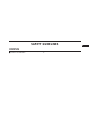 4
4
-
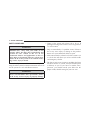 5
5
-
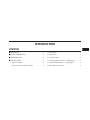 6
6
-
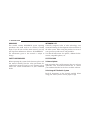 7
7
-
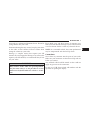 8
8
-
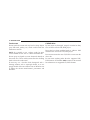 9
9
-
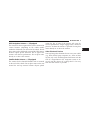 10
10
-
 11
11
-
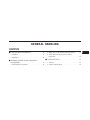 12
12
-
 13
13
-
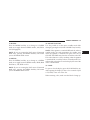 14
14
-
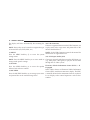 15
15
-
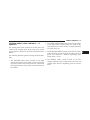 16
16
-
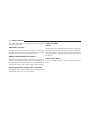 17
17
-
 18
18
-
 19
19
-
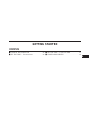 20
20
-
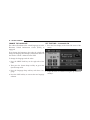 21
21
-
 22
22
-
 23
23
-
 24
24
-
 25
25
-
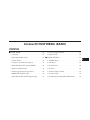 26
26
-
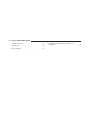 27
27
-
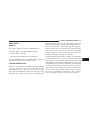 28
28
-
 29
29
-
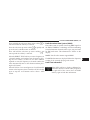 30
30
-
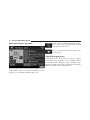 31
31
-
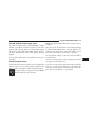 32
32
-
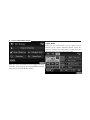 33
33
-
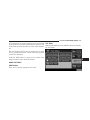 34
34
-
 35
35
-
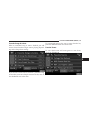 36
36
-
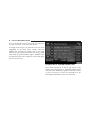 37
37
-
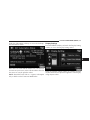 38
38
-
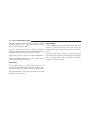 39
39
-
 40
40
-
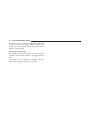 41
41
-
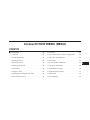 42
42
-
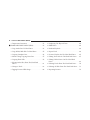 43
43
-
 44
44
-
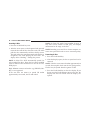 45
45
-
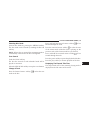 46
46
-
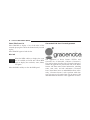 47
47
-
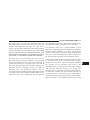 48
48
-
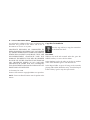 49
49
-
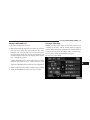 50
50
-
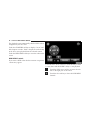 51
51
-
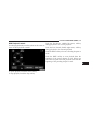 52
52
-
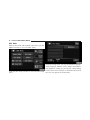 53
53
-
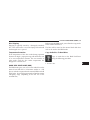 54
54
-
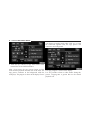 55
55
-
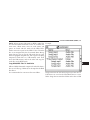 56
56
-
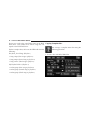 57
57
-
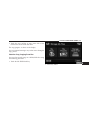 58
58
-
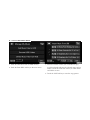 59
59
-
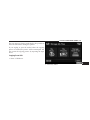 60
60
-
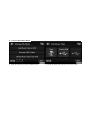 61
61
-
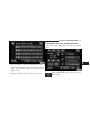 62
62
-
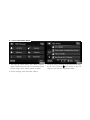 63
63
-
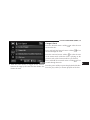 64
64
-
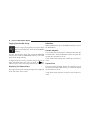 65
65
-
 66
66
-
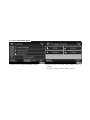 67
67
-
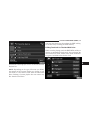 68
68
-
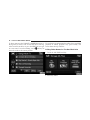 69
69
-
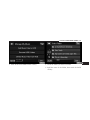 70
70
-
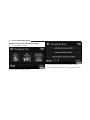 71
71
-
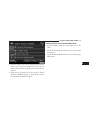 72
72
-
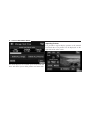 73
73
-
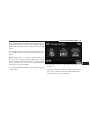 74
74
-
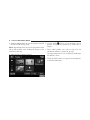 75
75
-
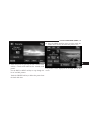 76
76
-
 77
77
-
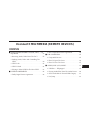 78
78
-
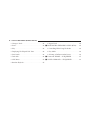 79
79
-
 80
80
-
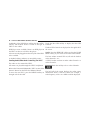 81
81
-
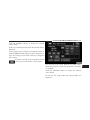 82
82
-
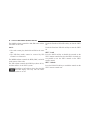 83
83
-
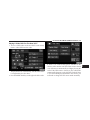 84
84
-
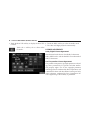 85
85
-
 86
86
-
 87
87
-
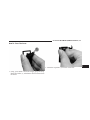 88
88
-
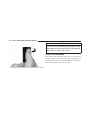 89
89
-
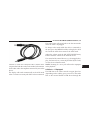 90
90
-
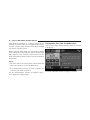 91
91
-
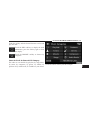 92
92
-
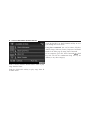 93
93
-
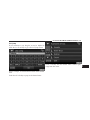 94
94
-
 95
95
-
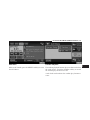 96
96
-
 97
97
-
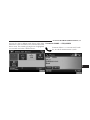 98
98
-
 99
99
-
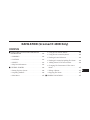 100
100
-
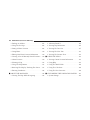 101
101
-
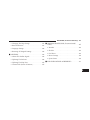 102
102
-
 103
103
-
 104
104
-
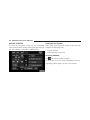 105
105
-
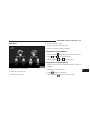 106
106
-
 107
107
-
 108
108
-
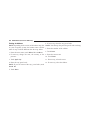 109
109
-
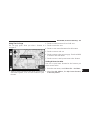 110
110
-
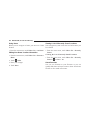 111
111
-
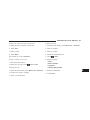 112
112
-
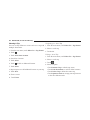 113
113
-
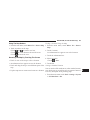 114
114
-
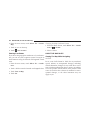 115
115
-
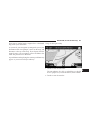 116
116
-
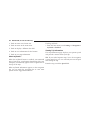 117
117
-
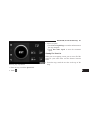 118
118
-
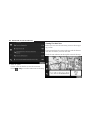 119
119
-
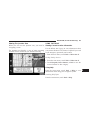 120
120
-
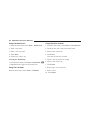 121
121
-
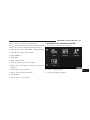 122
122
-
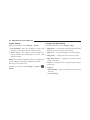 123
123
-
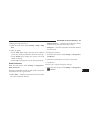 124
124
-
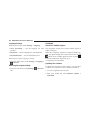 125
125
-
 126
126
-
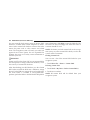 127
127
-
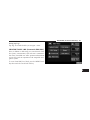 128
128
-
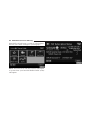 129
129
-
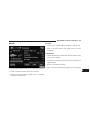 130
130
-
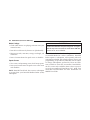 131
131
-
 132
132
-
 133
133
-
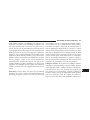 134
134
-
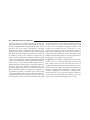 135
135
-
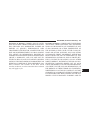 136
136
-
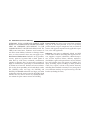 137
137
-
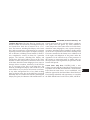 138
138
-
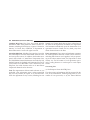 139
139
-
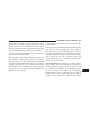 140
140
-
 141
141
-
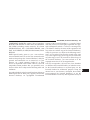 142
142
-
 143
143
-
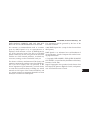 144
144
-
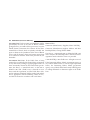 145
145
-
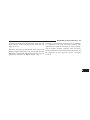 146
146
-
 147
147
-
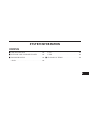 148
148
-
 149
149
-
 150
150
-
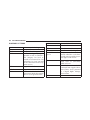 151
151
-
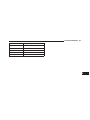 152
152
-
 153
153
Dodge Avenger Owner's manual
- Category
- Car navigation systems
- Type
- Owner's manual
Ask a question and I''ll find the answer in the document
Finding information in a document is now easier with AI
Related papers
-
Dodge 2013 Grand Cherokee User manual
-
Dodge COMPASS Owner's manual
-
Dodge 2015 Cargo Van Owner's manual
-
Dodge 2014 200 Owner's manual
-
Dodge COMPASS Owner's manual
-
Dodge 2010 Grand Caravan Owner's manual
-
Dodge NITRO Owner's manual
-
Dodge Journey User manual
-
Dodge Dart Owner's manual
-
Dodge 2011 1500 Owner's manual
Other documents
-
Kenwood GPS Receiver DNX5060EX User manual
-
Mode d'Emploi Kenwood Série DNX 6190 HD Owner's manual
-
Uconnect 730N Owner's Manual Supplement
-
Kenwood DNX5080EX User manual
-
Kenwood DNX5080EX User manual
-
Kenwood DNX690HD User manual
-
Kenwood DNN770HD User manual
-
Kenwood DNN 9230 DAB GPS Navigation System User manual
-
Uconnect 3/3 Owner's manual
-
 Mode d'Emploi Kenwood Série DNX 9210 BT User manual
Mode d'Emploi Kenwood Série DNX 9210 BT User manual