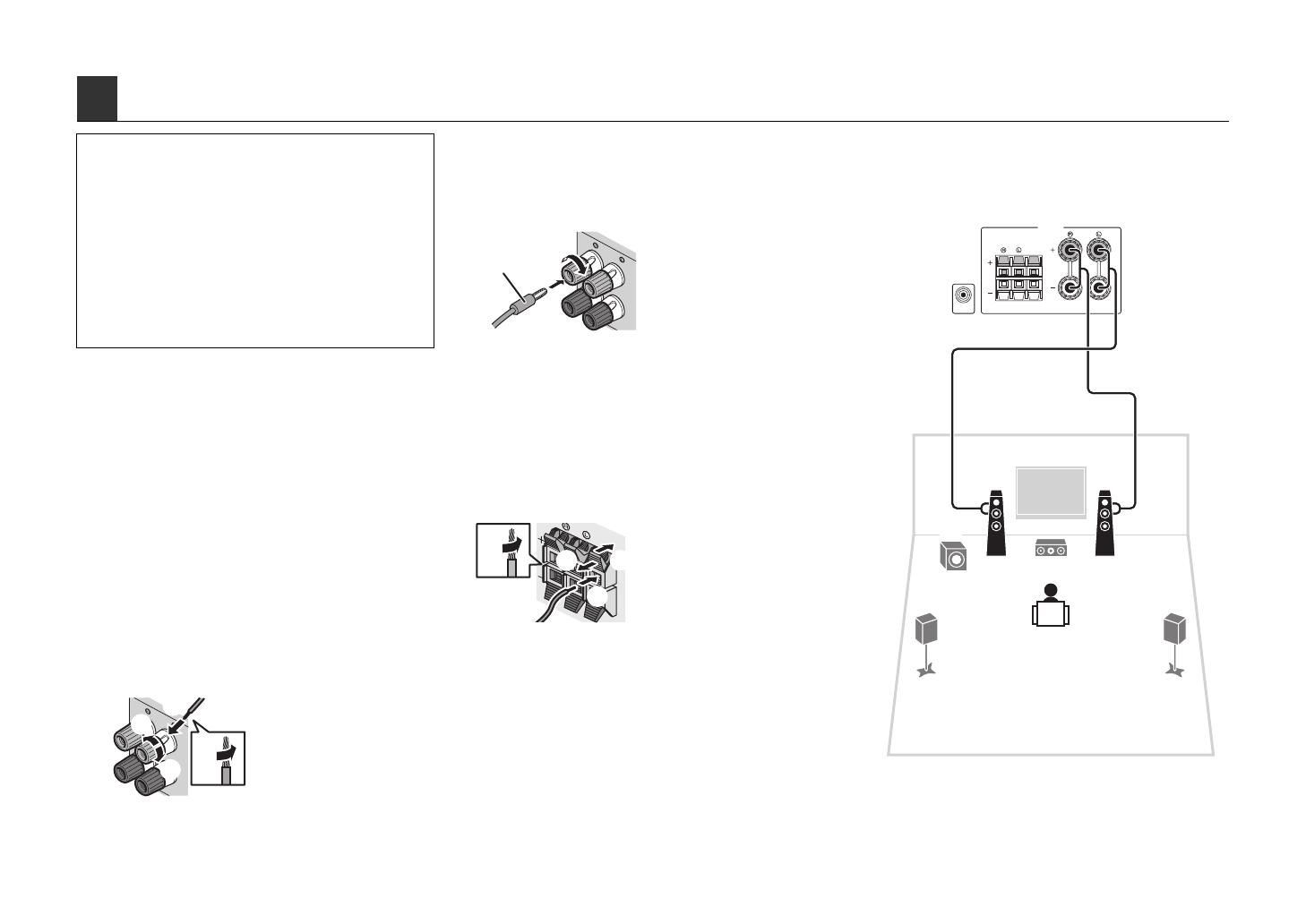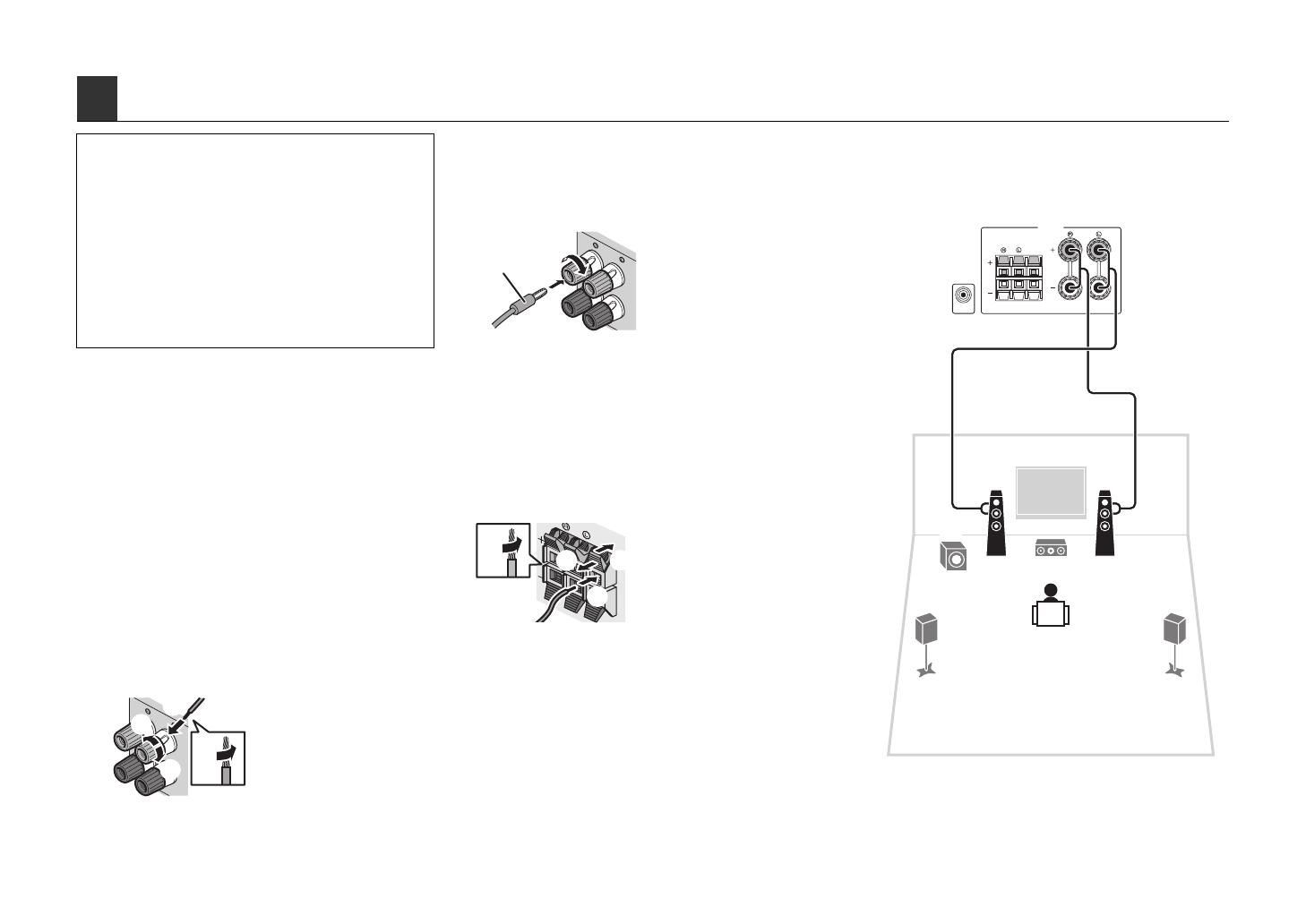
En 3
■ Connecting speaker cables
Speaker cables have two wires. One is for connecting
the negative (-) terminals of the unit and the speaker,
and the other is for the positive (+) terminals. If the wires
are colored to prevent confusion, connect the black wire
to the negative and the other wire to the positive
terminals.
(Connecting front speakers)
a Remove approximately 10 mm (3/8”) of insulation from
the ends of the speaker cable and twist the bare wires of
the cable firmly together.
b Loosen the speaker terminal.
c Insert the bare wires of the cable into the gap on the side
(upper right or bottom left) of the terminal.
d Tighten the terminal.
Using a banana plug
(U.S.A., Canada, Australia and General models only)
a Tighten the speaker terminal.
b Insert a banana plug into the end of the terminal.
(Connecting center/surround speakers)
a Remove approximately 10 mm (3/8”) of insulation from
the ends of the speaker cable and twist the bare wires of
the cable firmly together.
b Press down the tab.
c Insert the bare wires of the cable into the hole in the
terminal.
d Release the tab.
1
Connect the front speakers (1/2)
to the FRONT (//\) terminals.
3 Connecting speakers/subwoofer
• (U.S.A. and Canada models only)
Under its default settings, the unit is configured for 8-ohm
speakers. When connecting 6-ohm speakers, set the unit’s
speaker impedance to “6 MIN”. For details, see “Setting the
speaker impedance” in “Owner’s Manual”.
• Use a subwoofer equipped with built-in amplifier.
• Before connecting the speakers, remove the unit’s power cable
from the AC wall outlet and turn off the subwoofer.
• Ensure that the core wires of the speaker cable do not touch
each other or come into contact with the unit’s metal areas. This
may damage the unit or the speakers. If the speaker cables
short circuit, “Check SP Wires” will appear on the front display
when the unit is turned on.
aa
b
d
c
ND
CENTER
aa
b
c
d
FRONT
SURROUND
SUBWOOFER
CENTER
SPEAKERS
12
3
45
9