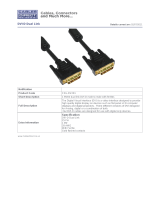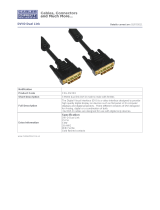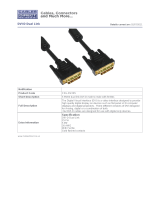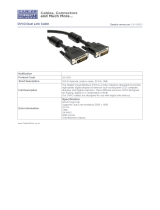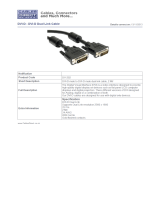Page is loading ...

USER MANUAL
DVNET-4Quad-DL
Control 4 Computers (PC, Mac, or
Linux) on Four Dual-Link Displays Up To
20 Feet Away with Keyboard/Mouse
Emulation, Stereo Audio and USB 2.0
VIDEO
Format DVI-D Dual Link
Maximum Pixel Clock 165 MHz
Input Interface (16) DVI-D 29-pin (female)
Output Interface (4) DVI-D 29-pin (female)
Resolution Dual-link: 2560x1600
Single-link: 1920x1080
@ 60Hz
DDC 5 volts p-p(TTL)
Input Equalization Automatic
Input Cable Length Up to 20 ft.
Output Cable Length Up to 20 ft.
AUDIO
Input Interface (4) 3.5 mm Stereo Audio
Output Interface (1) 3.5 mm Stereo Audio
Impedance 600 Ohm
Frequency Response 20 Hz to 20 kHz
Nominal Level 0-1.0 V
Common Mode Rejection at 60 dB
TECHNICAL SPECIFICATIONS
USB
Signal Type USB 2.0, 1.1, and 1.0 w/
internal hub
Input Interface (4) USB Type B (female)
Output Interface (2) USB Type A (female)
for keyboard and mouse
emulation;
(2) for USB 2.0 Transpar-
ent
800.AVI.2131
Tel: (818) 503-6200 Fax: (818) 503-6208
11651 Vanowen St. North Hollywood, CA 91605
SmartAVI.com
Designed and Manufactured in the USA
OTHER
Power External 100-240 VAC/
5VDC4A @20W
Dimensions 12.5” W x 4.3” H x 6.4“ D
Weight 4.2 lbs.
Approvals UL, CE, ROHS Compliant
Operating Temp. 32-131 °F (0-55 °C)
Storage Temp. -4-185 °F (-20-85 °C)
Humidity Up to 95%
Emulation Keyboard and Mouse
CONTROL
Front Panel Tactile Switch
RS-232 Via Control @ 115200 bps
Hotkeys Via Keyboard
TECHNICAL SPECIFICATIONS
PART NO. QTY DESCRIPTION
DVN-4Quad-DL
-S
1 DVNET-4Quad-DL, 4x4 DVI-D,
USB 2.0, Audio Switch
Power Supply 1 PS5VDC4A
User Manual 1
WHAT’S IN THE BOX
4-PORT Quadl Dual-Link DVI-D, USB
AND KVM SWITCH WITH KEYBOARD/
MOUSE EMULATION

INTRODUCTION
The DVNET-4Quad-DL is a cross-platform switch capa-
ble of sharing four DVI-D monitors, stereo speakers,
and USB 2.0 devices between 4 computers. It can also
be controlled remotely via RS-232 commands or Smar-
tAVI’s SmartControlPro software at www.smartavi.com.
FEATURES
Compatible with Windows, Mac and Linux Operating
Systems
Supports up to 2560x1600 digital video resolution
over dual-link connection
Uses universal DVI dual-link connectors
Supports all USB 2.0 Devices (Flash drives, Printers,
Cameras, Scanners, etc.)
Supports USB keyboard and mouse emulation
Balanced stereo audio output
Front panel tactile switch with LCD display for local
control
RS-232 and web-based software control for remote
control
Flexible hotkey switching between devices
CONNECTING THE DVNET-4Quad-DL
1. Ensure that power is disconnected from DVNET-
4Quad-DL.
2. Connect the DVI cables, USB cables (male-A to
male-B), and audio cables from the computers
to the respective ports on the DVNET-4Quad-DL.
3. Optionally connect RS-232 for control functions.
4. Connect the USB keyboard and mouse on the
two USB ports on the right (close to the RS-232
port).
Note: The ports on the right are dedicated for
keyboard and mouse emulation. The ports on
the left are for other USB peripherals (flash
drives, printers, etc.)
5. Connect the speakers into the Audio Out port
located above the USB ports.
6. Connect the display monitors the OUT DVI con-
nector on the DVNET-4Quad-DL.
CONTROLLING THE DVNET-4Quad-DL
Front Panel Control
To switch ports using the front panel, press either
the Enter button to navigate up and Scroll button
for down. DDC learning is also done through the
front panel buttons.
RS-232 Control
To switch ports using an RS-232 connection, use a
male-to-female serial cable to connect a computer
to the RS-232 port of the DVNET-4Quad-DL. Use
terminal client software like HyperTerminal to con-
nect to the DVNET-4Quad-DL. Make sure to use
the standard communication mode of 115200
bps, 8, N, 1.
Hotkey Commands
The Hotkey command is a keyboard sequence
used to trigger an action on the DVNET-4Quad-DL
through the use of the keyboard connected on the
USB port of the DVNET-4Quad-DL. To activate the
hotkey sequence, press the CTRL key twice and
then enter the desired hotkey commands.
INSTALLATION DIAGRAM
DDC LEARNING
The DVNET-4Quad-DL is fully capable of “learning”
and remembering what type of display monitor is
connected to the unit. Programming the DDC
(Display Data Channel) is accomplished using the
two buttons located on the front panel.
To enter Learning Mode, simply press both the Scroll
and Enter buttons at the same time until the display
reads “Menu”. By then pressing the Scroll button,
you may cycle through the following DDC learning
modes.
Learn PC: For PC computers; display up to
2560x1600.
Learn Mac: For Mac computers; display up to
2560x1600.
Learn Screen: To learn the type of display monitor
connected to the “OUT” port.
**To select a mode, press the Enter button
COMMANDS HOTKEYS RS-232 CONTROL
Switch all devices (KVM, USB 2.0, and Audio) [CTRL], [CTRL], m, [port #], [ENTER] ‘//m[port #][ENTER]’
Switch KVM only [CTRL], [CTRL], c, [port #], [ENTER] ‘//c[port #][ENTER]’
Switch audio only [CTRL], [CTRL], a, [port #], [ENTER] ‘//a[port #][ENTER]’
Reset DVNET-4Quad-DL [CTRL], [CTRL], r, [ENTER] ‘//r[ENTER]’
/