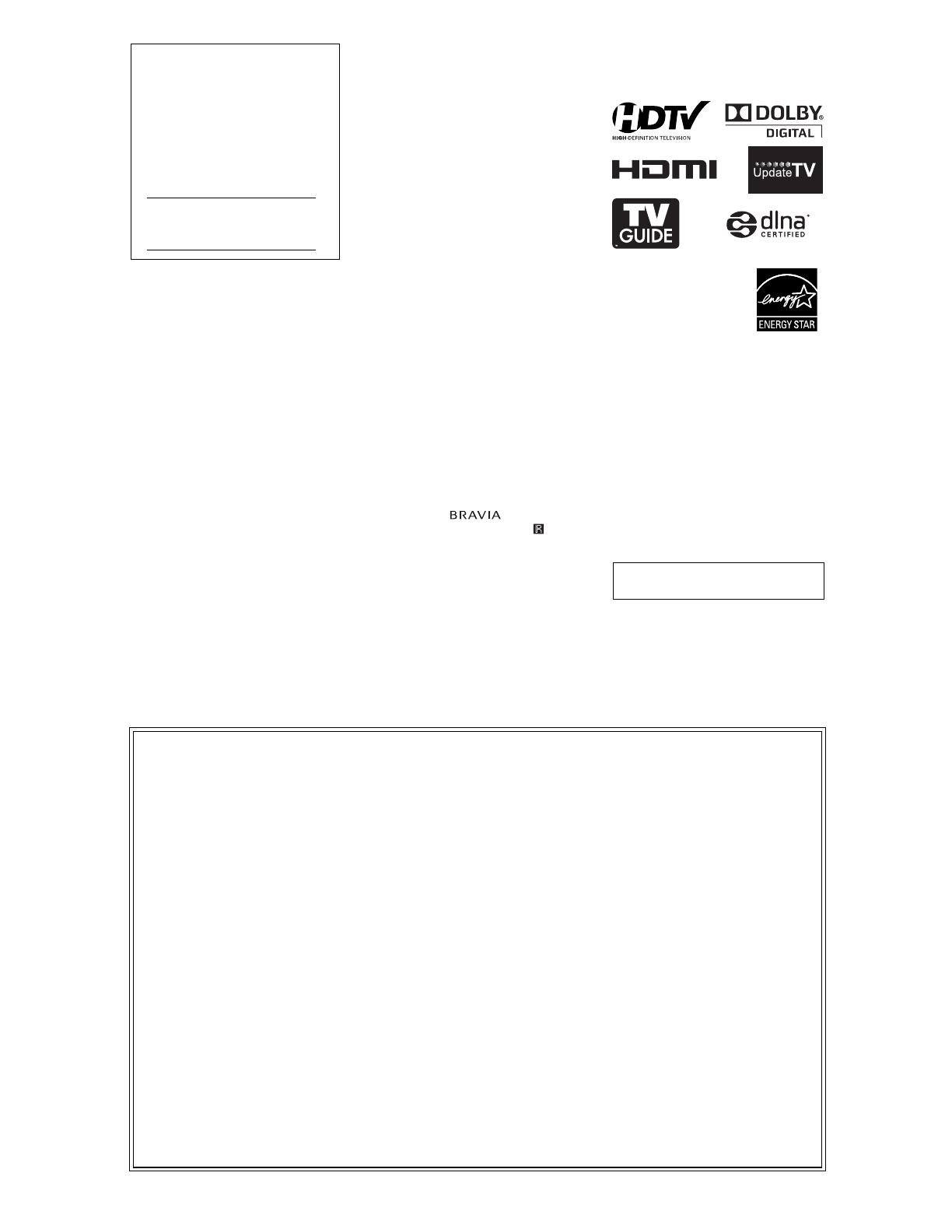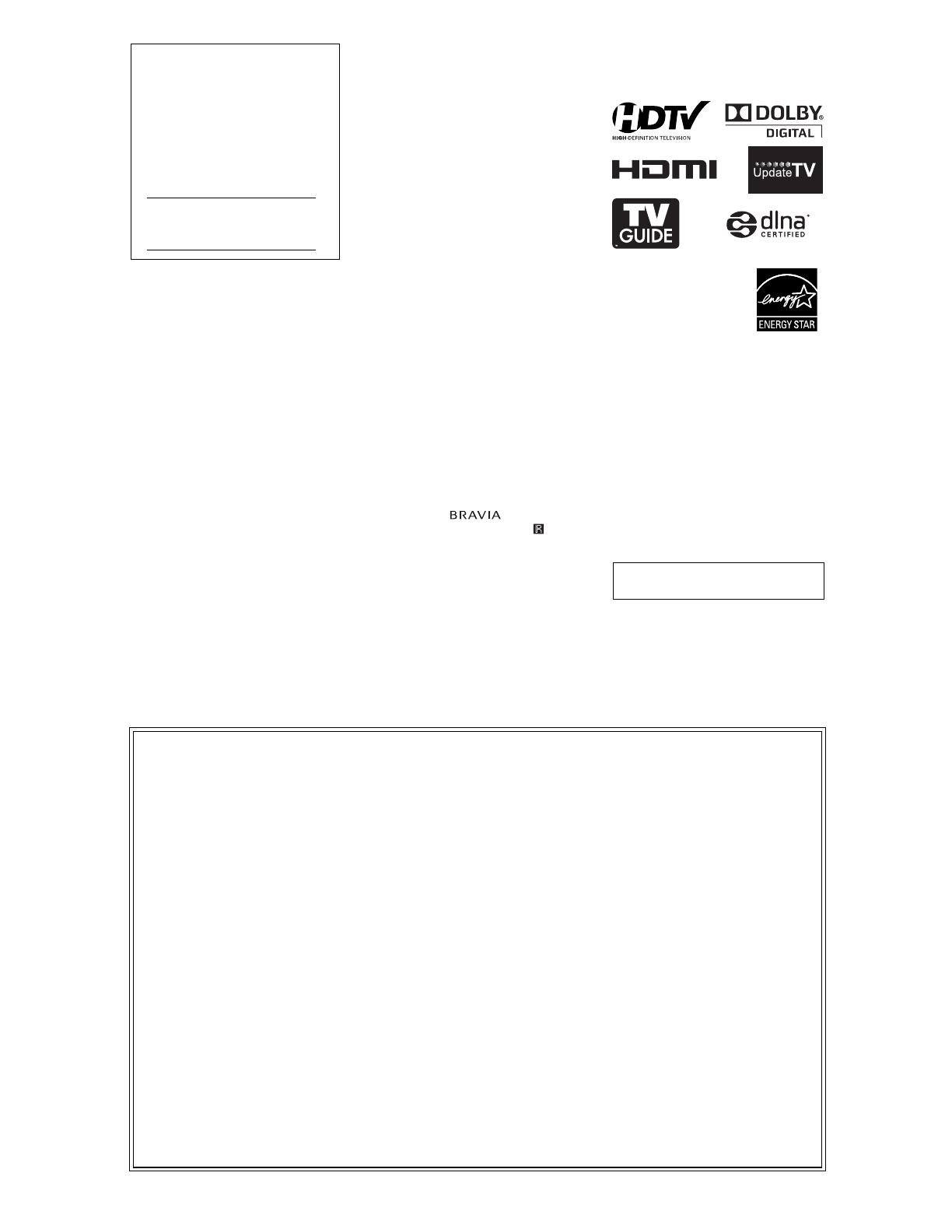
2
CAUTION
To prevent electric shock and blade exposure,
do not use this polarized AC plug with an
extension cord, receptacle or other outlet
unless the blades can be fully inserted.
• Operate the TV only on 110-240 V
AC (U.S.A./Canada 120 V AC)
• Avoid operating the TV at
temperatures below 41°F (5°C).
Licensing Information
Macintosh is a trademark of Apple Inc.,
registered in the U.S. and other countries.
HDMI, the HDMI Logo, and High-Definition
Multimedia Interface are trademarks or
registered trademarks of HDMI Licensing
LLC in the United States and other countries.
Fergason Patent Properties, LLC:
U.S. Patent No. 5,717,422
U.S. Patent No. 6,816,141
Manufactured under license from Dolby
Laboratories. Dolby and the double-D
symbol are trademarks of Dolby
Laboratories.
In the United States, TV Guide and TV Guide
On Screen are registered trademarks of TV
Guide Entertainment Group, Inc. and/or its
subsidiaries or affiliates, and are used under a
license by Gemstar-TV Guide International,
Inc. and/or its subsidiaries. In Canada, TV
Guide is a registered mark of
Transcontinental Inc., and is used under a
license by Gemstar-TV Guide International,
Inc. and/or its subsidiaries.
The TV Guide On Screen system is
manufactured under license from Gemstar-
TV Guide International, Inc. and/or its
subsidiaries.
The TV Guide On Screen system is protected
by one or more of the following United States
patents 6,498,895; 6,850,693; 6,396,546;
5,940,073; 6,239,794 to Gemstar-TV Guide
International, Inc. and/or its subsidiaries.
Gemstar-TV Guide International, Inc. and/or
its related affiliates are not in any way liable
for the accuracy or availability of the program
schedule information or other data in the TV
Guide On Screen system and cannot
guarantee service availability in your area. In
no event shall Gemstar-TV Guide
International, Inc. and/or its related affiliates
be liable for any damages in connection with
the accuracy or availability of the program
schedule information or other data in the TV
Guide On Screen system.
Blu-ray Disc is a trademark.
“BRAVIA” and , S-Force,
Motionflow, BRAVIA Sync, and are
trademarks or registered marks of Sony
Corporation.
“XMB” and “xross media bar” are
trademarks of Sony Corporation and Sony
Computer Entertainment Inc.
“PlayStation” is a registered trademark and
“PS3” is a trademark of Sony Computer
Entertainment Inc.
DLNA
®
, the DLNA Logo and DLNA
CERTIFIED
®
are trademarks, service marks,
or certification marks of the Digital Living
Network Alliance.
Your BRAVIA TV is
ENERGY STAR
®
qualified
in the “Home” mode.
It meets strict energy
efficiency guidelines set by
the U.S. Environmental
Protection Agency and
Department of Energy. ENERGY STAR is a
joint program of these government agencies,
designed to promote energy efficient products
and practices.
Changes to certain features, settings, and
functionalities of this TV (i.e. TV Guide,
Picture/Sound, Light Sensor, Power Savings)
can increase or change the power
consumption.
Depending upon such changed settings, the
power consumption may exceed the limits
required for the ENERGY STAR
qualification in the “Home” mode.
~
• The illustrations of the remote
control used in this manual are of the
RM-YD033 unless otherwise stated.
Owner’s Record
The information label are located on the
rear of the TV. Record model name and
serial numbers on the information label
in the spaces provided below. Refer to
them whenever you call upon your
Sony dealer regarding this TV.
Model Name
Serial No.
The 32 class has a 31.5 inch viewable
image size (measured diagonally).
The BRAVIA
®
Full HDTV Experience
Thank you for choosing Sony! Your new BRAVIA
®
TV
opens the door to the “Full HDTV Experience.” This
document will help you get the most out of your TV.
Please take a moment to register your TV at:
U.S.A.: http://productregistration.sony.com
Canada: http://www.SonyStyle.ca/registration
Four Steps to a Full HD Experience
Set, Source, Sound, and Setup.
1 Set
Now that you have made the best selection in LCD TV
technology, be sure to remove all accessory contents
from the packaging before setting up your TV.
2 Source
To experience the stunning detail of your BRAVIA TV,
you need access to HD programming.
• Upgrade your signal or content source to high-
definition (HD) by contacting your HD service
provider.
• Receive over-the-air HD broadcasts with an HD-
quality antenna connected directly to the back of your
TV.
Visit www.antennaweb.org for more
information on antenna selection and setup.
• Discover the wealth of entertainment now available
on super-high resolution Blu-ray Disc™ player and
other Sony HD equipment.
3 Sound
Complete the high-definition experience with a
BRAVIA Sync™ surround sound system or A/V
receiver from Sony.
4 Setup
Install your TV and connect your sources. See page 6 for
sample connection diagrams.
To help assure the highest quality for your HD experience,
use Sony HDMI (High-Definition Multimedia Interface)
cables.
To learn more about HDTV, visit:
U.S.A.: http://www.sony.com/HDTV
Canada: http://www.SonyStyle.ca/hd
This TV displays all video input signals in a resolution of 1,920 dots × 1,080 lines.