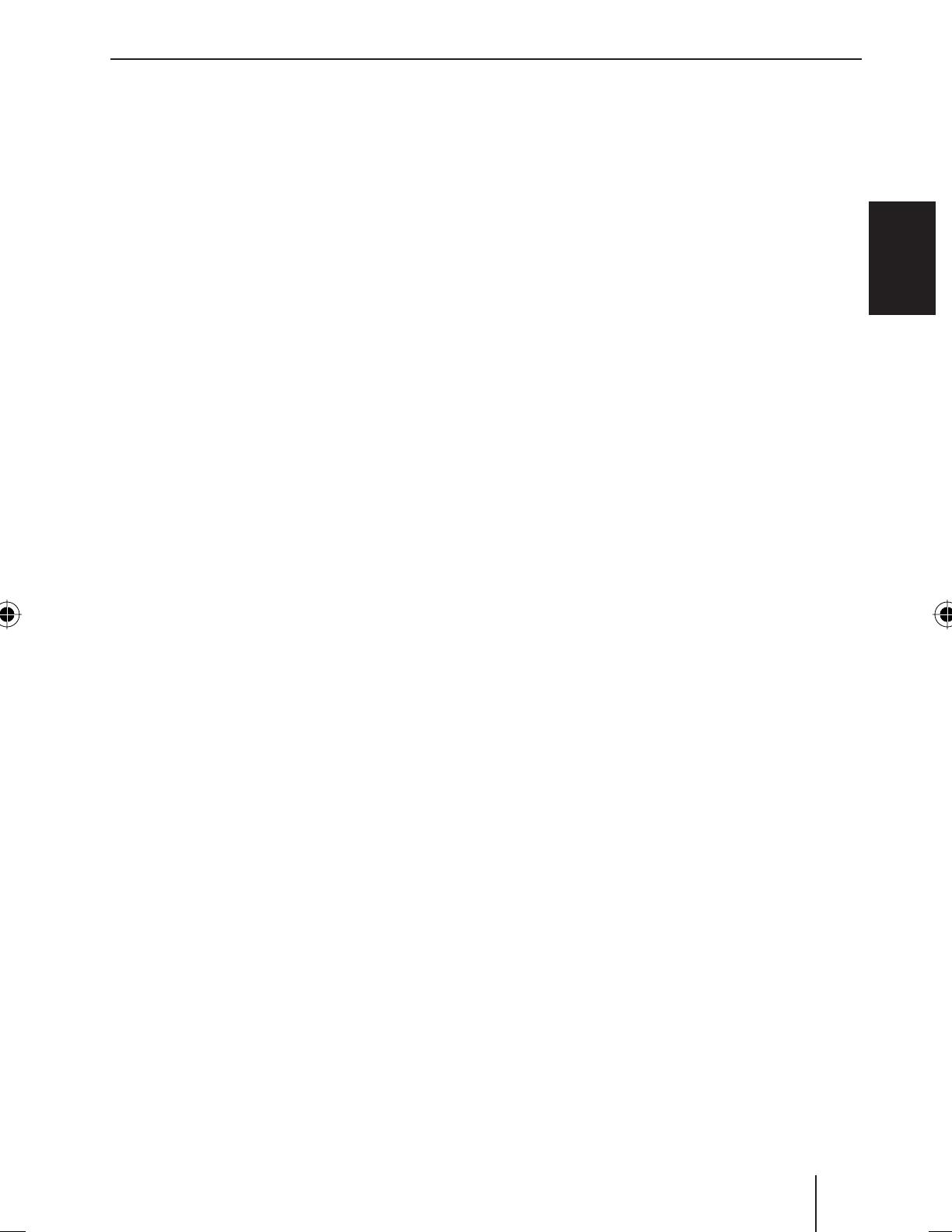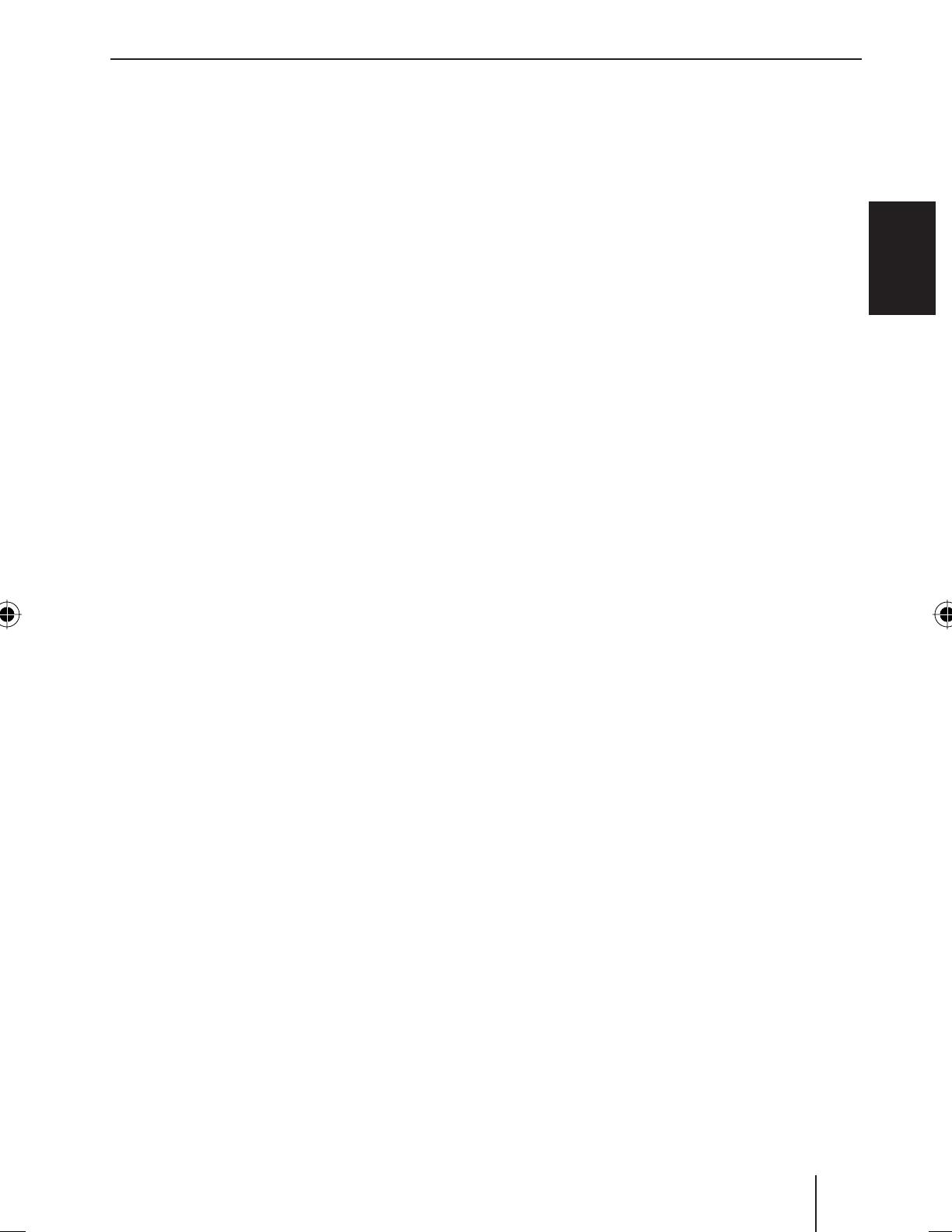
25
ENGLISH
Contents
Safety notes .................................................... 26
Symbols used ............................................................26
Road safety ................................................................26
General safety notes ...............................................26
Declaration of conformity ....................................27
Cleaning notes ................................................ 27
Disposal notes................................................. 27
Scope of delivery ............................................ 27
Optional equipment
(not part of the scope of delivery) .....................27
Placing the device in operation ..................... 27
Attaching/detaching the control panel ..........27
Display language (only Toronto 410 BT) .........28
Setting the reception area ...................................28
Switching on/o ......................................................28
Volume ........................................................................28
Display brightness ...................................................29
Switching demo mode on/o .............................29
Bluetooth® functions
(only Toronto 410 BT) .............................................29
Tra c information .......................................... 29
Radio mode ..................................................... 29
RDS................................................................................29
Changing to radio mode or selecting a
memory bank ............................................................30
Tuning into a station ..............................................30
Storing stations or calling stored stations ......31
Scanning stations ....................................................31
Storing stations automatically
( Travelstore) ............................................................... 31
PTY ................................................................................31
Con guring the display .........................................32
CD/MP3/WMA/iPod mode .............................. 32
Basic information .....................................................32
Changing to CD/MP3/WMA/iPod mode .........33
Inserting/ejecting a CD .........................................33
Connecting/removing a USB data carrier .......34
Inserting/removing an SD/MMC card
(not for Madrid 210)................................................34
Selecting tracks ........................................................34
Selecting a folder
(only in MP3/WMA/iPod mode) .........................34
Fast searching ...........................................................34
Interrupting playback ............................................34
Scanning all tracks ..................................................35
Playing tracks in random order ..........................35
Repeatedly playing individual tracks or
directories ..................................................................35
Con guring the display .........................................35
Browse mode ............................................................36
External audio sources ................................... 37
Front AUX-IN socket ................................................37
Sound settings ................................................ 37
Calling and exiting the "AUDIO" menu ............37
Making settings in the "AUDIO" menu .............38
Setting the 3-band equaliser ...............................38
User settings ................................................... 39
Calling the user menu and selecting
a menu .........................................................................39
Making settings in the "TUNER" menu ............40
Making settings in the "DISPLAY" menu .........41
Making settings in the "VOLUME" menu ........41
Making settings in the "CLOCK" menu ............42
Making settings in the "VARIOUS" menu ........42
Factory settings .............................................. 43
Useful information ......................................... 43
Warranty .....................................................................43
Service .........................................................................44
Technical data ................................................. 44
Installation instructions .............................. 111
02_MadridSanFranToronto_gb.indd 2502_MadridSanFranToronto_gb.indd 25 15.07.2011 12:35:01 Uhr15.07.2011 12:35:01 Uhr