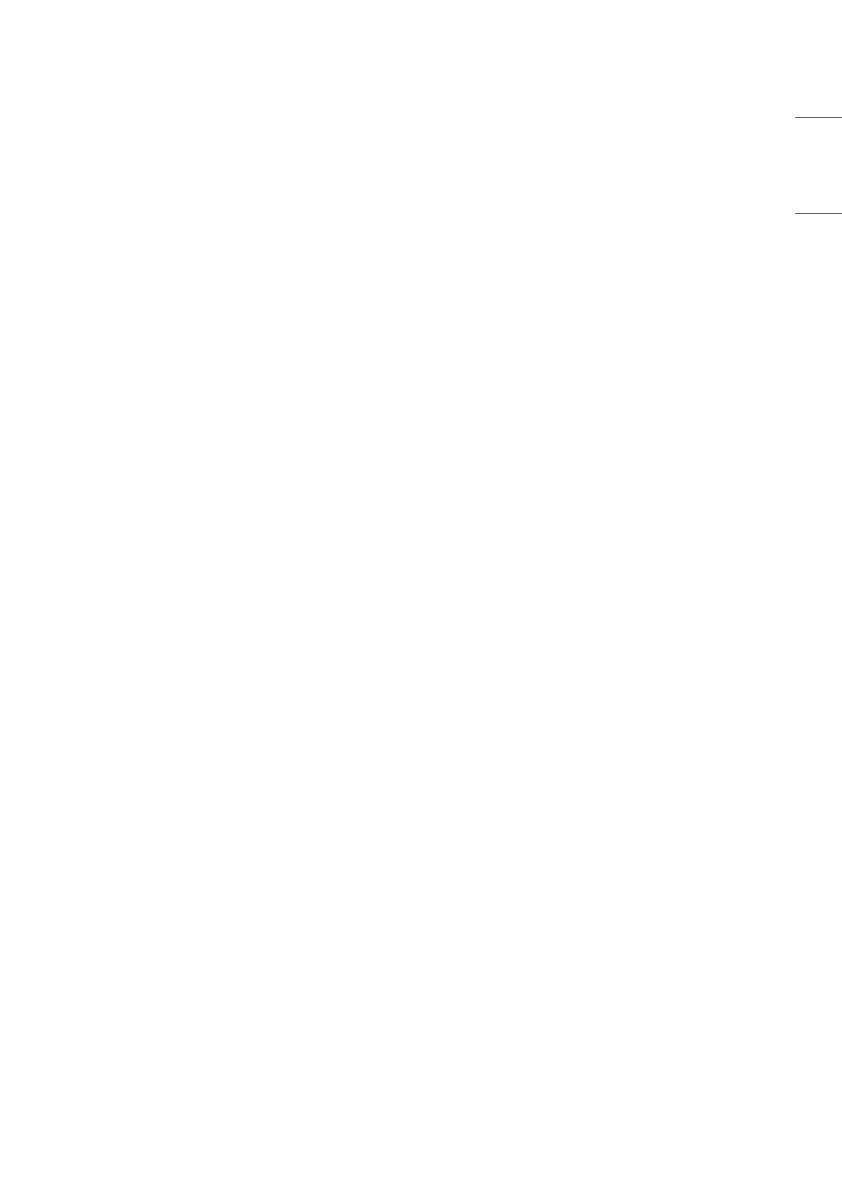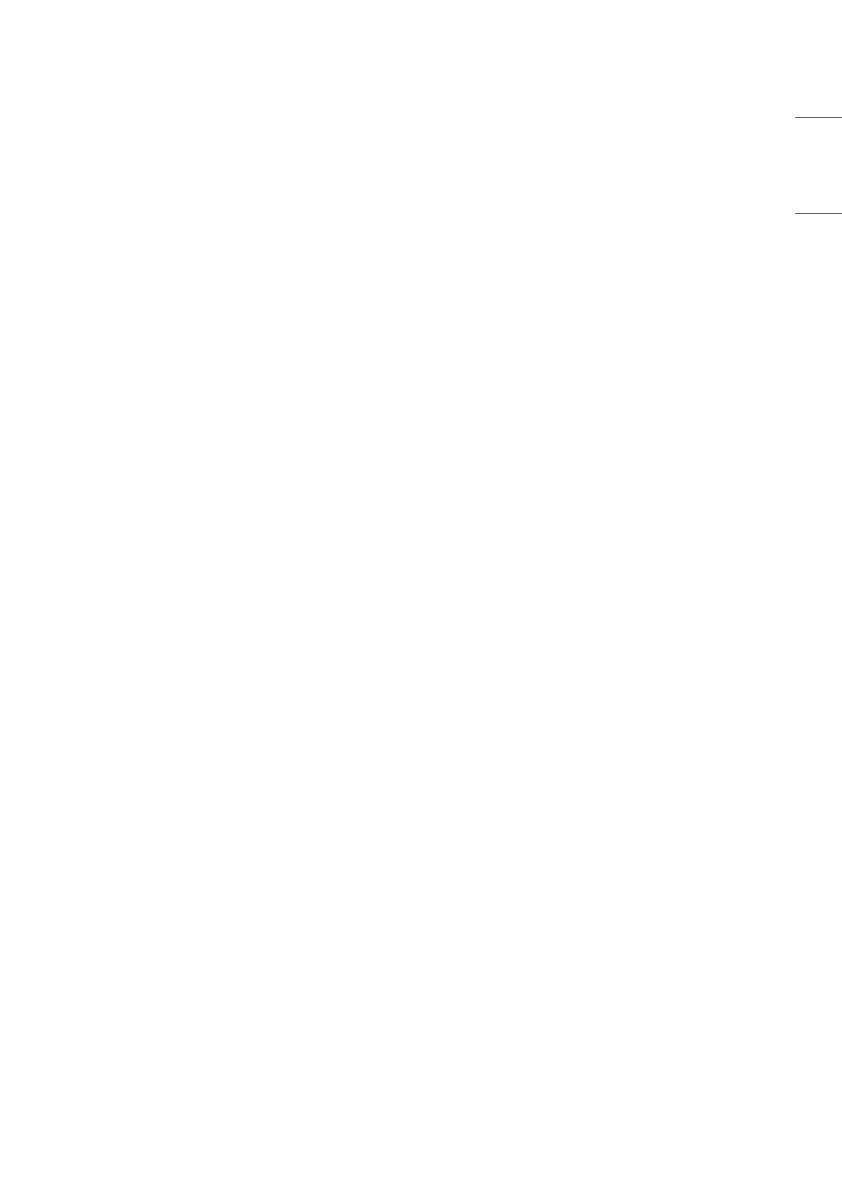
5
ENGLISH_index
• Use only an authorized attachments /
accessories approved by LG Electronics.
Otherwise, this may result in re, electric
shock, malfunction, or product damage.
• Never disassemble the AC adapter or power
cord. This may result in re or electric shock.
• Handle the adapter carefully to avoid
dropping or striking it. An impact could
damage the adapter.
• To reduce the risk of re or electrical shock,
do not touch the TV with wet hands. If the
power cord prongs are wet or covered with
dust, dry the power plug completely or
wipe dust o.
• Batteries
- Store the accessories (battery, etc.) in a
safe location out of the reach of children.
- Do not short circuit, disassemble, or
allow the batteries to overheat. Do not
dispose of batteries in a re. Batteries
should not be exposed to excessive heat.
- Caution : Risk of re or explosion if the
battery is replaced by an incorrect type.
• Moving
- When moving, make sure the product
is turned o, unplugged, and all cables
have been removed. It may take 4 or
more people to carry larger TVs. Do not
press or put stress on the front panel
of the TV. Otherwise, this may result in
product damage, re hazard or injury.
• Keep the packing anti-moisture material or
vinyl packing out of the reach of children.
• Do not allow an impact shock, any objects
to fall into the product, and do not drop
anything onto the screen.
• Do not press strongly upon the panel with a
hand or a sharp object such as a nail, pencil,
or pen, or make a scratch on it. It may
causedamage to screen.
• Cleaning
- When cleaning, unplug the power cord
and wipe gently with a soft/dry cloth.
Do not spray water or other liquids
directly on the TV. Do not clean your TV
with chemicals including glass cleaner,
any type of air freshener, insecticide,
lubricants, wax (car, industrial), abrasive,
thinner, benzene, alcohol etc., which can
damage the product and/or its panel.
Otherwise, this may result in electric
shock or product damage.