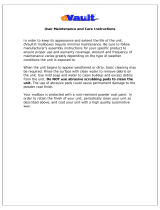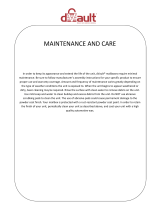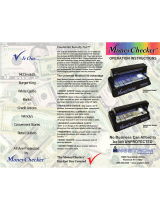Contents
6 Xerox
®
WorkCentre
®
3655/3655i Multifunction Printer
User Guide
Document Feeder ................................................................................................................................................... 125
Duplex Automatic Document Feeder Guidelines ...................................................................................... 126
Scanning to a Folder ...................................................................................................................................................... 127
Scanning to the Public Folder ............................................................................................................................ 127
Scanning to a Private Folder .............................................................................................................................. 128
Creating a Private Folder ..................................................................................................................................... 128
Retrieving Scan Files .............................................................................................................................................. 129
Scanning to Network File Repositories .................................................................................................................. 130
Scanning to a Predefined Network File Repository .................................................................................. 130
Adding a Scan Destination ................................................................................................................................. 131
Scanning to Your Home Directory ........................................................................................................................... 132
Setting Scan Options ..................................................................................................................................................... 133
Changing the Basic Scan Settings ................................................................................................................... 133
Selecting Advanced Settings ............................................................................................................................. 134
Selecting Layout Adjustments .......................................................................................................................... 136
Selecting Filing Options ....................................................................................................................................... 137
Building a Scan Job ................................................................................................................................................ 138
Scanning to a USB Flash Drive .................................................................................................................................. 139
Scanning to an Email Address ................................................................................................................................... 140
Sending a Scanned Image to an Email Address ....................................................................................... 140
Setting Email Options ........................................................................................................................................... 141
Scanning to a Destination .......................................................................................................................................... 145
Sharing a Folder on a Windows Computer .................................................................................................. 145
Sharing a Folder Using Macintosh OS X Version 10.7 and Later ....................................................... 146
Adding a Folder as an Address Book Entry Using Xerox
®
CentreWare
®
Internet Services ..... 146
Sending a Scanned Image to a Destination ............................................................................................... 147
Scanning Images into an Application on a USB Connected Computer .................................................. 148
Scanning an Image into an Application ....................................................................................................... 148
Scanning an Image Using Windows XP ........................................................................................................ 149
Scanning an Image Using Windows Vista or Windows 7 ..................................................................... 149
8 Faxing 151
Configuring the Printer for Faxing ........................................................................................................................... 152
Basic Faxing ...................................................................................................................................................................... 153
Document Glass ...................................................................................................................................................... 153
Document Glass Guidelines ................................................................................................................................ 153
Document Feeder ................................................................................................................................................... 154
Duplex Automatic Document Feeder Guidelines ...................................................................................... 154
Sending an Embedded Fax ......................................................................................................................................... 155
Basic Fax Settings ................................................................................................................................................... 156
Selecting Fax Options ........................................................................................................................................... 160
Sending a Server Fax ..................................................................................................................................................... 168
Basic Server Fax Settings ..................................................................................................................................... 169
Selecting Server Fax Options ............................................................................................................................. 171
Sending an Internet Fax .............................................................................................................................................. 174