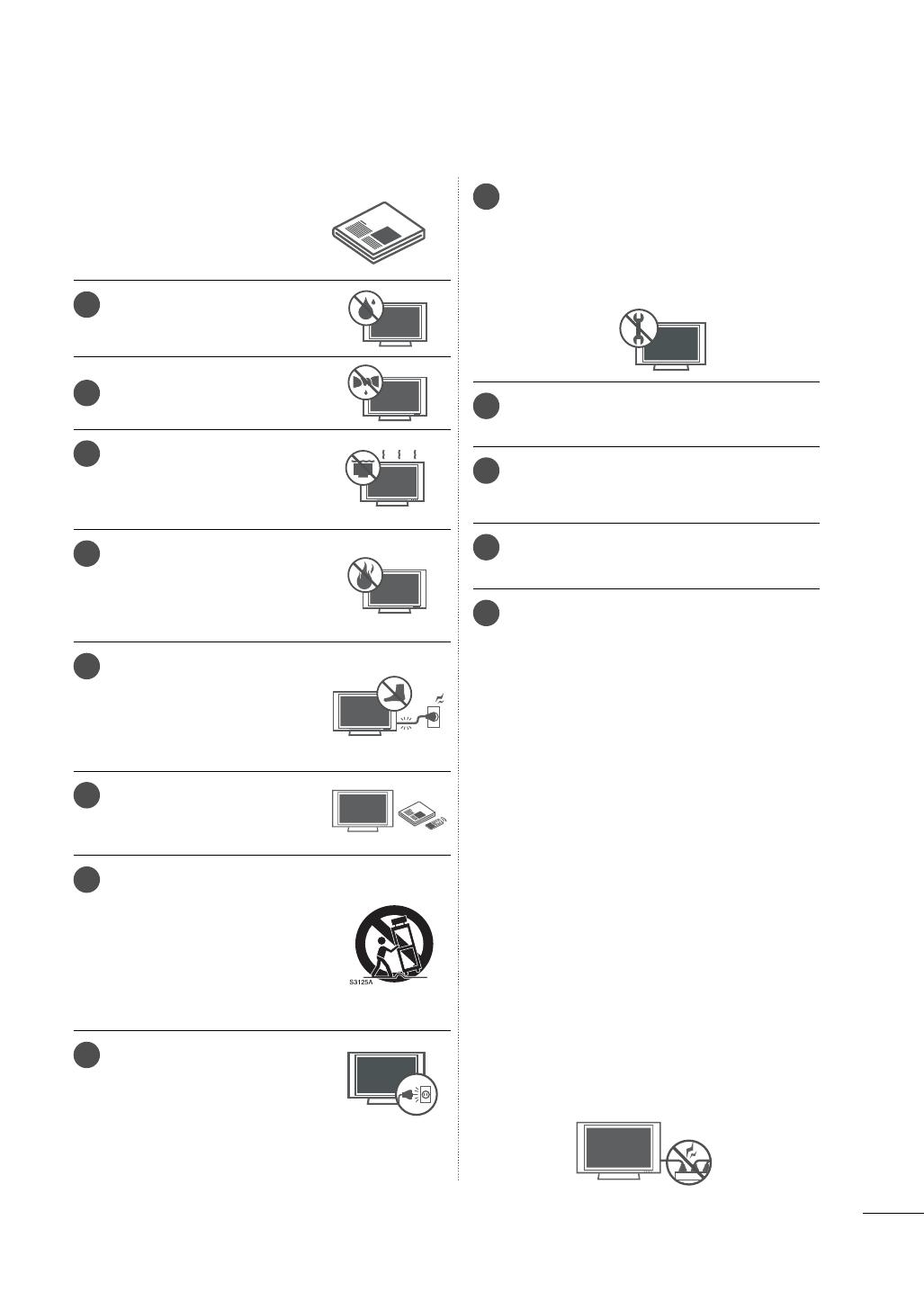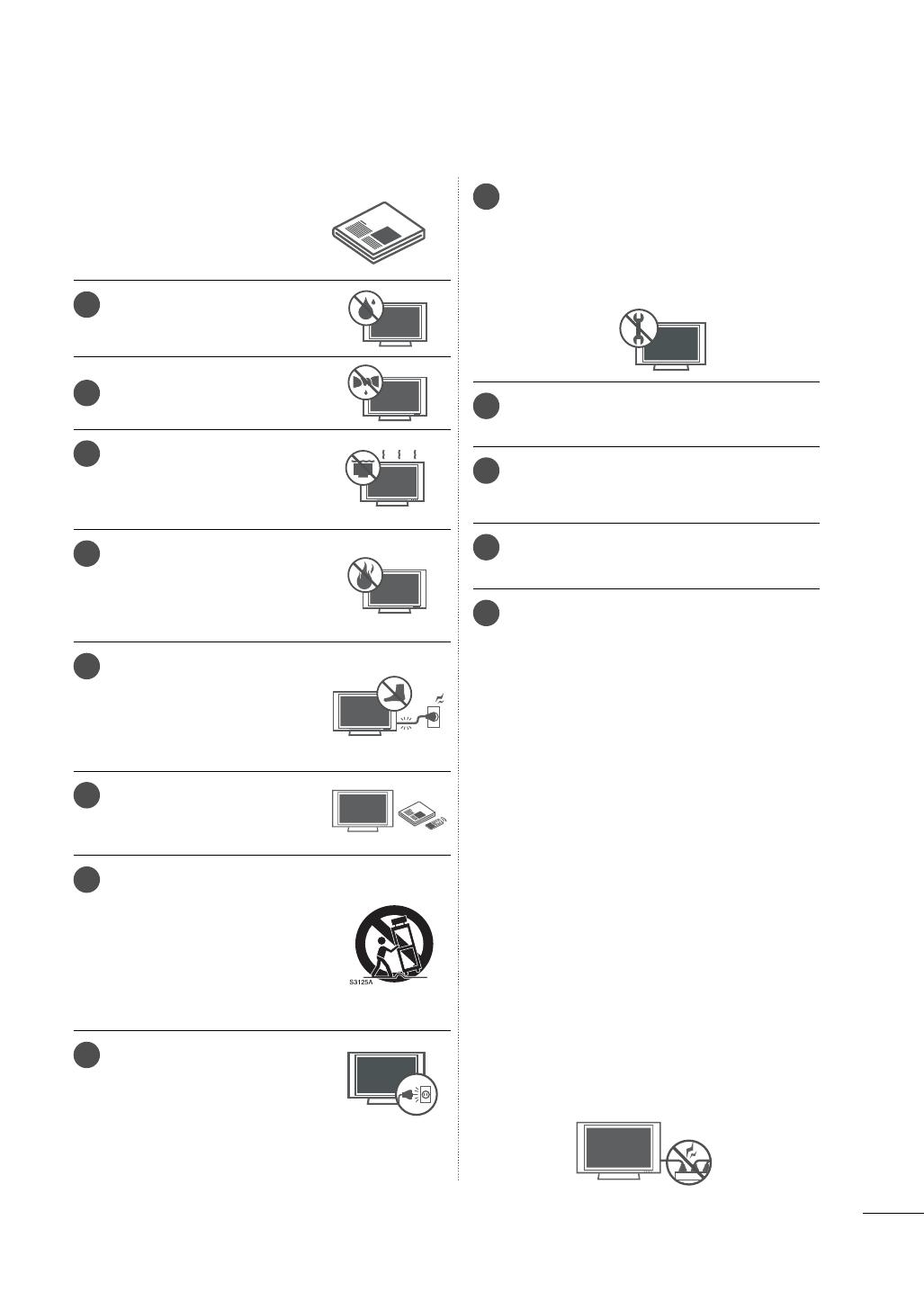
3
SAFETY INSTRUCTIONS
IMPORTANT SAFETY INSTRUCTIONS
Read these instructions.
Keep these instructions.
Heed all warnings.
Follow all instructions.
1
Do not use this apparatus
near water.
2
Clean only with dry cloth.
3
Do not block any ventilation
openings. Install in accordance
with the manufacturer’s
instructions.
4
Do not install near any heat
sources such as radiators, heat
registers, stoves, or other appa-
ratus (including amplifiers) that
produce heat.
5
Protect the power cord from
being walked on or pinched
particularly at plugs, conve-
nience receptacles, and the
point where they exit from the
apparatus.
6
Only use attachments/acces-
sories specified by the manu-
facturer.
7
Use only with the cart, stand,
tripod, bracket, or table speci-
fied by the manufacturer, or
sold with the apparatus. When
a cart is used, use caution
when moving the cart/appara-
tus combination to avoid injury
from tip-over.
8
Unplug this apparatus during
lighting storms or when unused
for long periods of time.
9
Refer all servicing to qualified service per-
sonnel. Servicing is required when the appa-
ratus has been damaged in any way, such
as power-supply cord or plug is damaged,
liquid has been spilled or objects have fallen
into the apparatus, the apparatus has been
exposed to rain or moisture, does not oper-
ate normally, or has been dropped.
10
Never touch this apparatus or antenna dur-
ing a thunder or lighting storm.
11
When mounting a TV on the wall, make sure
not to install the TV by the hanging power
and signal cables on the back of the TV.
12
Do not allow an impact shock or any objects
to fall into the product, and do not drop
onto the screen with something.
13
CAUTION concerning the Power Cord:
It is recommend that appliances be placed
upon a dedicated circuit; that is, a single
outlet circuit which powers only that appli-
ance and has no additional outlets or
branch circuits. Check the specification
page of this owner's manual to be certain.
Do not connect too many appliances to the
same AC power outlet as this could result in
fire or electric shock.
Do not overload wall outlets. Overloaded
wall outlets, loose or damaged wall outlets,
extension cords, frayed power cords, or
damaged or cracked wire insulation are
dangerous . Any of these conditions could
result in electric shock or fire. Periodically
examine the cord of your appliance, and if its
appearance indicates damage or deteriora-
tion, unplug it, discontinue use of the appli-
ance, and have the cord replaced with an
exact replacement part by an authorized
servicer. Protect the power cord from phys-
ical or mechanical abuse, such as being
twisted, kinked, pinched, closed in a door, or
walked upon. Pay particular attention to
plugs, wall outlets, and the point where the
cord exits the appliance.
Do not make the TV with the power cord
plugged in. Do not use a damaged or loose
power cord. Be sure do grasp the plug
when unplugging the power cord. Do not
pull on the power cord to unplug the TV.