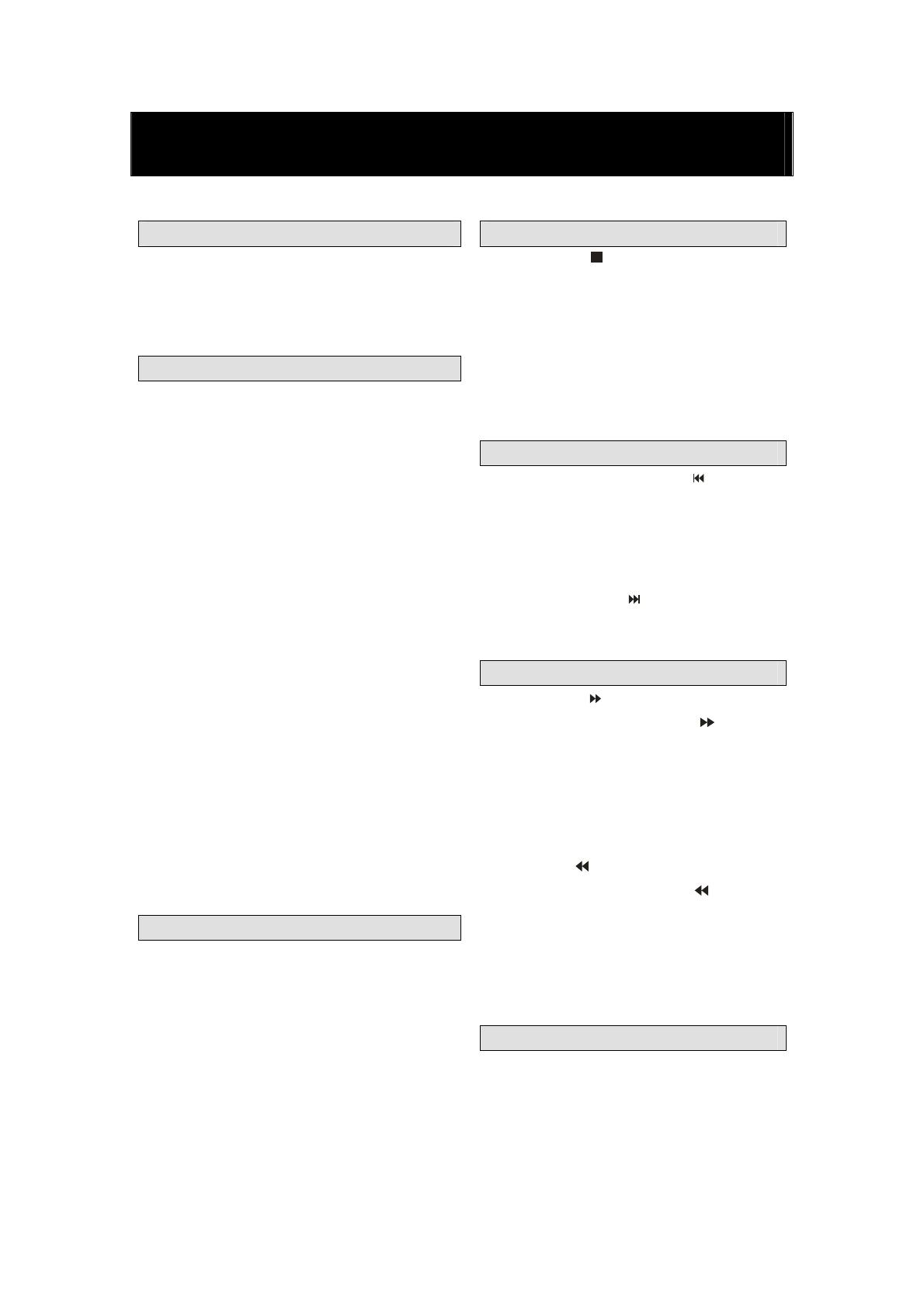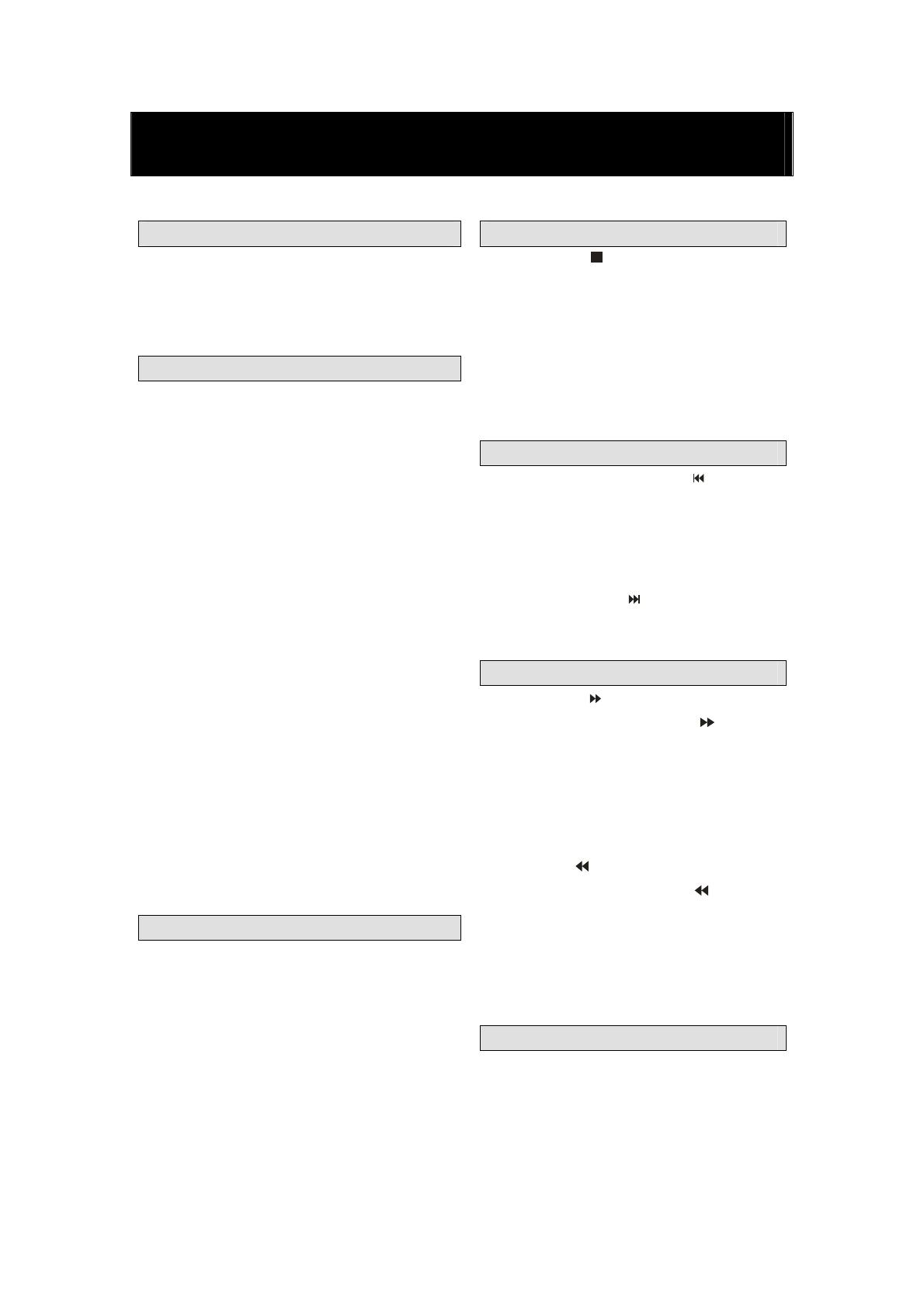
18
DVD manual
BASIC PLAY BACK
Preparations
Press the TV/AV button on the front panel or
SOURCE button to select the DVD source.
1. press EJECT to open the disc tray,
Place a disc on the disc tray,.(If there is no disc
placed on the disc tray in DVD mode, OPEN will
display on the screen all the times )
There is only one disc size. Place the
disc in the correct guide on the disc tray.
If the disc is out of the guide, it may
damage the disc and cause the DVD player
to malfunction Do not place a disc Which
is unplayable in this DVD player.
2. Press EJECT to close the disc tray. The
playback will automatically start.
Some disc may not playback automatically,
you can press PLAY/PAUSE or ENTER button
to start playback.
Some disc may start playback with a
menu .use the cursor button on the remote
control to select menu options and press
PLAY/PAUSE or ENTER to start, or press
digits to select a menu options directly.
Pause playback
Press PLAY/PAUSE or ENTER to pause
playback (still mode).The sound will be muted
during still mode.
Press PLAY/PAUSE or ENTER to resume
normal playback.
Basic playback
Stop playback
1. Press STOP button to go to stop mode,
the TV screen will show the start-up logo, For
some disc the player can recall the location
where stopped, such as DVDs and audio CDs,.
Press PLAY/PAUSE or ENTER to resume
playback from the location where playback is
stopped,
3. Press STOP twice to stop completely
Previous and Next
During play back, press PREV key can go
back to the beginning of this chapter , then
each press of this key will skip a chapter till
the start of the disc .( note; Disc function may
vary depending on disc format)
Each press of NEXT
key during playback
will skip the current chapter and play the next
one,.
Fast forward and Fast reverse
Press F.FWD to fast forward through the
disc. Each time the
F.FWD button is
pressed , the fast forward motion speed
changes . it would cycle through 2x, 4x, 8x,
16x, 32x, and normal.
press PLAY/ENTER to resume normal
playback,
press F.REV to fast reverse through the
disc. Each time the F.REV
button is
pressed, the fast reverse motion speed
changes, it would cycle through 2X, 4X, 8X,
16X, 32X and normal.
press PLAY/ENTER to resume normal
playback.
ZOOM
Press this button can zoom enlarge or lessen
the picture . Each time pressed the picture
times will be change, in zoom mode press
navigation buttons to move the picture
displayed on the screen