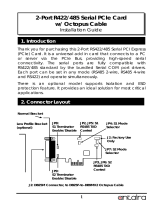Page is loading ...

1
WM343-SD Series Installation Guide
•
One WM343-SD330/WM343-SD331 system unit
•
1 SATA data cable
•
1 CPU cooler and 1 system fan
• HDD mounting screws
•
1 Quick Installation Guide
•
1 CD disk includes:
- Drivers / Manual
Package Contents
Panel
Front View
DFI reserves the right to change the specifi cations at any time prior to the product's release. For the latest revision and for a more
details of the installation process, please refer to the user's manual on the website.
www.dfi .com
Expansion card slot
DVI-I
(DVI-D signal)
DP++
SATA
drive bay
Line-in (optional)
Line-out
Mic-in
LAN 1 LAN 2
USB 3.0 1-4
Rear View (WM343-SD330/WM343-SD331)
Optical drive bay
(optional)
PS/2 KB/MS
USB 2.0
COM1
VGA
Power Button
Power LED
HDD LED
Reset Button

2
Opening the Chassis
Please observe the following guidelines and follow the procedure to open
the system.
1. Make sure the system and all other peripheral devices connected to it have
been powered off.
2. Disconnect all power cords and cables.
3. Remove the top cover by uninstalling the thumb screws.
Thumb screw

3
Installing a DIMM
To access the DIMM sockets, fi rst remove the CD tray by uninstalling the screws
from the rear panel and inside the chassis.
CD tray screw
CD tray screw

4
1. Align the notch on the DIMM with the tab in the DIMM connector.
2. Press down on the DIMM until the release tabs spring back to secure the
DIMM in place.
The installed DIMM
Notes:
1. The WM343-SD330 is equipped with two or four DDR4 (dual channel) sockets depending
on the chipset.
2. The WM343-SD331 is equipped with four DDR4 (dual channel) sockets.

5
Installing a 3.5" SATA Drive
1. Remove the thumb screws that secure the HDD drive bay to the chassis and
remove the drive bay.
Thumb screw
3.5" SATA Drive
2. Secure the hard drive to the drive bay. Align the mounting holes on the SATA
drive with the mounting holes on the HDD drive bay. Use 4 mounting screws
to install the hard drive onto the HDD drive bay.
Drive bay
Mounting screw
Mounting screw

6
3. Slide the HDD drive bay back to the system and secure it with the thumb screws.
4. Connect the SATA data cable and power cable to the connectors on the SATA
drive. And connect the other end of the SATA data cable on the motherboard.
2.5" SATA Drive
Use the same HDD drive bay to secure a 2.5" hard disk to the system. Refer to the
pictures below for the location of mounting holes.
Mounting screw
Mounting screw
SATA data and
power cable
SATA Port

7
Installing More Than One SATA Drive (Optional)
To install more than one 2.5" SATA drive, use the 5.25" optical drive bay. And to
install more than one 3.5" SATA drive, order another HDD drive bay, which will
replace the optical bay in the system.
Use the following procedure to install a second and third 2.5" HDD/SSD:
1. Attach 4 standoffs to the 2.5" HDD or SSD.
Mounting screw
Mounting screw
2. Secure the hard drive to the optical drive bay. Align the standoffs on the HDD
with the mounting holes on the optical drive bay. Use 4 mounting screws to
install the hard drive onto the optical drive bay.
Mounting screw
Mounting screw

8
3. Install the optical drive bay back to the system.
4. Connect the SATA data cable and power cable to the connectors on the SATA
drive. And connect the other end of the SATA data cable on the motherboard.
SATA data and
power cable
SATA data and
power cable
SATA Port

9
Installing a PCI or PCIe Expansion Card
Screw
Use the following procedure to install a PCIe expansion card:
1. Remove the mounting screws to uninstall the card slot bracket.
2. Insert the expansion card in the connector on the
motherboard
and press
down until secured.
PCIe card
Card slot bracket

10
Rear View
PCIe card
3. Reinstall the card slot bracket to secure the expansion card in place.
Notes:
1. The WM343-SD330 is equipped with one PCIe x16, one PCIe x4 and two PCI slots.
2. The WM343-SD331 is equipped with two PCIe x16 and two PCIe x4 slots.

11
The system board is equipped with one Mini PCIe slot that uses USB, PCI
and mSATA signals.
1. Grasp the Mini PCIe card by its edges and align the notch in the
connector of the PCIe card with the notch in the connector on the
system board.
2. Push the Mini PCIe card down and use the provided mounting screws to
secure the card on the system board.
Mounting screw
Note:
The Mini PCIe slot is only available in WM343-SD330 (Intel
®
Q170 Chipset).
Installing a Mini PCIe Card

12
DVI-D
DP++
COM 1
VGA
DDR4_1 DDR4_3
1
Clear CMOS
Data (JP1)
1
SATA 0
1
SATA 1
1
SATA 2
1
SATA 3
SATA 3.0
Chassis
Intrusion
1
USB 2.0
1
210
9
USB 7-8
1
240
39
LVDS LCD Panel
1
LCD/Inverter Power
Intel
WGI219LM
Intel
WGI210AT
ASMedia
ASM1442
Chrontel
CH7517A
1
ATX
Power
12 24
13
12
11 12
Front
Panel
12
LAN LED
78
Auto Power-on
Select (JP5)
1
Realtek
ALC888
1
1
2
5
6
SMBus
USB 9/10
14
SPI Flash
BIOS
Line-out
Mic-in
LAN 1
USB 2
USB 1
USB 3.0
LAN 2
USB 4
USB 3
USB 3.0
PS/2 KB/MS
USB 6
USB 5
USB 2.0
Socket LGA1151
Standby
Power LED
Intel
H110
TPM
(optional)
21
1314
LPC
+12V
Power
1
5
4
8
Buzzer
1
210
9
1
210
9 1
210
9 1
210
9 1
210
9
COM 5 COM 6COM 2 COM 3 COM 4
1
2
19
Digital I/O
CPU Fan
1
System Fan 1
1
PCI 1
PCI 2
PCIe x4
Nuvoton
NCT6106D
PCIe x16
Battery
1
1
12
56
51
62
51
62
51
62
51
62
51
62
51
62
51
62
51
62
COM 2 RS232/Power
Select (JP14)
(JP13) (JP11)
1
System
Fan 2
COM 1 RS232/485
Select (JP8)
COM 1 RS232/485
Select (JP10)
COM 1 RS232/Power
Select (JP9)
COM 1
RS232/422/485
Select (JP7)
1
S/PDIF
Board Layout and Jumper Settings (WM343-SD330)
DVI-D
DP++
COM 1
VGA
DDR4_1 DDR4_3
DDR4_4DDR4_2
1
Clear CMOS
Data (JP1)
1
SATA 0
1
SATA 1
1
SATA 2
1
SATA 3
SATA 3.0
Chassis
Intrusion
1
11
10
1
USB 5-6
USB 2.0
1
210
9
USB 7-8
1
240
39
LVDS LCD Panel
1
LCD/Inverter Power
Intel
WGI219LM
Intel
WGI210AT
ASMedia
ASM1442
Chrontel
CH7517A
1
ATX
Power
12 24
13
12
11 12
12
78
Auto Power-on
Select (JP5)
1
Realtek
ALC888
1
1
2
5
6
SMBus
12
78
SPI
Program
Header
LAN LED
Front
Panel
1
210
9
USB 9-10
LCD/Inverter
Power Select (JP4)
Backlight Power
Select (JP3)
Panel Power Select (JP2)
Mini PCIe/mSATA
Signal Select (JP6)
NXP
PTN3460
1
System
Fan 2
SPI Flash
BIOS
Line-out
Mic-in
LAN 1
USB 2
USB 1
USB 3.0
LAN 2
USB 4
USB 3
USB 3.0
PS/2 KB/MS
USB 6
USB 5
USB 2.0
USB 3.0
Socket LGA1151
Standby
Power LED
Intel
Q170
TPM
(optional)
21
1314
LPC
+12V
Power
1
5
4
8
Buzzer
1
S/PDIF
1
210
9
1
210
9 1
210
9 1
210
9 1
210
9
COM 5 COM 6COM 2 COM 3 COM 4
1
2
19
Digital I/O
CPU Fan
1
System Fan 1
1
PCI 1
PCI 2
PCIe x4
ITE
IT8893E
PCIe x16
Battery
1
1
12
56
51
62
51
62
51
62
51
62
51
62
51
62
51
62
51
62
COM 2 RS232/Power
Select (JP14)
(JP13) (JP11)
(JP12)
Nuvoton
NCT6106D
COM 1 RS232/485
Select (JP8)
COM 1 RS232/485
Select (JP10)
COM 1 RS232/Power
Select (JP9)
COM 1
RS232/422/485
Select (JP7)
WM343-SD330 (H110)
Clear CMOS Data JP1
Normal (default) 1-2 On
Clear CMOS Data 2-3 On
RS232/422/485 Select JP7 (COM 1)
JP11 (COM 2)
RS232 (default) 1-2 On
RS422 Full Duplex 3-4 On
RS485 5-6 On
RS232/Power Select JP9 (COM 1)
JP14 (COM 2)
RS232 (default) 1-3 (RI), 2-4 (DCD) On
RS232 with power 3-5 (+5V), 4-6 (+12V) On
Auto Power-on Select JP5
Power-on via power button
(default)
1-2 On
Power-on via AC power 2-3 On
RS232/422/485 Select
JP8/JP10 (COM 1)
JP12/JP13 (COM 2)
RS232 (default) 1-3, 2-4 On
RS422 Full Duplex/RS485 3-5, 4-6 On
Panel Power Select JP2
+12V 1-2 On
+5V 3-4 On
+3.3V (default) 5-6 On
Backlight Power Select JP3
+3.3V (default) 1-2 On
+5V 2-3 On
LCD/Inverter Power Select JP4
+12V (default) 1-2 On
+5V 2-3 On
Mini PCIe/mSATA Signal
Select
JP6
Mini PCIe (default) 1-2 On
mSATA 2-3 On
WM343-SD330 (Q170)
The following jumper settings are for
WM343-SD330 (Q170) only.
Notes:
1. When COM 1 RS232/422/485 is selected,
JP8 and JP10 must be set in accordance to JP7.
2. When COM 2 RS232/422/485 is selected,
JP12 and JP13 must be set in accordance to JP11.

13
www.dfi .com
A47300735
WM343-SD331 (C236/Q170)
COM 2 RS232/422/485
Select (JP13)
COM 2 RS232/Power
Select (JP14)
COM 2 RS232/422/485
Select (JP11)
COM 2 RS232/422/485
Select (JP12)
COM 1 RS232/422/485
Select (JP8)
COM 1
RS232/422/485
Select (JP10)
COM 1
RS232/422/485
Select (JP7)
Intel
Q170
1
2
5
6
SMBus
+12V
Power
1
5
4
8
PCIe 2 (PCIe x4)
PCIe 4 (PCIe x4)
Standby
Power LED
PCIe 1 (PCIe x16 or PCIe x8)
PCIe 3 (PCIe x8)
1
ATX
Power
12 24
13
12
11 12
Front
Panel
12
LAN LED
78
PS/2 KB/MS
USB 6
USB 5
USB 2.0
DVI-D
DP++
LAN 1
USB 2
USB 1
USB 3.0
LAN 2
USB 4
USB 3
USB 3.0
Line-out
Mic-in
Socket LGA1151
21
1314
LPC
TPM
(optional)
USB 3.0
Battery
Buzzer
Chassis
Intrusion
1
SPI Flash
BIOS
1
1
1
1
1
1
SATA 1
SATA 3
SATA 5
SATA 0
SATA 2
SATA 4
SATA 3.0
1
S/PDIF
1
Clear CMOS
Data (JP1)
DDR4_1 DDR4_3
DDR4_4DDR4_2
System Fan 2
1
Auto Power-on
Select (JP5)
1
CPU Fan
1
System Fan 1
1
1
2
19
DIO
1
210
9 1
210
9 1
210
9 1
210
9 1
210
9
COM 5
COM 2
COM 6
COM 3 COM 4
1
210
9
USB 7-8
USB 2.0
12
56
12
56
12
56
12
56
51
62
51
62
51
62
51
62
COM 1
VGA
11
10
1
11
10
1
COM 1 RS232/Power
Select (JP9)
USB 5-6 USB 7-8
Nuvoton
NCT6106D
Realtek
ALC888
Intel
WGI219LM
Intel
WGI210AT
ASMedia
ASM1442
Chrontel
CH7517A
1
210
9
USB 9-10
Clear CMOS Data JP1
Normal (default) 1-2 On
Clear CMOS Data 2-3 On
Notes:
1. When COM 1 RS232/422/485 is selected,
JP8 and JP10 must be set in accordance to JP7.
2. When COM 2 RS232/422/485 is selected,
JP12 and JP13 must be set in accordance to JP11.
RS232/422/485 Select JP7 (COM 1)
JP11 (COM 2)
RS232 (default) 1-2 On
RS422 Full Duplex 3-4 On
RS485 5-6 On
RS232/Power Select JP9 (COM 1)
JP14 (COM 2)
RS232 (default) 1-3 (RI), 2-4 (DCD) On
RS232 with power 3-5 (+5V), 4-6 (+12V) On
Auto Power-on Select JP5
Power-on via power button
(default)
1-2 On
Power-on via AC power 2-3 On
RS232/422/485 Select JP8/JP10 (COM 1)
JP12/JP13 (COM 2)
RS232 (default) 1-3, 2-4 On
RS422 Full Duplex/RS485 3-5, 4-6 On
/