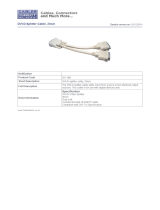Page is loading ...

1
DVI Single Link
with Audio Splitter
Models: B116-002A and B116-004A
Introduction 2
Mounting Instructions 3
Standard Installation 4
Cascade Installation 5
Troubleshooting 7
Warranty & Product Registration 7
Español 9
Français 17
PROTECT YOUR INVESTMENT!
Register your product for quicker service and ultimate peace of mind.
You could also win an ISOBAR6ULTRA surge protector—a $100 value!
www.tripplite.com/warranty
1111 W. 35th Street, Chicago, IL 60609 USA • www.tripplite.com/support
Copyright © 2018 Tripp Lite. All rights reserved.
Owner’s Manual
18-08-440-9338AD.indb 1 9/20/2018 9:05:08 AM

2
Package Contents
• B116-002A or B116-004A Splitter
• External Power Supply (Input: 100-240V, 50/60 Hz, 0.5A; Output: 5V 2A)
• Mounting Hardware
• Owner’s Manual
Product Features
• DVI-D Single Link ports and 3.5 mm jacks transmit video and audio to up to four
monitors and speakers
• Expand the number of connected devices to up to 64 by cascading up to three
levels of splitters together.
• Includes a built-in signal booster to expand the distance between the splitter and
connected monitors past the recommended 16 ft. (5 m) distance limitation.
• Supports computer resolutions up to 1920 x 1200 @ 60 Hz
• HDCP compatible.
• DDC compatible.
• No software or drivers required.
Optional Accessories
• B120-000* DVI Dual Link** Extender
• P312-Series 3.5 mm Stereo Audio Cables
• P560-Series DVI-D Dual Link** with 3.5 mm Audio Cable
• P561-Series DVI-D Single Link Cables
*A B120-000 extender will only extend the DVI video signal, and not the 3.5 mm audio.
** The B116-002A and B116-004A splitters only support DVI-D single link signals. DVI dual link
cables and extenders can be used, but they will only transmit a DVI-D singal link signal when used
with the B116-002A and B116-004A splitters.
Introduction
18-08-440-9338AD.indb 2 9/20/2018 9:05:08 AM

3
The B116-002A and B116-004A include mounting hardware that allows them to
be mounted in a variety of ways. The following images show the different ways the
included mounting brackets can be attached for different mounting methods.
19” Rack-Mount
Wall Mount
Mounting Instructions
Pole Mount
18-08-440-9338AD.indb 3 9/20/2018 9:05:09 AM

4
In a standard installation, there is only one splitter being used to connect to two
(B116-002A) or up to four (B116-004A) sets of monitors and speakers. The following
rules apply to a standard installation:
• The distance between the source and the splitter must not exceed 16 ft. (5m).
• For source video resolutions anywhere from 1600 x 1200 @ 60 Hz to 1920 x
1200 @ 60 Hz. The distance between the splitter and the connected monitor and
speakers must not exceed 49 ft. (15 m). The video distance can be extended by
using a B120-000 DVI extender. The B120-000 can be located up to 65 ft. (20 m)
from the splitter, and 16 ft. (5 m) from the connected monitor.
• For source video resolutions lower than 1600 x 1200 @ 60 Hz. The distance
between the splitter and the connected monitor and speakers must not exceed 65
ft. (20 m). The video distance can be extended by using a B120-000 DVI extender.
The B120-000 can be located up to 114 ft. (35 m) from the splitter,
and 16 ft. (5 m) from the connected monitor.
• The B116-002A and B116-004A are designed for monitor refresh rates of 60 Hz.
1. Make sure the DVI and Audio source is powered OFF.
2. Connect the DVI and Audio source to the input ports on the splitter using a Tripp Lite
DVI with 3.5 mm Audio Cable (P560-xxx-A Series), or a Tripp Lite DVI Single Link
Cable (P561-Series) and 3.5 mm Audio cable (P312-Series).
Standard Installation
18-08-440-9338AD.indb 4 9/20/2018 9:05:09 AM

5
Standard Installation
3. Connect a monitor and speakers to a set of available output ports on the splitter
using a Tripp Lite DVI with 3.5 mm Audio Cable (P560-xxx-A Series), or a Tripp Lite
DVI Single Link Cable (P561-Series) and 3.5 mm Audio cable (P312-Series).
4. Repeat step 3 for each additional set of monitor and speakers you are connecting to
the splitter.
5. Connect the included external power supply to the splitter and plug it into a
Tripp Lite Surge Protector, Power Distribution Unit (PDU) or Uninterruptible Power
Supply (UPS). The Power LED will illuminate to indicate the unit is receiving power.
6. Turn on the power to all connected monitors and speakers, then turn on the power
to the DVI and Audio source. The Input Port LED will illuminate to indicate it is
connected to a powered-on source. The Port LEDs will illuminate to indicate the
corresponding port is connected to a monitor and speakers, and is receiving a signal
from the source.
The number of connected monitors and speakers can be expanded by cascading up
to three levels of splitters together. By cascading a B116-004A from each port in a
three-level installation, you can connect up to 64 sets of monitors and speakers. The
following rules apply to a cascade installation:
• The distance between the source and the splitter must not exceed 16 ft. (5m).
• For source video resolutions anywhere from 1600 x 1200 @ 60 Hz to
1920 x 1200 @ 60 Hz. The distance between the first level splitter and any last
level splitter must not exceed 65 ft. (20 m). The video distance can be extended by
using a B120-000 DVI Extender in between each level of splitters. Each B120-000
Extender can be located up to 32 ft. (10 m) from a splitter, and 16 ft. (5 m) from
the next level splitter or connected monitor.
• For source video resolutions lower than 1600 x 1200 @ 60 Hz. The distance
between the first level splitter and any last level splitter must not exceed 98 ft.
(30 m). The video distance can be extended by using a B120-000 DVI Extender in
between each level of splitters. Each B120-000 Extender can be located up to
98 ft. (30 m) from a splitter, and 16 ft. (5 m) from the next level splitter or
connected monitor.
• The B116-002A and B116-004A are designed for monitor refresh rates of 60 Hz.
Cascade Installation
18-08-440-9338AD.indb 5 9/20/2018 9:05:09 AM

6
1. Make sure the DVI and Audio source are powered OFF.
2. Connect the DVI and Audio source to the input ports on the first level splitter using
a Tripp Lite DVI with 3.5 mm Audio Cable (P560-xxx-A Series), or a Tripp Lite DVI
Single Link Cable (P561-Series) and 3.5 mm Audio cable (P312-Series).
3. Connect a set of available output ports on the first level splitter to the input ports on
a second level splitter using a Tripp Lite DVI with 3.5 mm Audio Cable (P560-xxx-A
Series), or a Tripp Lite DVI Single Link Cable (P561-Series) and 3.5 mm Audio cable
(P312-Series).
4. Repeat step 3 for any additional splitters you wish to connect. Once you have
connected a splitter to each set of ports on the first level splitter, you can connect a
third level of splitters to each set of ports on the second level. No more than three
levels of splitters can be connected in a cascade installation.
5. Connect a monitor and speakers to a set of available output ports using a
Tripp Lite DVI with 3.5 mm Audio Cable (P560-xxx-A Series), or a Tripp Lite DVI
Single Link Cable (P561-Series) and 3.5 mm Audio cable (P312-Series).
6. Repeat step 5 for each additional set of monitor and speakers you are connecting.
7. Connect the included external power supply to the first level splitter and plug it into
a Tripp Lite Surge Protector, Power Distribution Unit (PDU) or Uninterruptible Power
Supply (UPS). The Power LED will illuminate to indicate the unit is receiving power.
Cascade Installation
DVI/Audio Source
18-08-440-9338AD.indb 6 9/20/2018 9:05:10 AM

7
If you are experiencing an issue with your splitter, trying the troubleshooting tips below
may help to resolve the problem:
• Confirm that the Power LED is illuminated. If not, check if the external power supply
is receiving power by plugging something else into the same power source. If it is
receiving power, make sure the power supply is securely connected to the splitter.
If the LED is still not illuminated, use a volt meter to ensure the power source is
providing enough power for the external power supply.
• Make sure that the cables you are using are functioning properly by connecting
them directly between the source and display/speakers. Test all cables in the
installation to make sure they are functioning properly.
• If the cables you are using are functioning properly, test each port on the splitter to
make sure it is working. Using the cables you just tested, connect the source to the
splitter, and then a set of output ports to a monitor and speakers. Test each port to
make sure it is functioning properly.
Cascade Installation
Troubleshooting
8. Repeat step 7 for each second-level splitter, then for each third-level splitter.
9. Turn on the power to all connected monitors and speakers, then turn on the power
to the DVI and Audio source. The Input Port LED will illuminate to indicate it is
connected to a powered-on source. The Port LEDs will illuminate to indicate the
corresponding port is connected to a monitor and speakers, and is receiving a
signal from the source.
Warranty & Product Registration
1-Year Limited Warranty
TRIPP LITE warrants its products to be free from defects in materials and workmanship for a period of one (1) year
from the date of initial purchase. TRIPP LITE’s obligation under this
warranty is limited to repairing or replacing (at its sole option) any such defective products. To obtain service under this
warranty, you must obtain a Returned Material Authorization (RMA) number from TRIPP LITE or an authorized
TRIPP LITE service center. Products must be returned to TRIPP LITE or an authorized TRIPP LITE service center
with transportation charges prepaid and must be accompanied by a brief description of the problem encountered
and proof of date and place of purchase. This warranty does not apply to equipment which has been damaged by
accident, negligence or misapplication or has been altered or modified in any way.
EXCEPT AS PROVIDED HEREIN, TRIPP LITE MAKES NO WARRANTIES, EXPRESS OR IMPLIED, INCLUDING
WARRANTIES OF MERCHANTABILITY AND FITNESS FOR A PARTICULAR PURPOSE. Some states do not permit
limitation or exclusion of implied warranties; therefore, the aforesaid limitation(s) or exclusion(s) may not apply to the
purchaser.
18-08-440-9338AD.indb 7 9/20/2018 9:05:10 AM

8
Warranty & Product Registration
EXCEPT AS PROVIDED ABOVE, IN NO EVENT WILL TRIPP LITE BE LIABLE FOR DIRECT, INDIRECT, SPECIAL,
INCIDENTAL OR CONSEQUENTIAL DAMAGES ARISING OUT OF THE USE OF THIS PRODUCT, EVEN IF
ADVISED OF THE POSSIBILITY OF SUCH DAMAGE. Specifi cally, TRIPP LITE is not liable for any costs, such as
lost profi ts or revenue, loss of equipment, loss of use of equipment, loss of software, loss of data, costs of substitutes,
claims by third parties, or otherwise.
PRODUCT REGISTRATION
Visit www.tripplite.com/warranty today to register your new Tripp Lite product. You’ll be automatically entered into a
drawing for a chance to win a FREE Tripp Lite product!*
* No purchase necessary. Void where prohibited. Some restrictions apply. See website for details.
WARNING!
Use of this equipment in life support applications where failure of this equipment can reasonably be expected to cause
the failure of the life support equipment or to significantly affect its safety or effectiveness is not recommended.
FCC Notice, Class B
This device complies with part 15 of the FCC Rules. Operation is subject to the following two conditions: (1) This
device may not cause harmful interference, and (2) this device must accept any interference received, including
interference that may cause undesired operation.
Note: This equipment has been tested and found to comply with the limits for a Class B digital device, pursuant to
part 15 of the FCC Rules. These limits are designed to provide reasonable protection against harmful interference in
a residential installation. This equipment generates, uses and can radiate radio frequency energy and, if not installed
and used in accordance with the instructions, may cause harmful interference to radio communications. However,
there is no guarantee that interference will not occur in a particular installation. If this equipment does cause harmful
interference to radio or television reception, which can be determined by turning the equipment off and on, the user is
encouraged to try to correct the interference by one or more of the following measures:
• Reorient or relocate the receiving antenna.
• Increase the separation between the equipment and receiver.
• Connect the equipment into an outlet on a circuit different from that to which the receiver is connected.
• Consult the dealer or an experienced radio/TV technician for help.
Any changes or modifications to this equipment not expressly approved by Tripp Lite could void the user’s authority to
operate this equipment.
WEEE Compliance Information for Tripp Lite Customers and Recyclers (European Union)
Under the Waste Electrical and Electronic Equipment (WEEE) Directive and implementing regulations,
when customers buy new electrical and electronic equipment from Tripp Lite they are entitled to:
• Send old equipment for recycling on a one-for-one, like-for-like basis
(this varies depending on the country)
• Send the new equipment back for recycling when this ultimately becomes waste
Tripp Lite has a policy of continuous improvement. Product specifications are subject to change without notice.
1111 W. 35th Street, Chicago, IL 60609 USA • www.tripplite.com/support
18-08-440-9338AD.indb 8 9/20/2018 9:05:10 AM
/