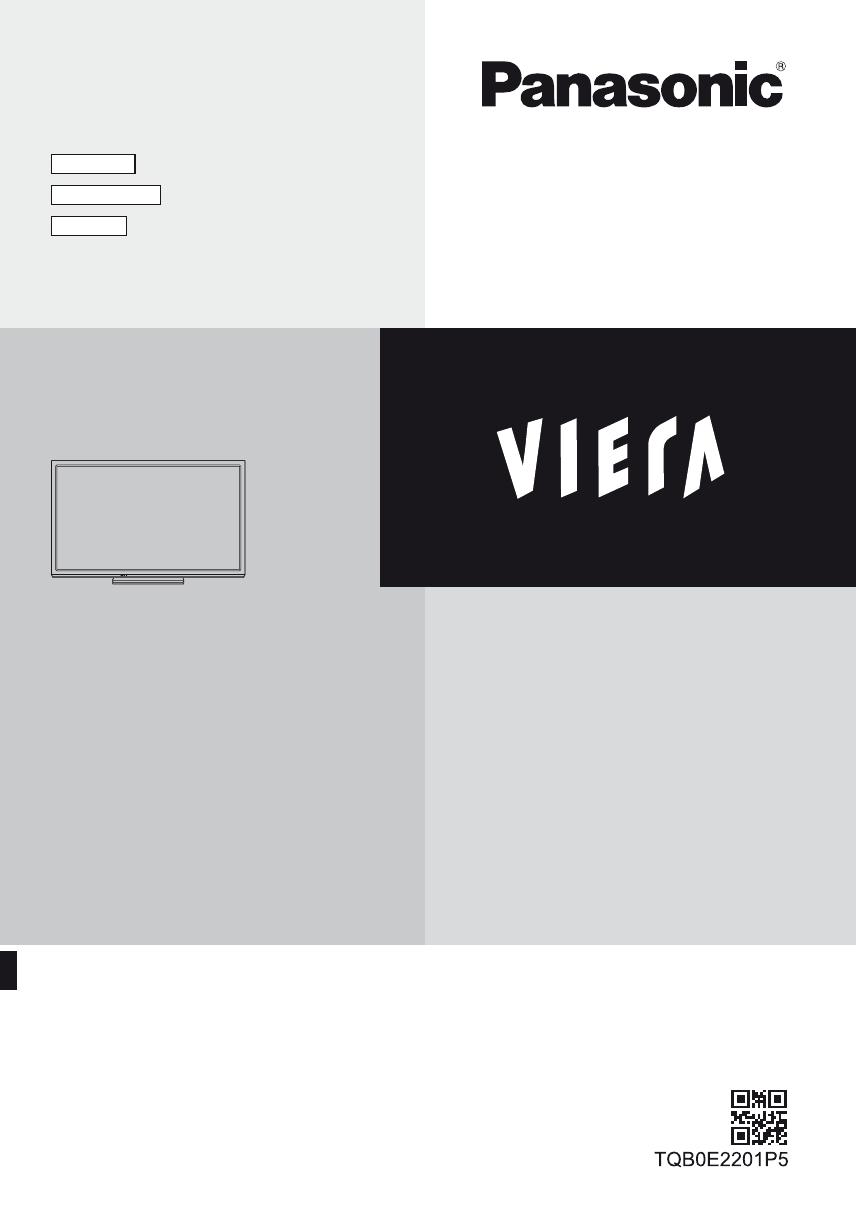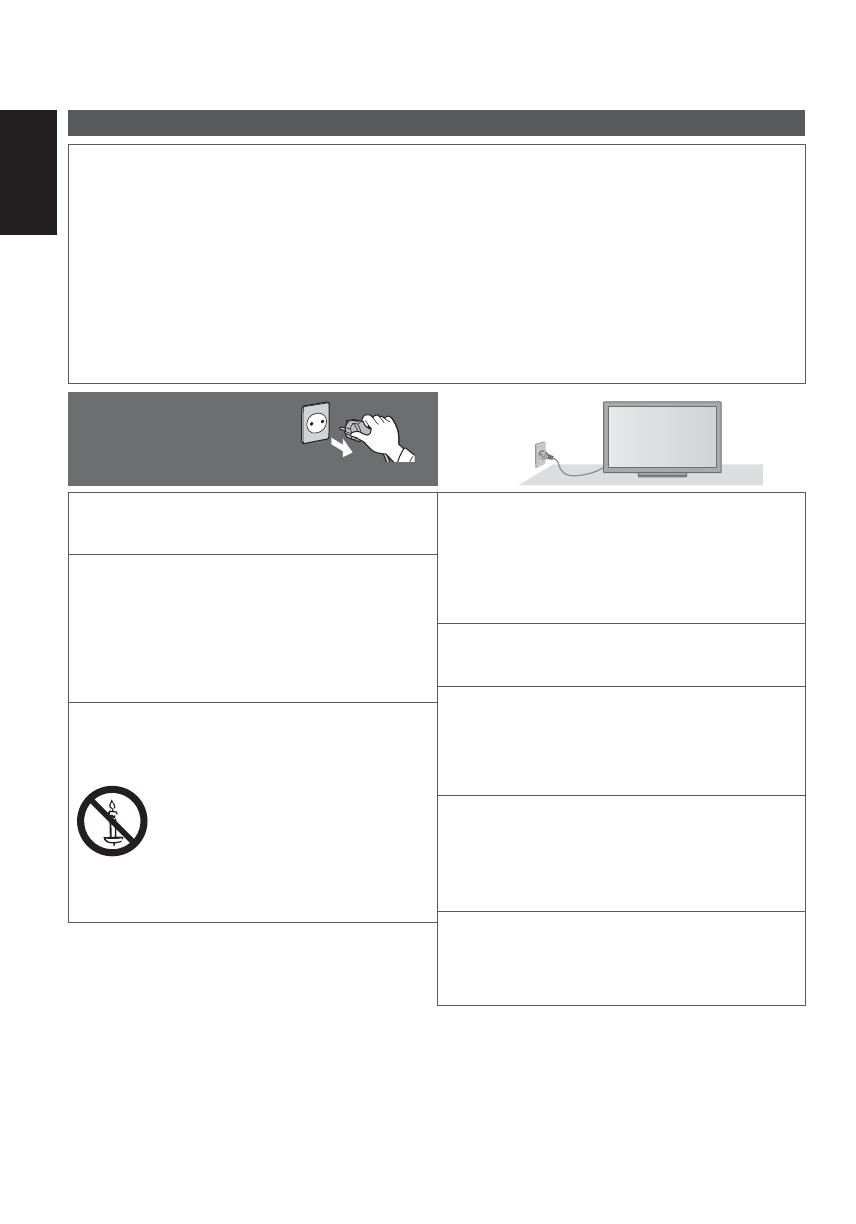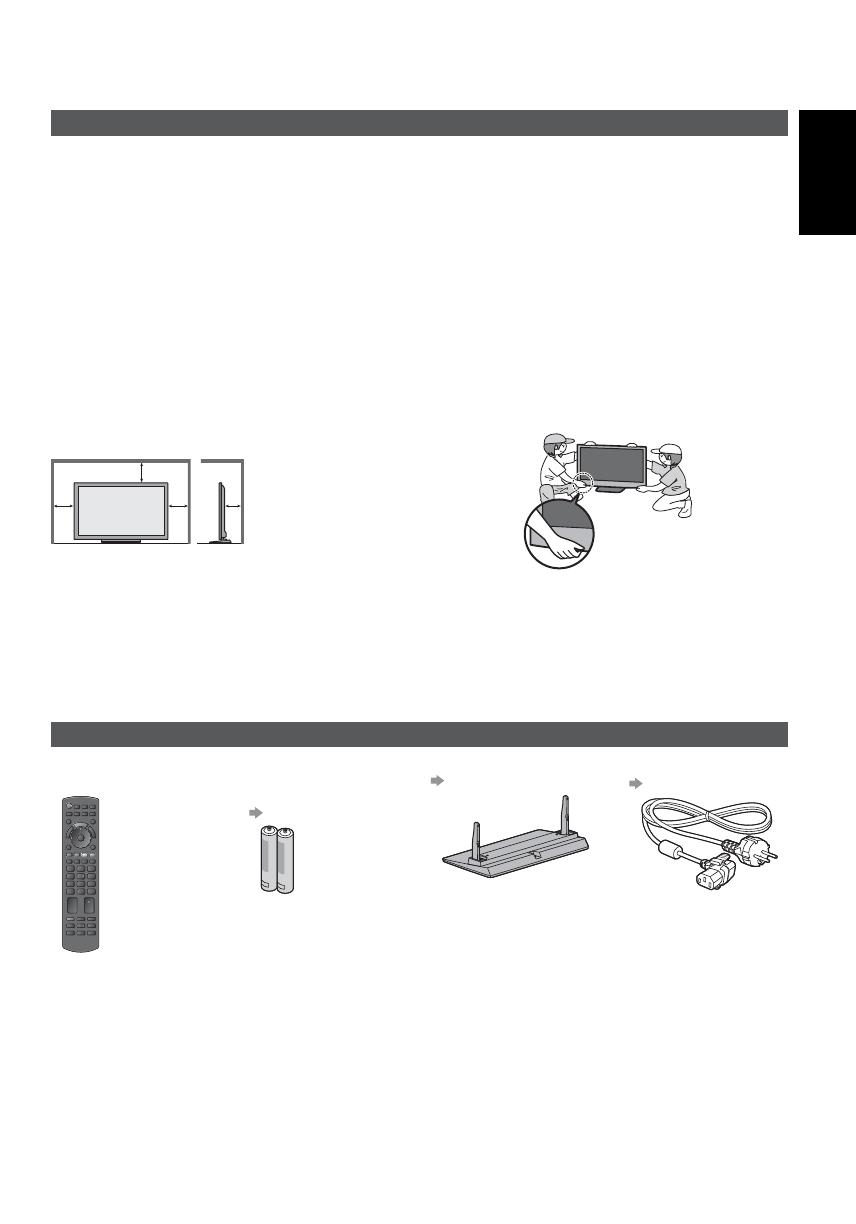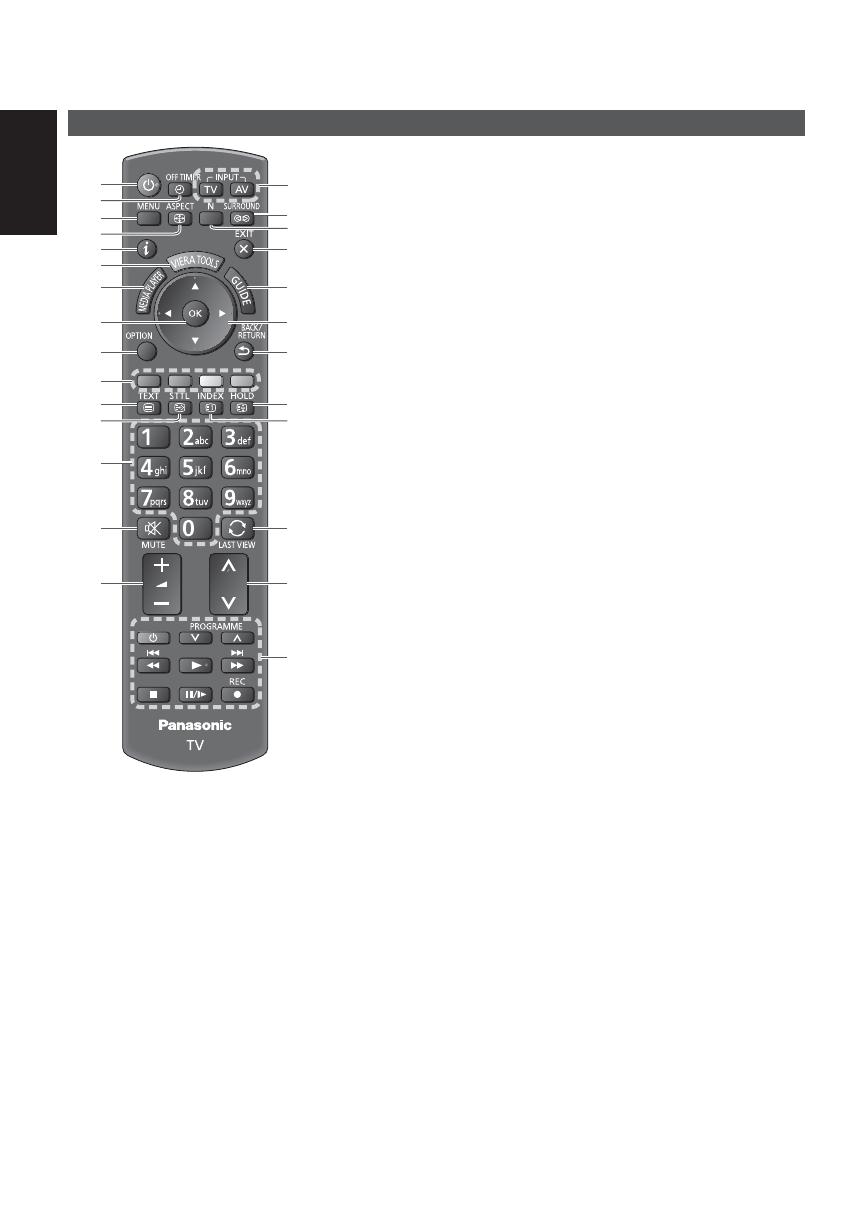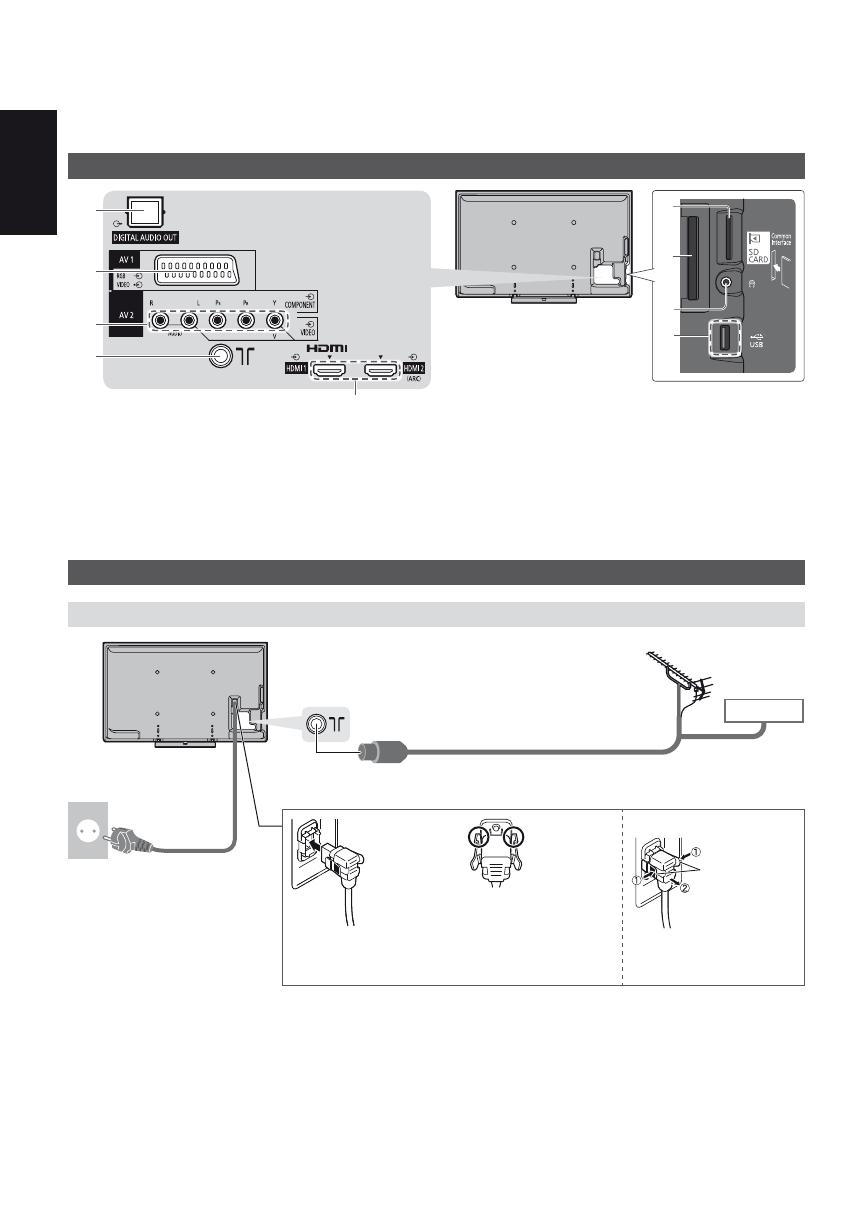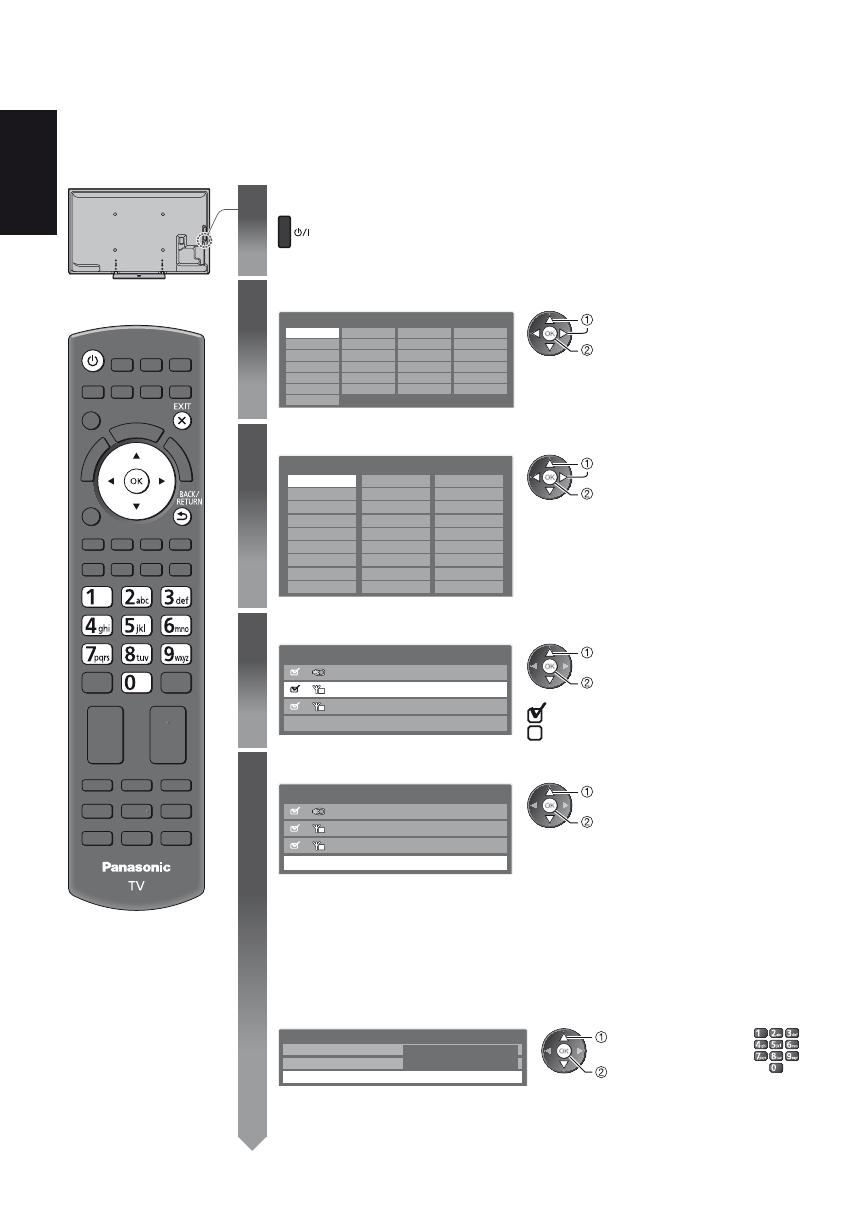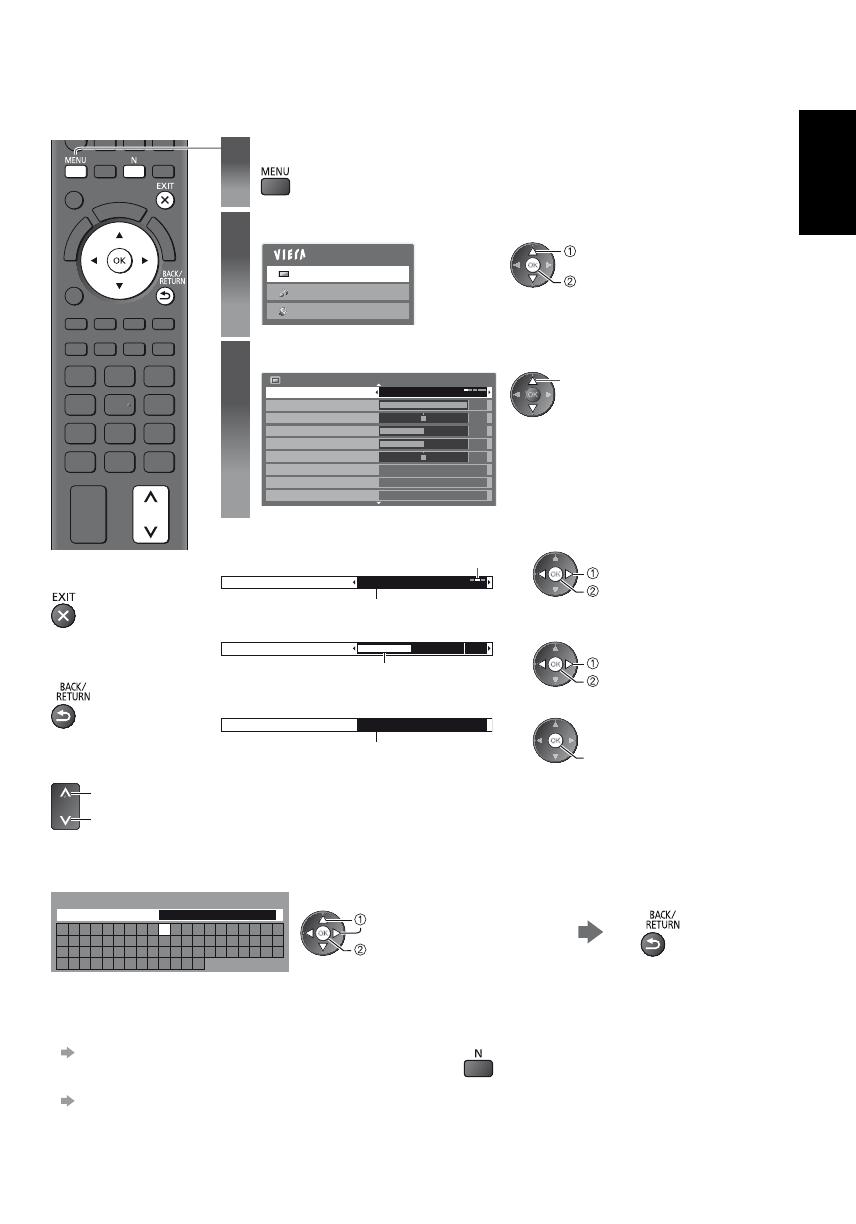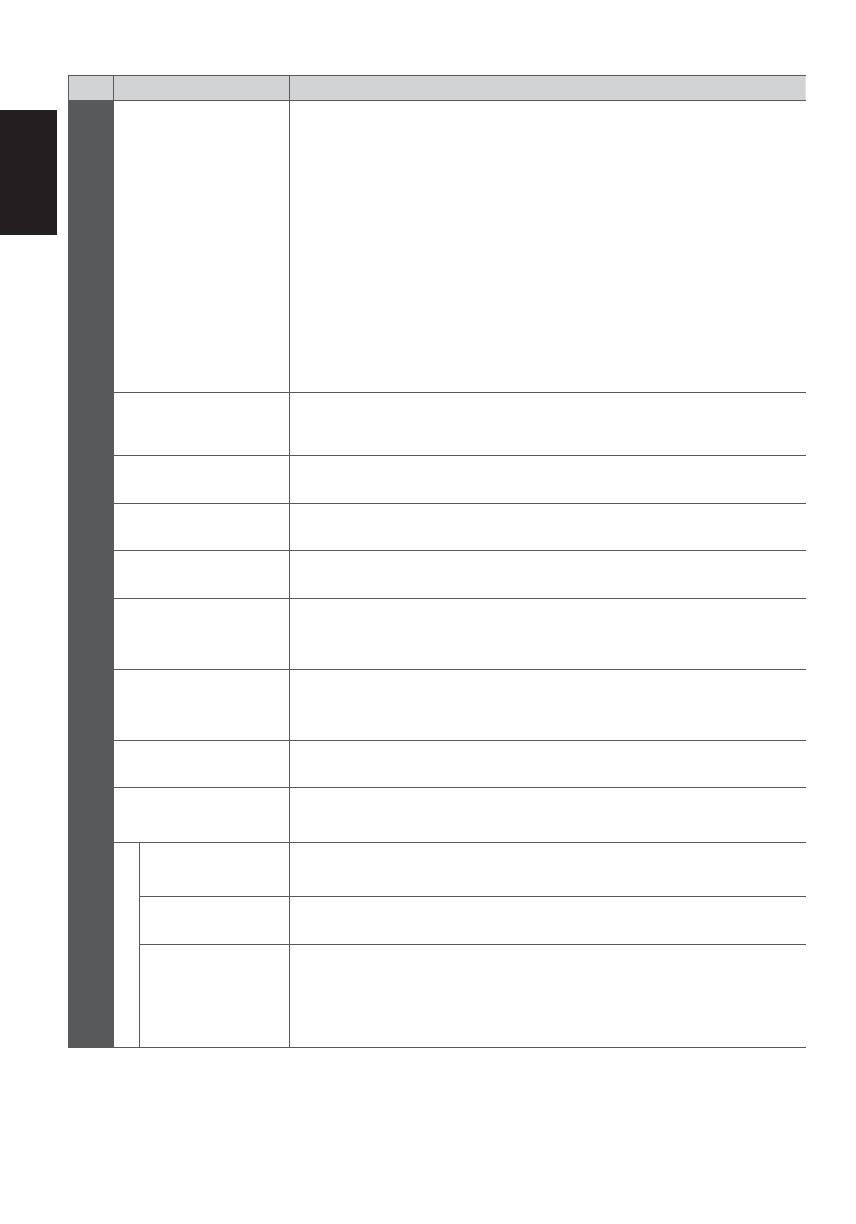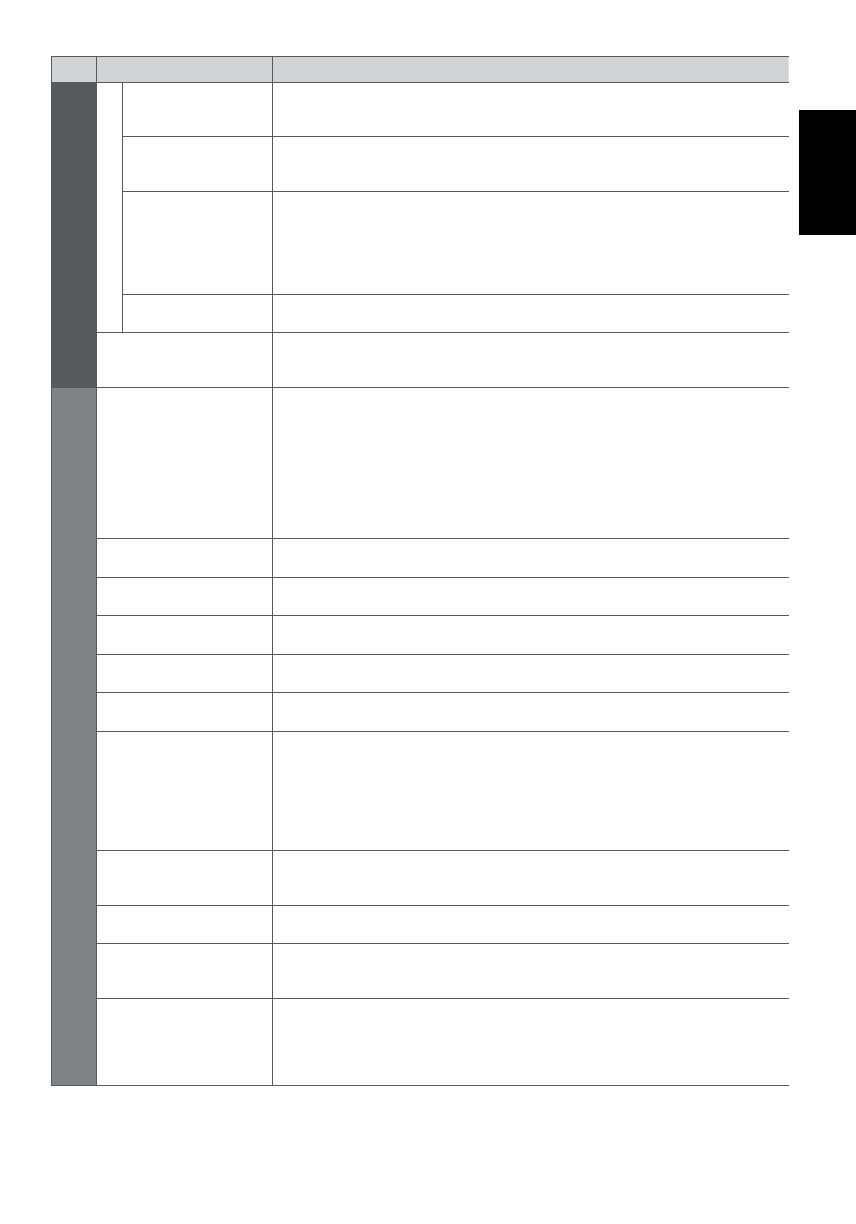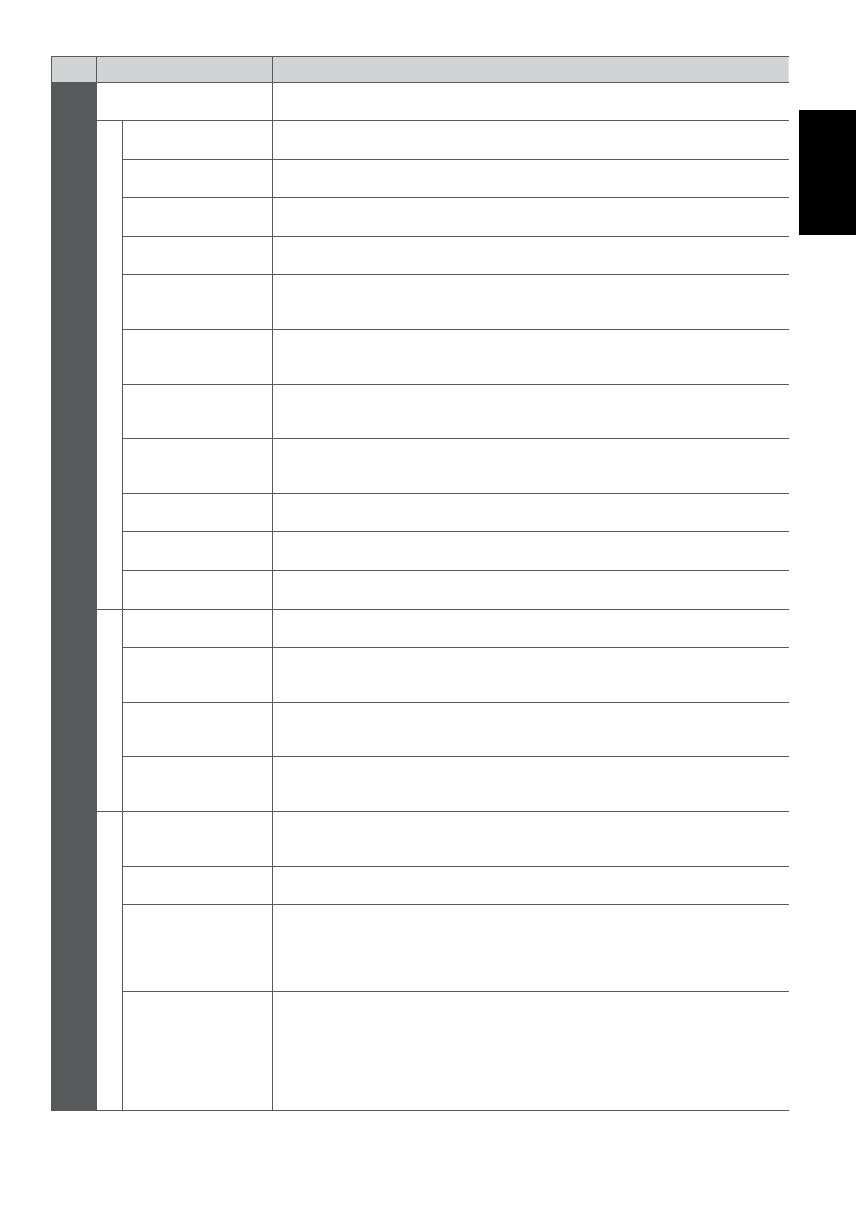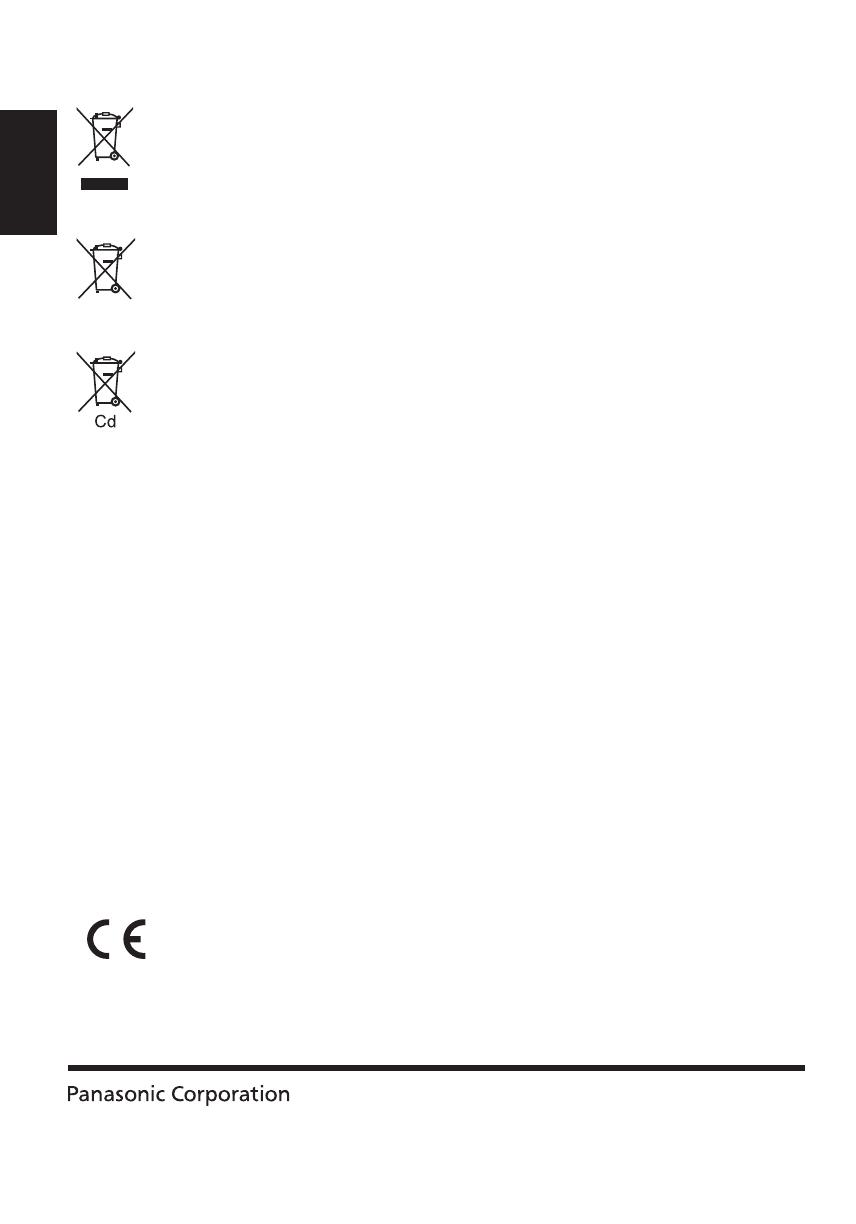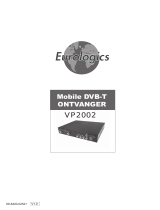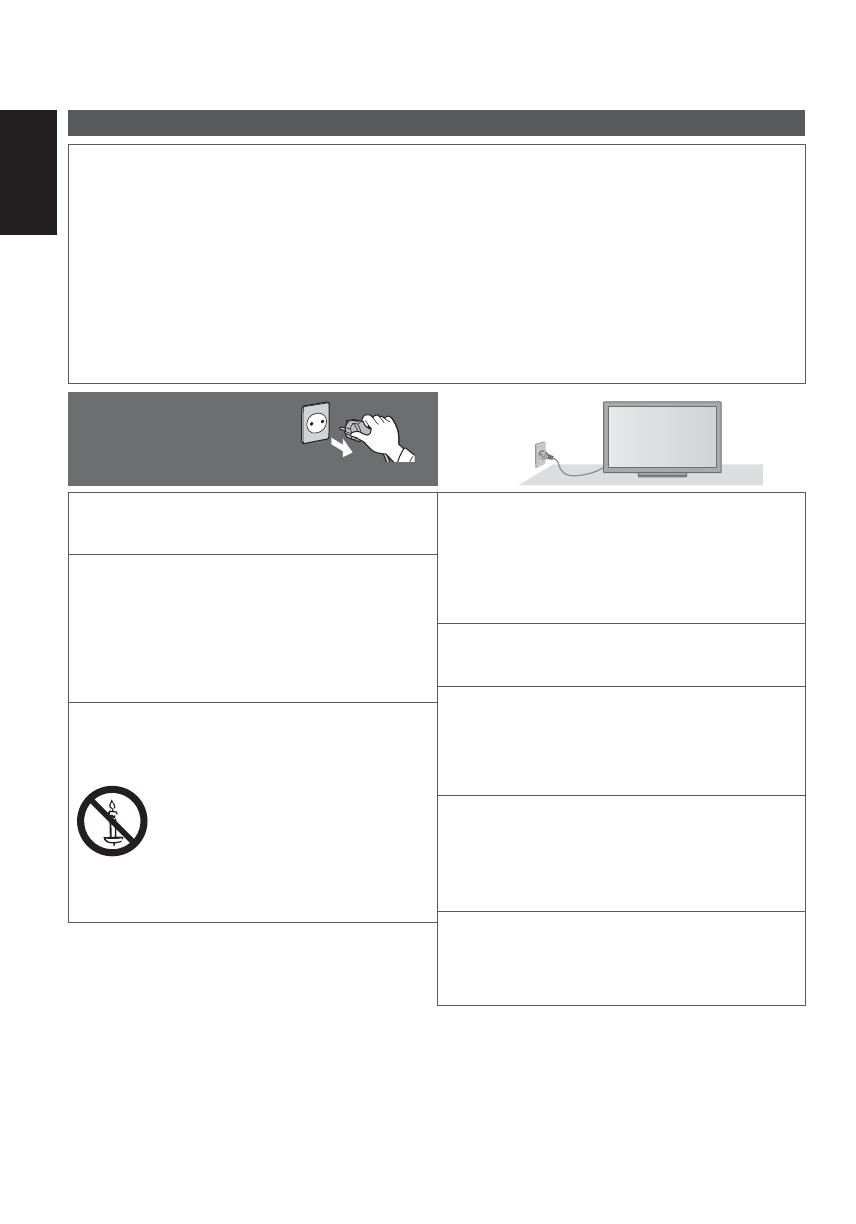
English
2
Safety Precautions
Warning
Handling the mains plug and lead
Insert the mains plug fully into the socket outlet. (If the mains plug is loose, it could generate heat and cause fire.)
Ensure that the mains plug is easily accessible.
Ensure the earth pin on the mains plug is securely connected to prevent electrical shock.
An apparatus with CLASS I construction shall be connected to a mains socket outlet with a protective earthing
connection.
Do not touch the mains plug with a wet hand. (This may cause electrical shock.)
Do not use any mains lead other than that provided with this TV. (This may cause fire or electrical shock.)
Do not damage the mains lead. (A damaged lead may cause fire or electrical shock.)
Do not move the TV with the lead plugged in the socket outlet.
Do not place a heavy object on the lead or place the lead near a high-temperature object.
Do not twist the lead, bend it excessively or stretch it.
Do not pull on the lead. Hold onto the mains plug body when disconnecting the lead.
Do not use a damaged mains plug or socket outlet.
If you find any abnormality,
remove the mains plug
immediately!
AC 220-240 V
50 / 60 Hz
Power source
This TV is designed to operate on AC 220-240 V,
50 / 60 Hz.
Do not remove covers and NEVER
modify the TV yourself
Do not remove the rear cover as live parts are
accessible when it is removed. There are no user
serviceable parts inside. (High-voltage components
may cause serious electrical shock.)
Have the TV checked, adjusted, or repaired at your
local Panasonic dealer.
Do not expose to direct sunlight and
other sources of heat
Avoid exposing the TV to direct sunlight and other
sources of heat.
To prevent the spread
of fire, keep candles
or other open flames
away from this product
at all times
Do not expose to rain or excessive
moisture
To prevent damage which might result in electric shock
or fire, do not expose this TV to rain or excessive
moisture. This TV must not be exposed to dripping or
splashing water and objects filled with liquid, such as
vases, must not be placed on top of or above the TV.
Do not insert foreign objects into the TV
Do not allow any objects to drop into the TV through
the air vents. (Fire or electrical shock may result.)
Do not place the TV on sloped or
unstable surfaces, and ensure that the
TV does not hang over the edge of the
base
The TV may fall off or tip over.
Use only the dedicated pedestals /
mounting equipment
Using an unapproved pedestal or other fixtures may
make the TV unstable, risking injury. Be sure to ask
your local Panasonic dealer to perform setup.
Use approved pedestals (p. 4) / wall-hanging brackets.
Do not allow children to handle SD Card
As with any small object, SD Cards can be
swallowed by young children. Please remove SD
Card immediately after use and store out of reach of
children.